With this integration you can seamlessly connect Kameleoon with Segment to:
- Use Kameleoon as a Source to push campaign exposure event data (campain name and variation name) to Segment, which can then be used by other platforms available in Segment marketplace;
- Use Kameleoon as a Destination to:
- import Segment events, which you can use in Kameleoon experiments and web personalizations;
- import Segment personas, traits and groups and use them in our Segment Builder throughout custom data.
Push Kameleoon exposure events into Segment
Enable Segment integration on Kameleoon
Log in to your Kameleoon App, click on Administrate and then Integrations in the sidebar.

For more information on this page, see our dedicated article.

By default, the tool is not installed. This is signaled by this icon:
With a click on Install the tool, you will be able to select the projects on which you want to activate it.
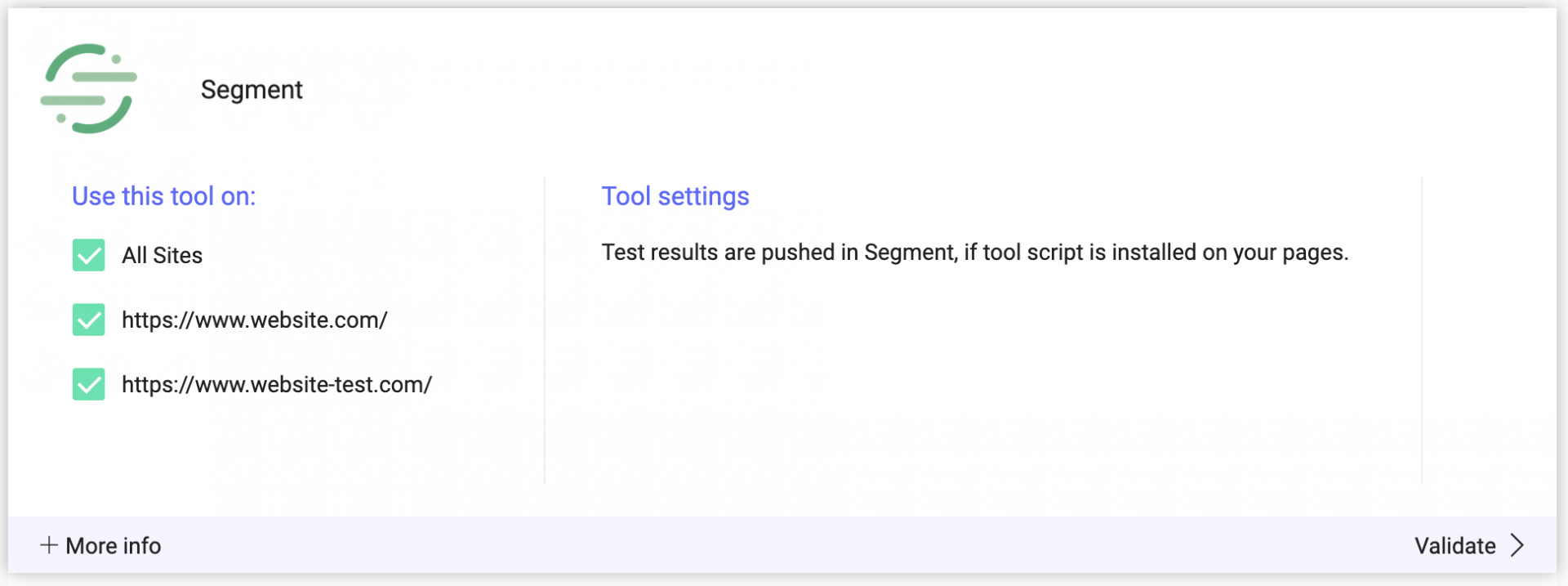
Once you have configured the tool, click on Validate in the bottom-right corner: the configuration panel closes. You will then see a ON toggle on the right of the tool’s line, as well as the number of projects the tool is configured on.

Note: make sure the Segment script (analytics.js) is installed on your pages as Kameleoon will use Segment API methods to send campaign exposure events to Segment by using the Segment JavaScript API.
Associate Segment as reporting tool in a Kameleoon experiment or personalization
Once the integration is activated on the Integrations page, you can select it as a reporting tool at the Integrations step of the finalization panel of the Graphic/Code editor).

As soon as Segment has been activated and defined as a reporting tool in a campaign, an event called “Experiment viewed” will be sent automatically every time a visitor sees a variation of an active Kameleoon A/B experiment.
Note: if you need to send exposure events for feature flags, you need to enable Hybrid capabilities.
