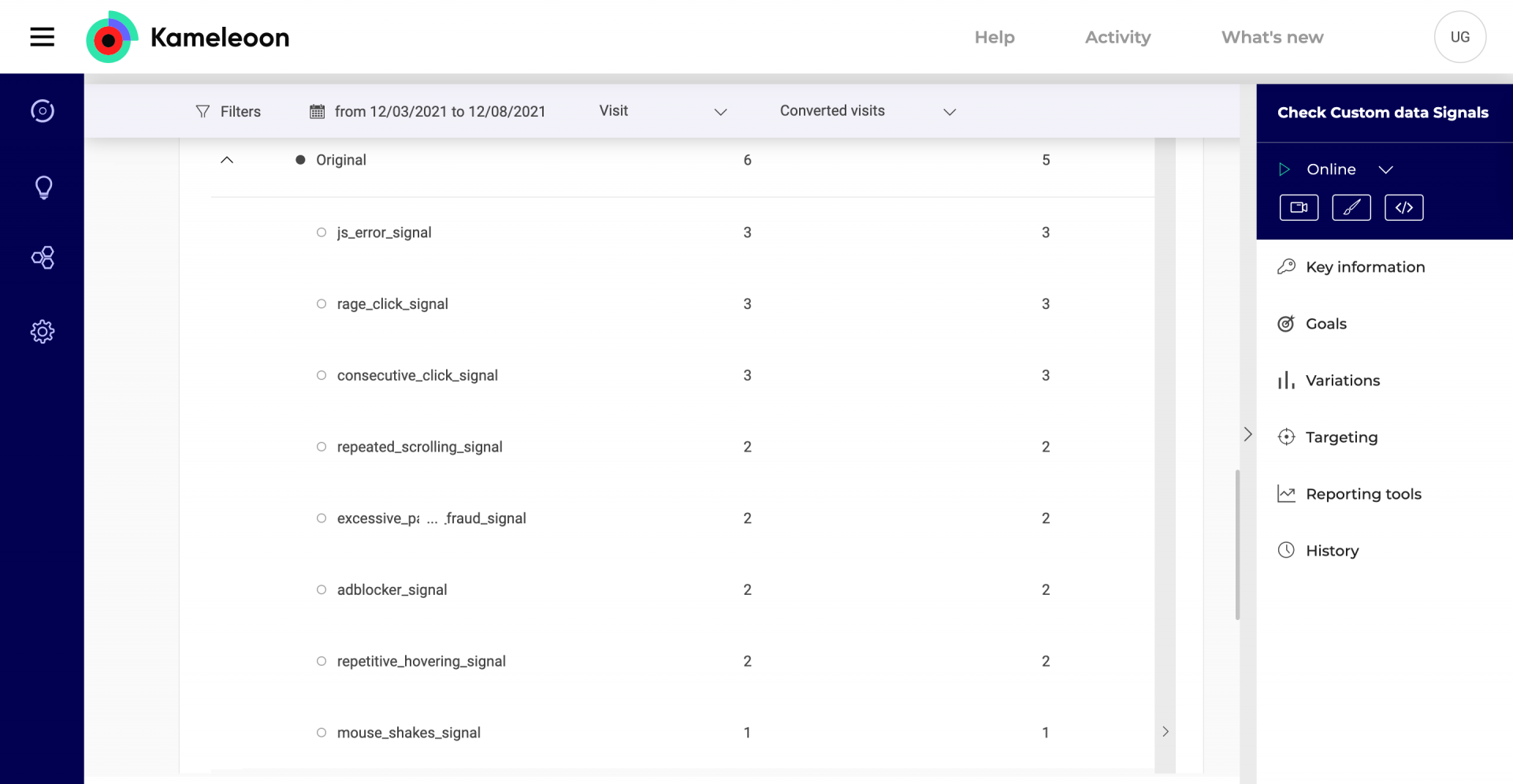The Live Signals feature from Contentsquare has been deprecated. It will remain available for clients currently using it, but it will no longer be supported or updated.
Signals are triggered by Contentsquare based on user interactions like rage clicking, constant hovering, repeated scrolling and fraudulent activity.
To learn how to integrate Kameleoon with Contentsquare, you can read our article on the subject.

Retrieve Contentsquare Live Signals in Kameleoon
In a nutshell, you will need to create and setup a Kameleoon custom data that will be intialized by Contentsquare as soon as they trigger one live signal. Please follow these steps to set up the custom data:
- Name your custom data “ContentsquareLiveSignals” as this is the name that will be used by Contentsquare.
- Choose the Acquisition method Kameleoon Activation API.
- Choose the type List of Strings.
- Choose the scope Visit.
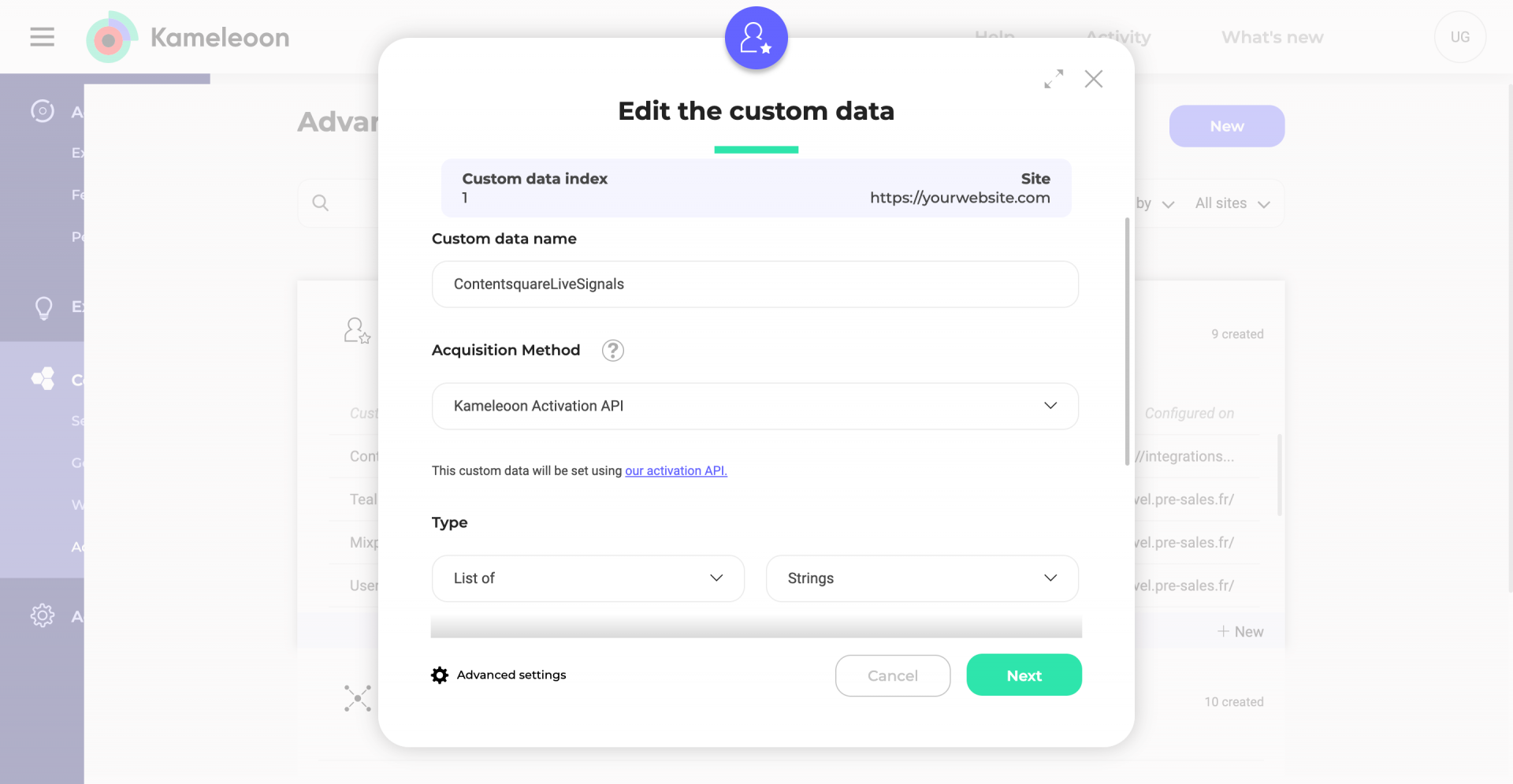
Important: as Live Signals names can be changed by the end user in Contentsquare platform, and if you want to be able to easily use them in our Segment Builder, you will need to add a custom script in the Save the values for the targeting condition associated with the custom data point option of the custom data pop-in (last step).
return [
{value:'js_error_signal', label:'js_error_signal'},
{value:'consecutive_click_signal', label:'consecutive_click_signal'},
{value:'rage_click_signal', label:'rage_click_signal'},
{value:'repetitive_hovering_signal', label:'repetitive_hovering_signal'},
{value:'repeated_scrolling_signal', label:'repeated_scrolling_signal'},
{value:'mouse_shakes_signal', label:'mouse_shakes_signal'},
{value:'excessive_pastes_fraud_signal', label:'repetitive_hovering_signal'},
{value:'excessive_reloads_fraud_signal', label:'excessive_reloads_fraud_signal'}
];
Please update this script accordingly to your live Signals names. For instance, if you have named the default signal “js_error_signal”: “JavaScript errors”, then the script above has to be updated to :
return [
{value:'JavaScript errors', label:'JavaScript errors'},
{value:'consecutive_click_signal', label:'consecutive_click_signal'},
{value:'rage_click_signal', label:'rage_click_signal'},
{value:'repetitive_hovering_signal', label:'repetitive_hovering_signal'},
{value:'repeated_scrolling_signal', label:'repeated_scrolling_signal'},
{value:'mouse_shakes_signal', label:'mouse_shakes_signal'},
{value:'excessive_pastes_fraud_signal', label:'repetitive_hovering_signal'},
{value:'excessive_reloads_fraud_signal', label:'excessive_reloads_fraud_signal'}
];
Then you should be able to target visitors for when one or several Live Signal(s) have been triggered during their visit.
You will find the instructions in this Contentsquare documentation.
Available Contentsquare Signals
9 Signals are available by default.
Friction Signals
- js_error_signal: Whenever a click causes a JS error within X seconds
- consecutive_click_signal: Clicking on the same element X times consecutively within Y seconds
- rage_click_signal: Clicking rapidly X times within Y milliseconds
- repetitive_hovering_signal: Hovering over the same element X times within Y seconds
- repeated_scrolling_signal: Scrolling to X% of the page and then back up to Y% of the page Z times
- mouse_shakes_signal: Accelerating the mouse left and right or up and down within X milliseconds
Fraud Signals
- excessive_pastes_fraud_signal: Pasting in same field & session X times with 3 thresholds. Low, Medium & High
- excessive_reloads_fraud_signal: Reloading in same session X times with 3 thresholds. Low, Medium & High
Ad Block Signal
- adblocker_signal: Whenever an Ad Blocker is detected within X seconds.
Use Contentsquare Signals in Kameleoon
You can use Contentsquare Signals:
- as a targeting condition in our Segment Builder;
- as a breakdown in our results page.