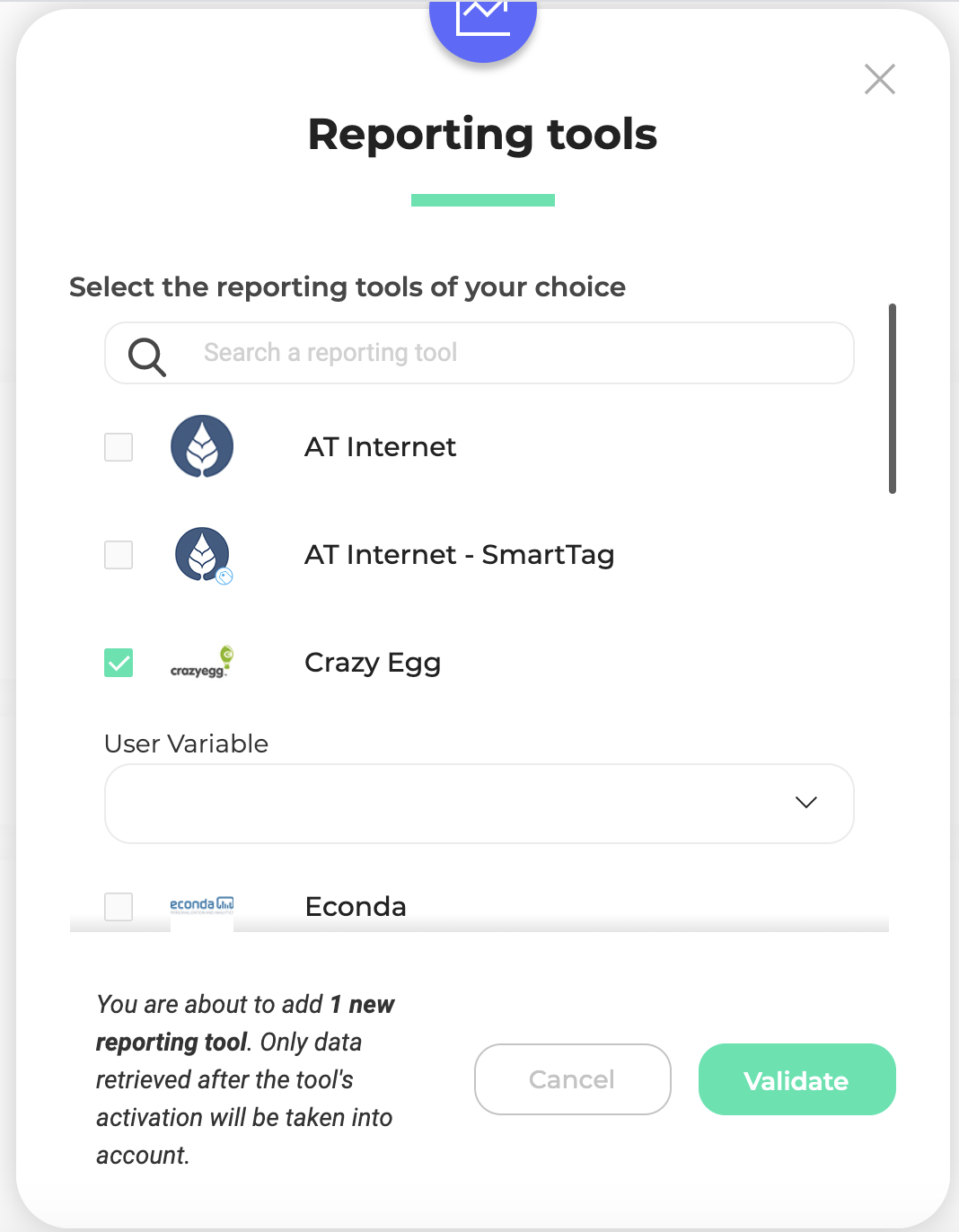Crazy Egg shows you exactly where visitors click and where they don’t with Snapshots.
You can segment all your snapshots (heatmaps, scrollmaps, confetti reports…) based on experiments data (name of the experiment and variation).
Key benefits
- Easily segment your snapshots based on which experiment variations visitors have been bucketed in
- Identify which variation works best in Kameleoon and understand why in Crazzy Egg
- Identify area of optimization thanks to Crazzy Egg powerful capabilities and build your optimization program in Kameleoon
Activate Crazy Egg on Kameleoon
The first step is to install Crazy Egg.
Log in to your Kameleoon App, click on Admin and then Integrations in the sidebar.

For more information on this page, see our dedicated article.

By default, the tool is not installed. This is signaled by this icon:
With a click on Install the tool, you will be able to select the projects on which you want to activate it, so that information can be correctly reported to CrazyEgg.
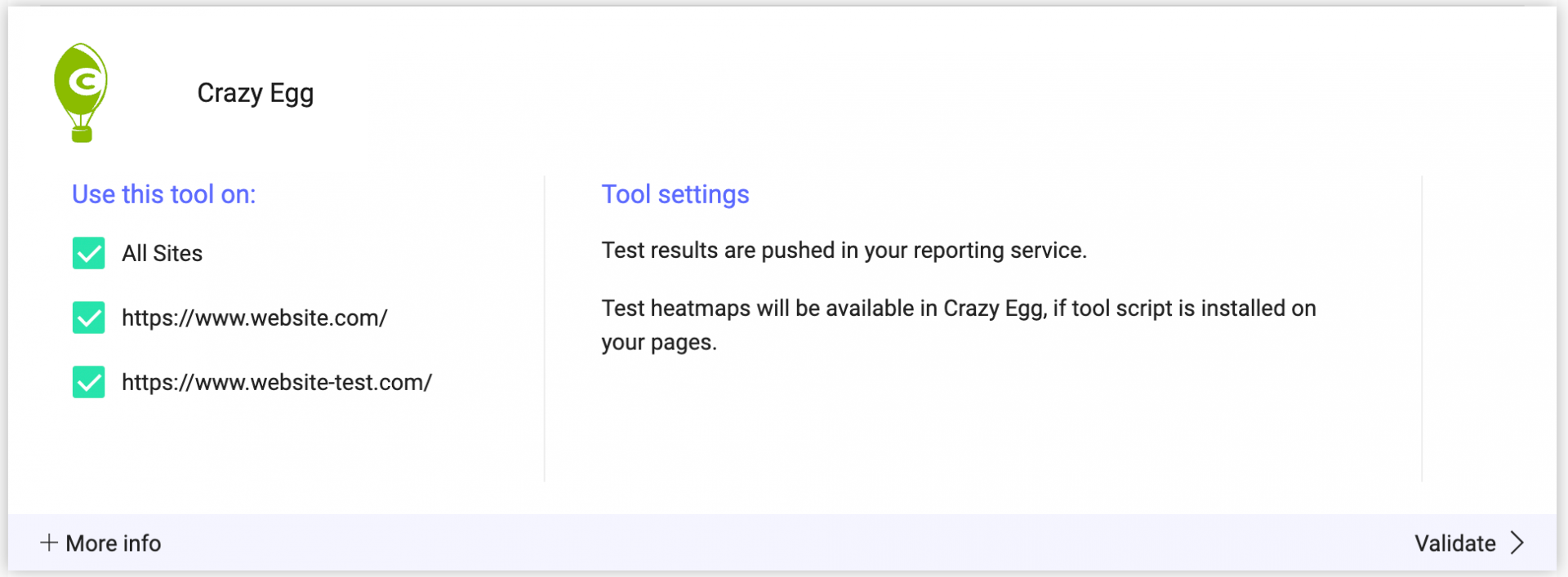
Once you have configured the tool, click on Validate in the bottom-right corner: the configuration panel closes. You will then see a ON toggle on the right of the tool’s line, as well as the number of projects the tool is configured on.

Experiment results are pushed in your reporting service. Experiment heatmaps will be available in Crazy Egg, if tool script is installed on your pages.
Kameleoon uses variables to send the data to Crazy Egg. To know more please read this documentation
Please note that if you need to slightly change the behavior of our native bridge, you can create a custom analytics bridge and use our Crazy Egg sample code you can take from our Github repository.
Associate Crazy Egg with a Kameleoon experiment
In the Graphic/Code editor
When finalizing your experiment, click the Integrations step to configure Crazy Egg as a tracking tool.
Select Crazy Egg.

Kameleoon uses variables to send the data to Crazy Egg. To know more please read this documentation
Crazy Egg will be mentioned in the summary pop-in before going live.
Kameleoon will automatically transmit the data to Crazy Egg and you will be able to view your results directly in the tool.
On the personalization creation page
In the same way as A/B testing, you can select Crazy Egg among the reporting tools for a personalization.
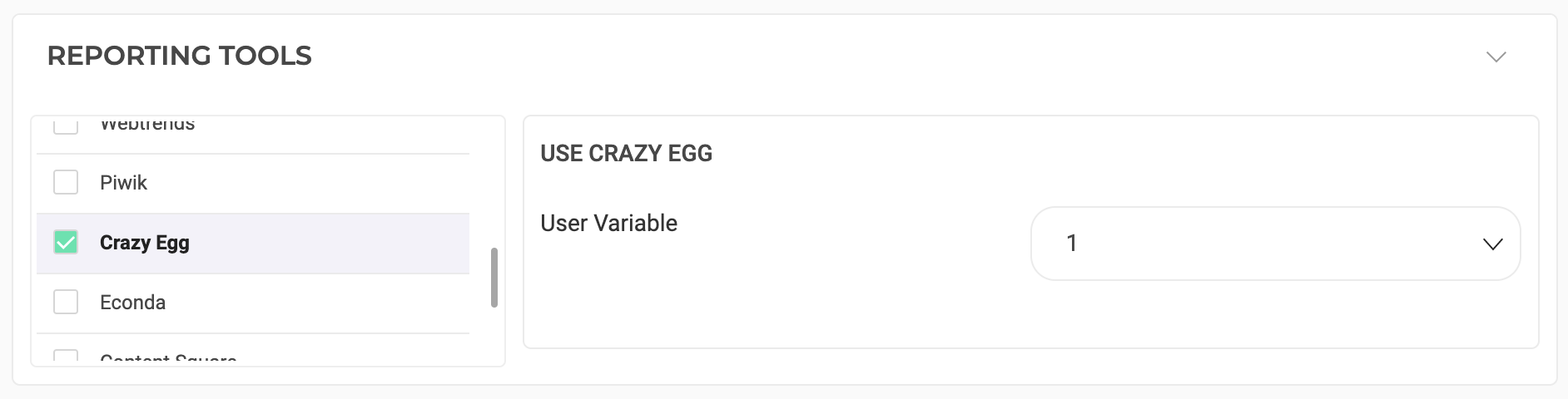
Kameleoon uses variables to send the data to Crazy Egg. To know more please read this documentation
On the results page
Once Crazy Egg is defined as a reporting tool for an experiment, you can select (or unselect) it via the results page. To do this, click on Reporting tools in the right panel to open the corresponding menu.
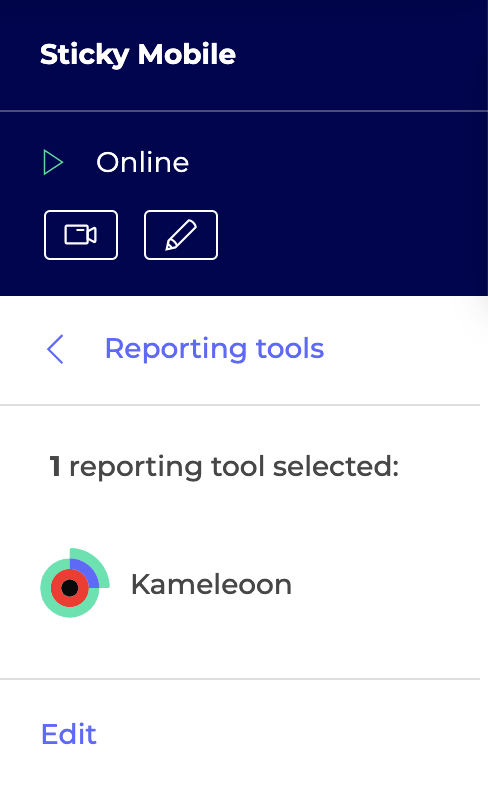
The reporting tools associated with the experiment are displayed. Click Edit to edit this selection.
You can then select or unselect Crazy Egg. Then click on Validate and continue to finalize or update your experiment.