HubSpot is a widely used software platform that offers a suite of tools for inbound marketing, sales, customer service, and CRM (Customer Relationship Management). With this integration, you can use your Kameleoon experiment data in Hubspot as the additional contact attributes.
Key benefits
- Identify the specific variants or experiments your Hubspot contacts were exposed to.
- Tailor further engagement strategies, and enhance overall customer experience.
Considerations
- Kameleoon Tracking: Ensure that Kameleoon is properly installed and configured to track visitor interactions on your website or application.
- Integration Setup: It is essential to note that the integration leverages Hubspot Custom Behavioral Events, a feature available exclusively in Hubspot Marketing Hub Enterprise. Verify that Hubspot is correctly integrated and configured across your website or application. This integration relies on the presence of the
window._hsqvariable from Hubspot, and the Hubspot tracking script must be accurately placed on all relevant pages to capture visitor behavior. - Permission: Ensure that visitors’ browsers allow the execution of JavaScript code, and grant any necessary permissions for tracking and sending data to Hubspot.
- Create an event in Hubspot:
Name of the event: “Kameleoon”
Properties:
- type
- campaign_name
- campaign_id
- variation_name
- variation_id
After creating the event as requested, you will get a tracking ID (also called internal name). You can read the Hubspot documentation on this subject.
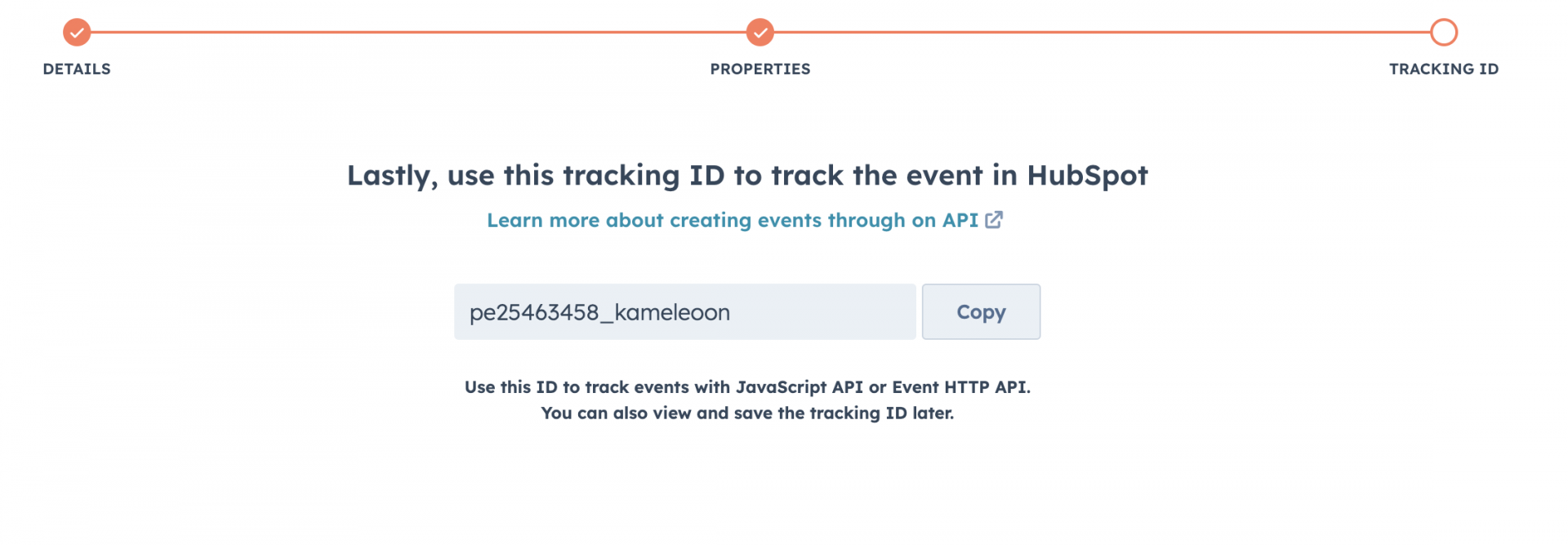
Activate HubSpot on Kameleoon
The first step is to enable HubSpot.
Log in to your Kameleoon App, click on Admin and then Integrations in the sidebar.

For more information on this page, see our article about it.

By default, the tool is not installed. This is signaled by this icon:
By clicking on Install the tool, you will be able to select the projects on which you want to activate it, so that information can be correctly reported to HubSpot.
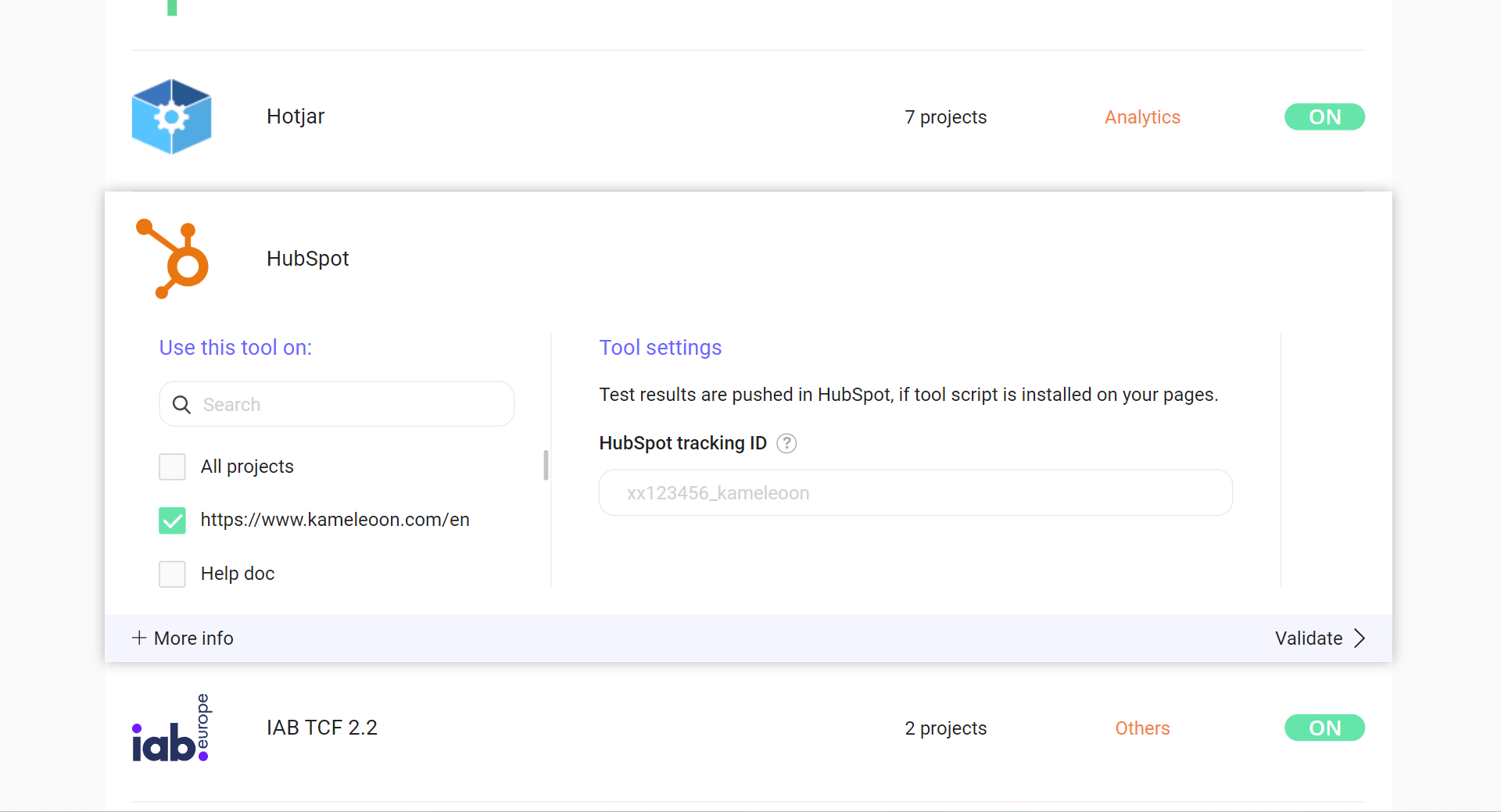
Enter the HubSpot tracking ID you previously created (Step 4 of “Consideration”).
Once you have configured the tool, click on Validate in the bottom-right corner: the configuration panel will close. You will then see an ON toggle to the right of the tool’s logo, as well as the number of projects the tool is configured on.

The data of your campaigns will be automatically sent to HubSpot.
Associate HubSpot with a Kameleoon campaign
In the Graphic/Code editor
When finalizing your experiment, click the Integrations step to configure HubSpot as a tracking tool.
Select HubSpot.

HubSpot will be mentioned in the summary pop-in before going live. Kameleoon will automatically transmit the data to HubSpot and you will be able to view your results directly in the tool.
On the personalization creation page
In the same way as A/B testing, you can select HubSpot among the reporting tools for a personalization.

On the results page
Once HubSpot is set as a reporting tool for an experiment, you can select (or unselect) it via the Kameleoon results page. To do this, click on Reporting Tools in the panel on the right to open the corresponding menu.
The reporting tools associated with the experiment are displayed. Click Edit to edit this selection.
You can then select or unselect HubSpot. Then click on Validate and continue to finalize or update your campaign.
