Mixpanel is a leading user-behavior analysis solution for product teams.
The Kameleoon Mixpanel JavaScript Tracker leverages Mixpanel’s native Experiments module to track exposure to experiments and personalizations, along with goal completions. This enables you to analyze the impact of any Kameleoon campaign directly within Mixpanel’s experiments interface.

Key benefits
- Observe how your Kameleoon campaigns impact the way in which users interact with your websites
- Easily identify and replicate effective experiments and personalizations
- Focus on your segments’ most relevant behavioral characteristics and more quickly find new insights to advance your testing roadmap
Send your Kameleoon campaigns events data to your Mixpanel dashboards
Thanks to the Kameleoon/Mixpanel bridge, you can retrieve data from your Kameleoon personalizations and experiments (exposure events) on your Mixpanel platform.
Enable Mixpanel integration on Kameleoon
To use Mixpanel, you must activate it on the Integrations page.
Log in to your Kameleoon App. Then use the left-hand menu, click on Admin > Integrations.

For more information on this page, please read our dedicated article.

By default, the tool is not installed. This is signaled by this icon:
By clicking on Install the tool, you will be able to select the projects on which you want to activate it, so that information can be correctly reported to Mixpanel.
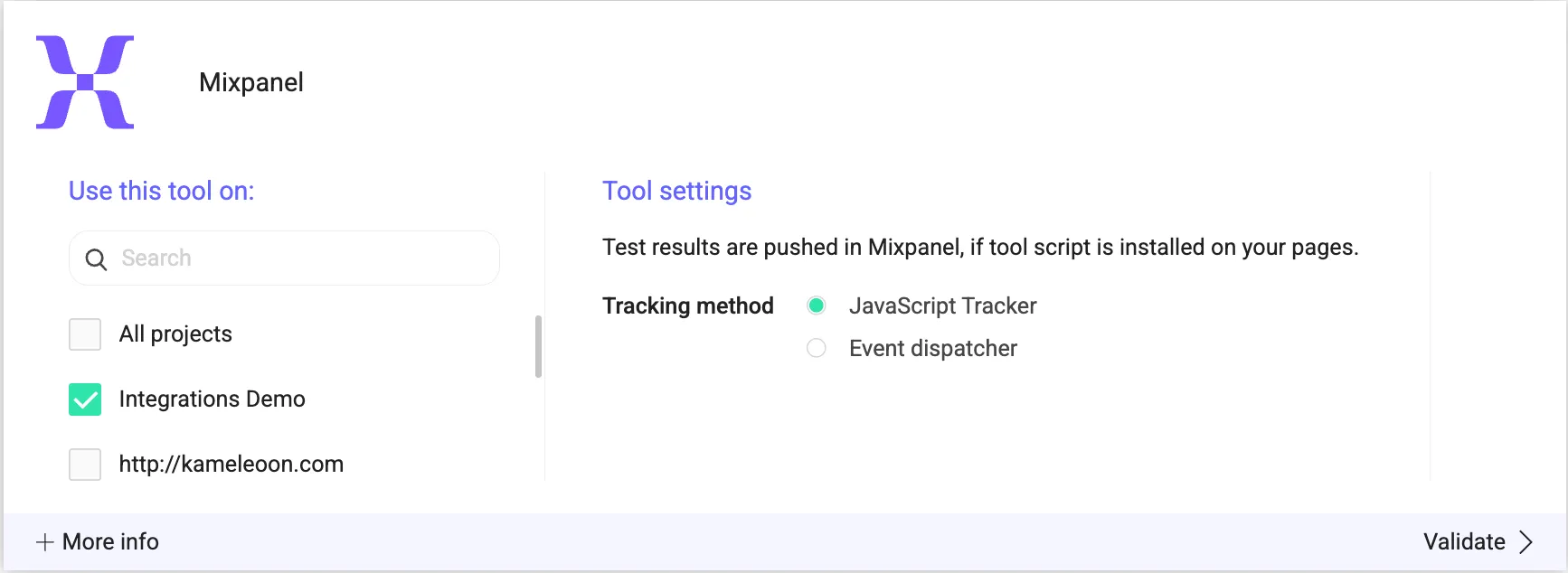
Once you have configured the tool, click on Validate in the bottom-right corner: the configuration panel will close. You will then see an ON toggle to the right of the tool’s logo, as well as the number of projects the tool is configured on.

Campaigns exposure events will be sent to Mixpanel automatically.
Please note that if you need to slightly change the behavior of our native bridge, you can create a custom analytics bridge and use our Mixpanel sample code you can take from our Github repository.
Associate Mixpanel as reporting tool in a Kameleoon campaign
On the page for creating a new campaign, once Mixpanel is activated on the Integrations page, you can select it as a reporting tool for your campaign.
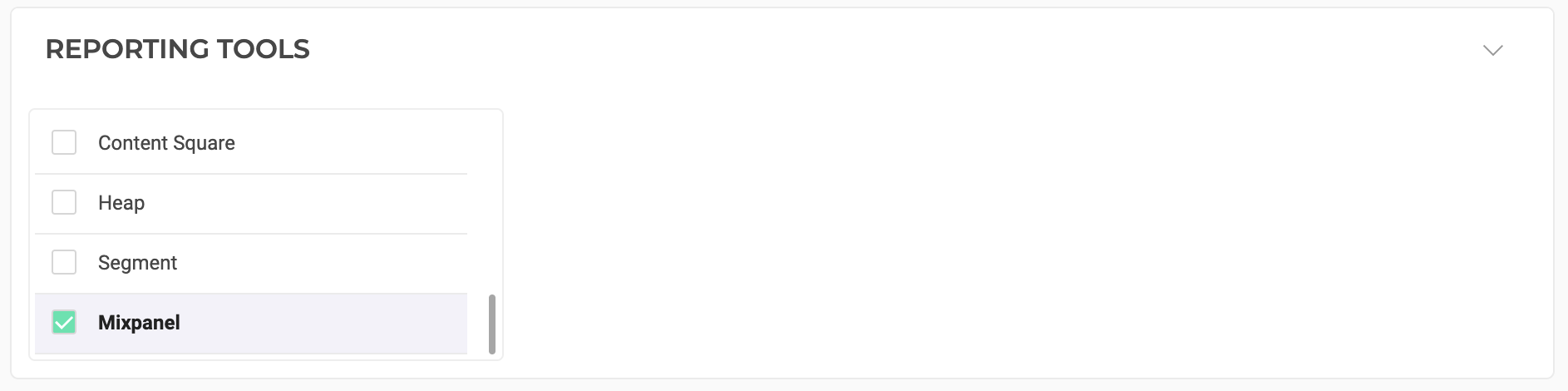
Kameleoon will automatically transmit the data (Experiment name and Variant name) to Mixpanel, by using the Mixpanel Experiment API.
Send goal tracking to Mixpanel
This integration lets you send conversion events to Mixpanel whenever a goal is triggered by Kameleoon.
To enable the integrations, navigate to your goal’s advanced settings. Discover more here .
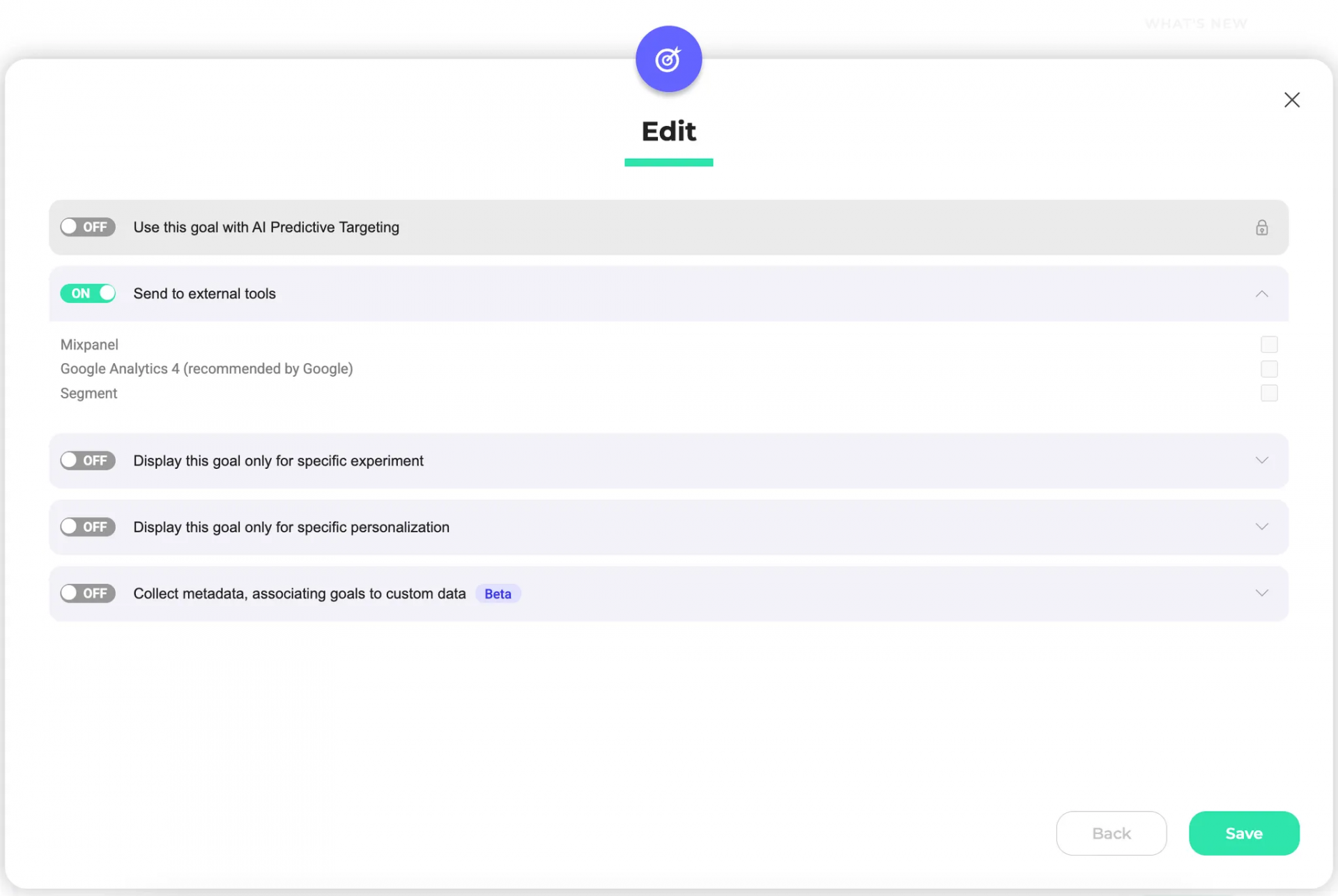
You can then send the following types of goals to Mixpanel:
- Click tracking
- Scroll tracking
- Access to a page
- Custom goal
- Time spent
- Number of pages viewed
- Retention rate
The code below defines the available goal types:
const enum GoalType {
CLICK = "CLICK",
CUSTOM = "CUSTOM",
SCROLL = "SCROLL",
PAGE_VIEWS = "PAGE_VIEWS",
URL = "URL",
TIME_SPENT = "TIME_SPENT",
RETENTION_RATE = "RETENTION_RATE",
}Analyze your Kameleoon experiment in Mixpanel
Kameleoon will automatically transmit Experiment name and Variant name to Mixpanel.
You’ll then be able to view this data in the Events properties, create charts to identify which Kameleoon campaign performs better, and analyze the user flow using these properties.

