To learn all about the Heap/Kameleoon partnership and the main user benefits, you can read our blog post on this subject.
Activate Heap
To use Heap, the first step is to activate it on the Kameleoon Integrations page.
Log in to your Kameleoon App, click on Admin and then Integrations in the sidebar.

For more information on this page, see our dedicated article.

By default, the tool is not installed. This is signaled by this icon:
With a click on Install the tool, you will be able to select the projects on which you want to activate it, so that information can be correctly reported to Heap.
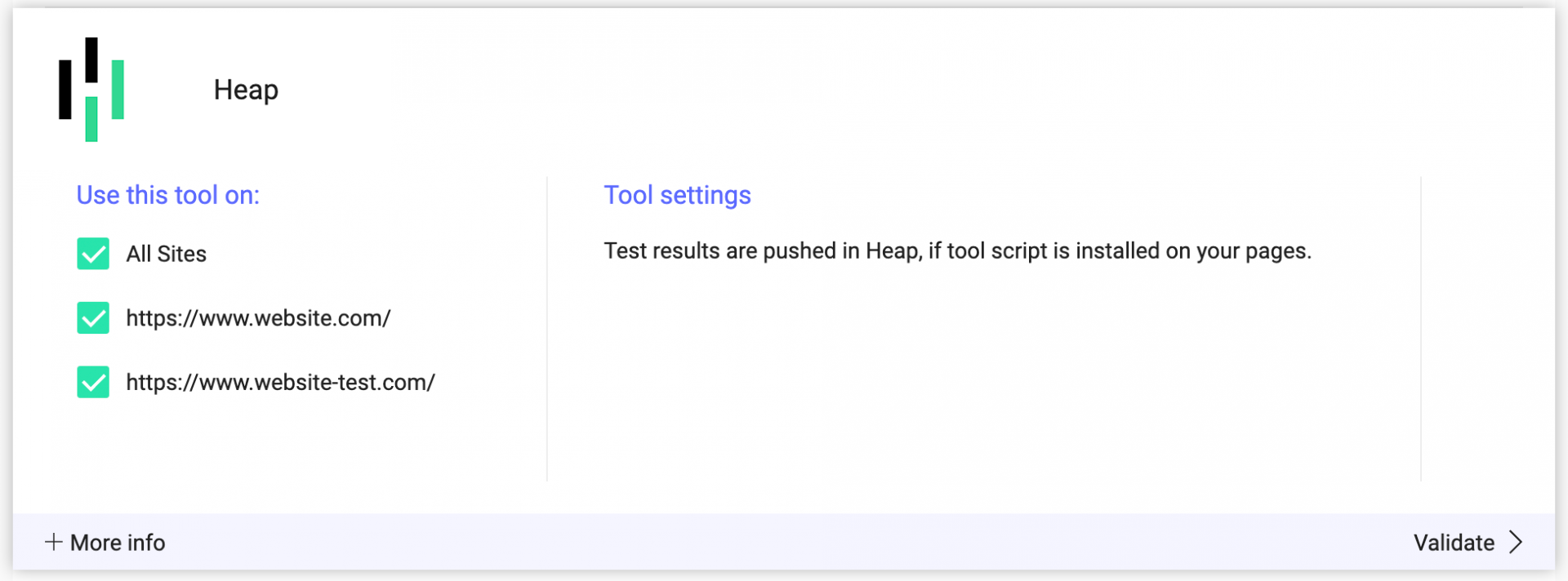
Once you have configured the tool, click on Validate in the bottom-right corner: the configuration panel closes. You will then see a ON toggle on the right of the tool’s line, as well as the number of projects the tool is configured on.

The results of your campaigns will be transmitted to Heap if the script of the tool is installed on your pages.
Please note that if you need to slightly change the behavior of our native bridge, you can create a custom analytics bridge and use our Heap sample code you can take from our Github repository.
Associate Heap with an A/B experiment
Kameleoon automatically sends variation data to Heap via 2 Heap method APIs:
- an event (this is usually necessary for downstream analysis, in a data warehouse as all experiment data will be grouped into 1 table);
- a user property (it makes it easy for building experiments and personalization segments for analysis in Heap UI).
We recommend to read this documentation on Heap’s website to understand how to analyse A/B experiments results in Heap UI.
In the Graphic editor
Once Heap is activated on the Integrations page, you can select it as a reporting tool at the Integrations step of the finalization panel.

On the A/B experiment results page
It is also possible to select it among the reporting tools on the results page of an A/B experiment.

On a feature flag
Learn how to manage third-party analytics integrations
Create a Heap segment using a Kameleoon variation
Please note that the following steps only apply if you want to use Events to analyse your experiment results. Otherwise, we recommend to read this documentation.
To take advantage of the tools offered by Heap, you can create a Heap segment using a Kameleoon variation.
Log on to Heap, click on “Define” > “Events” > “New Event”.
Fill in the event information as follows:
- Name your event
- Source:
- Custom
- Kameleoon
- Filters:
- variationName
- contains
- (select the variation)
Then click on “Define Event”.
Then find the summary associated with this event. In the “KPIs” section, you will see your goal(s).
Find the associated segments in the Heap segments menu.
Analyze this segment in Heap
You can analyze these Kameleoon segments in all the tools developed by Heap:
- Graph
- Funnel
- Users
- Retention
- Influence
- Paths
In order to analyze the segment created from a Kameleoon variation, you must generate a query. To do so, go to “Analyze” and select one of the tools. Fill in the necessary information and run the query. Simply choose your previously created segments in Heap; you can also associate filters to refine your analyses.
You can find all the history of your queries in the menu “Queries”.
Then add these queries to a dashboard to access them later.
