Fullstory helps you to understand and improve conversions on your site, and identify points of friction.
Key benefits
- Record and play back all in-broswer interactions
- Easily segment your playback sessions based on which experiment variations they saw
- Identify area of optimization thanks to Fullstory and prioritize your roadmap of experiments in Kameleoon
Activate Fullstory on Kameleoon
The first step is to enable Fullstory.
Log in to your Kameleoon App, click on Admin and then Integrations in the sidebar.

For more information on this page, see our article about it.

By default, the tool is not installed. This is signaled by this icon:
By clicking on Install the tool, you will be able to select the projects on which you want to activate it, so that information can be correctly reported to Fullstory.
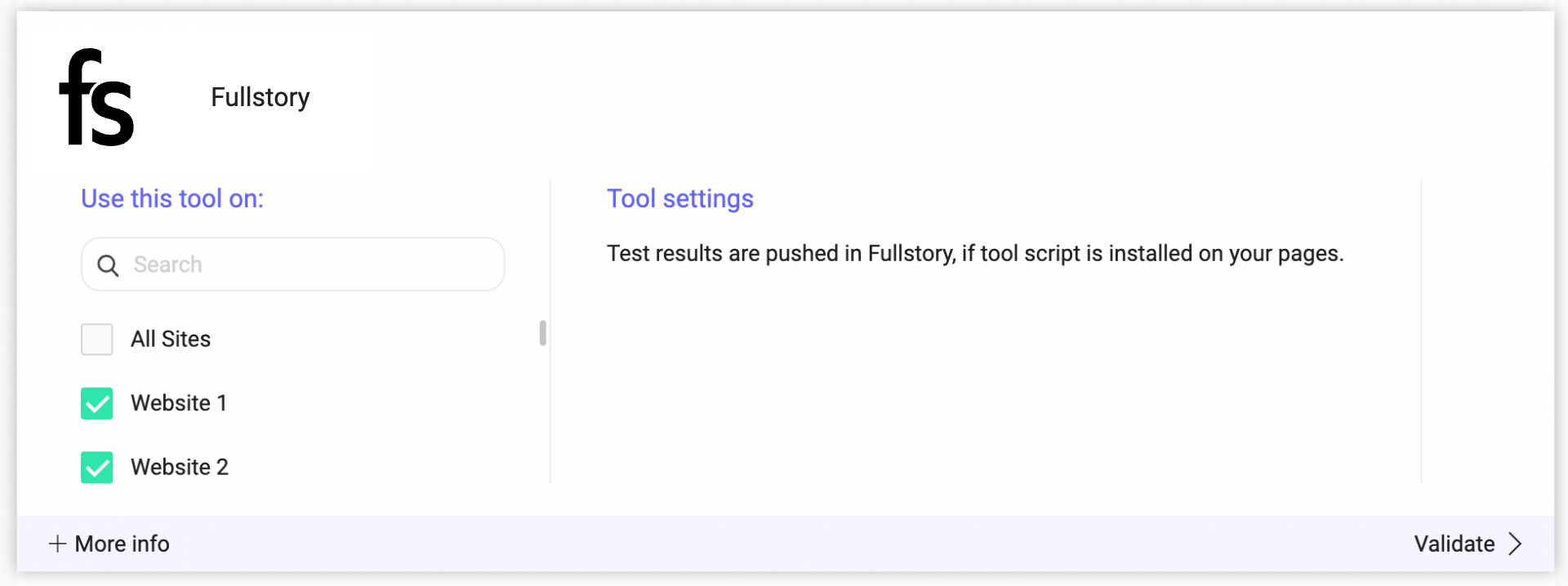
Once you have configured the tool, click on Validate in the bottom-right corner: the configuration panel will close. You will then see an ON toggle to the right of the tool’s logo, as well as the number of projects the tool is configured on.

The data will be automatically pushed to Fullstory if this is installed on your pages.
Please note that if you need to slightly change the behavior of our native bridge, you can create a custom analytics bridge and use our Fullstory sample code you can take from our Github repository.
Associate Fullstory with a Kameleoon campaign
In the Graphic/Code editor
When finalizing your experiment, click the Integrations step to configure Fullstory as a tracking tool.
Select Fullstory.

Fullstory will be mentioned in the summary pop-in before going live. Kameleoon will automatically transmit the data to Fullstory and you will be able to view your results directly in the tool.
On the personalization creation page
In the same way as A/B testing, you can select Fullstory among the reporting tools for a personalization.

On the results page
Once Fullstory is set as a reporting tool for an experiment, you can select (or unselect) it via the Kameleoon results page. To do this, click on Reporting Tools in the panel on the right to open the corresponding menu.
The reporting tools associated with the experiment are displayed. Click Edit to edit this selection.
You can then select or unselect Fullstory. Then click on Validate and continue to finalize or update your campaign.
