This feature is in open beta and active development. Contact the Kameleoon support team for support with this integration.
imagino provides a Customer Data Platform, allowing companies to connect, unify, and activate their customer data, improving customer experience.
You can export imagino cohort data to Kameleoon, where it can be used for further segmentation to personalize customers’ journeys.
Key benefits
- Gain access to cohort data to personalize visitors’ web experience and enhance the performance of campaigns by using Kameleoon.
- Focus on your segments’ most relevant behavioral characteristics and quickly find insights to advance your testing roadmap.
Setup
Prerequisites
To configure this integration, you need the following information from Kameleoon:
- Client-ID
- Client-Secret
- Project ID
Activate the integration in imagino
1. Set up the connection
- Set up a connection with the customer’s Kameleoon instance.
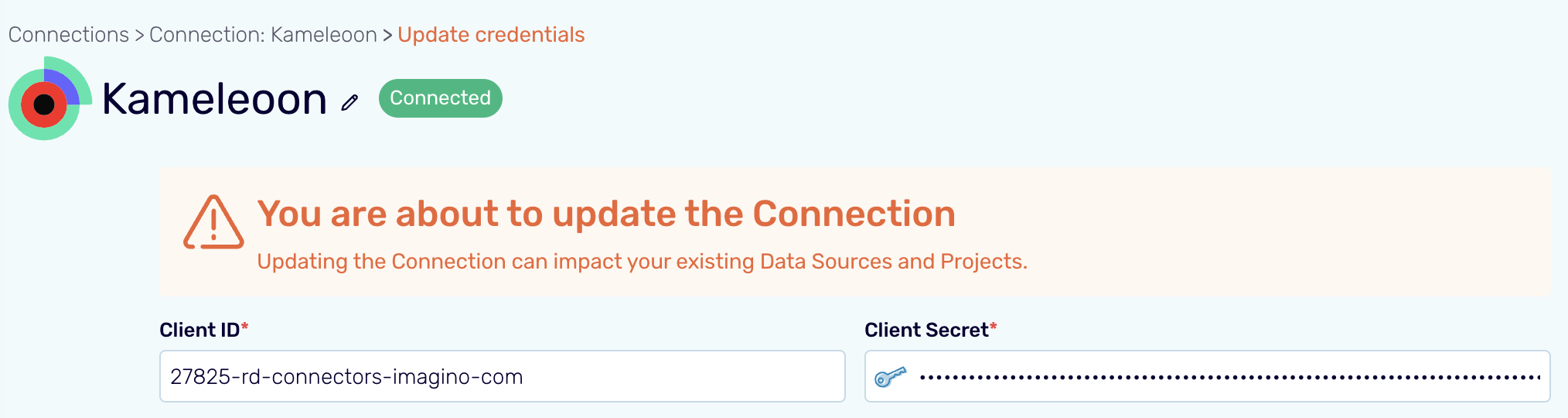
- Select the Kameleoon project to which the data will be pushed.
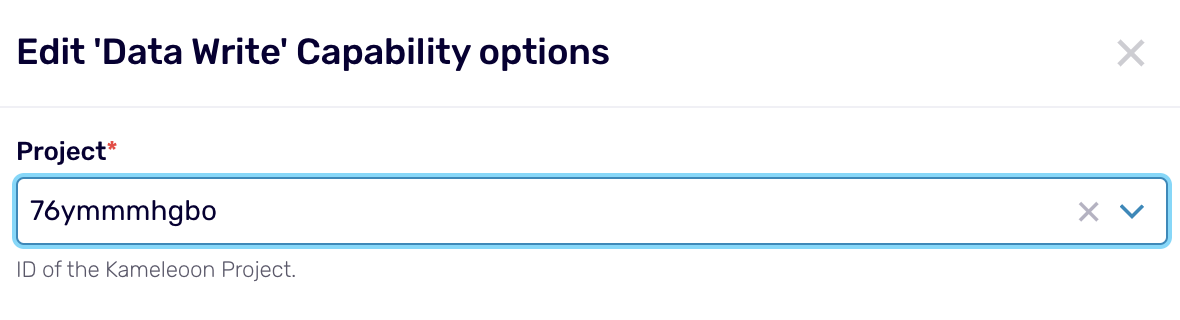
- Define the JSON structure of the data to be pushed.
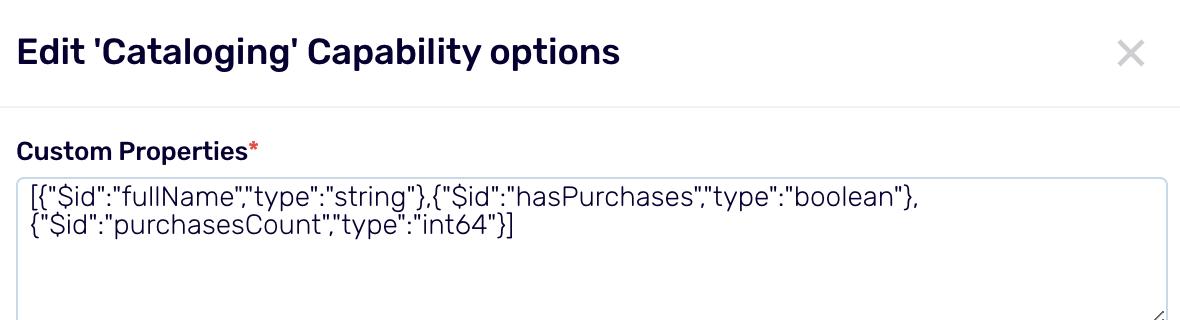
2. Define the data structure you want to send to Kameleoon
This structure is then made available in the imagino Data Catalog.
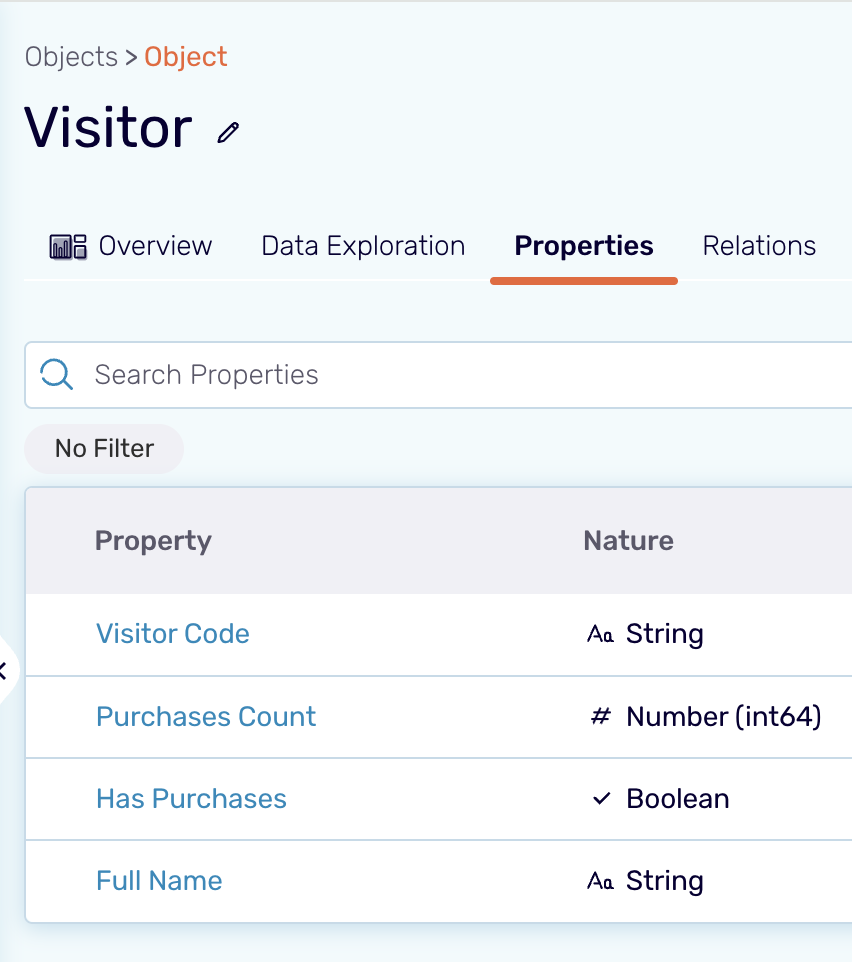
3. Set up data mapping from imagino to Kameleoon
- Activate the imagino audience data that will be pushed to Kameleoon.
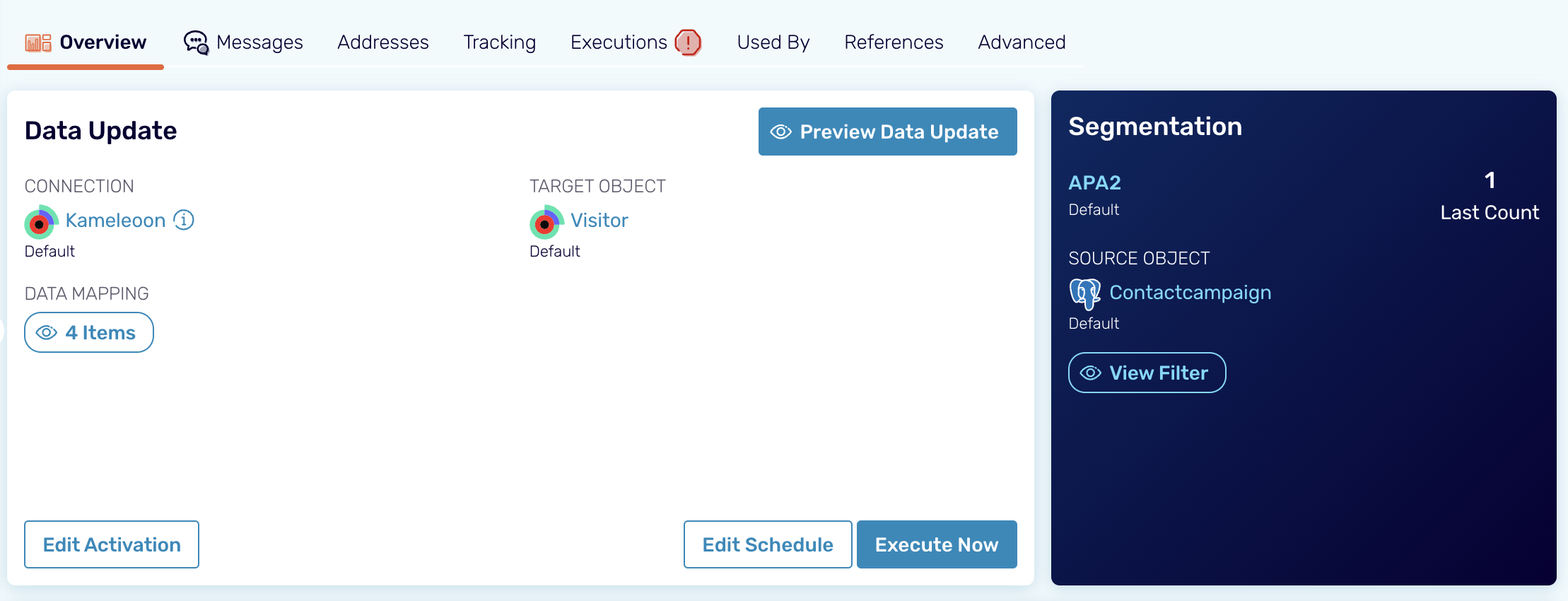
- Edit the audience data mapping to define the fields from imagino, and the fields expected in Kameleoon (previously configured structure).
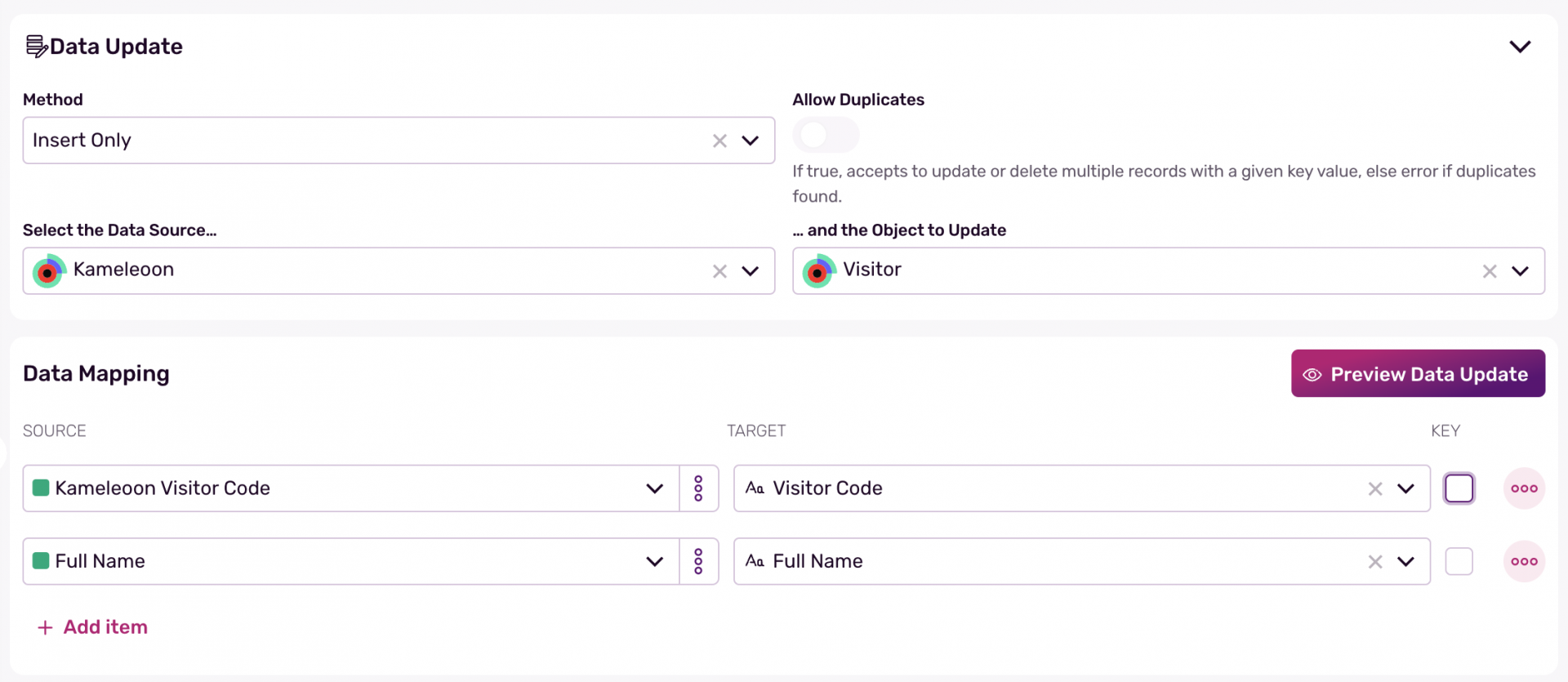
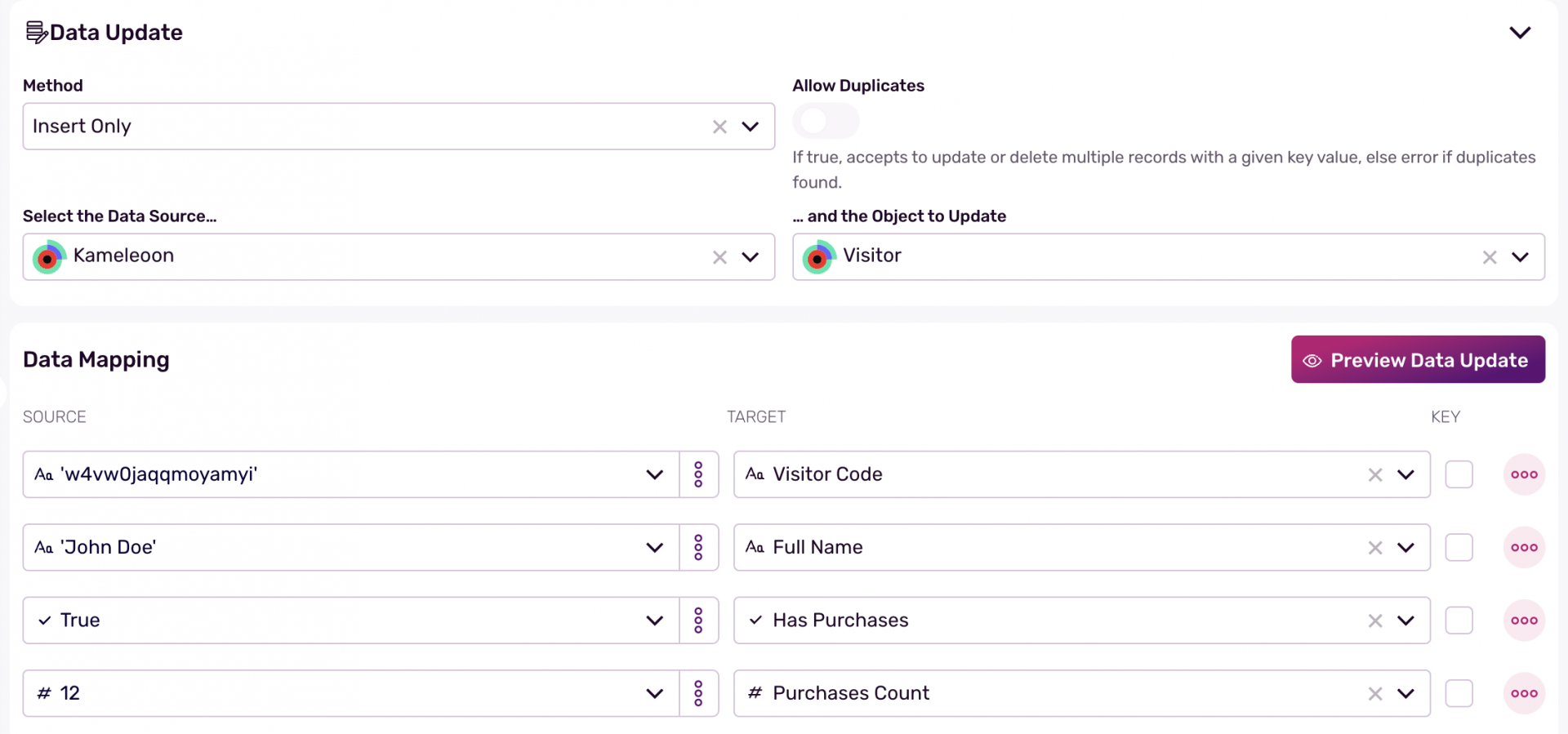
4. Check that imagino data is sent to Kameleoon
Using the Kameleoon Data API, you can check that Imagino audience data are available.
Here is an example for a given project and visitor ID:
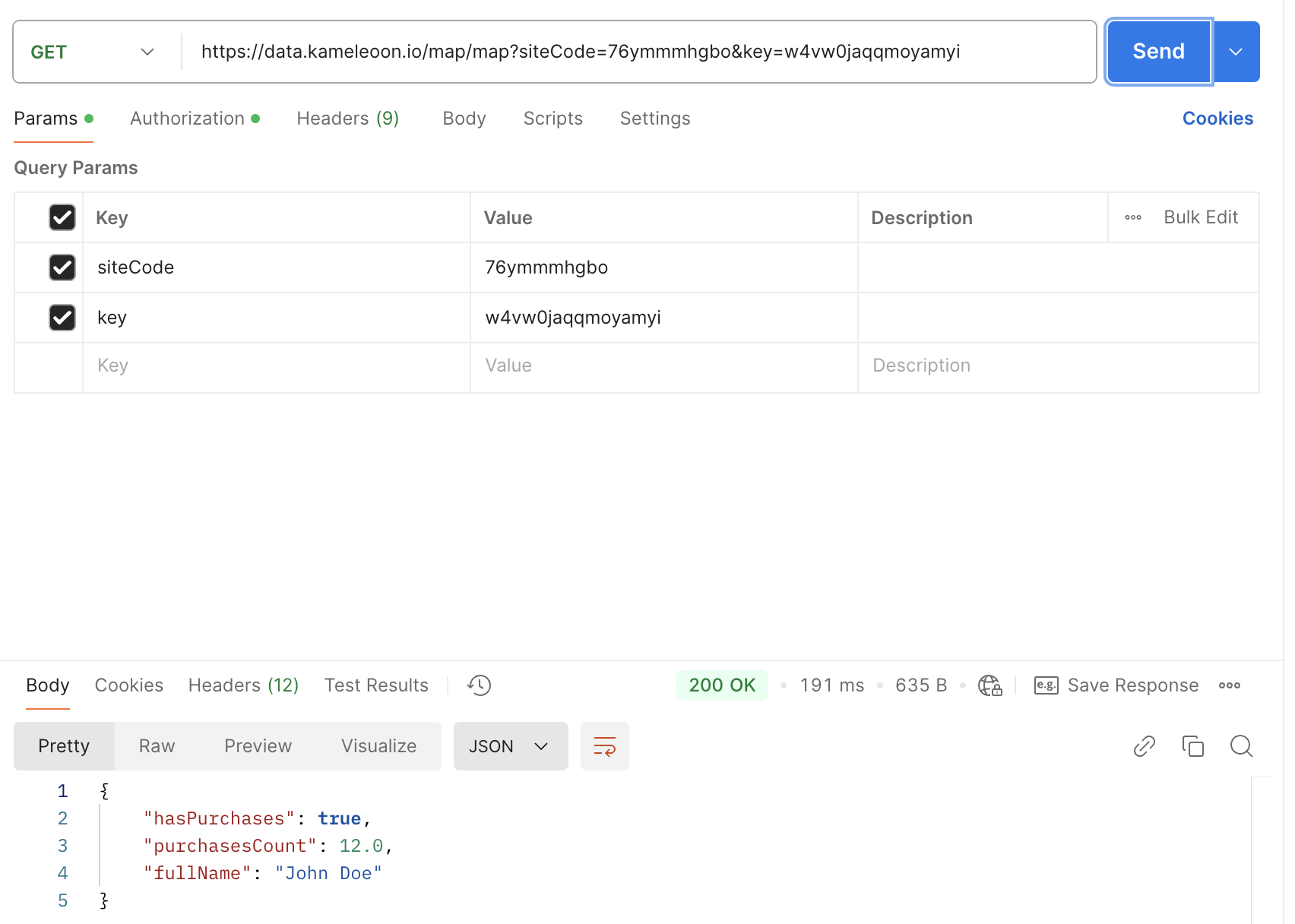
Retrieve imagino data in Kameleoon
How does it work in Kameleoon ?
Kameleoon receives user cohorts from imagino platform, enriches visitor data via the Data API, and uses this data within Custom Data.
- Imagino platform identifies and group user cohorts.
- Kameleoon receives cohort data via integration.
- Kameleoon uses Data API to enrich the visitor data.
- Enriched data can be used as Custom Data in Kameleoon.
As imagino pushed the audience data in Kameleoon servers, you can easily retrieve these data by creating custom datas and custom segments in Kameleoon App.
Custom data
In a nutshell, you will need to create and setup a Kameleoon custom data.
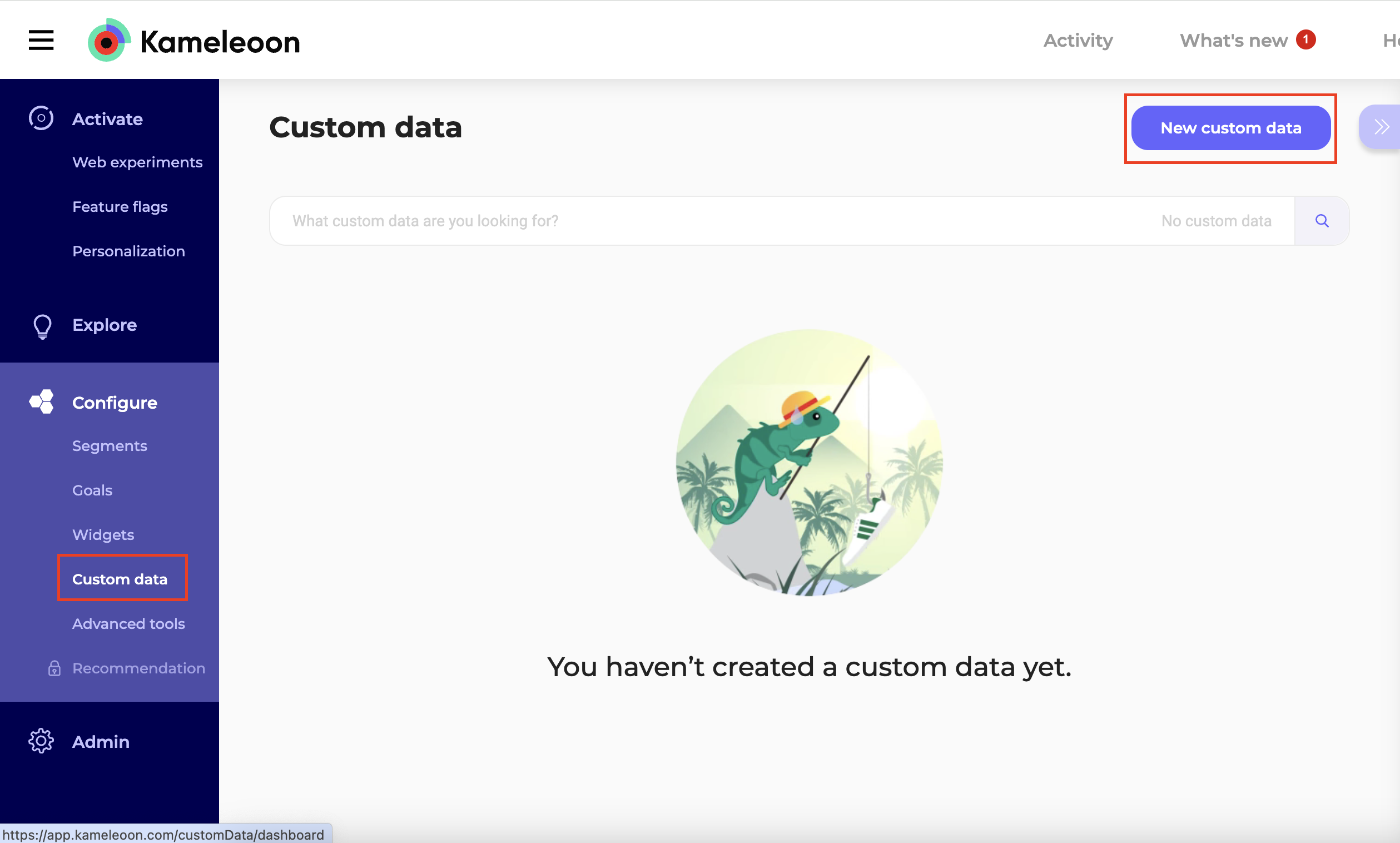
Please follow these steps to set up the custom data:
- Name your custom data.
- Select the Custom JavaScript code as the retrieval method.

Please use the code below in the custom data acquisition method:
Kameleoon.API.Data.retrieveDataFromRemoteSource(Kameleoon.API.Visitor.code, function(data) {
for (const [key, value] of Object.entries(data)) {
Kameleoon.API.Data.setCustomData('Imagino Audiences',key)
}
});
return { "value": null}
- Choose the type List and format String.
- Choose the scope Page.
- Save the values associated with the custom data.

For more information, read our article on custom data.
Segment builder
- Create a new segment for your project.
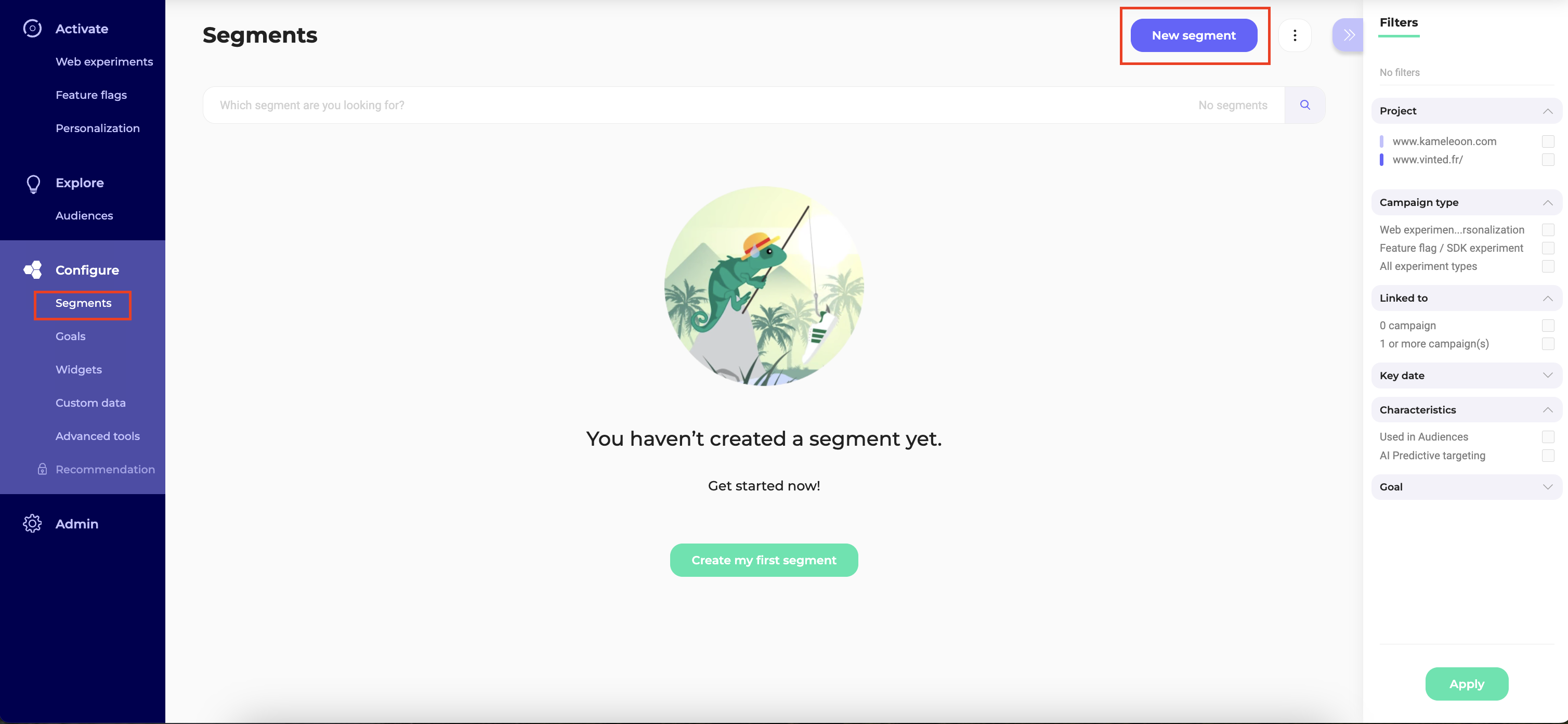

- Use the custom data created previously to create your segment.

- Use this segment for your experiments.

For more information, read our article on creating segments.
