Smartlook
Smartlook is a session replay tool for websites and iOS & Android apps. You can use it to generate heatmaps and analyze how people interact with your website or mobile app.
With our Smartlook integration, Kameleoon will automatically flag your heatmaps and session replays with additional tags, letting you segment your analysis based on each experiment variation.
Key benefits:
- Analyze how visitors behave when exposed to an experiment by watching session recordings, using a number of filtering options.
- Identify areas of optimization with Smartlook heatmaps and prioritize your roadmap of experiments in Kameleoon.
Activate Smartlook on Kameleoon
The first step is to enable Smartlook on Kameleoon. To do this:
- Log in to your Kameleoon app.
- Click Admin > Integrations > Install the tool.
- Select the projects on which you want to configure Smartlook.
- Click Validate.
You will then see an ON toggle on the right of the tool’s line, and the number of projects the tool is configured on.

The data will be automatically pushed to Smartlook if this is installed on your pages.
If you need to change the behavior of our native bridge, you can create a custom analytics bridge and use the Smartlook sample code on our Github repository.
Associate Smartlook with a Kameleoon campaign
In the Graphic/Code editor
When finalizing your experiment:
- Click Integrations > Smartlook.
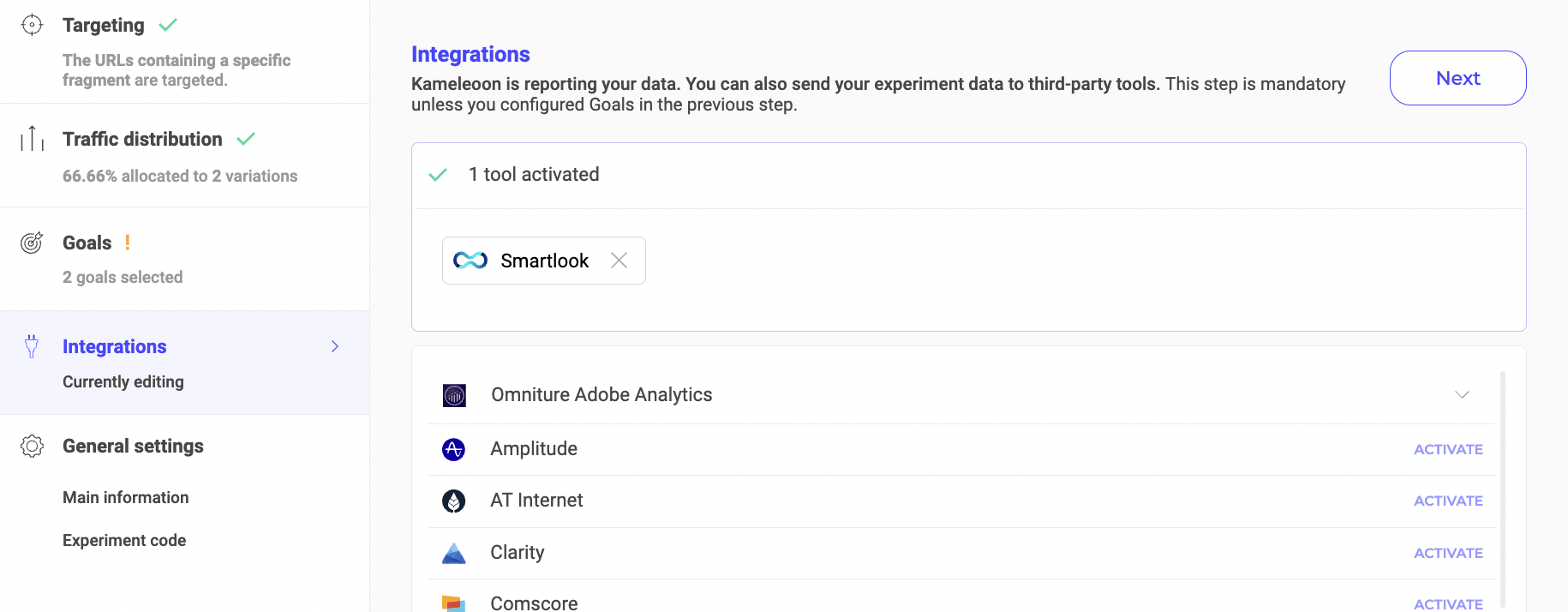
Smartlook will be mentioned in the summary pop-in before going live. Kameleoon will automatically send the data to Smartlook and you can view your results directly in the tool.
On the personalization creation page
You can select Smartlook as a reporting tool for a personalization the same way you would in an A/B test.
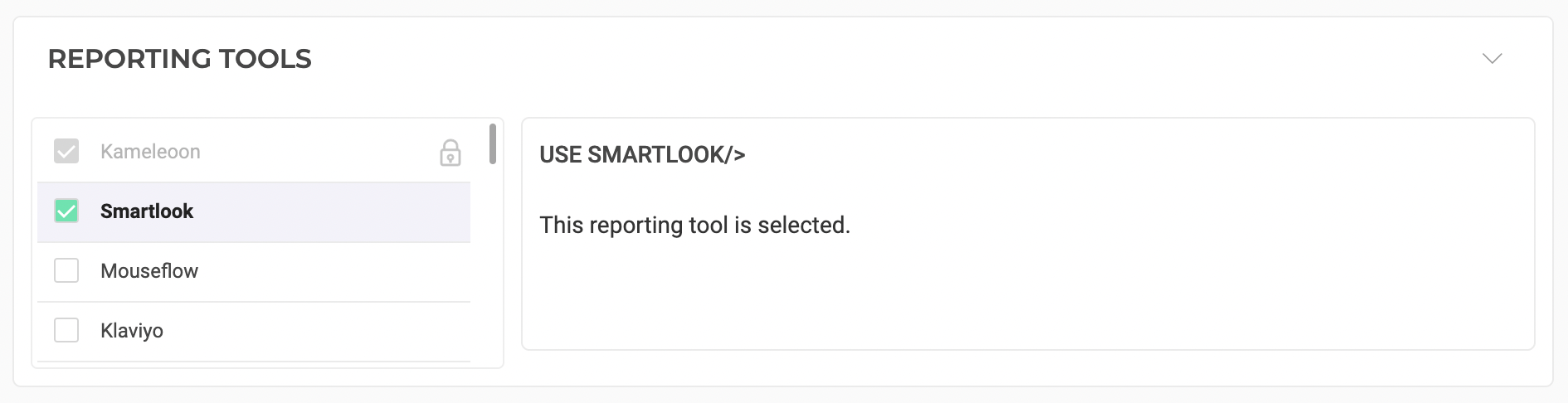
On the Results page
Once Smartlook is set as a reporting tool for an experiment, you can select (or unselect) it via the Kameleoon Results page. To do this:
- Click Reporting Tools > Edit.
- Select or deselect Smartlook.
- Click Validate.