Matomo
Matomo offers data visualization tools, including heatmaps. For more information, you can consult the documentation by Matomo on heatmaps.
With the Matomo integration, you can flag heatmaps, recordings, forms, and more with the campaign name and variant seen by a visitor.
Key benefits:
- Filter each Matomo analytics tool (for example, heatmap, session recording) by campaign and variation names.
- Analyze visitor behavior when exposed to a campaign variant and identify new experiment or personalization opportunities.
Activate Matomo
To use Matomo (formerly Piwik), you must activate it in the Kameleoon Integrations page. To do this:
- Log in to the Kameleoon app.
- Click Admin > Integrations > Install the tool.
- Select the projects on which you want to configure Matomo.
- Click Validate.
You will then see an ON toggle on the right of the tool’s line, and the number of projects the tool is configured on.

Your experiments' results will be transmitted to Matomo if the tool's script is installed on your pages.
If you need to change the behavior of our native bridge, you can create a custom analytics bridge and use the Matomo sample code on our Github repository.
Associate Matomo with an experiment
In the Graphic/Code editor
Once Matomo is activated in the Integrations page, you can select it as a reporting tool in the Integrations step of the finalization panel.
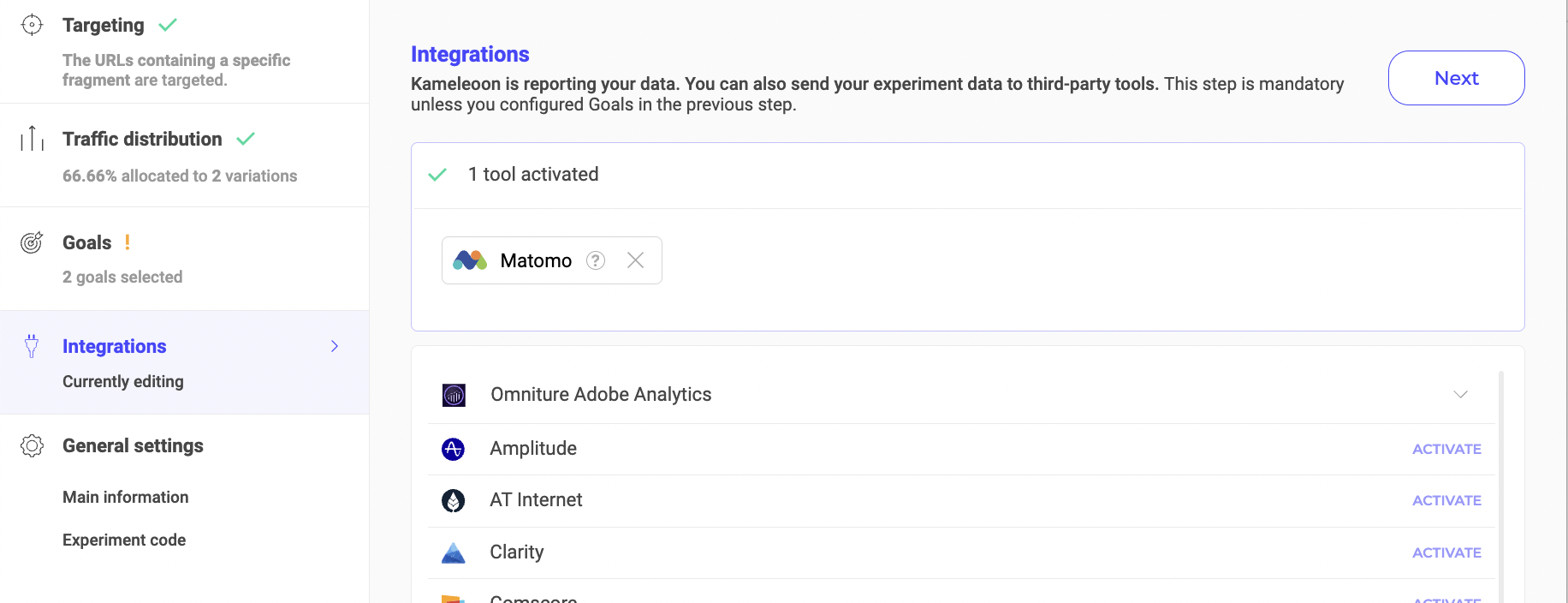
In the dropdown list, select the ID of the Matomo custom variable (customVar) you wish to associate.
Kameleoon will automatically send the data to Matomo via this custom variable.
On the Experiments results page
You can select Matomo among the reporting tools on an experiment's results page.
From the dropdown list, select the custom variable's ID (customVar) you wish to associate.
Kameleoon will automatically send the data to Matomo using this custom variable. Only the data retrieved after the tool's activation will be taken into account.
Associate Matomo with a personalization
On the personalization creation page
Once Matomo is activated in the Integrations page, you can select it as a reporting tool for your personalization.
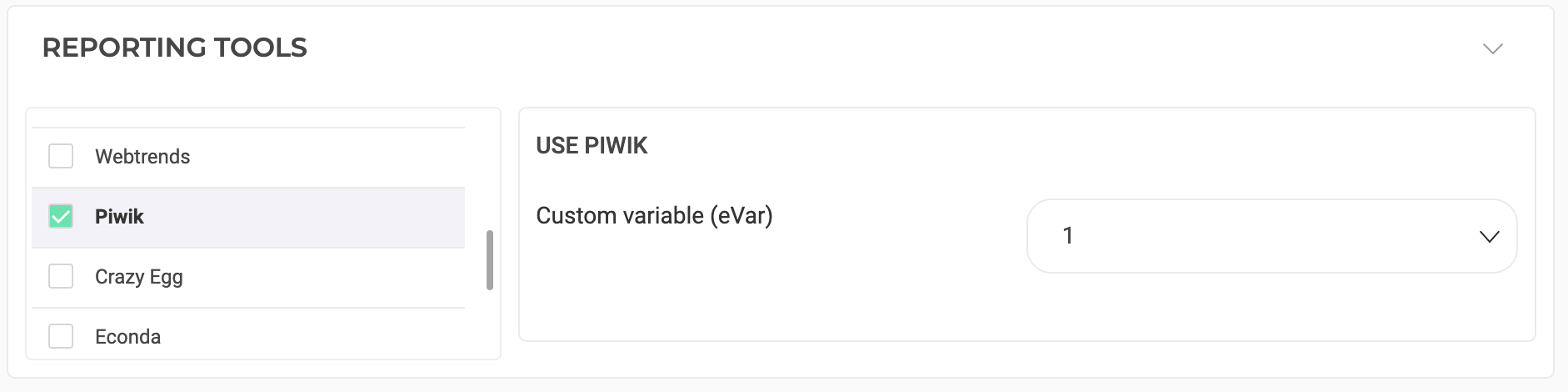
From the dropdown list, select the custom variable's ID (customVar) you wish to associate.
Kameleoon will automatically send the data to Matomo through this custom variable.
Associate Matomo with a feature flag
Learn how to manage third-party analytics integrations
Segment your results in Matomo
To understand how to segment your results according to this custom variable, you can refer to the Matomo documentation on the subject.