Adobe Analytics
Our native bridge with Adobe Analytics allows marketers to analyze any Kameleoon campaigns performance directly into Adobe Analytics dashboards by storing the data in an Adobe Analytics eVar.
Key benefits:
- Leverage all your existing Adobe Analytics reports to view how your visitors exposed to a campaign (A/B test or Personalization) behaved on your site.
- Spot new opportunities using Adobe Analytics reports.
Activate Adobe Analytics on Kameleoon
Integrations page
To install and enable Adobe Analytics on Kameleoon:
- Log in to your Kameleoon App.
- Click Admin > Integrations.
- Click Install the tool.
- Select the projects on which you want to activate the tool.
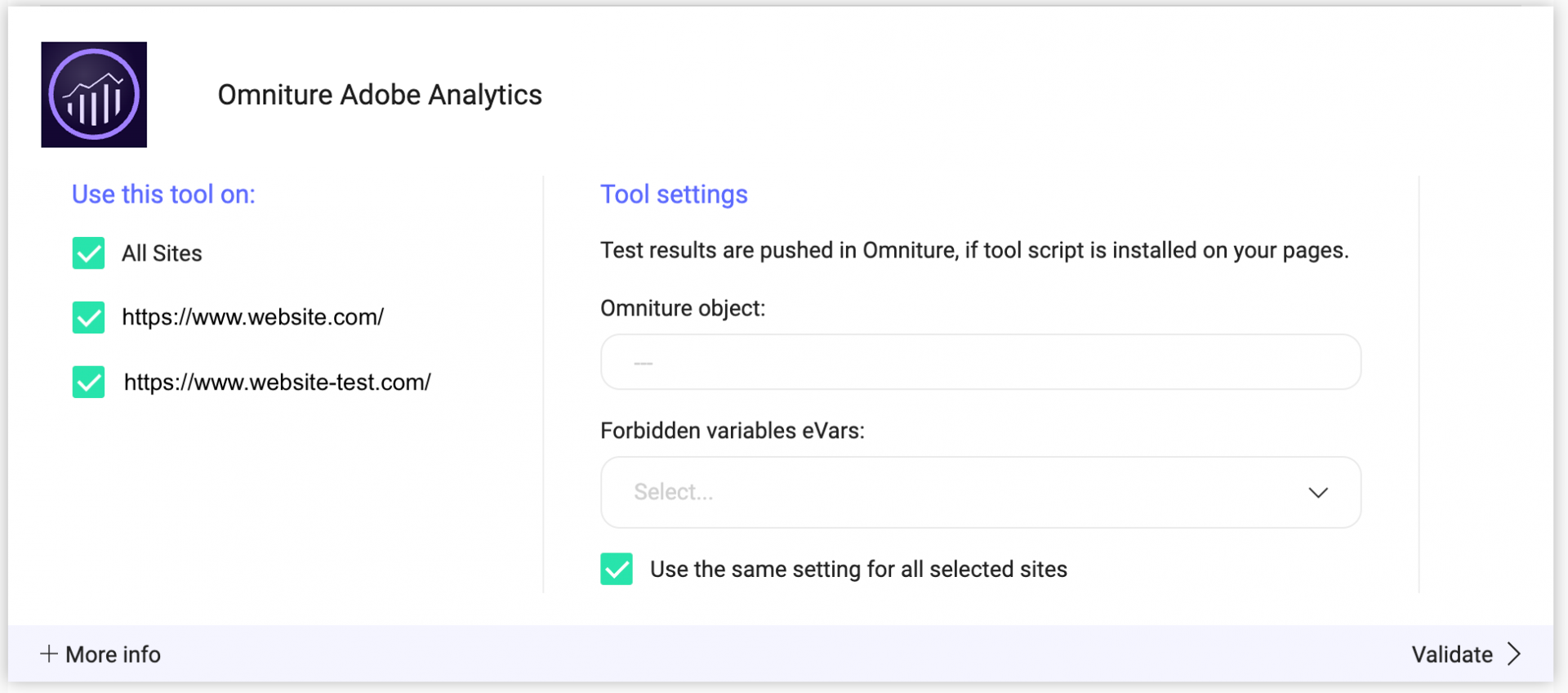
You also have to create a conversion variable in Adobe Analytics. The Adobe Analytics variable (Omniture object) is s by default, but you should verify this information with your IT team.
Once you have configured the tool, click Validate. You will see an ON toggle displayed on the right of the tool's line, and the number of projects on which the tool is configured.
The results of your experiments will be transmitted to Adobe Analytics if the tool's script is installed on your pages.
Please note that if you need to change the behavior of our native bridge, you can create a custom analytics bridge and use our Adobe Analytics sample code you can take from our Github repository.
Conversion variable
It is necessary to create a conversion variable, also called eVar, which Kameleoon uses to transfer your experiment data to Adobe Analytics. To do so, log into your Adobe Analytics.
You must create a new conversion variable:
- In Adobe Analytics, click Admin > Report Suites.
- Select a report suite.
- Click Parameters > Conversion > Conversion variables.
- Click Add new.
- Fill in the required fields.
- Click Save.
If you are using the doPlugins variable, refer to this article which indicates the JavaScript code lines that you must add to the variable in order to push your experiment results in Adobe Analytics.
Associate Adobe Analytics with an experiment
When you are done with these steps, you can use Adobe Analytics as a reporting tool.
In the Graphic/Code editor
To associate Adobe Analytics with an experiment in the Graphic or Code editor:
- Click Finalize
- Select Adobe Analytics in the Integrations section.
- Enter the eVar that you created in the Custom variable (eVar) field.
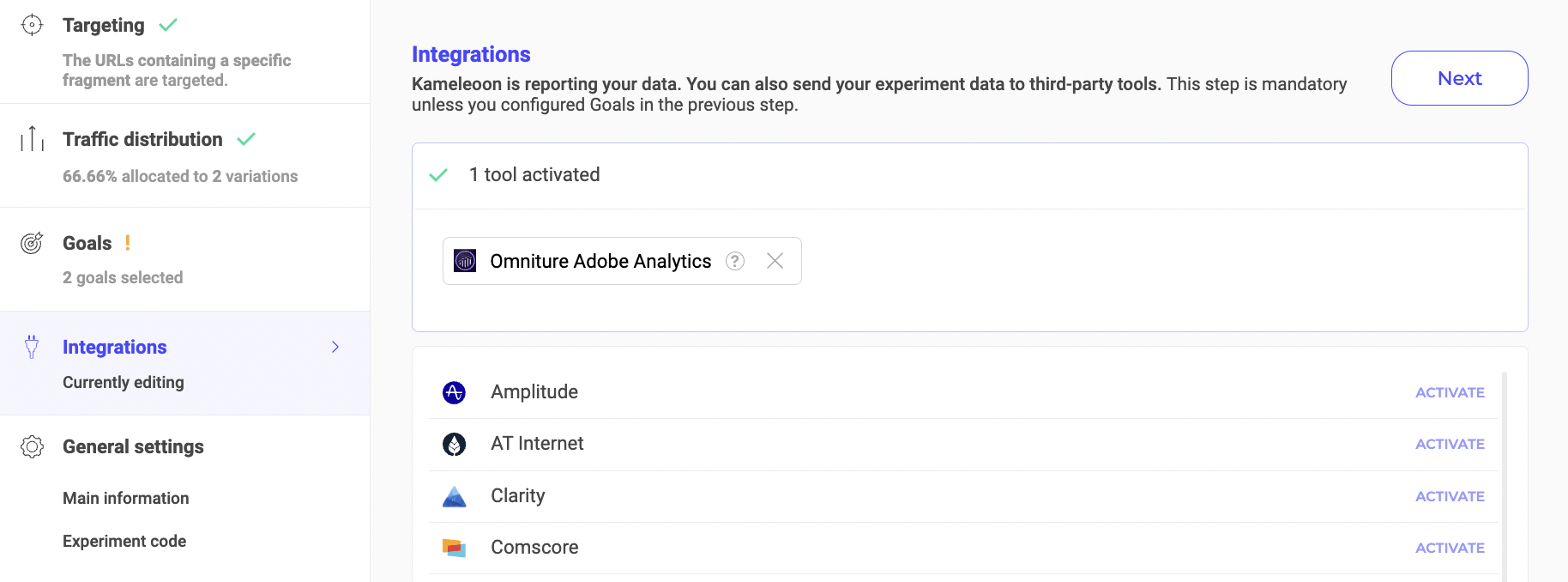
Your experiment's results will be pushed into Adobe Analytics solution.
To ensure accurate data collection and prevent discrepancies, use a unique Adobe Analytics eVar for each individual experiment you run.
Do not reuse the same eVar across multiple concurrent experiments. Doing so causes data collisions, making it impossible to correctly attribute conversion metrics to the specific experiment or variation that caused the result.