Setting up Google Analytics 4 — Google Tag Manager
Kameleoon's latest Google Analytics 4 (GA4) integration is a powerful end-to-end solution that tracks events and aligns with Google's recommendations for tracking experiments. This enhanced integration now automatically creates GA4 audiences whenever an experiment is launched, eliminating manual setup and streamlining audience management.
By adhering to Google's best practices, Kameleoon ensures that the tracking of experiments and personalizations is efficient and accurate, providing reliable data for data-driven decision-making. When an experiment is stopped, Kameleoon takes care of the entire process, neatly archiving the corresponding GA4 audience. This seamless integration simplifies your workflow, allowing you to focus on insights and outcomes, rather than managing technical details.
If you want to use Google Analytics 4 Audiences in Kameleoon, refer to this documentation.
Key benefits
- Precise behavior insights: The integration captures specific events for visitors targeted by experiments or personalizations. This detailed tracking provides a clearer understanding of how different variations influence user actions. For instance, you can see which variation leads to more clicks, conversions, or other desired outcomes, helping you identify what works best.
- Effortless audience creation: With automatic audience creation, the integration takes the hassle out of audience segmentation. When an experiment launches, relevant audiences are generated instantly, meaning you can focus on analyzing and acting upon data rather than manually setting up audiences.
- Segmented variation analysis: Creating an audience per variation is incredibly useful, allowing you to dissect each experiment's impact on distinct audience segments. This level of granularity helps you understand which campaign performs better and which specific elements resonate with certain segments.
- Real-time decision-making: The integration provides data in real time. With these up-to-date insights, you can swiftly adjust strategies if a variation isn't performing as expected or allocate resources to capitalize on successful variations.
Use cases
Personalized product recommendations for e-commerce
Use case: Suppose an e-commerce website wants to enhance its product recommendation strategy. By integrating GA4 with Kameleoon, they can create an experiment with a variation for each product category and target visitors based on their browsing history. When a visitor interacts with the experiment, an event is sent to GA4. The integration then automatically creates an audience for that specific product category. This audience data provides insights into which product categories resonate most with their audience and helps tailor future campaigns.
Benefit: The e-commerce website gains a comprehensive view of visitor preferences and can make real-time adjustments to recommendations. This data-driven approach can lead to higher conversion rates and increased customer satisfaction.
Optimizing content engagement for publishers
Use case: A content-focused website aims to improve reader engagement. With the integration, they create a Kameleoon experiment for different content types (articles, videos, infographics) and variations (layout A, layout B). Events are triggered when visitors interact with specific content. The automatic audience creation feature generates audiences for each content type and variation. By analyzing engagement metrics across these audiences, the website can discern the most effective content format and layouts.
Benefit: The website can optimize its content strategy, creating more of what resonates with their audience, which can lead to longer on-site durations, increased page views, and increased reader satisfaction.
Form conversion enhancement for SaaS companies
Use case: A SaaS company wants to improve its lead generation form conversions. By integrating GA4, they set up experiments for different stages of the form process (started, completed) and form variations (short form, long form). Events are triggered as users interact with form elements. The integration's automated audience creation establishes audiences for each stage and form version. Analyzing these audiences provides insights into where users drop off and which form layout is most effective.
Benefit: The SaaS company can refine its forms based on real-time data, reducing friction and improving conversion rates, which can result in more qualified leads and increased revenue.
Considerations
Keep these things in mind when using this integration:
- Integration selection: On the Integrations page, you'll find two GA4 integrations listed: Google Analytics 4 and Google Analytics 4 (recommended by Google). Ensure you choose Google Analytics 4 (recommended by Google) for the desired features.
- Audience management: Keep track of the number of audiences you're creating to avoid hitting the audience limit for your GA4 plan. Archive audiences that are no longer relevant to make space for new ones. Note that there is a 48-hour waiting period before you can reuse an audience name.
- Experiment launch method: When planning experiments, be aware that audiences will be automatically created for each variation, regardless of whether the experiment is launched from the Code editor, Graphic editor, or as a Personalization.
- Personalization campaigns: Understand that audience creation won't happen when using the integration in a Personalization campaign. This limitation affects the automated audience setup described for experiments.
- Google account permissions: Ensure that the Google account granting permissions to Kameleoon has sufficient rights to create and archive audiences in your GA4 properties. This step is crucial for the integration's proper functioning.
- Account updates: If you must modify the rights granted to Kameleoon, keep in mind that updating permissions might require restarting the OAuth process. Plan for any potential disruptions during this process.
Limitations
Relevant limits for this integration are the following:
- Archived audiences: Once an audience is archived, it cannot be accessed or restored. This limitation means you should carefully decide which audiences to archive, as you can't retrieve or work with them later.
- Automatic audience creation: Automated audience creation is currently available for web experience and personalization.
- Audience number limit: The number of audiences you can create depends on your GA4 plan. If you've reached your plan's limit, you may not be able to create new audiences, requiring management and potential archiving of older audiences.
- Google account rights: The integration relies on Google OAuth, so ensure that the Google account granting permissions to Kameleoon has the required rights. If these rights must be updated, restarting the OAuth process might be necessary.
Prerequisites
To configure this integration, you should have completed the following:
- Create a Google Analytics 4 account and property.
- Instrall the Google tag on your website.
- You must add your Google tag as a property of the window variable so Kameleoon can use it (
window.gtag). Do not rename your Google tag.
- You must add your Google tag as a property of the window variable so Kameleoon can use it (
Setup in Google Tag Manager
Step 1: Create a new trigger
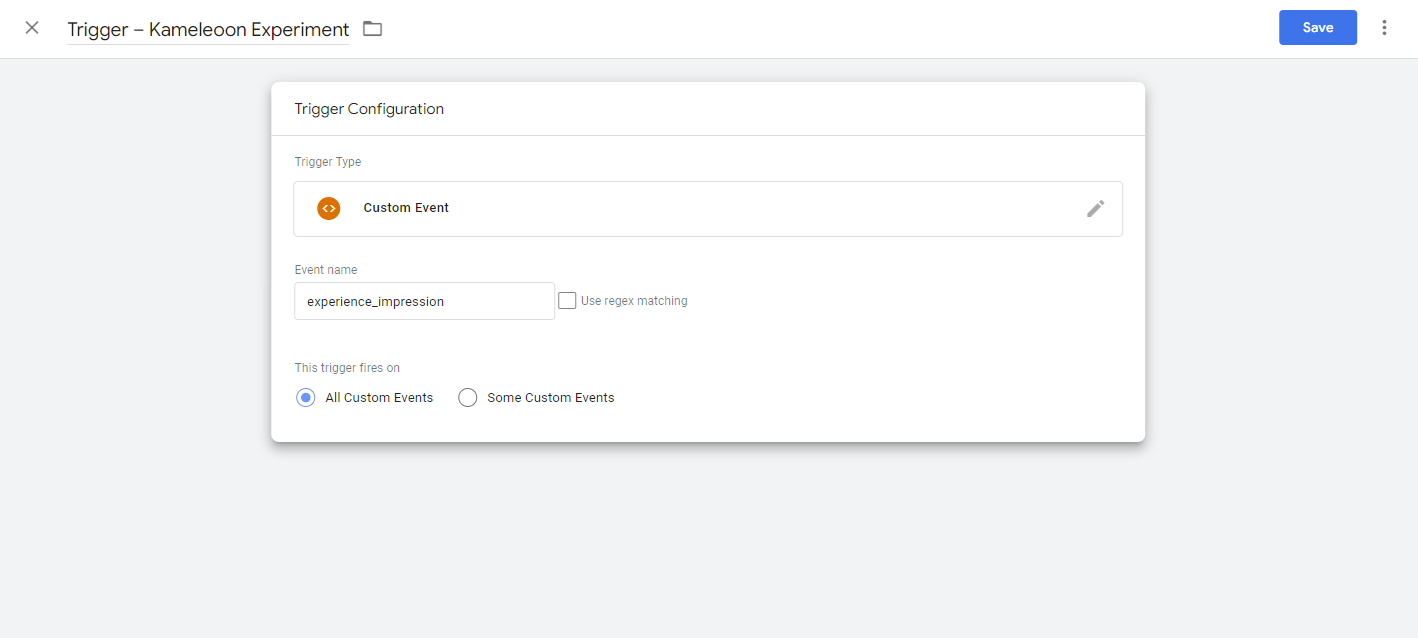
- Name: Trigger — Kameleoon Experiment
- Trigger type: Custom Event
- Event name:
experience_impression
Step 2: Create a variable
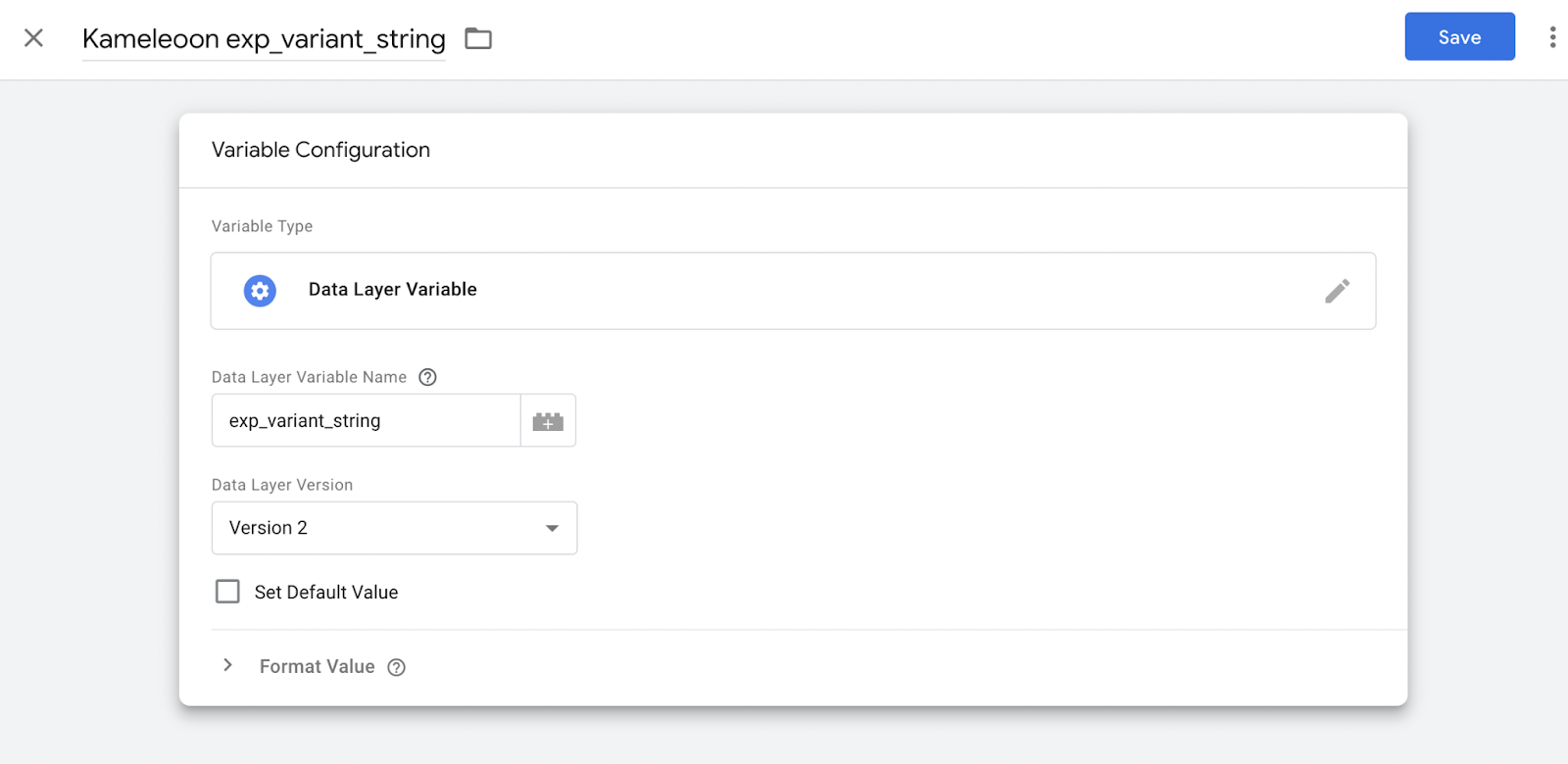
- Name: Kameleoon
exp_variant_string - Variable Type: Data Layer Variable
- Data Layer Variable Name:
exp_variant_string
Optionally, you can also create a variable for each of the following parameters:
kam_campaign_namekam_campaign_idkam_variation_namekam_variation_id
Step 3: Create a tag
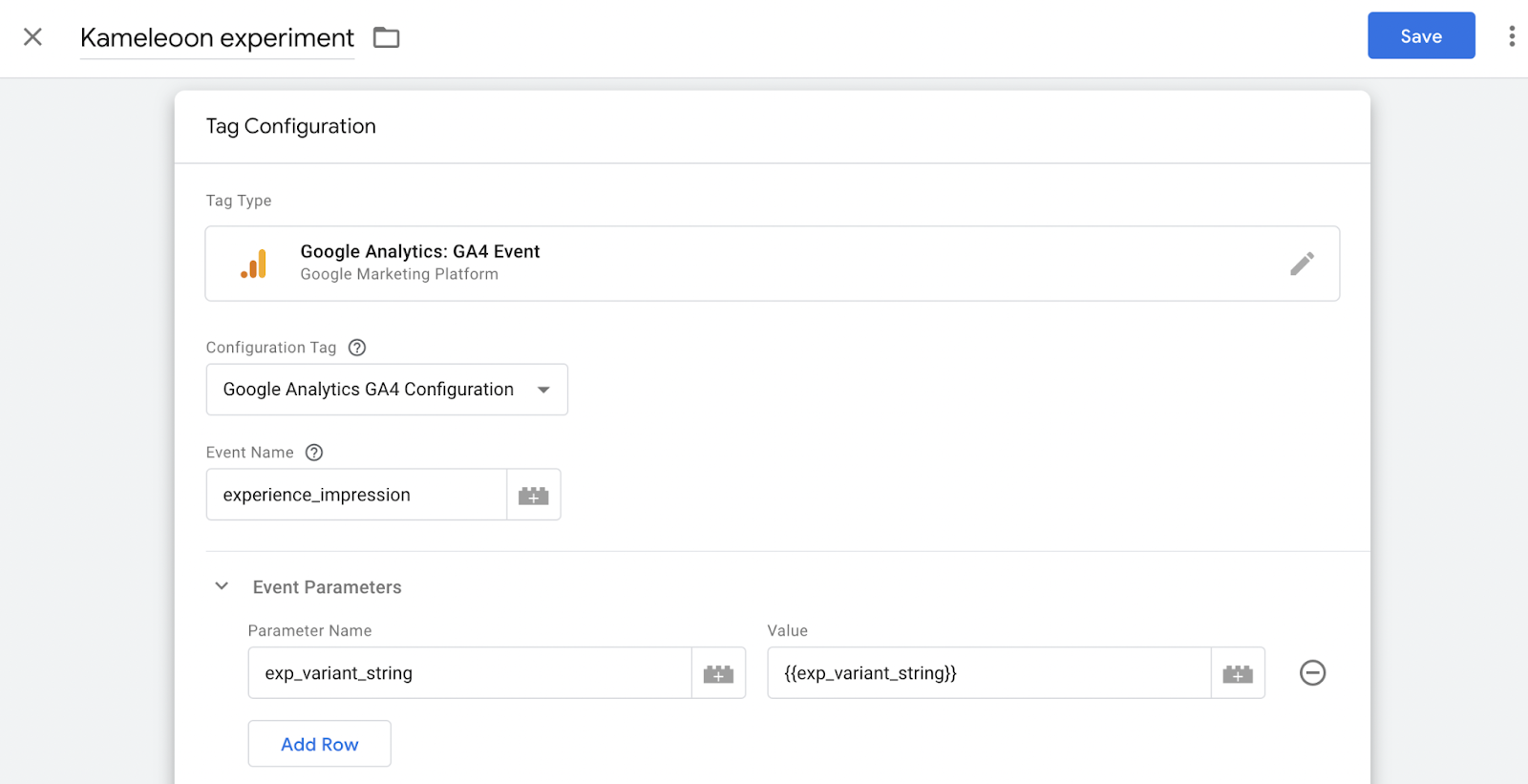
- Name: Kameleoon experiment
- Triggering: Select Trigger – Kameleoon Experiment, created in step one
- Tag configuration:
- Select Google Analytics: GA4 Event
- Select your configuration tag in the list
- Event Name:
experience_impression - Event Parameters (1 row):
- Parameter Name:
exp_variant_string - Value:
{{exp_variant_string}}
- Parameter Name:
If you're configuring GA4, especially within a server-side GTM framework, it's crucial to customize your setup according to your unique needs, which involves a few key steps:
- Variabilize Measurement ID: Tailoring the Measurement ID allows for seamless integration across different environments, ensuring accurate tracking and management.
- Incorporate consent settings: Including consent settings is essential for adhering to privacy regulations and respecting user preferences.
- Do no implement tag sequencing: Utilizing tag sequencing can lead to issues when multiple experiments are triggered simultaneously, potentially causing conflicts and errors.
Setup in Kameleoon
Step 1: Activate the integration on your projects
- Log in to your Kameleoon account.
- Click Admin > Integrations in the left sidebar.
- Click Install the tool.
- Select the projects you want to use the integration with.
- In Tool settings, select Method: Google Tag Manager.
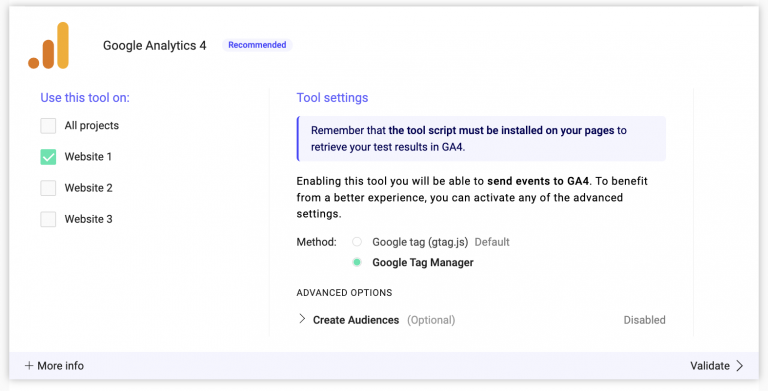
- Optional: To automatically generate a GA4 audience upon experiment launch, click Create Audiences, then:
- Click Continue with Google to grant Kameleoon access to your Google account. Log in to Google if prompted.
- Provide your project's Project ID.
- Click Validate.
Ensure you repeat steps five and six for each project you selected.
If you must change the behavior of Kameleoon's native bridge, you can create a custom analytics bridge and use the GA4 sample code from Kameleoon's Github repository.
Step 2: Associate the GA4 integration with a Kameleoon campaign
With the integration activated, you can now use it in all campaigns associated with projects where the integration has been enabled.
From the Graphic or Code editor
When finalizing your experiment, click Integrations > Activate next to Google Analytics 4 (recommended by Google).
Audiences will only be automatically created for each variation if the experiment is launched from the Code editor. For experiments launched from the Graphic editor, audiences won't be automatically created.
From the Personalization builder
Select Google Analytics 4 (recommended by Google) from the list beneath Reporting tools.
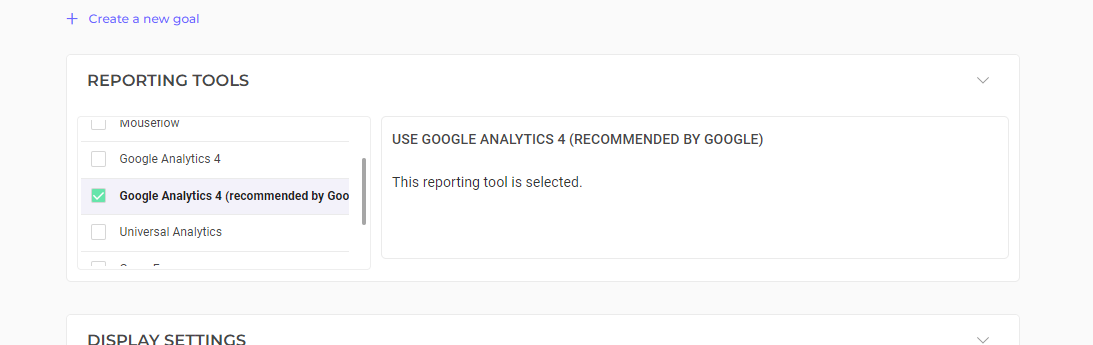
Beginner's Guide to Google Analytics 4
If you're new to Google Analytics 4 and looking for a comprehensive guide to get started, you should read the Ultimate Beginner's Guide to Google Analytics 4.