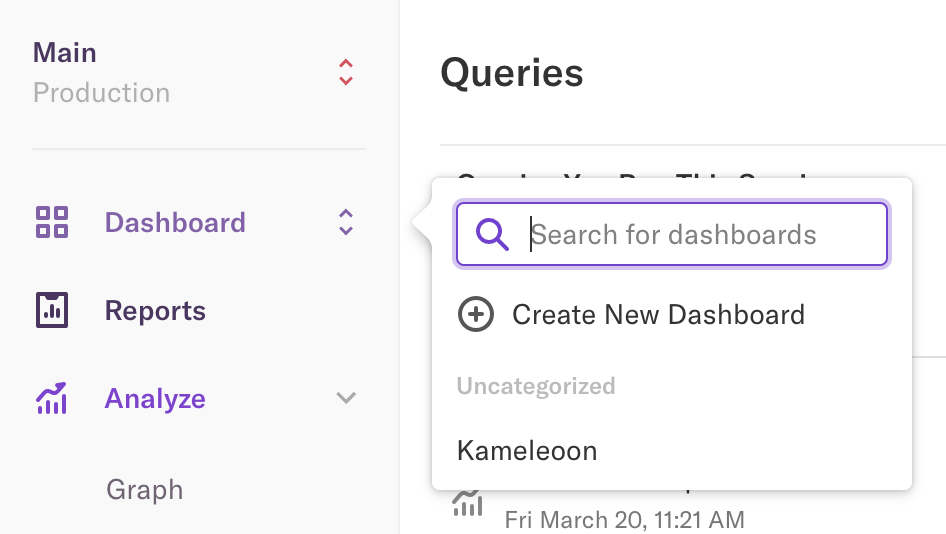Heap
With the Heap integration, when a visitor is targeted by an experiment, an event containing the name of the experiment and variant is automatically sent to Heap.
Key benefits:
- Automatically capture additional campaigns' metrics to build new segments in Heap without relying on development teams.
Activate Heap
To use Heap, the first step is to activate it on the Kameleoon Integrations page:
- Log in to your Kameleoon App.
- Click Admin > Integrations > Install the tool.
- Select the projects on which you want to activate Heap.
- Click Validate.

Your campaigns' results will be transmitted to Heap if the tool's script is installed on your pages.
If you need to change the behavior of our native bridge, you can create a custom analytics bridge and use the Heap sample code on our Github repository.
Associate Heap with an A/B experiment
Kameleoon automatically sends variation data to Heap via two Heap method APIs:
- an event (this is usually necessary for downstream analysis in a data warehouse, as all experiment data will be grouped into one table);
- a user property (this simplifies building experiments and personalization segments for analysis in Heap UI).
Refer to this article on Heap's website to understand analyzing A/B experiments results in Heap UI.
In the Graphic editor
Once Heap is activated on the Integrations page, you can select it as a reporting tool at the Integrations step of the finalization panel.
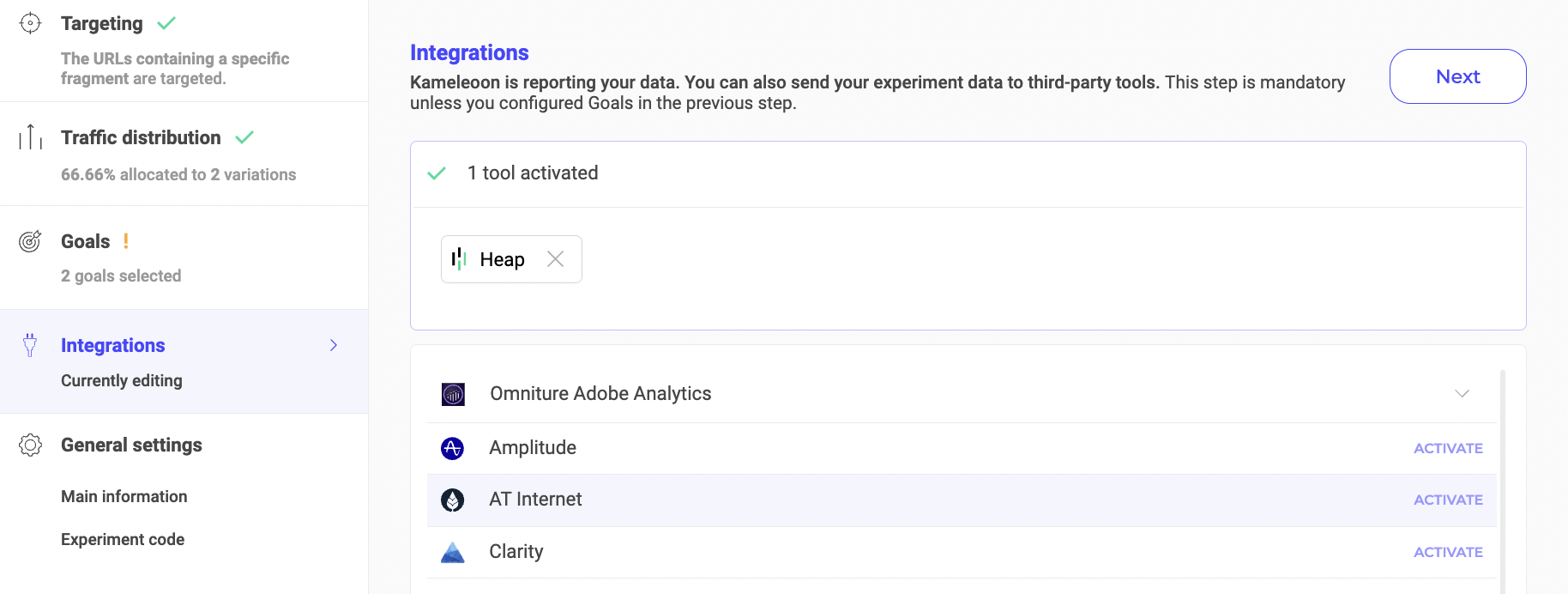
On the A/B experiment results page
It is also possible to select Heap among the reporting tools on the Results page of an A/B experiment.
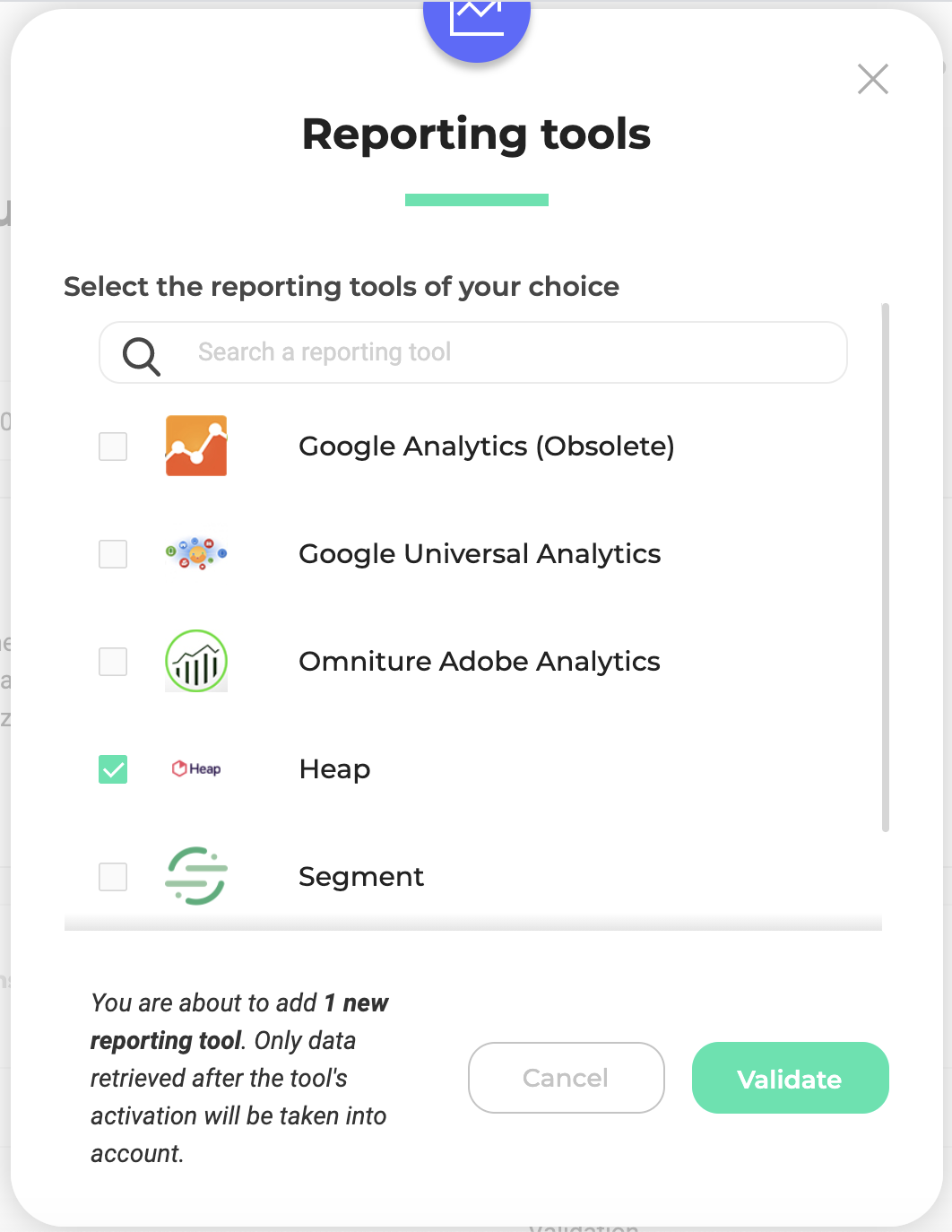
On a feature flag
Learn how to manage third-party analytics integrations
Create a Heap segment using a Kameleoon variation
Please note that the following steps only apply if you want to use Events to analyze your experiment results. Otherwise, refer to this article.
To take advantage of the tools offered by Heap, you can create a Heap segment using a Kameleoon variation. To do this:
- Log in to Heap.
- Click Define > Events > New Event.
- Fill in the event information as follows:
- Name your event.
- Source:
- Custom
- Kameleoon
- Filters:
variationName- contains
- (select the variation)
- Click Define Event.
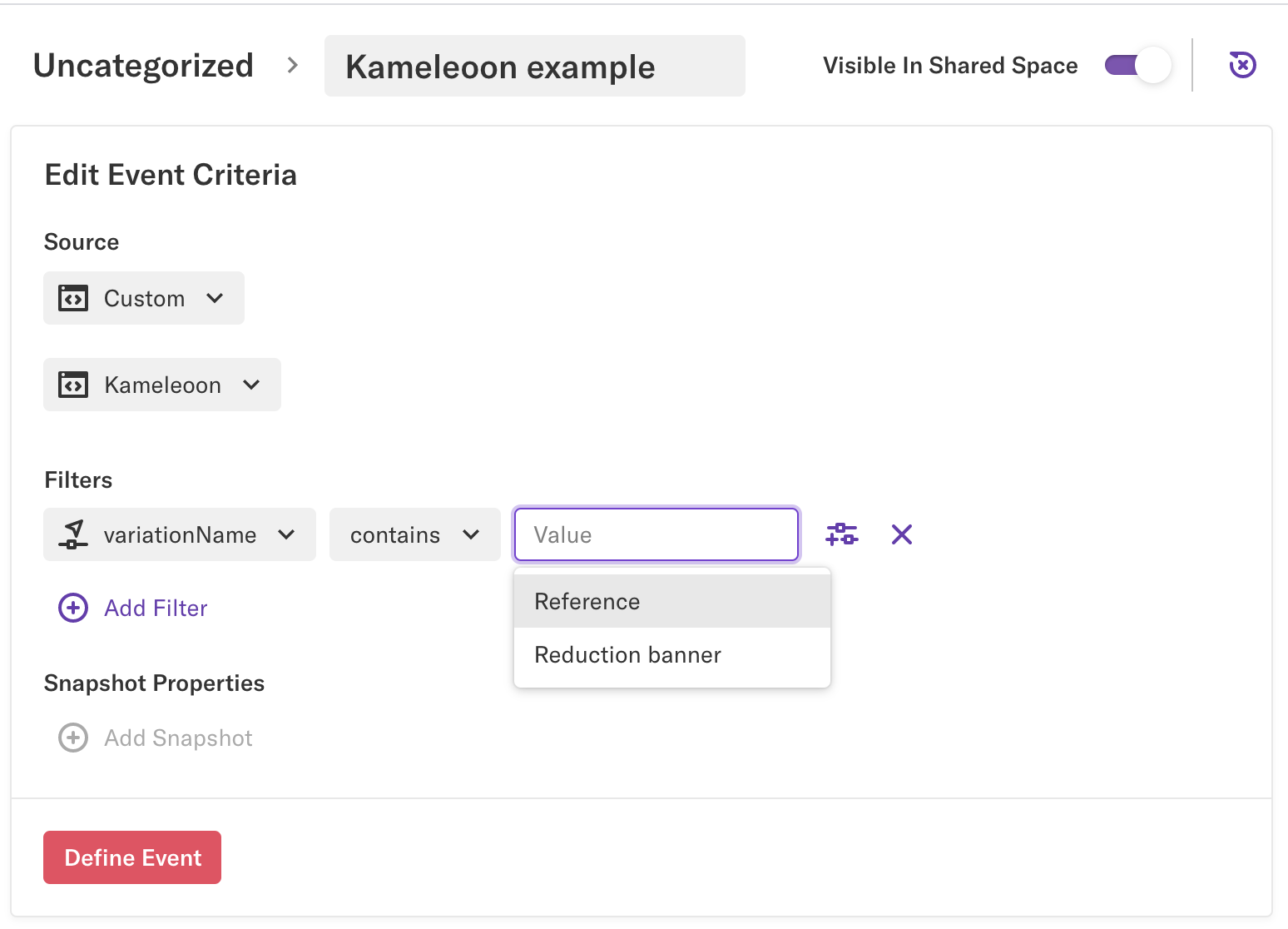
Then, find the summary associated with this event. In the KPIs section, you will see your goals.
Find the associated segments in the Heap segments menu.
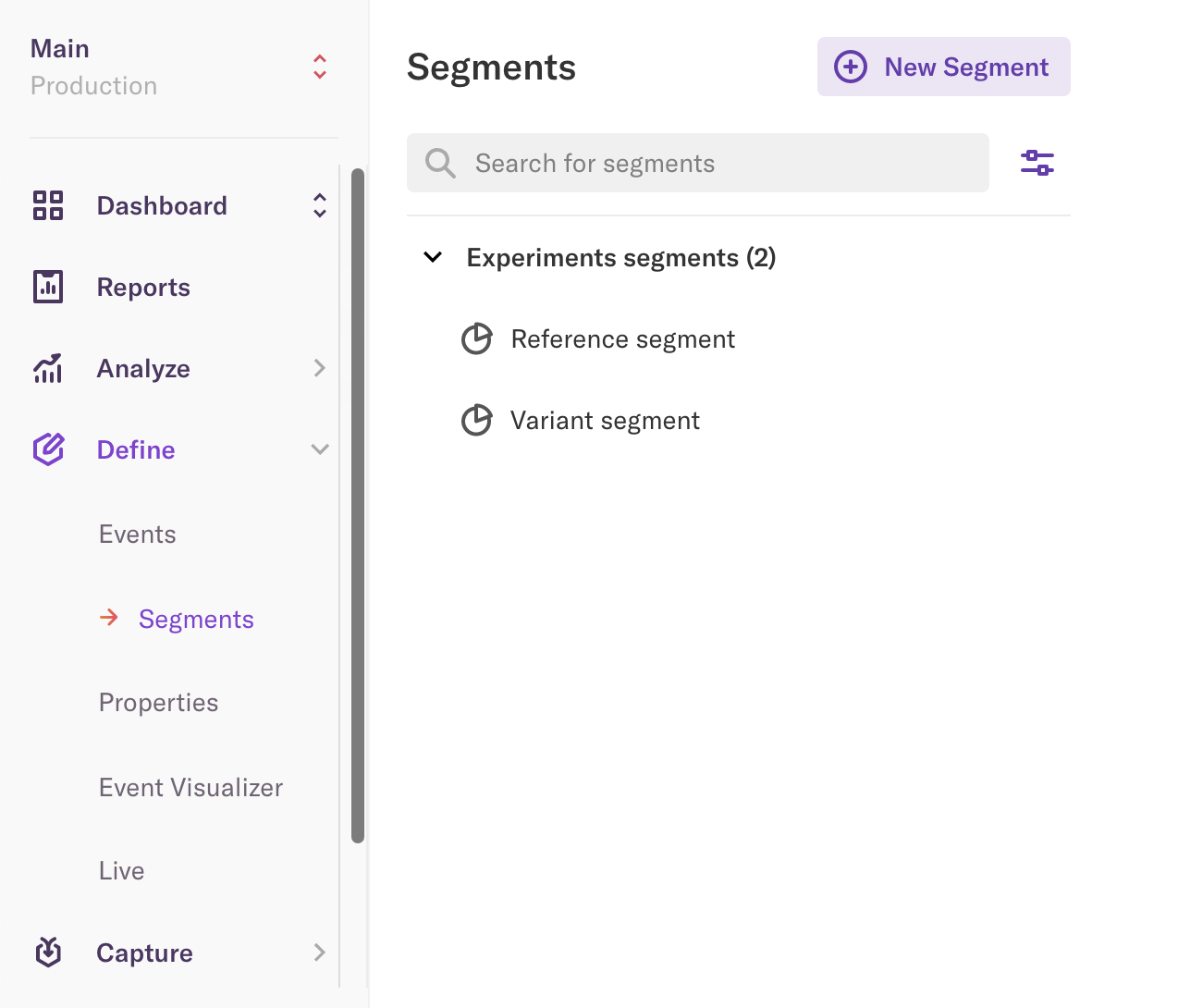
Analyze a segment in Heap
You can analyze these Kameleoon segments in all Heap tools:
- Graph
- Funnel
- Users
- Retention
- Influence
- Paths
To analyze the segment created from a Kameleoon variation, you must generate a query. To do so:
- Navigate to Analyze.
- Select one of the tools.
- Fill in the required information.
- Click Run Query.
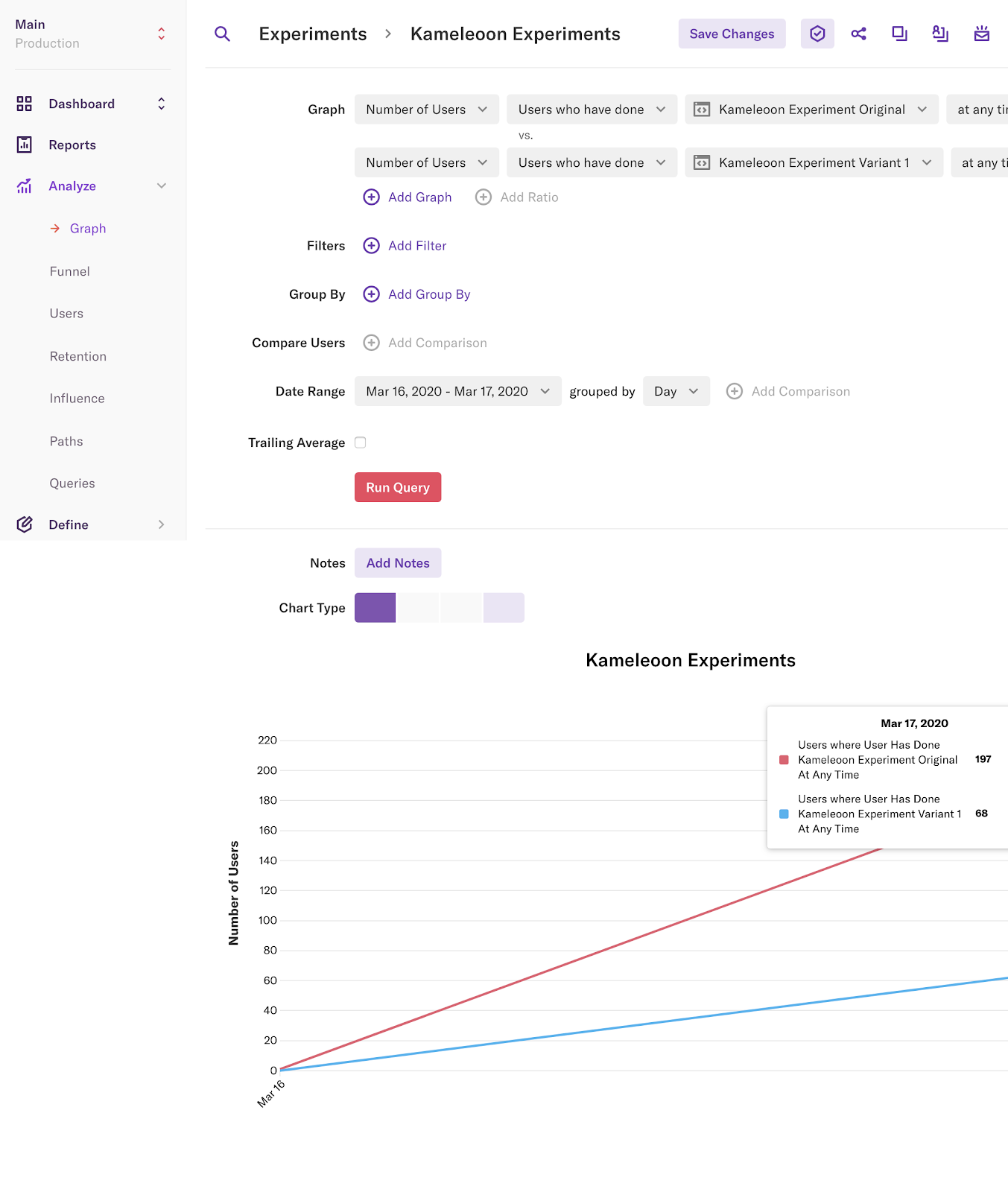
You can find the history of your queries in the Queries menu.
You can add these queries to a dashboard to access them later.