Glassbox
Glassbox delivers digital experience analytics for web and mobile applications, helping you boost revenue, profitability, and customer loyalty through optimized digital journeys.

With the Glassbox integration, you can create experiments that incorporate session replays, struggle scores, and interaction maps to reach your conversion goals.
Key benefits:
- Assess the effectiveness of tests and personalization run in Kameleoon right within Glassbox.
- Create A/B tests, personalize assets, and formulate an optimization plan using customer behavior data.
This method sends custom events directly from Kameleoon to Glassbox when a visitor is exposed to a Kameleoon campaign.
With the Glassbox integration, you can evaluate the impact of your Kameleoon tests and personalizations directly in Glassbox.
Activate Glassbox in Kameleoon
- Log in to the Kameleoon app.
- Click Admin > Integrations in the sidebar.
For more information on the Integrations page, refer to this article.
- Click the icon in the tool’s status column.

- Click Install the tool.
- Select the projects on which you want to activate Glassbox.
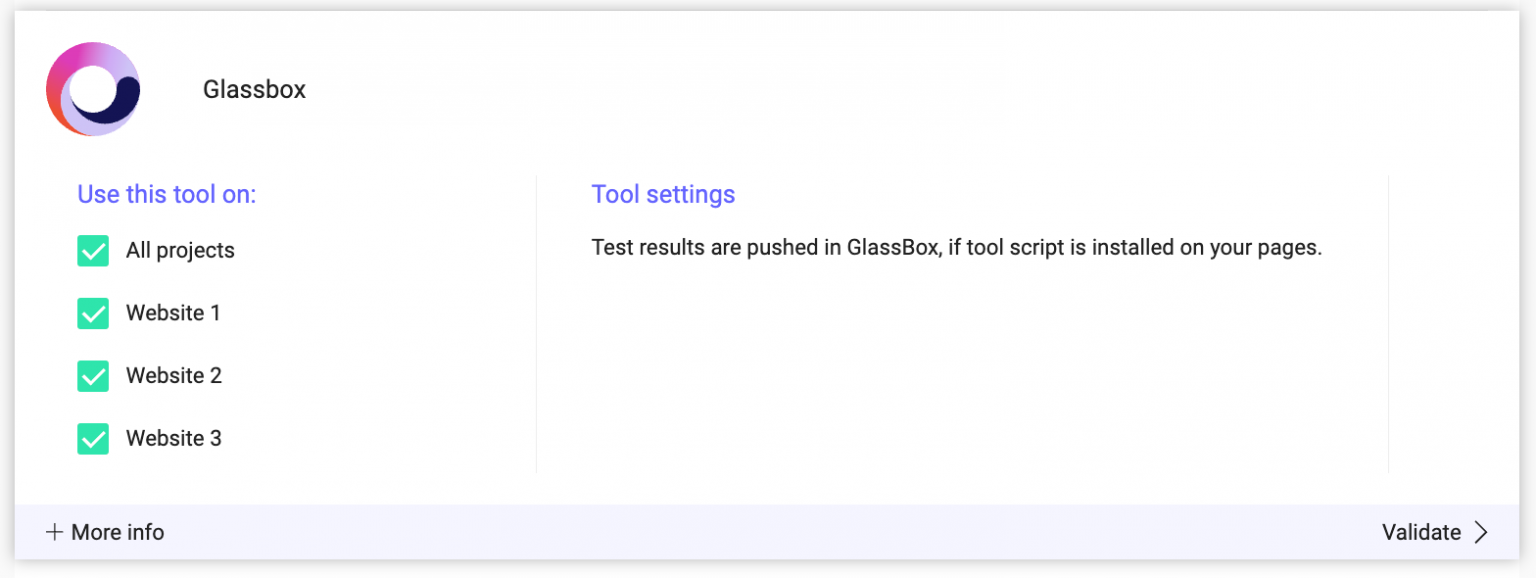
- Click Validate.
The configuration panel will close. You will see an ON toggle in the tool’s status column and the number of projects the tools is configured on.
Associate Glassbox with a Kameleoon campaign
In the Graphic/Code editor
- Click Integrations in the finalization flow.
- Select Glassbox.
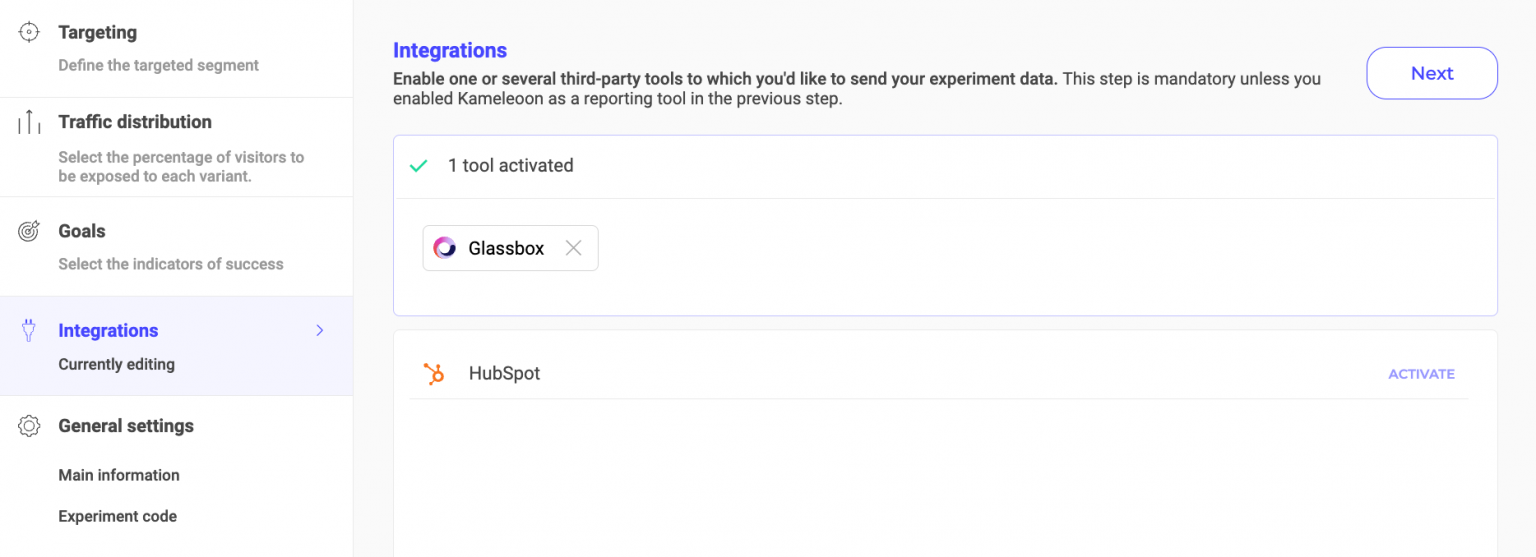
Glassbox will be mentioned in the summary pop-in before your experiment goes live. Kameleoon will automatically transmit experiment data to Glassbox, and you can view your results directly in the tool.
On the personalization creation page
Just like with A/B testing, you can choose Glassbox as the reporting tool for a personalization.
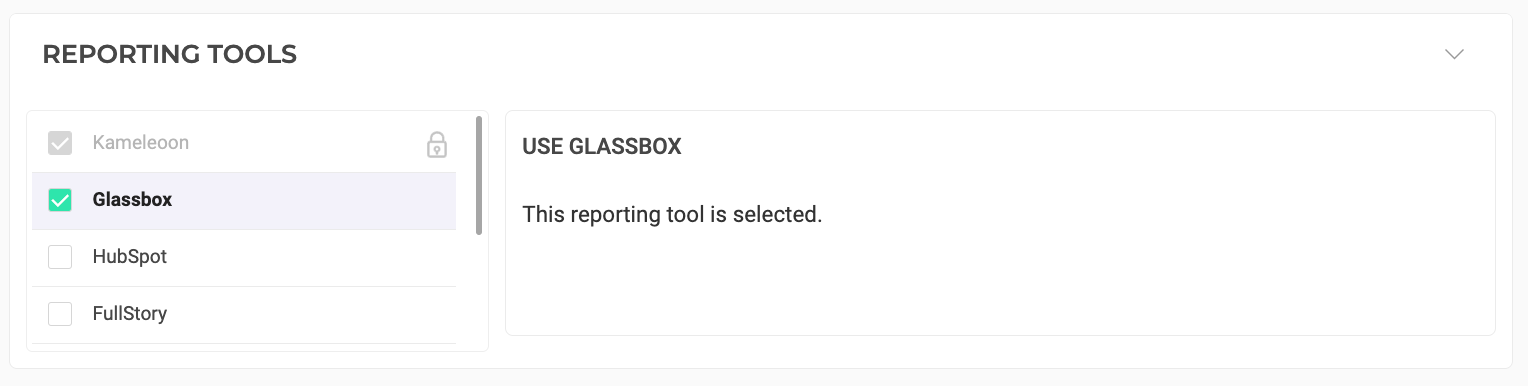
On the Results page
Once Glassbox is set as a reporting tool for an experiment, you can select (or deselect) it via the Kameleoon Results page. To do this:
- Click the three-dots menu > Experiment configuration.
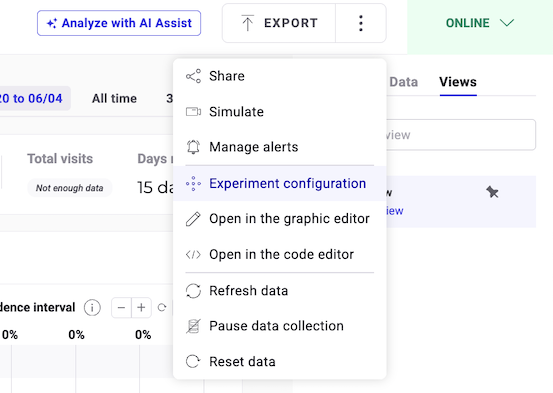
The Experimentation configuration sidebar opens. The tools associated with your experiment are listed under Reporting tools.
- Click Edit.
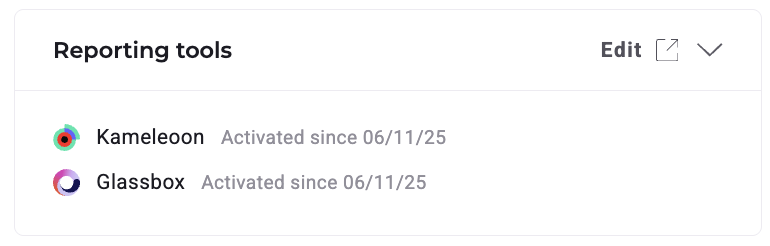
You are then redirected to the finalization flow where you can select or deselect Glassbox. Click Save to finalize your changes.
On a feature flag
Learn how to manage third-party analytics integrations here.