Eulerian Analytics
When you create a personalization with Kameleoon, you can read your results in Eulerian, a proprietary data collection platform. The campaign data is then transmitted to segment the analyses in Eulerian's tools.
Activate Eulerian on Kameleoon
To enable Eulerian on Kameleoon:
- Open the Kameleoon app.
- Click Admin > Integrations.
- Click Install the tool.
- Select the project on which you want to activate Eulerian.
- Click Validate.
You will then see an ON toggle to the right of the tool’s line and the number of projects on which the tool is configured.

The data will be automatically pushed to Eulerian if it is installed on your pages.
If you need to change the behavior of our native bridge, you can create a custom analytics bridge and use our Eulerian sample code from our Github repository.
Retrieve and use Kameleoon personalization data in Eulerian
In Eulerian
- Open your Eulerian account.
- Click List of personalization parameters > Add a personalization parameter.
- Name the personalization parameter and select the user-centric type.
- Click Validate.
In Kameleoon
Once your custom setting is created in Eulerian, you can associate it with a Kameleoon personalization. The personalization's data will then be automatically sent to Eulerian. To associate a Eulerian custom setting with a Kameleoon personalization:
- Navigate to the personalizations page.
- Click New personalization.
- Select Eulerian Technologies in the Reporting tools section.
- Choose the personalization you'd like to associate the tool with.
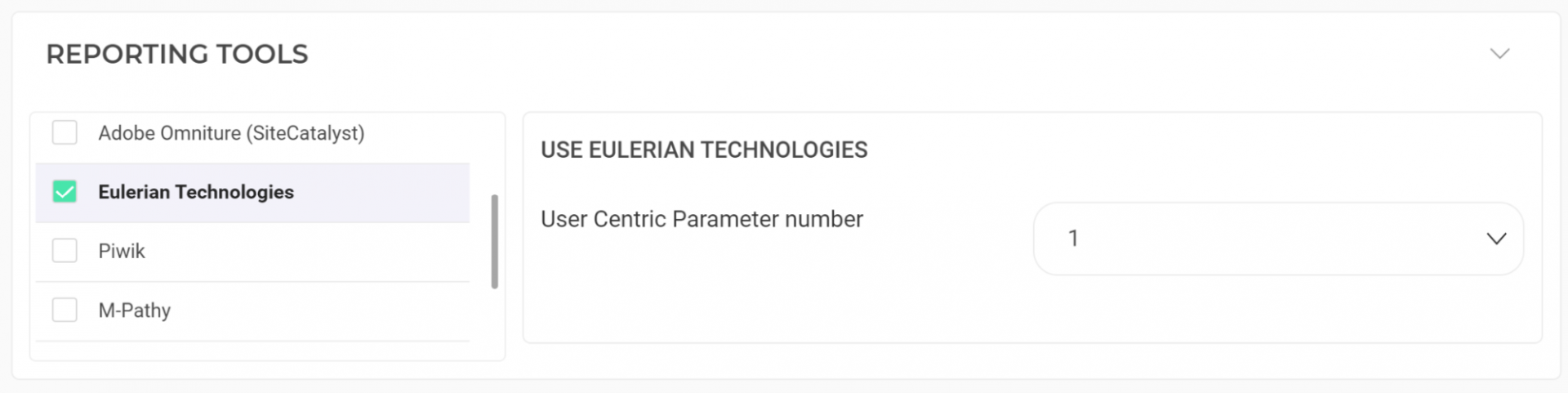
The data will be automatically sent to Eulerian.