mParticle
The mParticle platform collects data from inputs (mobile apps, web, feeds from external SAAS providers, data sent via its Events API) and forwards it to output services to be used for analytics, attribution, storage, audience targeting, and push notifications.
With the mParticle integration, you can send mParticle events when a visitor is targeted by a Kameleoon experiment or personalization, and push results to mParticle.
Key benefits:
- Use mParticle as your reporting tool for Kameleoon.
- Simple integration with the ability to modify the native bridge via code sample from our Github.
Activate mParticle on Kameleoon
The first step is enabling mParticle:
- Log in to the Kameleoon app.
- Click Admin > Integrations > Install the tool.
- Select the projects on which you want to configure mParticle.
- Click Validate.
You will then see an ON toggle on the right of the tool's line, and the number of projects the tool is configured on.

The data will be automatically pushed to mParticle if this is installed on your pages.
If you want to change the behavior of our native bridge, you can create a custom analytics bridge and use the mParticle sample code in our Github repository.
Associate mParticle with a Kameleoon campaign
In the Graphic/Code editor
When finalizing your experiment, click the Integrations step to configure mParticle as a tracking tool.
Select mParticle.
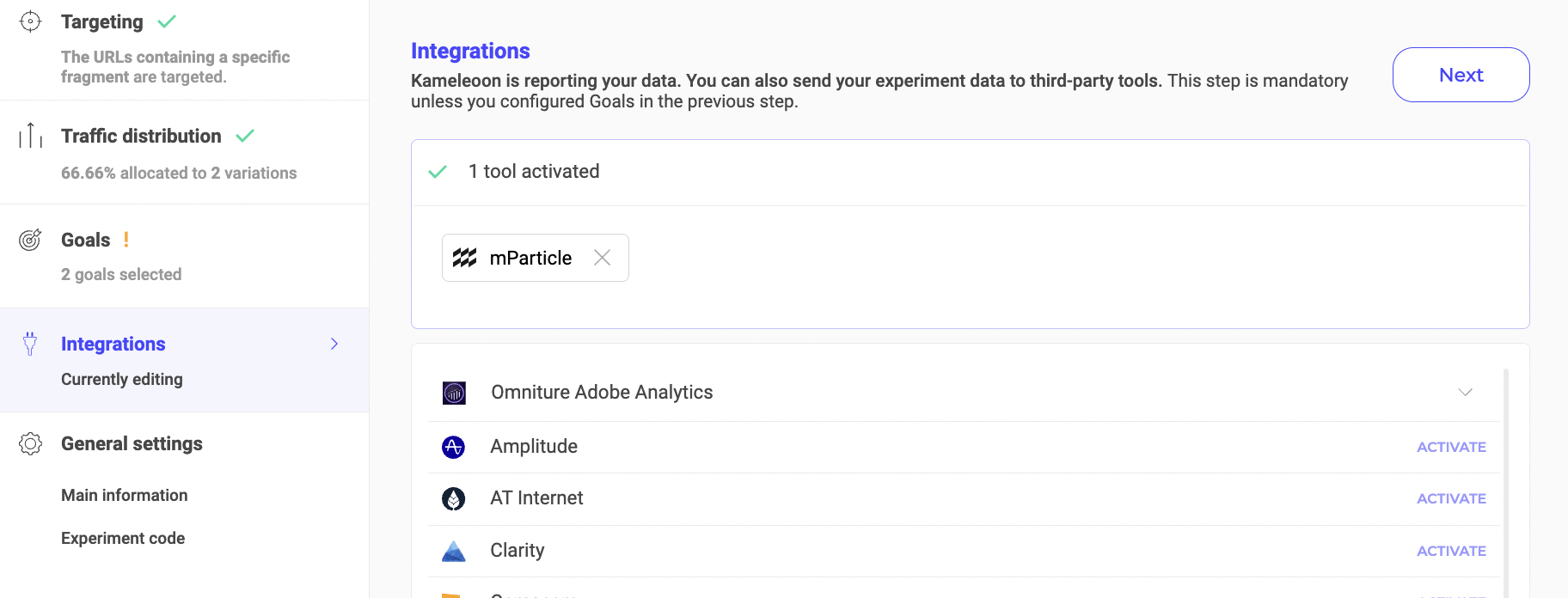
mParticle will be mentioned in the summary pop-in before going live. Kameleoon will automatically transmit the data to mParticle, and you can view your results in the tool.
On the personalization creation page
You can select mParticle from the reporting tools for a personalization in the same way you would in an A/B test.
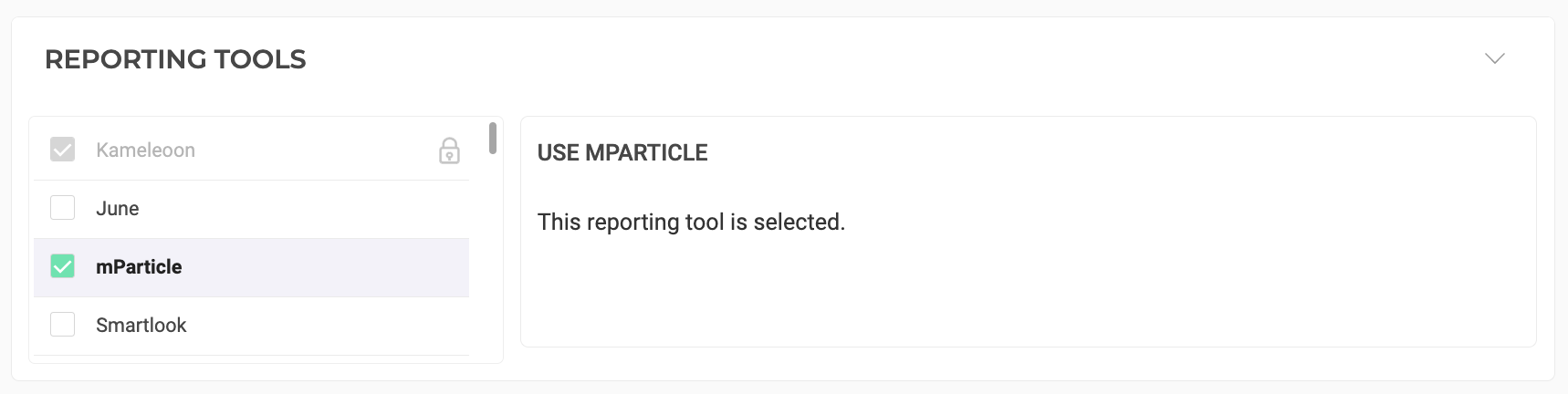
On the Results page
Once mParticle is set as a reporting tool for an experiment, you can select (or unselect) it via the Kameleoon Results page. To do this:
- Click Reporting Tools > Edit.
- Select or deselect mParticle.
- Click Validate.