For any type of rule that you add, the first step you see is a Targeting section that allows you to select an existing segment or create a new one.
Start by selecting one of the 3 targeting conditions available:
- Target all visitors: Includes your entire user base. Chosen by default.
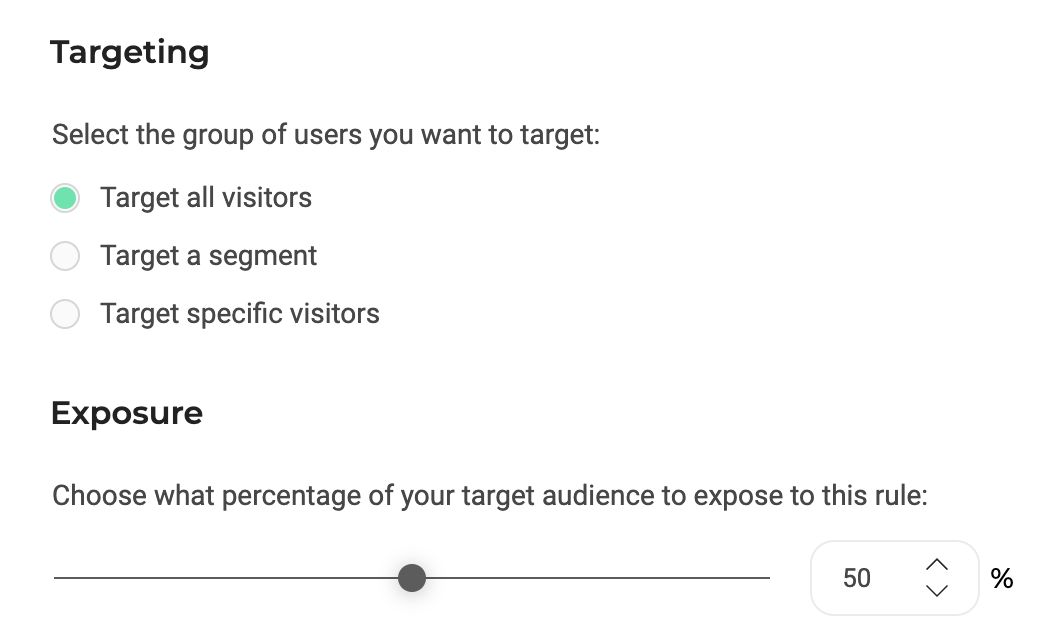
- Target a segment: You can choose from a drop-down of existing segments or open the segment builder to create a new one by clicking the + button.
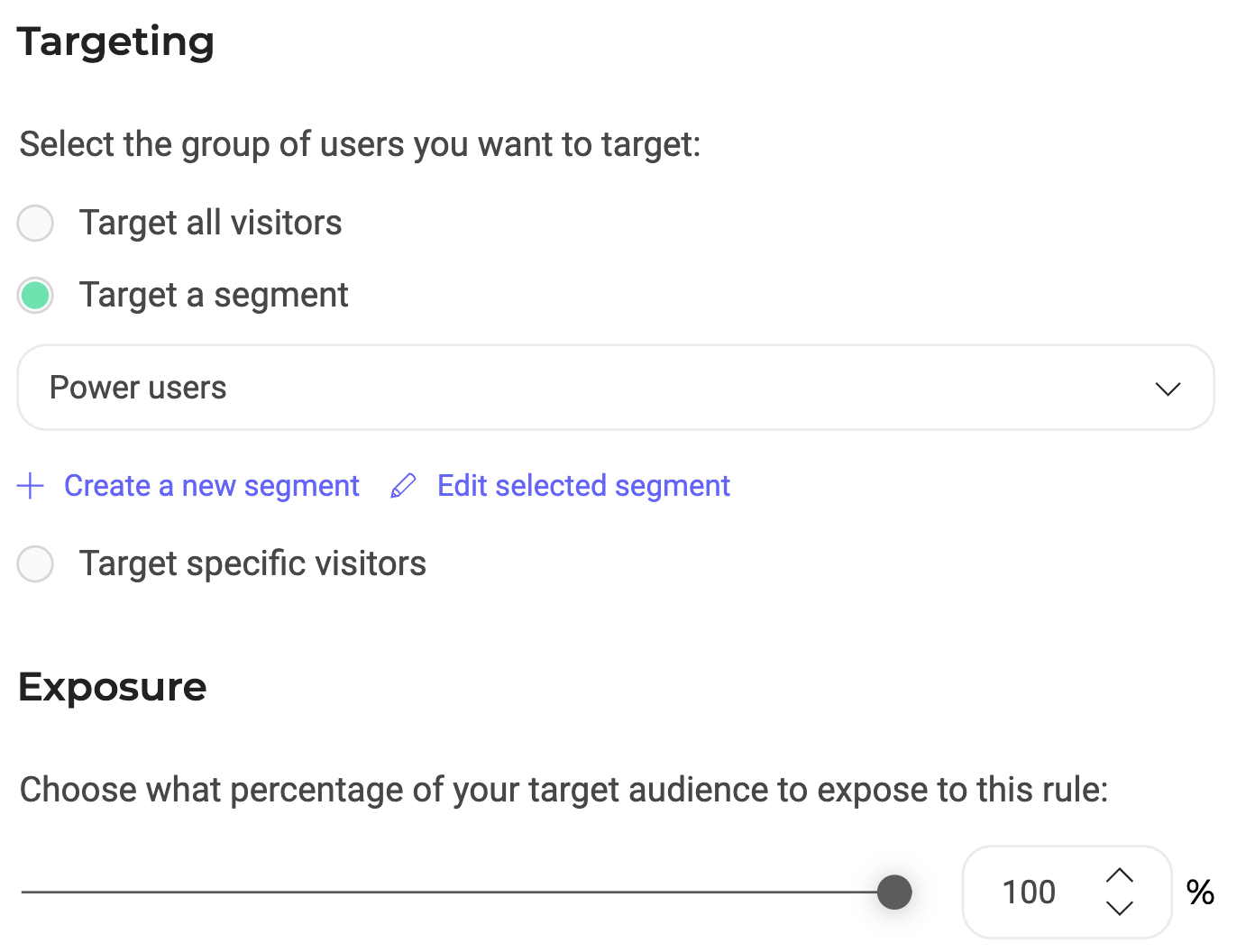
- Target specific visitors: This is a lite version of the segment builder, allowing you to create common targeting conditions using Custom Data or Visitor Code attributes to quickly define an audience without having to create and save a new segment. This method is not recommended if the target audience requires a more sophisticated targeting criteria to be created.
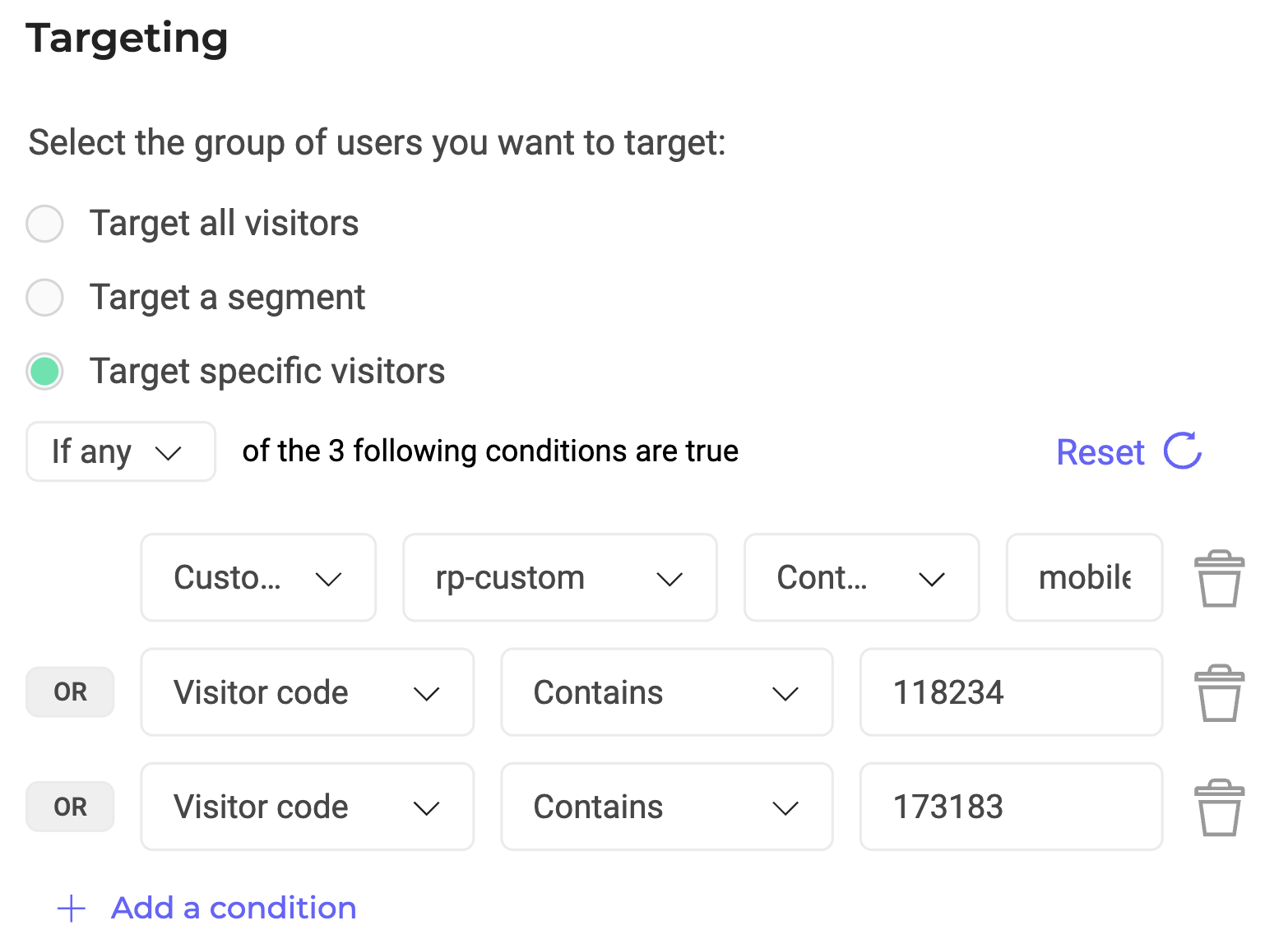
SDK Conditions Available
If you wish to create a new segment or add precise targeting conditions for choosing your audience, you can use Kameleoon’s pre-existing conditions available depending on which SDK you’re using:
- Browser: Includes or excludes visitors according to their browser and their version.
- Device: Includes or excludes visitors according to their devices (smartphone, tablet, etc.).
- Conversion: Includes or excludes visits during which a specific goal was converted.
- Custom Data: Includes or excludes visits according to the value of a custom data.
- Page URL: Includes or excludes visitors according to the URL of the page displayed.
- Page Title: Includes or excludes visitors according to the title of the page displayed.
- SDK Language: Includes or excludes visitors according to their languages.
- APP Version: Includes or excludes visitors according to the App version.
- Visitor Code: Includes or excludes visitors using a unique visitor code.
- App Version: Includes or excludes visitors on specific app versions.
- Browser Cookie: Includes or excludes visitors according to the presence of a cookie in their browser, and possibly its value.
- Operating System: Includes or excludes visitors according to their operating system (Windows, Mac, OS, …).
- IP Geolocation: Includes or excludes visitors according to their country, region, or town.
- Segment: Includes or excludes visitors according to the Kameleoon segment already created.
- Previous Page: Includes or excludes visitors according to the URL of the previous page.
- Number of Page Views: Includes or excludes visitors that have seen a specific amount of pages.
- Time since First Visit: Includes or excludes visitors according to the time elapsed since their first visit.
- Time since Last Visit: Includes or excludes visitors according to the time elapsed since their last visit.
- Number of Visits Today: Includes or excludes visitors according to the amount of their visits today.
- Total Number of Visits: Includes or excludes visitors according to the total amount of their visits.
- New or Returning Visitors: Allows you to include only new visitors or only returning visitors on your website.
- Exclusive Feature Flag: Includes only users who are not included in any ongoing rollout or feature/web experiment.
- Targeted Feature Flag: Includes or excludes visitors who have already been targeted by another feature flag and exposed to a variation.
- Likelihood to Convert: Target visitors based on Kameleoon Conversion Score (KCS). Requires the AI Predictive Targeting add-on.
The next step is to choose the exposure rate for this rule i.e what percentage of your chosen segment will be exposed while the flag is turned on.
In the example above, 50% of Power users will be evaluated for this rule.
Technical note: Check out our developer documentation to learn how to use targeting conditions in a Kameleoon SDK.
We also integrate with Mixpanel, Segment or GA4 to allow you to use segments (or cohorts) that you’ve defined in those tools.
