The Activity Log is available for each feature flag you create and can be very useful for your product or engineering teams to monitor and troubleshoot their feature releases. This guide will cover how to use audit logs effectively to help your team keep track of flag changes and maintain transparency.
Once you have created a new feature flag or editing an existing one, navigate to the Activity Log under the Reporting section on the left-side menu.
Once inside, it will provide you with a chronological record of all the actions that occurred for this feature flag, including changes made to setup and rule configurations.
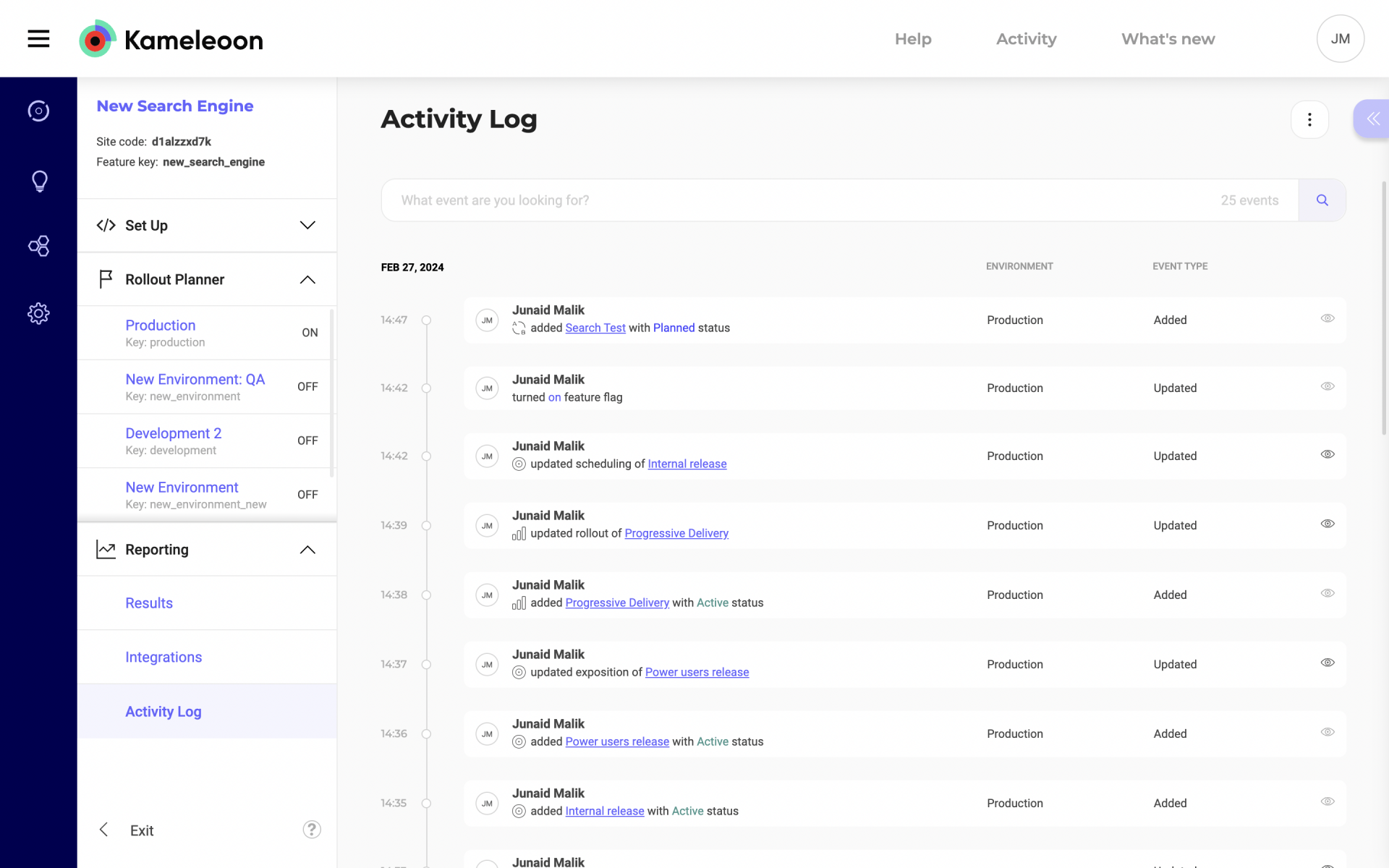
From left to right, the columns give you information about when the change was made, what was the change and who made it, which environment the change occurred in, and the type of event it was.
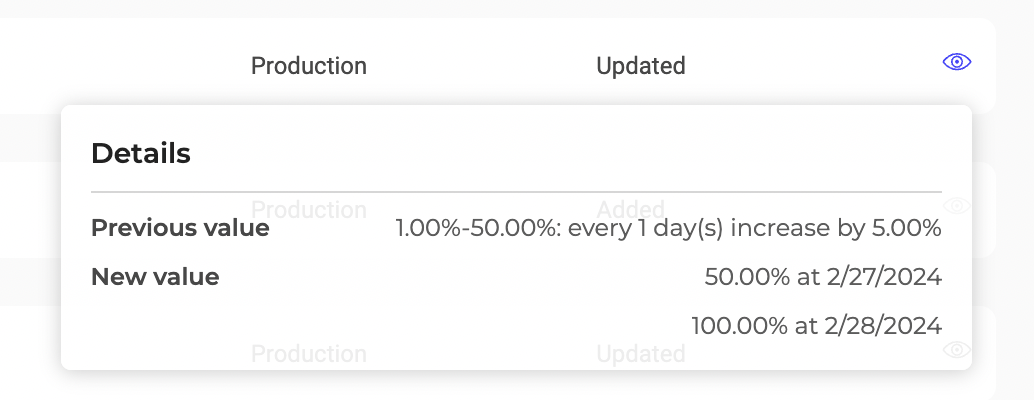
Wherever possible, the details of what was changed/updated will be also saved and can be viewed by clicking the eye icon on the right corner of the activity.
Filters
On the right side of your screen are filters that can help narrow down events precisely based on your requirements:
- Filter by environment
- Filter by date range
- Filter by event type
- Filter by flag contributor
In the event of human error leading to unforeseen downtime or abnormal behavior of your applications(s), these logs can help trace back the source of the problem.
