Translate your widgets
Translation management lets you use multiple languages in your widget.
Activate the translation management
To activate the translation feature:
- Click Translations in the Widget Studio.
- Check Use translations.
You will see a list of languages that you can include in your widget.
Select your language(s)
Check the box next to a language to make it available for translation.
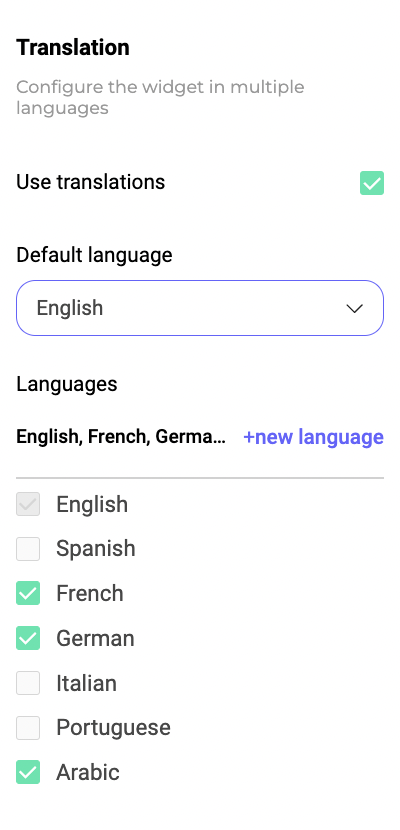
If you want to remove a language, uncheck its box.
In the main panel on the right, you will find tabs for each language you've activated. Each tab contains editable fields with the source text on the left and space for the translated text on the right.
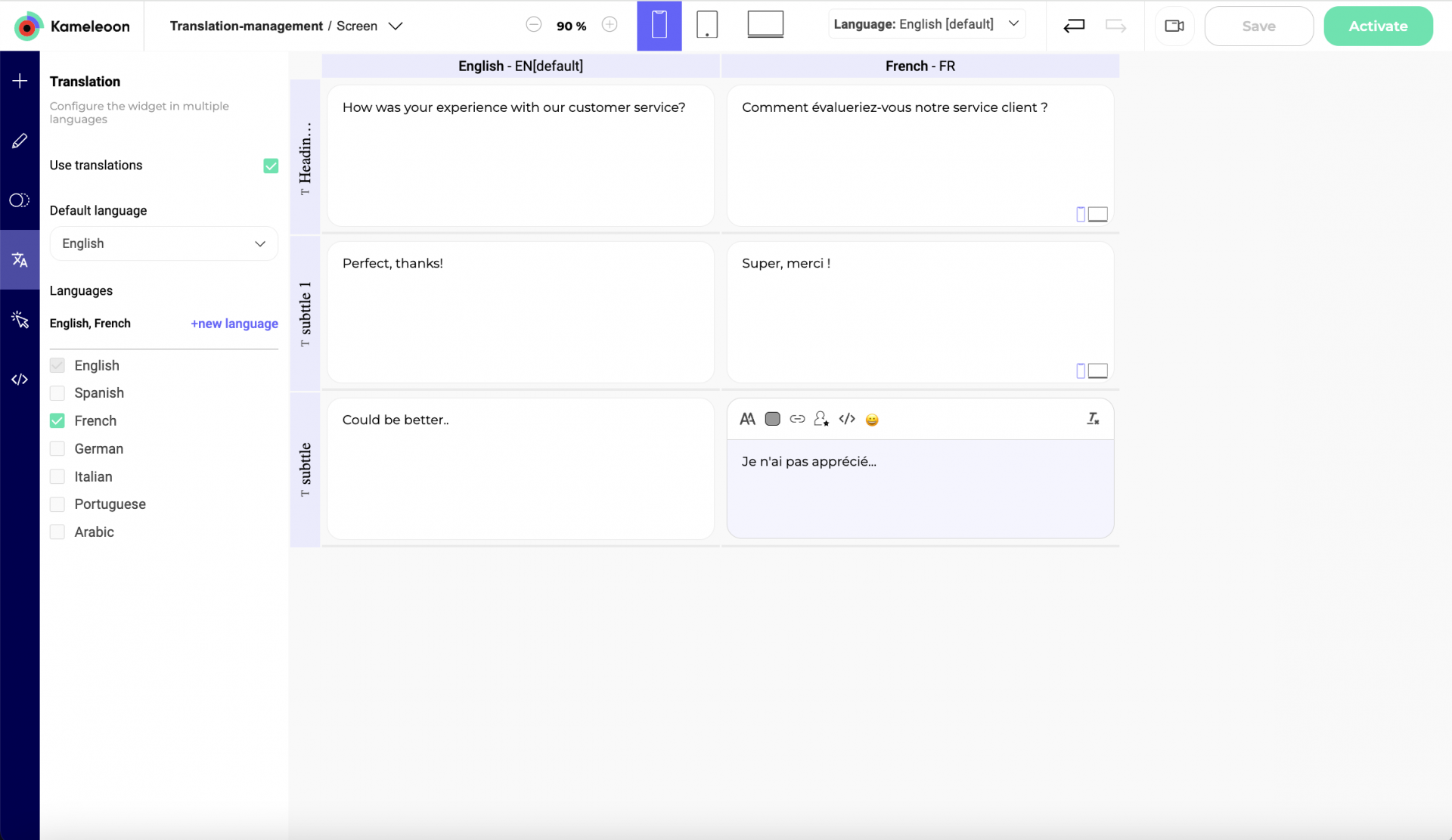
You will find device icons at the bottom right of the language boxes. To change text formatting on a particular device, switch devices in the top bar.
Add a new language
To add a new language:
- Click +new language.
- Enter the language's name.
- Select the appropriate language code from the dropdown list. This code should match the international standard language code for the language you are adding.
- Click Apply to save the language to your list.
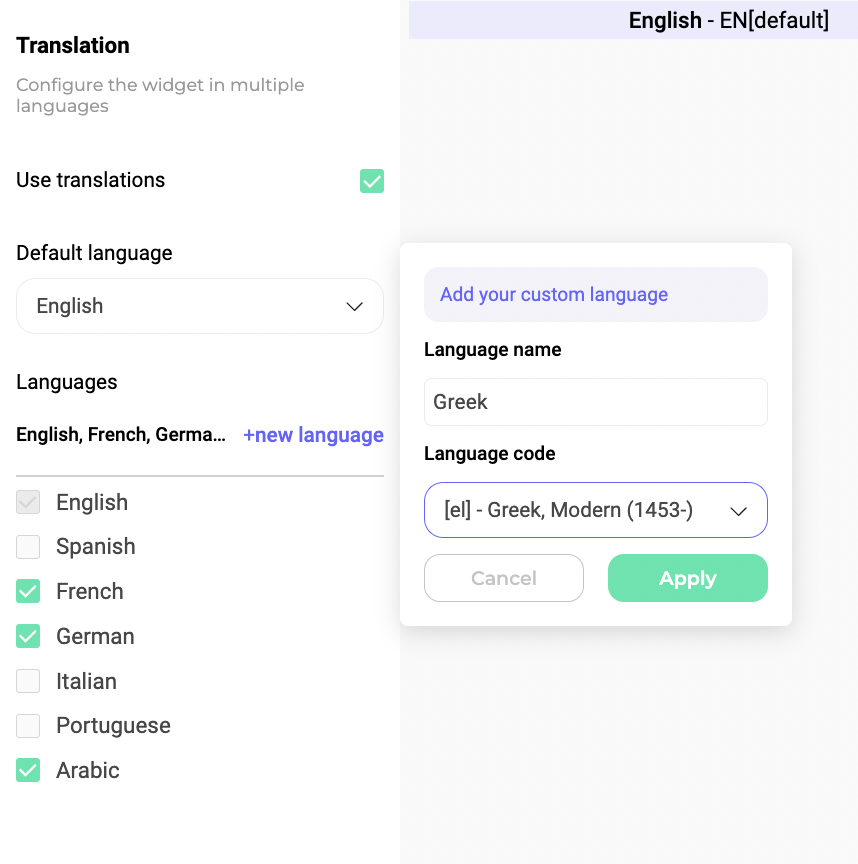
Set a default language
To set a default language:
- Click the drop-down menu under Default language.
- Select the language you want to use by default in your widget.
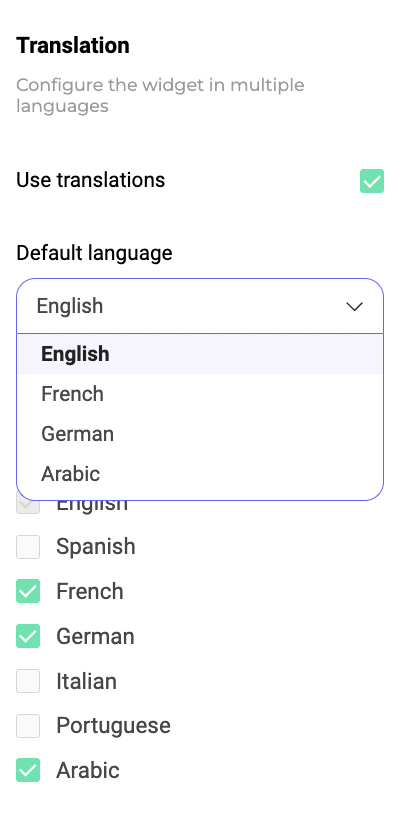
Test the languages on your widget
You should test your widget after setup to verify that all languages are correctly displayed and functional.
Go to the Design section of the Widget Studio. At the top, you can switch languages.
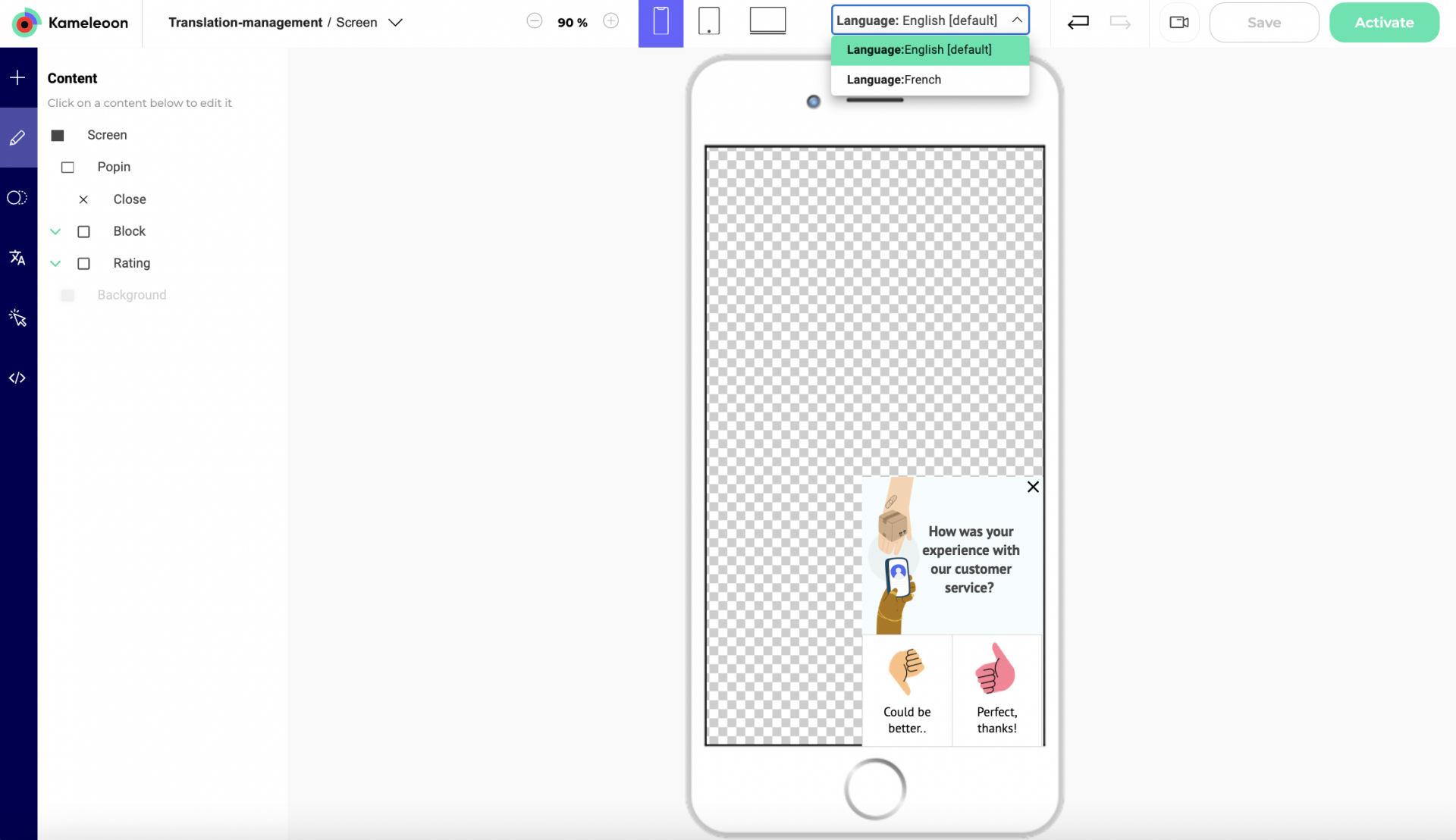
Associate an event
You can associate an event to make your widget's language match the language of a visitor's browser. To associate an event:
- Navigate to the Events section.
- Click Translation in the Add event pop-in.
- Click Visitor's browser and select a language.
- Validate and associate an action to your event.
- Select Translation.
- Select Widget's locale and indicate the same language.
- Validate the creation of your event.
If your visitor's browser is in English, your widget text will appear in English, too.
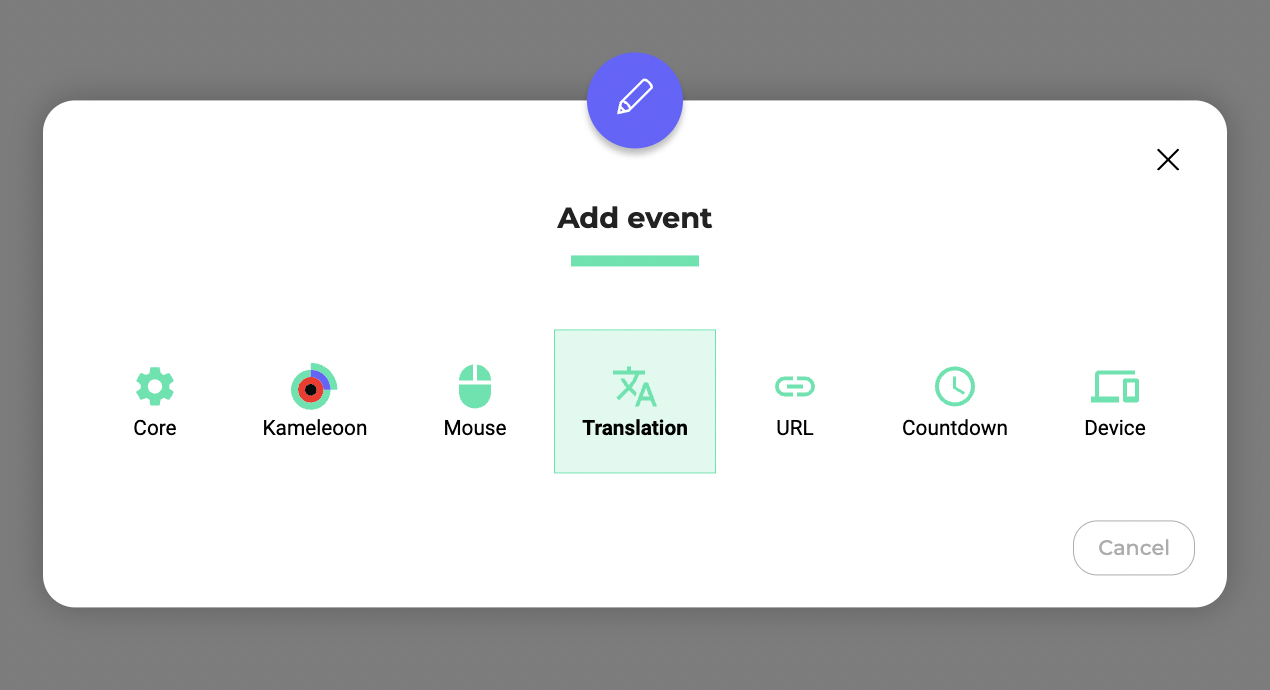

You must create an event for each language you have configured.