Simulate your widgets
We recommend simulating your widget before activating and associating it with one of your Kameleoon campaigns.
Click Simulate in the header of the Widget Studio to simulate your widget.
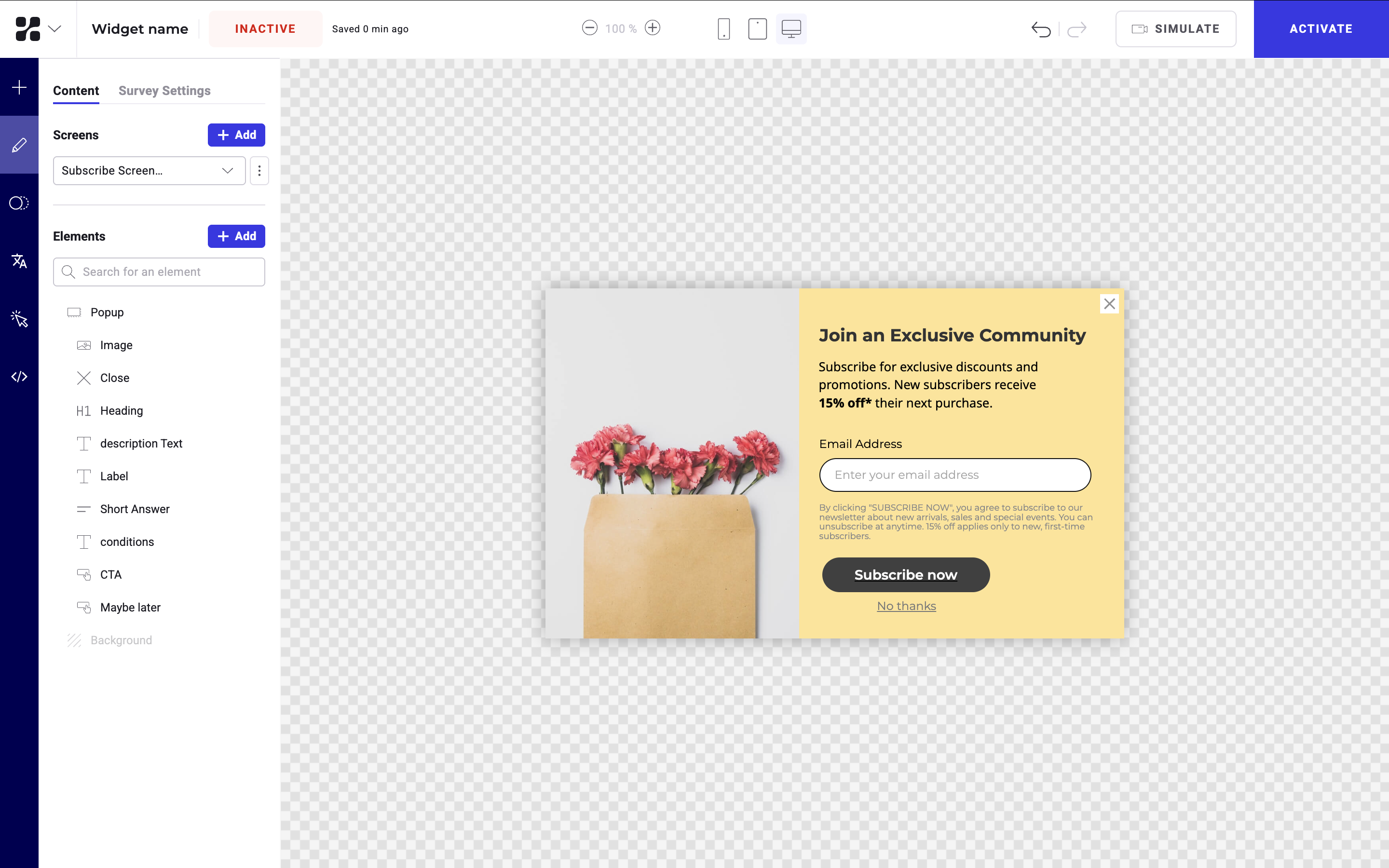
You can check the changes made to your widget and verify its settings (if events have been set up, for example).
Settings
You can choose to position your widget fixed in-page or above the page. This selection affects which settings will be available
Fixed in-page
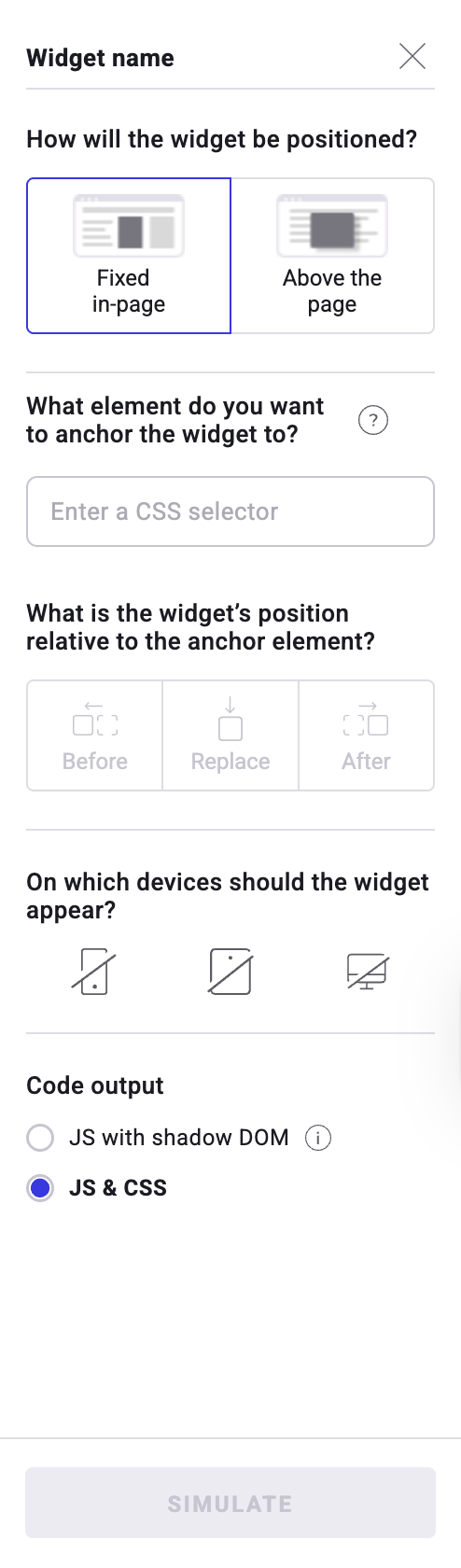
- Position: If you select Fixed in-page, your widget will appear fixed, among the page's content.
- Anchor element: Enter the CSS of the element used as a reference for your widget's position.
- Anchor position: Select the widget's position relative to the anchor element: Before, Replace, or After.
- Devices: Choose the devices on which the widget will appear.
- Code output:
- JS & CSS: The widget is inserted into the main DOM with JavaScript and its styles are applied using regular CSS.
- This option is best for widgets that should blend with your site's design or use cases where you would like to restyle or adapt the widget.
- JS with Shadow DOM: The widget is injected with JavaScript, but its HTML and CSS live inside a Shadow DOM (an isolated subtree of the DOM).
- This option is best for complex, self-contained widgets that must behave the same everywhere or scenarios where stability is more important than customization.
- Your widget will essentially be protected (in the Shadow DOM) from external CSS or other styling rules.
- JS & CSS: The widget is inserted into the main DOM with JavaScript and its styles are applied using regular CSS.
Above the page
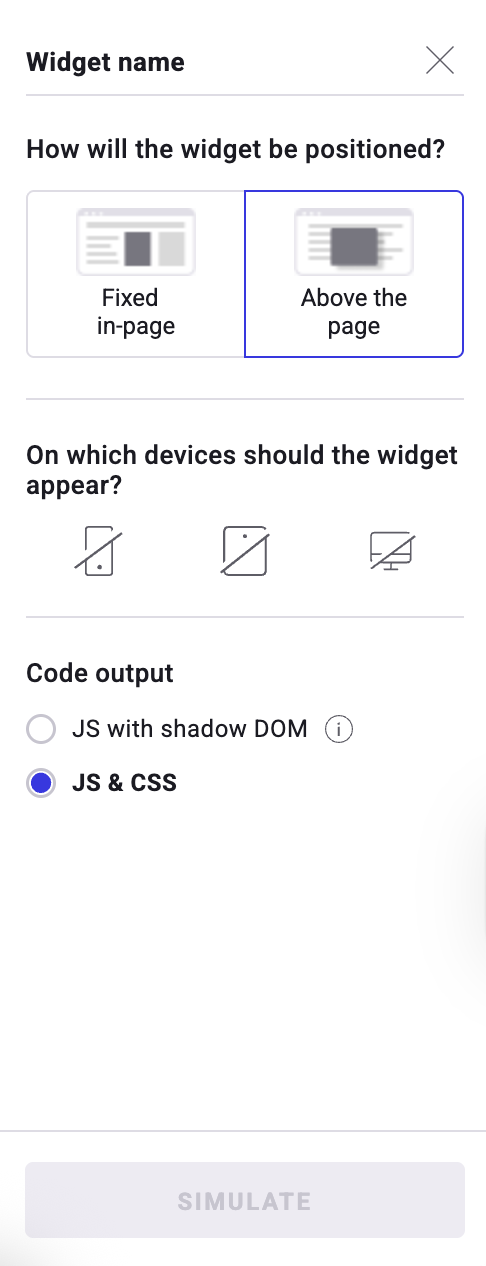
- Position: If you select Above the page, your widget will appear above your page's content.
-
- Devices: Choose the devices on which the widget will appear.
- Code output:
- JS & CSS: The widget is inserted into the main DOM with JavaScript and its styles are applied using regular CSS.
- This option is best for widgets that should blend with your site's design or use cases where you would like to restyle or adapt the widget.
- JS with Shadow DOM: The widget is injected with JavaScript, but its HTML and CSS live inside a Shadow DOM (an isolated subtree of the DOM).
- This option is best for complex, self-contained widgets that must behave the same everywhere or scenarios where stability is more important than customization.
- Your widget will essentially be protected (in the Shadow DOM) from external CSS or other styling rules.
- JS & CSS: The widget is inserted into the main DOM with JavaScript and its styles are applied using regular CSS.
Launch the simulation
Click Simulate to launch the simulation on the URL you entered when creating your widget. You can test your widget in real conditions and verify its behavior (for example, ensure animations work correctly if they were set).