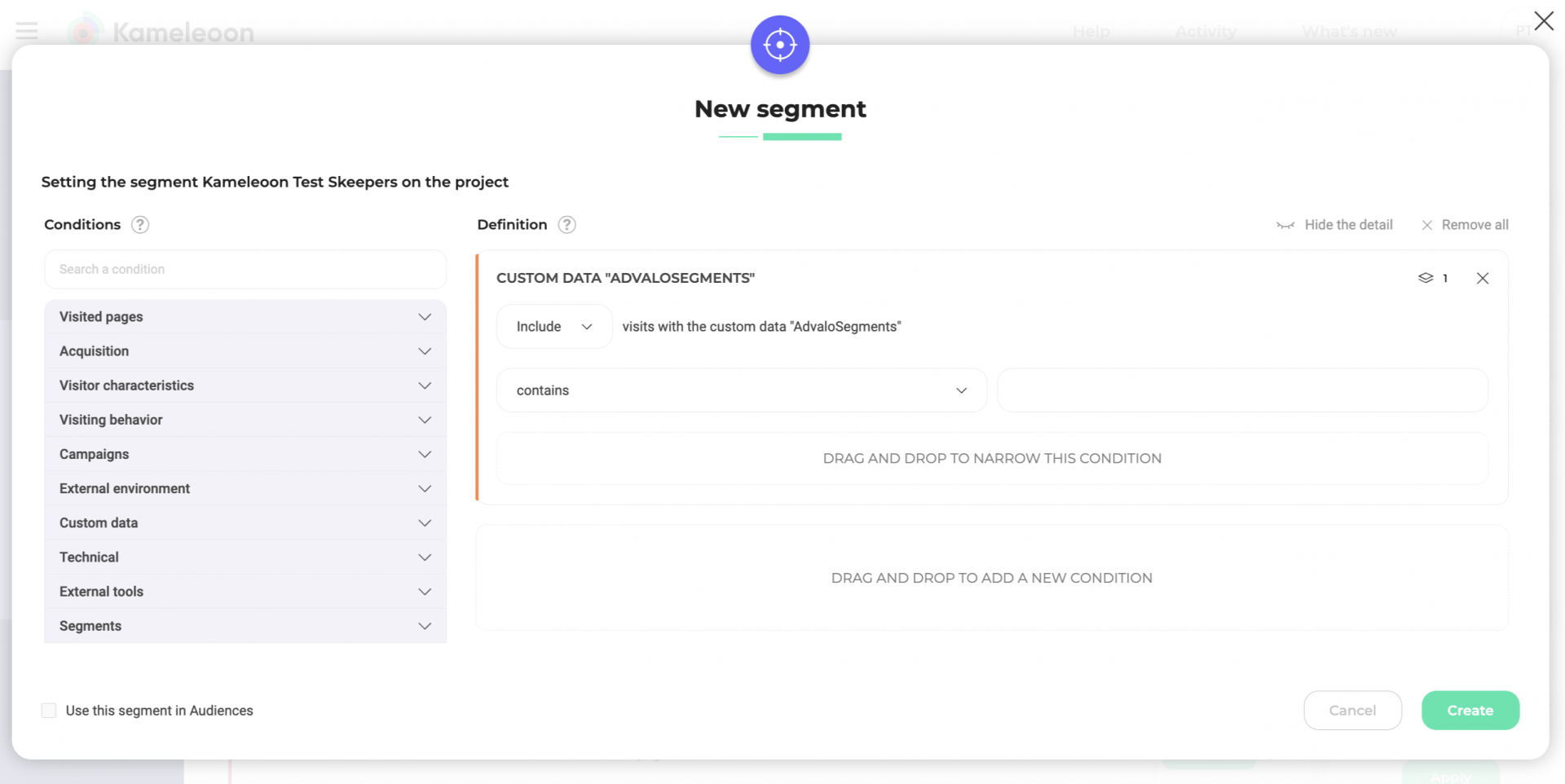Skeepers
This documentation will guide you through the steps of creating a bridge between Skeepers (formerly Advalo) and Kameleoon.
Prerequisites
- Kameleoon API Credentials: Get your client ID and client secret. You can find them in your profile page.
Activate the Kameleoon integration in Skeepers
With the Sitecode and API Credentials, you can set up the Skeepers x Kameleoon connection with your Skeepers account manager. You'll have to navigate between two tabs: Audiences and Campaigns.
- Connect and access the home dashboard showcasing the various universes of Pulse.
- Studio Universe - Audience: create a new audience in the pre-created Kameleoon folder.
- Within Audiences: select a criterion to create your marketing targeting.
- Within Audiences: save the audience in the Kameleoon folder.
- Within Campaigns: access the home dashboard displaying various KPIs related to campaigns (for example, volume, personalization, omnichannel).
- Within Campaigns: create a new action with a few simple steps; the first step is retrieving the pre-created targeting from the Audience Universe.
- Within Campaigns: the second step is naming the audience segment that will be pushed to Kameleoon. You also have the option to add decoy addresses to test the appearance of the Kameleoon pop-in.
- Within Campaigns: the final step allows for verification of previous settings and scheduling the action's deployment. In this case, it is a one-time send.
Then, you will need to create a test audience to make sure the integration works.
Retrieve Skeepers segments in Kameleoon
Create a custom data
- Create a custom data called SkeepersSegments
- Acquisition method: Kameleoon Activation API
- Type and format: Single and String
- Scope: Visit
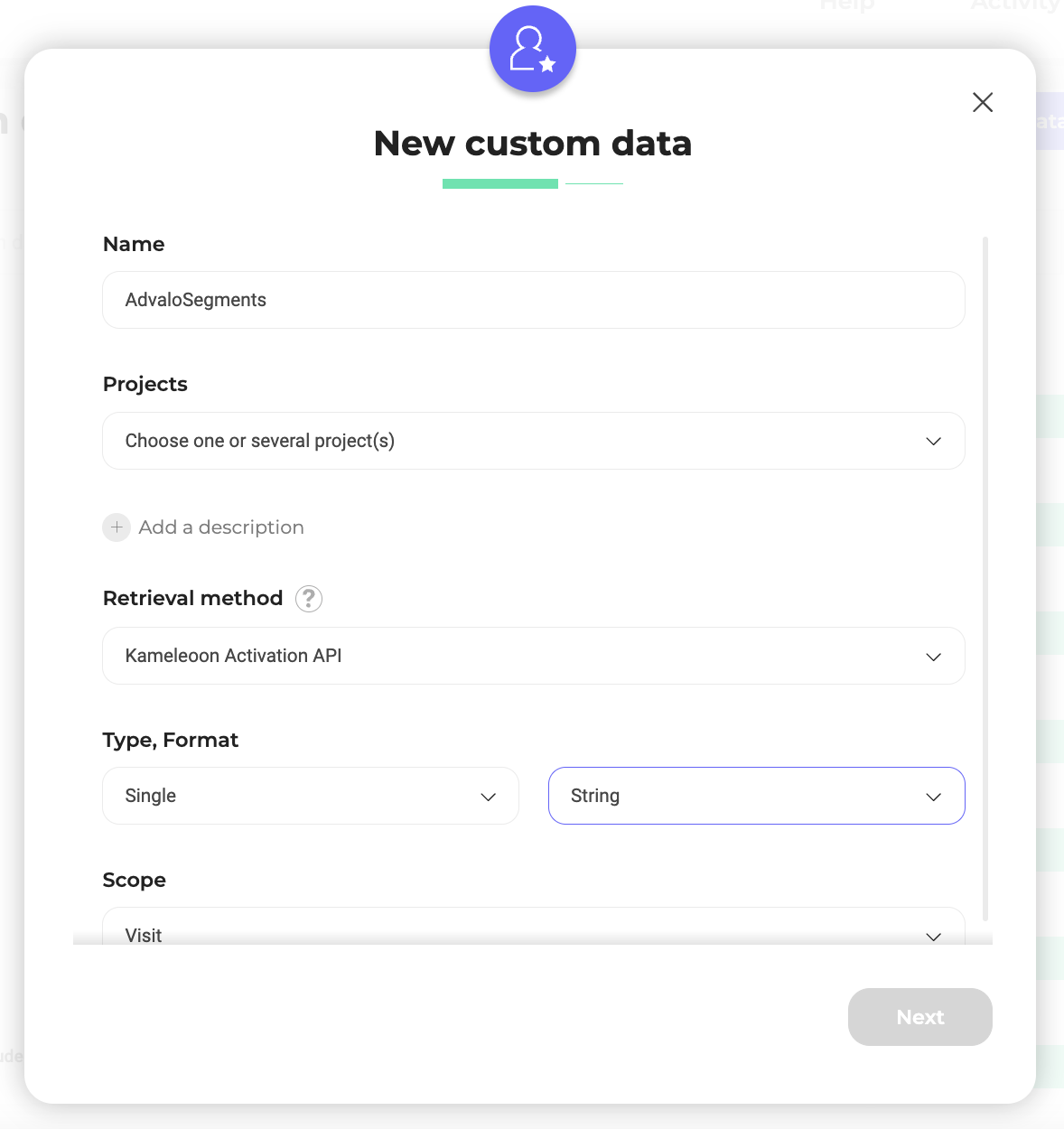
- Insert the following code to set the
customDatain the global custom script of your project (Configuration page):
// Skeepers
Kameleoon.API.Data.retrieveDataFromRemoteSource(
Kameleoon.API.Visitor.code,
function (segments) {
var segmentsList = [];
var currentTime = new Date().getTime() - 172800000;
for (var key in segments) {
try {
var date = new Date(
segments[key].replace("T", " ").split(".")[0],
).getTime();
if (date > currentTime) segmentsList.push(key);
} catch (e) {
console.log("Kam GS, Skeepers retrieve Data Error");
}
}
console.log("[KAMELEOON GS]", segmentsList);
Kameleoon.API.Data.setCustomData(
"SkeepersSegments",
JSON.stringify(segmentsList),
);
},
);
Create a segment
Using the custom data created, create a segment with the condition "contains" and "name of the audience" (case-sensitive).