Create a prompt-based experiment
You can create AI-powered experiments in minutes by writing a simple prompt—no coding needed.
For a guided tour of prompt-based experimentation in Kameleoon, click here.
Access the prompt-based creation flow
To get started, click Experiences > A/B Test > New experiment.
If you are a Starter or Trial user, the PBX creation interface opens directly—you will not see the pop-in that lets you choose between a prompt-based, graphic, or code experiment.
If you are an Enterprise customer, a pop-in will open, asking how you want to build your experiment. You’ll have three options:
- By Prompt (available to all plans, including Starter and Trial)
- With the graphic editor (Enterprise only)
- With the code editor (Enterprise only)
You cannot use the Graphic editor to edit a variant generated by PBX. For more information, refer to the FAQ.
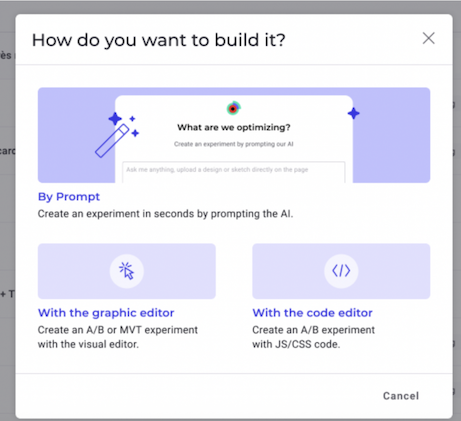
Select By Prompt and fill in the required information, then click Create.
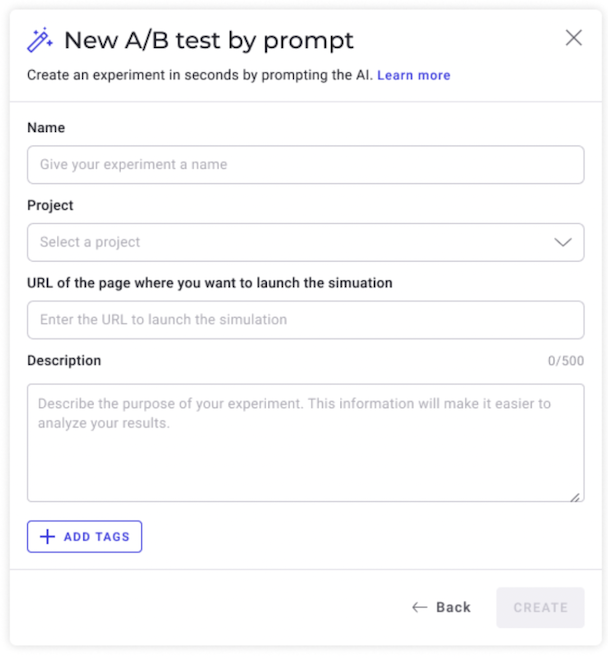
If you are using PBX without the Kameleoon script installed, refer to the PBX FAQ for guidance.
Configure your prompt-based experiment
1. Define your prompt
In the right-hand text field, enter a natural language instruction describing your intended modification.
Examples:
- “Update the product listing grid to display 2 products per row instead of 4”
- “Change the default sorting option to ‘Price, low to high’”
By analyzing your website and existing visual assets, Kameleoon automatically detects and maps your brand identity, including your tone of voice, fonts, imagery, and color palette.
You can also click the + icon and select Add mockup to upload a mockup (for example, a banner or a popup). Then, you can ask the AI to recreate the mockup on your site.
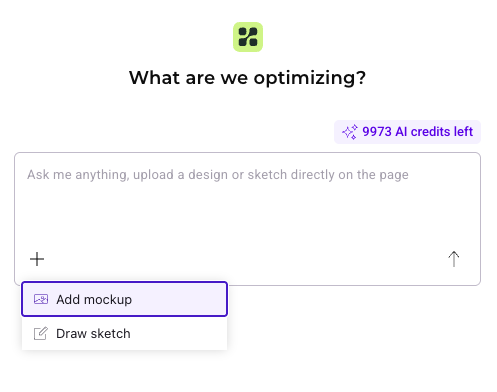
Use Add mockup to add mockups or visual references for your prompt. You cannot attach images for use in your variant using Add mockup. For more information on adding an image or other asset in your prompt-based experiment, refer to the PBX FAQ
For more information on prompt limitations, refer to the PBX FAQ.
Selecting an element for modification
There are two ways to help the AI identify which element to update:
- Describe it precisely in your prompt:
- For example: “Move the product grid below the banner“ or “Change the hero heading to ‘Welcome to our Summer Sale’ and change its color to #FF6600“.
- Draw a selection box:
- Click the + icon > Draw sketch. Use your mouse to outline the target element directly on the page. Using the toolbox that appears at the bottom of the selection area, you can draw a line, partially erase it, or delete it entirely.
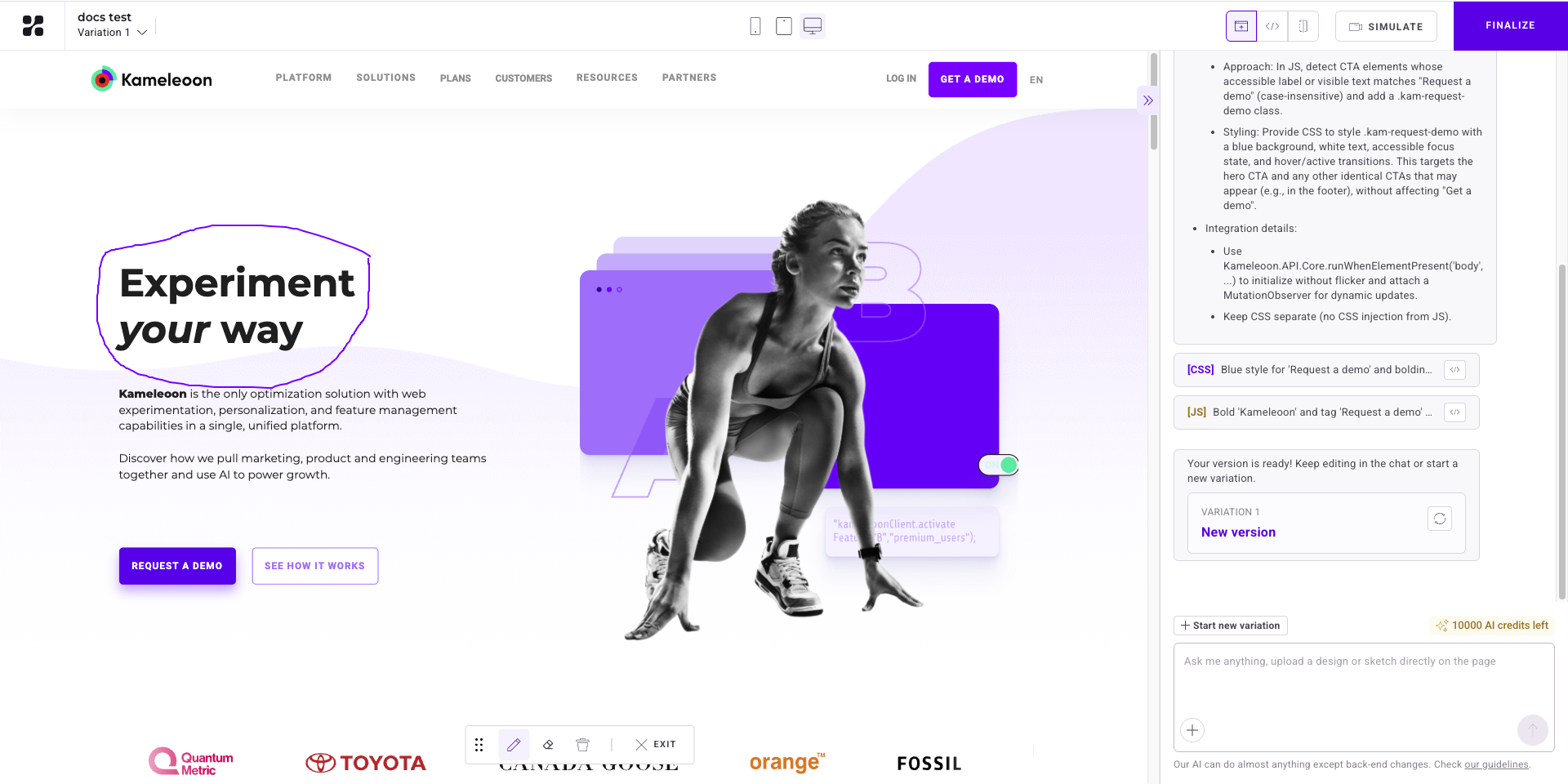
When you use the drawing tool, you are unable to scroll on the page. You can't draw on areas outside your current view. To indicate elements lower on the page, describe them using text.
Generating optimization ideas
You can ask PBX to generate optimization ideas directly in the prompt field:
- Type a prompt such as "Suggest ideas to optimize this page".
- Kameleoon's AI will analyze the current variation and return a curated list of actionable improvements.
- Click Regenerate to generate new ideas based on the same prompt, or click Cancel if you want to use a new prompt.
You can repeat this process at any time to iterate quickly toward higher-performing versions of your page.
For information on why the same prompt can lead to different outcomes upon regeneration, refer to this PBX FAQ entry.
Work on multiple variants in parallel
You can build multiple variants at the same time (in parallel).
While you wait for one variant to finish generating from a prompt, you can immediately begin working on another variation. A loading icon appears next to the name of the variant that is currently being generated. Kameleoon will send you a notification when the variation is complete.
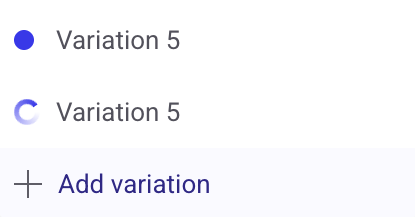
2. Let the Kameleoon AI work
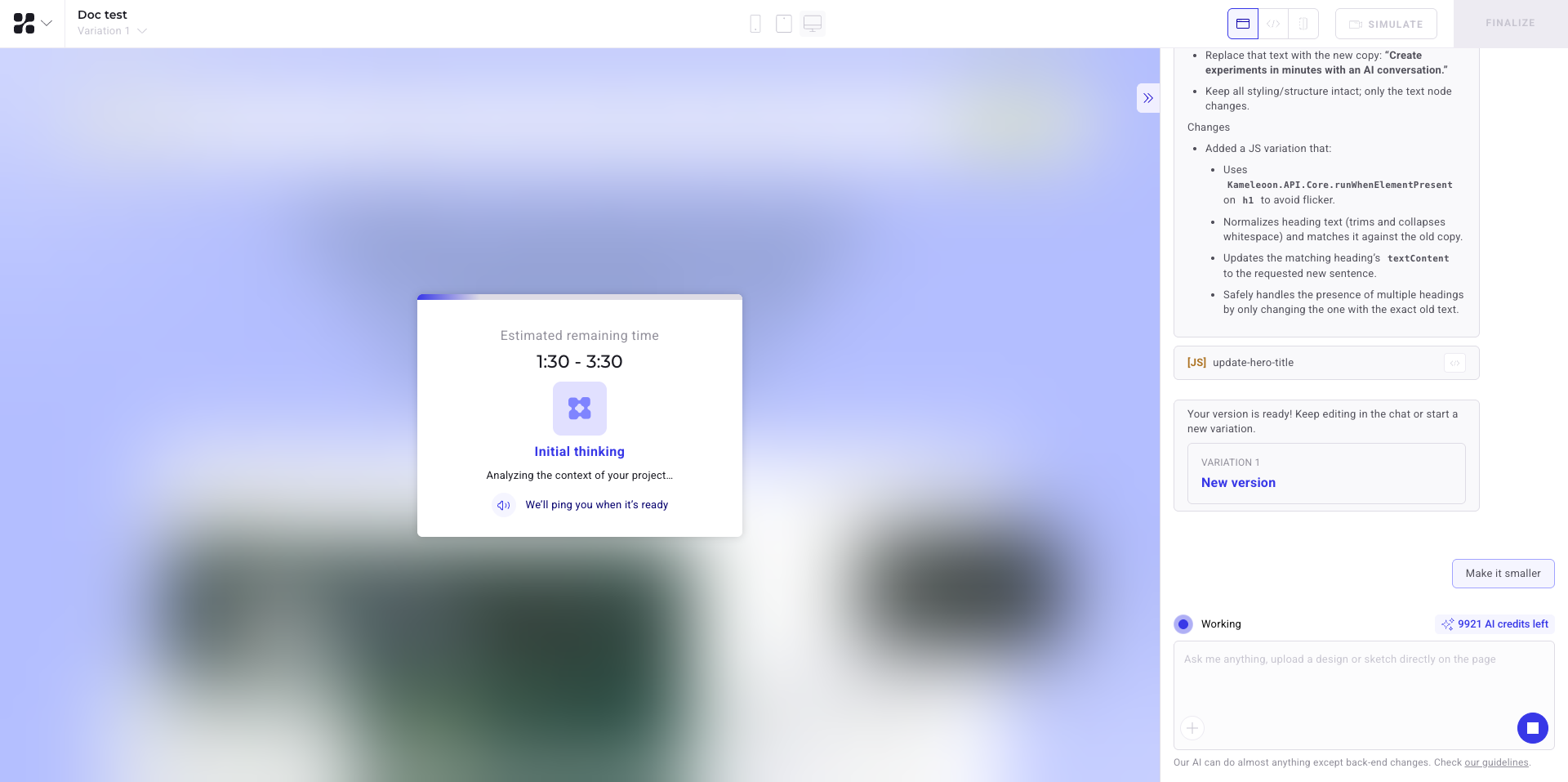
Once you submit your prompt, Kameleoon AI:
- Identifies target elements.
- Generates all the detailed specifications for the use case, including accessibility checks, responsiveness requirements, and QA steps to ensure the generated code is perfectly tailored to the use case.
- Generates the JavaScript and CSS updates needed to implement your change.
After submission, a PBX generates a short summary of what changes were made.
Depending on your prompt, Kameleoon AI may ask for more details or confirmation before applying changes.
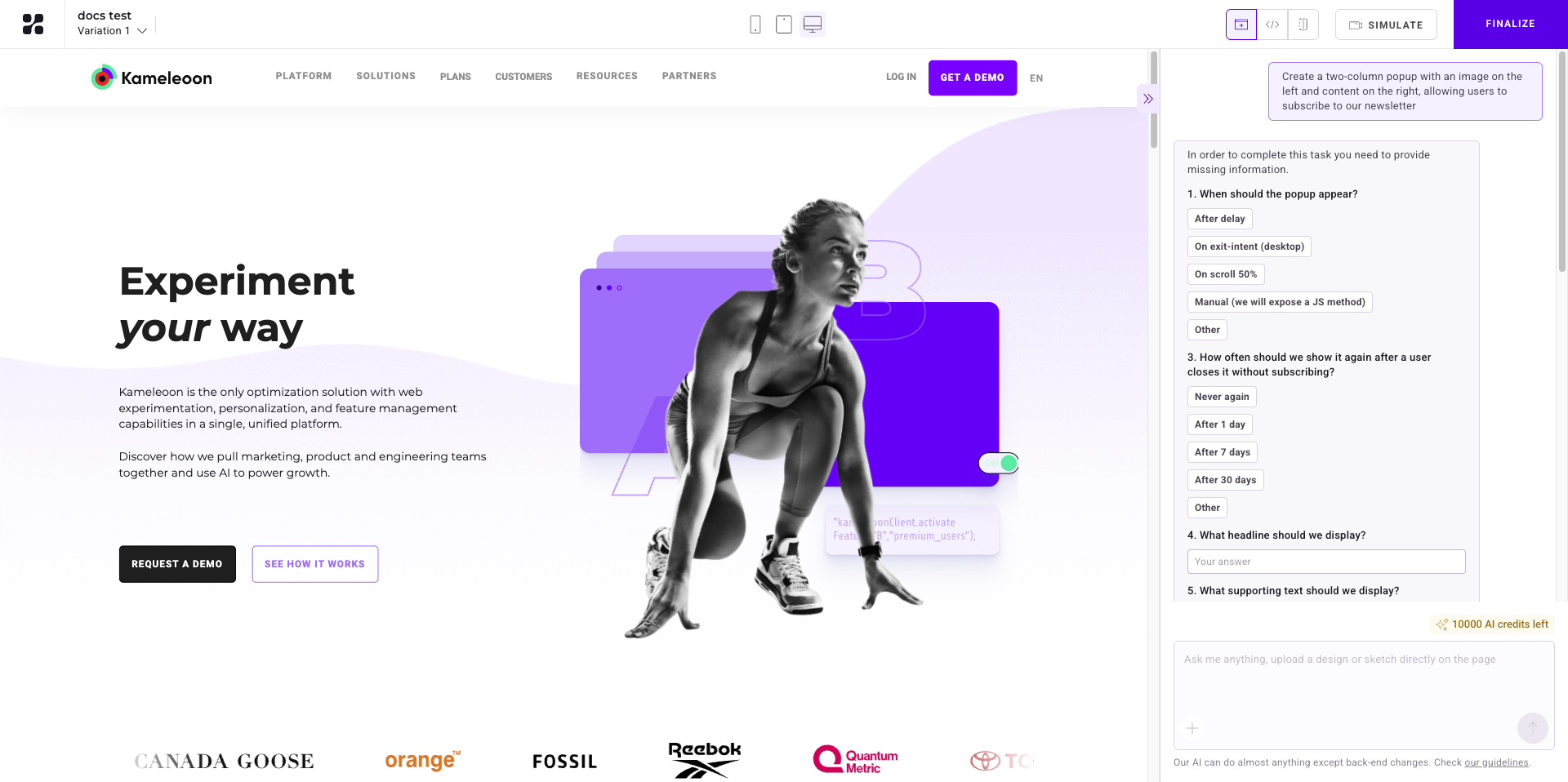
These questions may include which image to use, what the popup’s purpose is, or what kind of content should appear. This refinement process ensures the AI’s generated result matches your intent before any changes are applied.
Additionally, you can draw a sketch directly on your webpage to design a popup, overlay, or any other component. To incorporate a sketch:
- Click + > Draw sketch
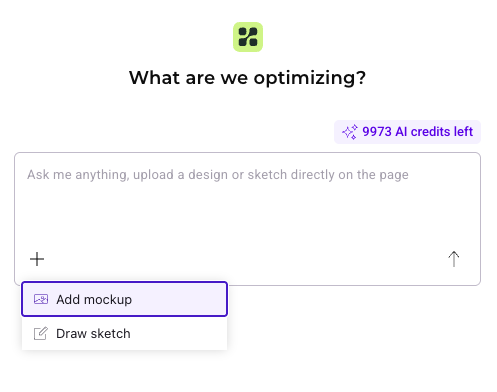
- Draw your sketch on the page.
- Prompt the AI to build the element based on your sketch (for example, "Build the popup based on my sketch").
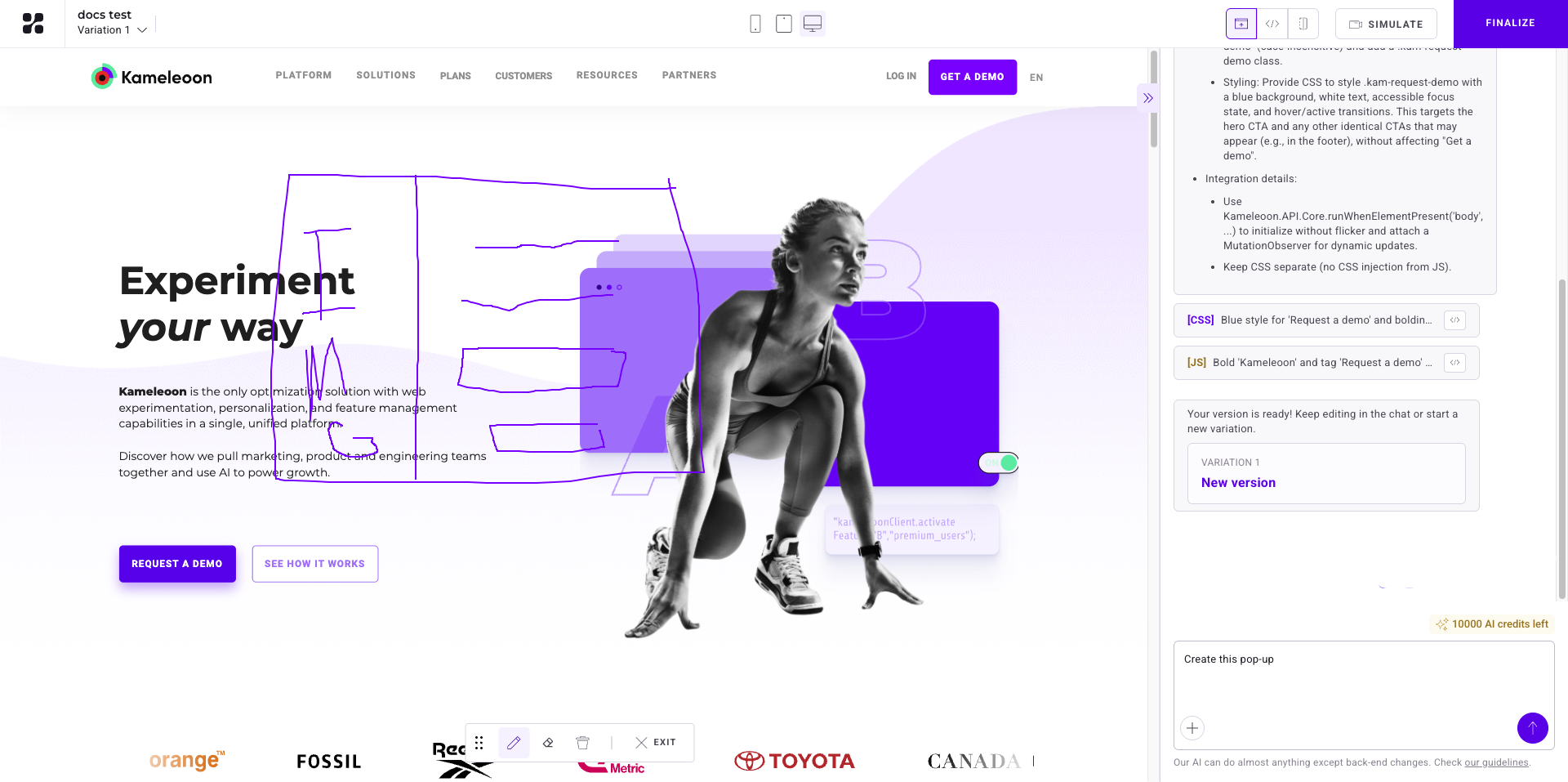
Kameleoon AI will interpret your drawing and come back with any clarifying questions if needed before generating the variation.
Follow best practices and avoid common mistakes to get accurate, visually relevant results every time. Learn how to write effective prompts for prompt-based experiments here.
3. Review and adjust the generated code
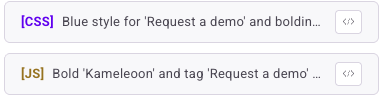
Click the Code icon in the top-right, or click the [CSS] or JS code icons in the generation panel. Click CSS or JS to view and edit the relevant code. Click Edit code to make changes.
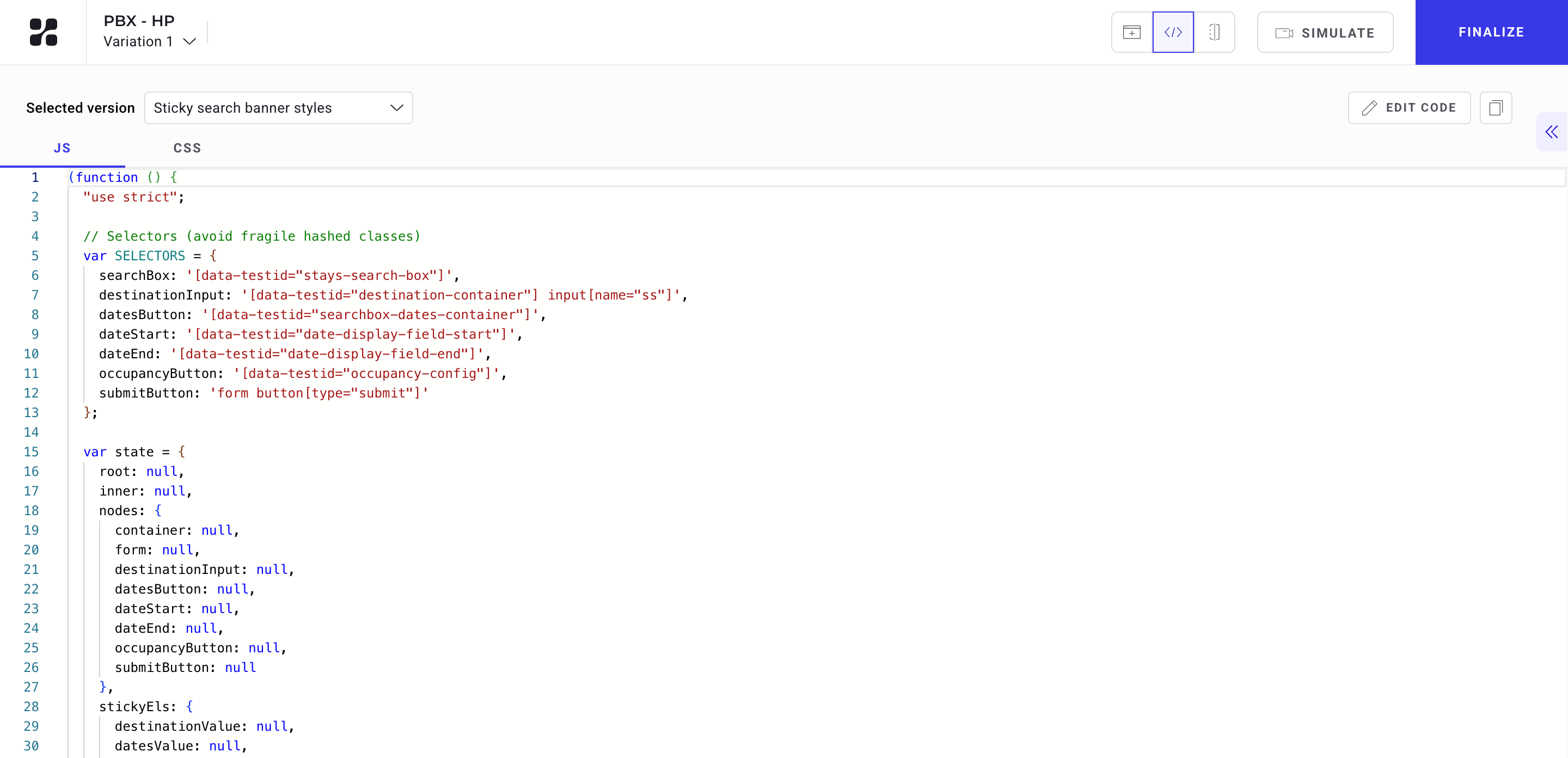
If you've prompted several times and multiple versions have been generated for a given variant, you can switch between those variants using the dropdown in the top-left of the code panel.
Once the AI generates content for your experiment, you can refine its output by editing the underlying code.
For guidance on refining variants through additional prompts rather than adjustments to code, refer to this PBX FAQ entry.
4. Compare and simulate your variation
The right side of the header includes three buttons:
- Switch to the Code section.
- Switch to the Website display.
- Enter Compare mode.
Use these options to move between reviewing your code, previewing your page, and visually comparing variations.
Click Simulate (separate from the three viewing modes) to preview the experiment on your site.
Finalize the prompt-based experiment
Once your variation is complete:
- Click Finalize.
- Set your goals, audience targeting, and traffic allocation.
- Launch your experiment
You're ready to experiment, faster than ever, with no code and no delay.