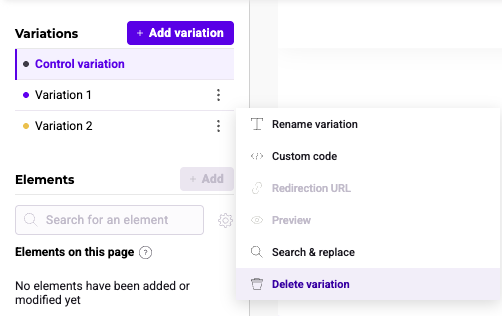Add and manage variations
The Kameleoon Graphic Editor makes it easy to add and manage variations for your experiments. This guide will walk you through the basic functions available in the Variations panel, including adding new variations, duplicating existing ones, and utilizing the URL redirection feature.
Variations panel overview
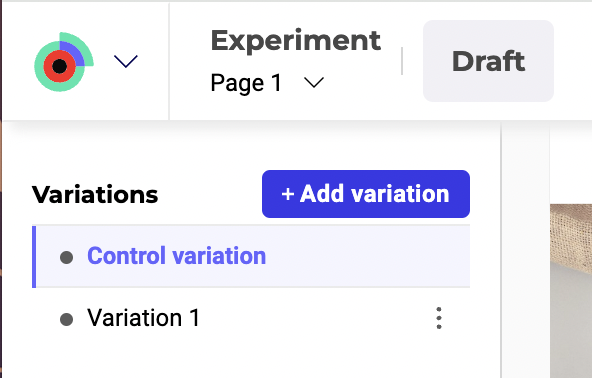
The Variations panel, located on the left side of the editor, is where you manage your experiment's variations. Here you can add, edit, duplicate, and delete variations.
- Control variation: This is your original page before any changes are made. This page is used as a reference for your experiment; you cannot change or delete it.
- Variation 1, Variation 2, etc.: These are the different variations you create to test against the control variation. You can modify each variation independently. By default, Kameleoon creates a variation called "Variation 1". You can add or delete as many variations as you want, but you must always keep at least one variation in your experiment.
Adding a new variation
To add a new variation:
- Click + Add variation in the Variations panel.
A new variation will appear in the list. You can start modifying this variation by adding or editing elements.
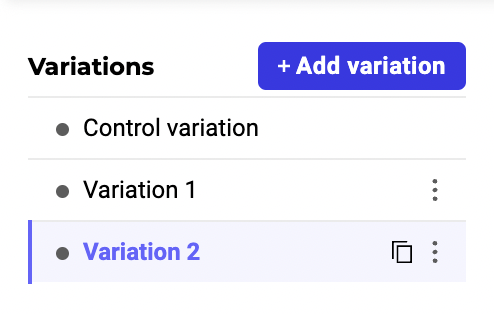
Managing variations
Duplicating a variation
- Hover over the variation you want to duplicate.
- Click the duplicate icon that appears next to the variation name.
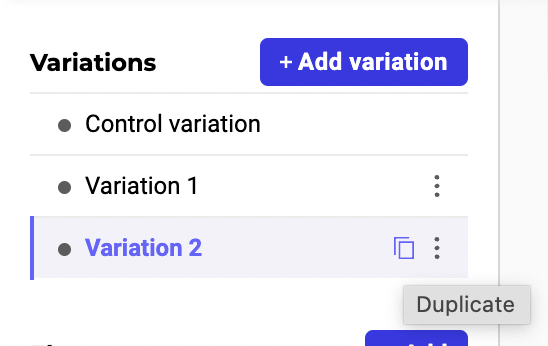
Renaming a variation
- Click the three dots next to the variation's name.
- Select Rename variation from the dropdown menu.
- Enter the new name and press Enter.
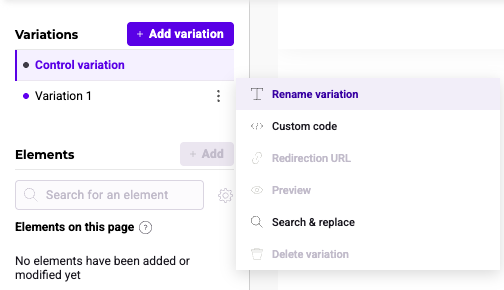
Custom code
Custom code lets you add custom CSS and JS code to your variations. To add custom code:
- Click the three dots next to a variation's name.
- Click CSS or JSS to access your desired code.
- Enter your custom code > click Save.
URL redirection
The URL redirection feature allows you to redirect users to a different URL as part of your experiment. This feature is useful if you want to test completely different pages against each other.
To set up URL redirection:
- Click the three dots next to a variation's name.
- Select Redirection URL from the dropdown menu.
- A panel opens on the right-hand side of the editor.
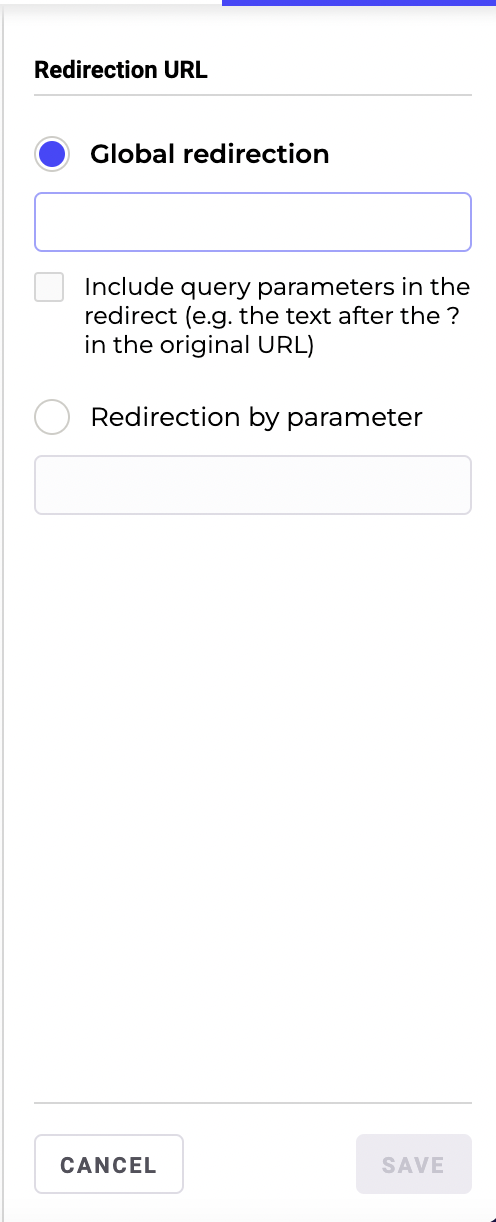
Global redirection:
- Select Global redirection if you want all users who are assigned to this variation to be redirected to a specific URL.
- Enter the target URL in the provided field.
Include query parameters:
- If you want to include query parameters from the original URL in the redirected URL, check the box labeled Include query parameters in the redirect.
- This option ensures that any query parameters (the text after the
?in the original URL) are passed to the new URL, maintaining the integrity of dynamic content or tracking information.
Redirection by parameter:
- Select Redirection by parameter if you want to redirect users based on specific query parameters in the URL.
- Enter the parameter name in the provided field. The redirection will occur only if this parameter is present in the original URL.
- After configuring the redirection settings, click Save to apply the changes.
Preview
Click Preview to open a preview of your variation in a new tab.
Search & replace
Click Search & replace to search for a specific word or character and replace it with new text. To search and replace within a variation, click the three dots next to a variation's name > Search & replace.
You have several options in the pop-in that opens.
- Replace all:
- Choose this option to replace all instances of the entered text, both partial and complete.
- For example, if you search for run and replace with walk, all instances of run (run and running, for example) will be replaced with walk (run > walk, running > walking).
- Distinguish uppercase letters and lowercase letters: Choose this option to make your search and replace case-sensitive.
- For example, if you search for Blueberry, only instances of Blueberry (not blueberry, blueBerry, or BLUEBERRY) will be replaced.
- Replace whole words corresponding to the research only:
- Choose this option to replace instances of whole words. Word fragments (running, as per the above example) will not be replaced.
Delete variation
To delete a variation:
- Click the three dots next to a variation's name.
- Click Delete variation > YES.
Your experiment must always have at least one variation.