Using simulation mode
Simulation mode lets you preview and test your experiments in a controlled environment before going live. Follow the steps below to set up and use it effectively.
For Feature Experimentation, the Simulation panel is mainly used for testing and debugging. It doesn’t offer the full functionality available in Web Experimentation. Learn more below.
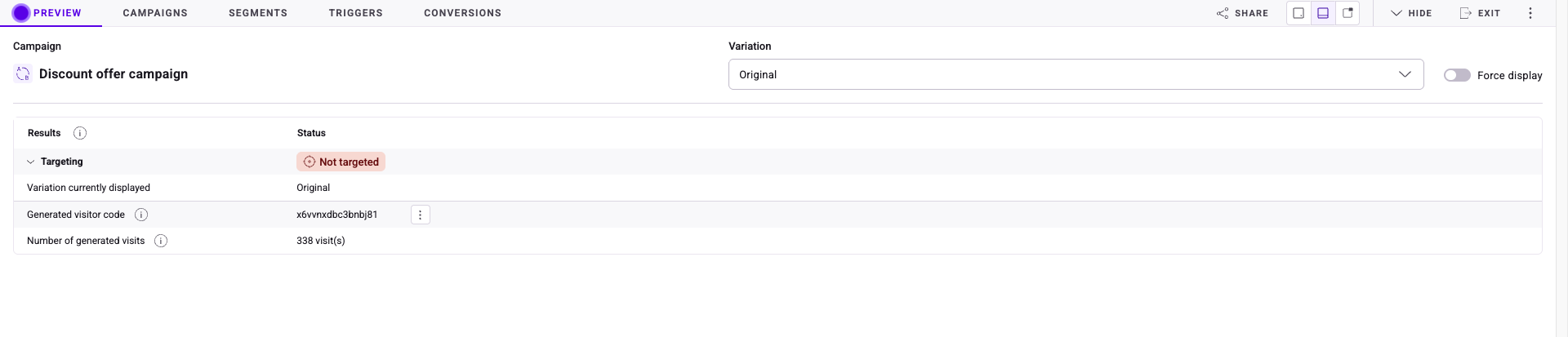
Prerequisites
If you have Kameleoon Web Experimentation implemented or if Feature Experimentation is used in Hybrid mode, no additional setup is required and this functionality will work on all main web browsers.
However, if you only use Feature Experimentation, you must manually inject the Kameleoon tag for testing purposes by using our Extension, which only works on Chrome Browsers.
Only Web SDKS are supported. Simulation mode does not work for mobile app SDKs.
To manually inject the Kameleoon tag for testing purposes, follow these steps:
- Install the extension from the Chrome Web Store: Kameleoon Chrome Extension
- Once installed, the extension will appear in your browser’s console. On first launch, follow the on-screen instructions to log in.
- Open the Dev Tools panel and click Tag Injection.
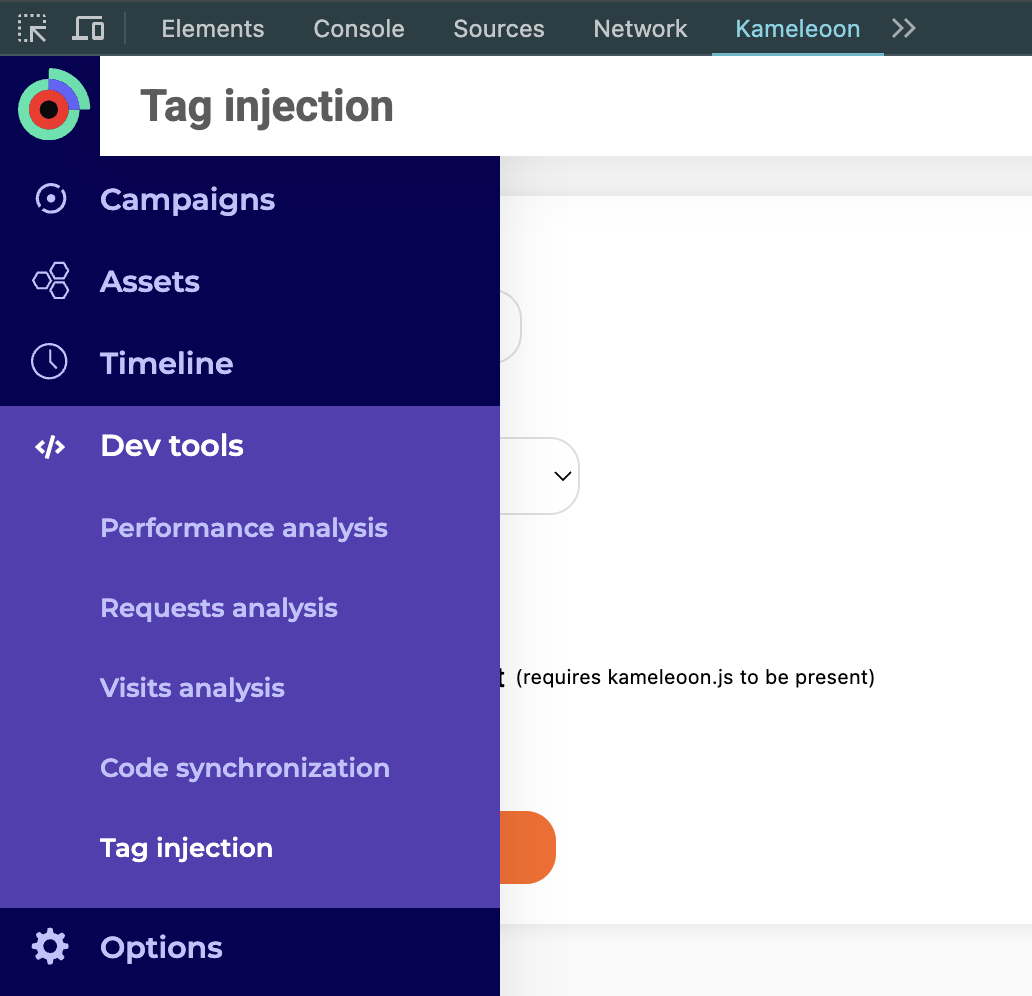
- Next, fill in the following details:
- Sitecode (provided by your Kameleoon setup)
- Select your Environment
- Check the “Add Anti-Flicker” box
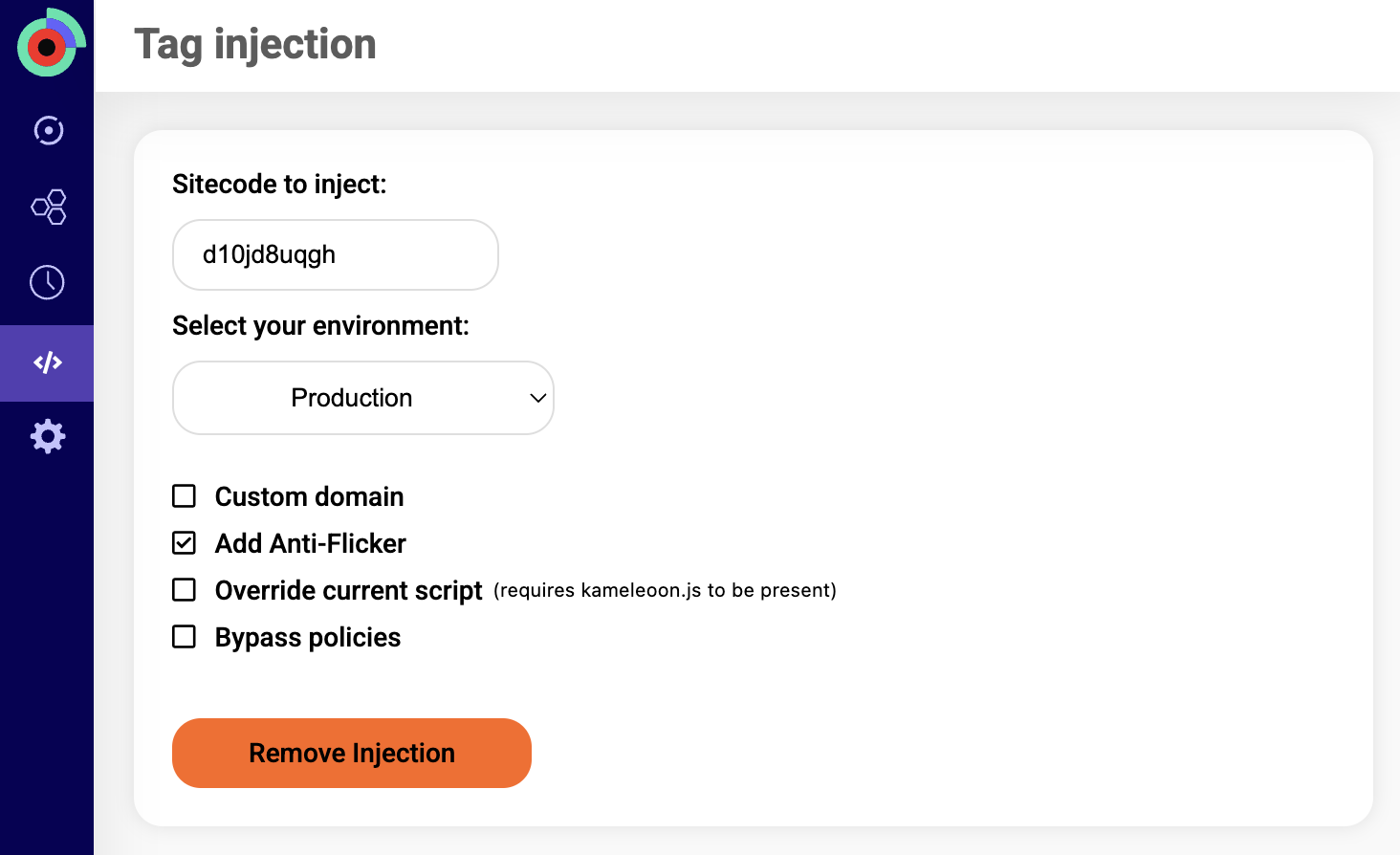
- Apply the changes and refresh the page.
- In DevTools under the Network tab, look for the request:
kameleoon.js?injected=true. This request confirms that the tag injection was successful.
Access the simulation panel
After confirming the tag injection, click the three-dots menu associated with a rule and click Simulate.
The flag toggle has to be ON and the rule Active since the configuration of the flag must be known by the SDK.
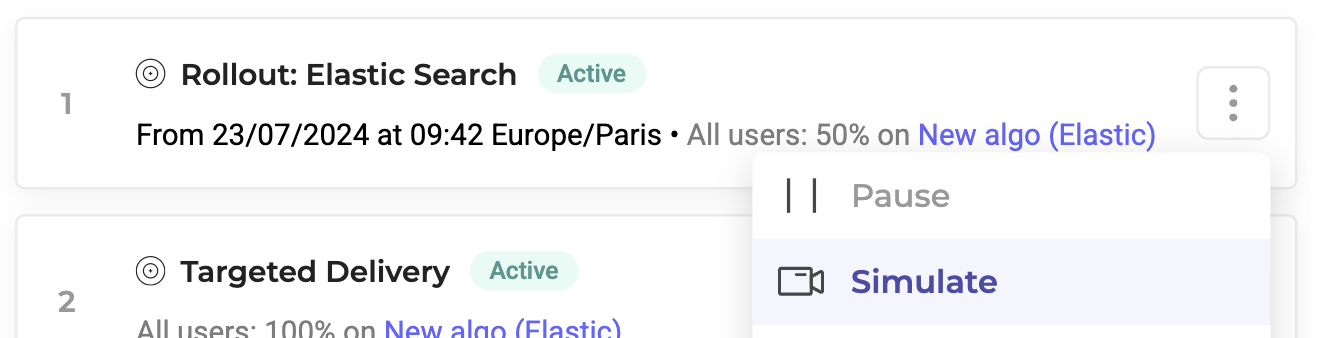
Or alternatively, open the tools at the top right, click Simulate and select a rule from any environment to launch.
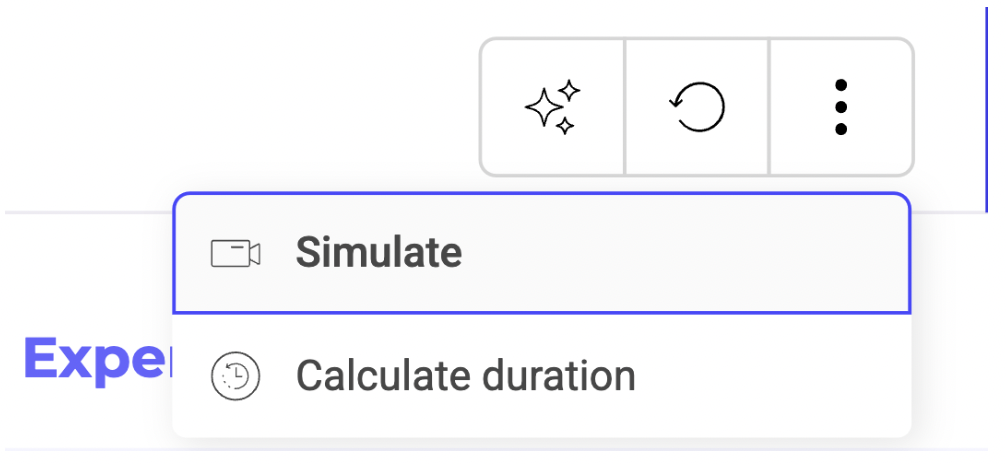
The simulation panel should now appear over the bottom half of the page.
Utility
What the Simulation Panel Does
- Displays Variants: The primary function of the simulation panel letting you choose and display a variant in your browser for testing.
- If you want to test a variant before releasing it to all users, you can set its allocated traffic to 0%. This way, you can test the variant in production without making it visible to your users.
- Goal Testing: Goals triggered client-side (via Web Experimentation) can be tested in the simulation panel. If Feature Experimentation is implemented in Hybrid Mode, goal conversions can also be tested when configured client-side.
- Targeting Behavior: The simulation panel does not check targeting rules, as targeting is managed at the SDK level and is overridden in the simulation panel.
Limitations
- No Persistent Variations: The simulation panel does not store variations anywhere. It only forces the display for testing and debugging purposes.
- No Server-Side Goal Testing: If goals are configured server-side within Feature Experimentation, they will not be validated via the simulation panel.
- No Targeting Validation: As targeting is overridden, users should not rely on the simulation panel for targeting rule verification.
- Manual Navigation: The simulate feature will not automatically take you to the URL slug where your variant to be tested resides. You must navigate to it yourself.