Automatically rollback a feature
Automatic Rollbacks help you manage feature releases. You can set up custom rollback conditions, or "triggers," that monitor your features' performance to automatically turn off the appropriate rule or flag.
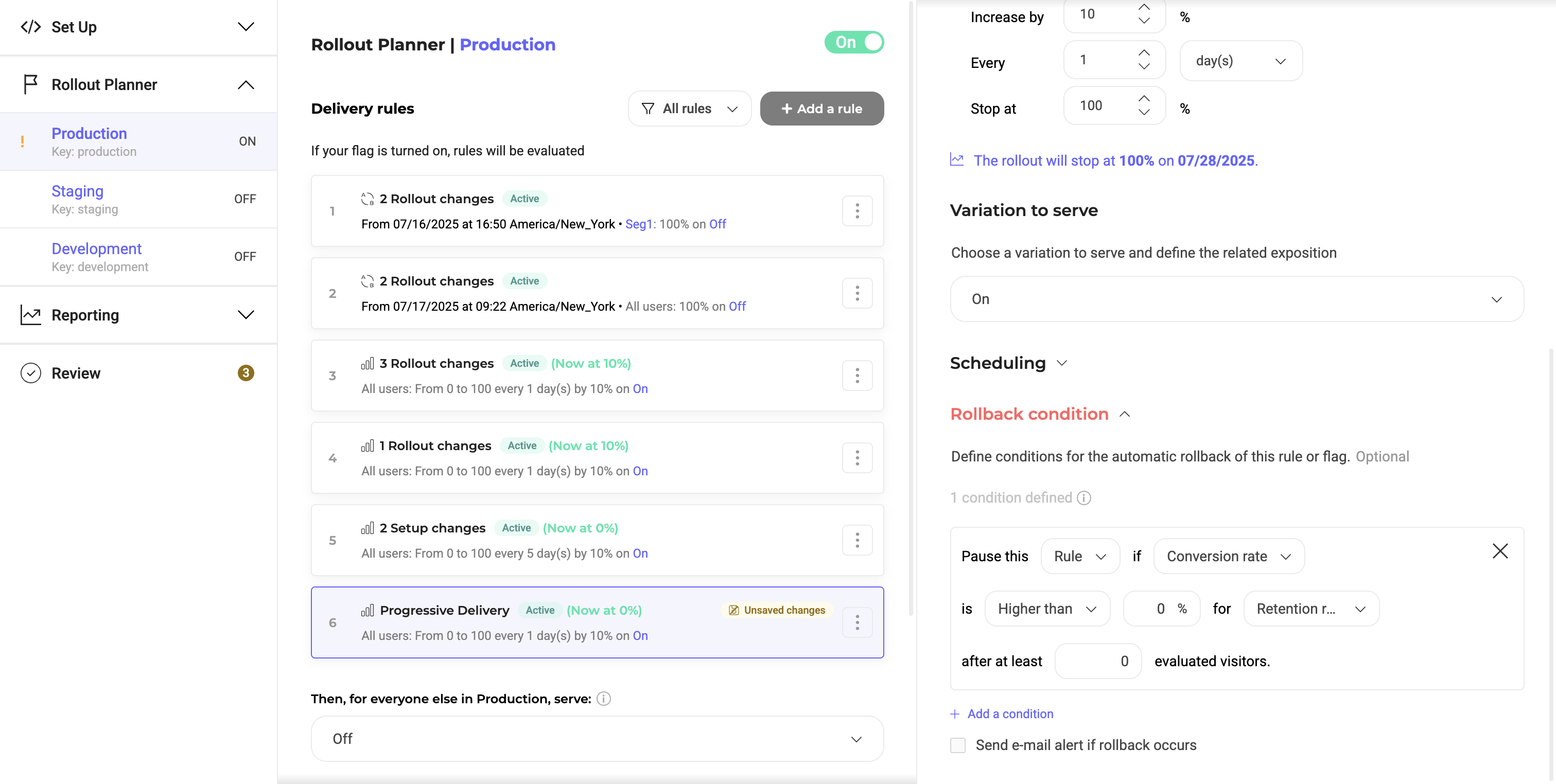
Setting up rollback conditions
Create a new rule or click an existing one. Then, navigate to the Rollback Condition at the bottom of the edit pane for your desired rule. Here, add a new condition and fill in the fields:
- Choose whether to turn off only the selected rule or disable the toggle for the entire environment. Disabling the environment will stop all active rules, including deliveries and experiments, in that environment.
- Choose the performance indicator to check against: Uplift, Downlift, or Conversation Rate.
- Define the condition (higher than or lower than) and enter the threshold percentage which triggers the automatic rollback.
- Select which goal to monitor and evaluate for performance. Here, you can pick from any Kameleoon goal that you’ve created for this project.
- Select the minimum visitors evaluated before the rollback can be executed.
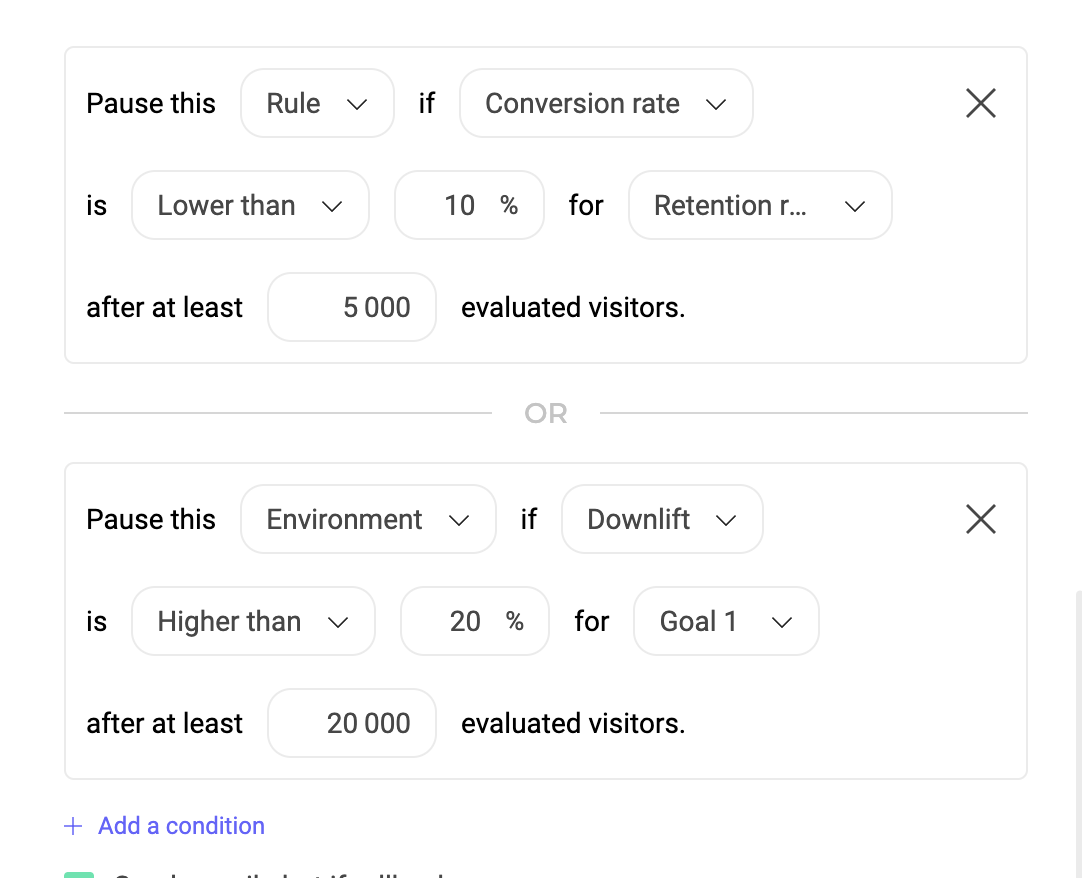
Once saved, Kameleoon will continuously monitor the metrics you specified against the defined condition(s). You can choose to add as many additional conditions you’d like by repeating the same steps; however, whichever condition is met first will be executed, and the rest will be ignored.
Setting up email alerts
You can also set up email alerts for specific conditions. Email alerts ensure your team stays informed about any unexpected adverse effects on your key performance metrics. After you’ve added at least one condition, check the box next to Send Email alerts and enter the recipients' email addresses. Save to finalize.