Health menu
The Health menu helps you monitor your experiment's data reliability. It automatically runs a series of checks to detect potential issues in tracking, traffic balance, or data collection, giving you greater confidence in your experiment results.
A Health tooltip is also displayed in the Overview menu, so you can quickly see if everything is running smoothly.
What are Health Checks
Health Checks are automated diagnostics that monitor your experiment's overall health. They run hourly during the first 24 hours after an experiment is activated, and daily afterward for all active experiments. You can also trigger them manually each time you open the Results page.
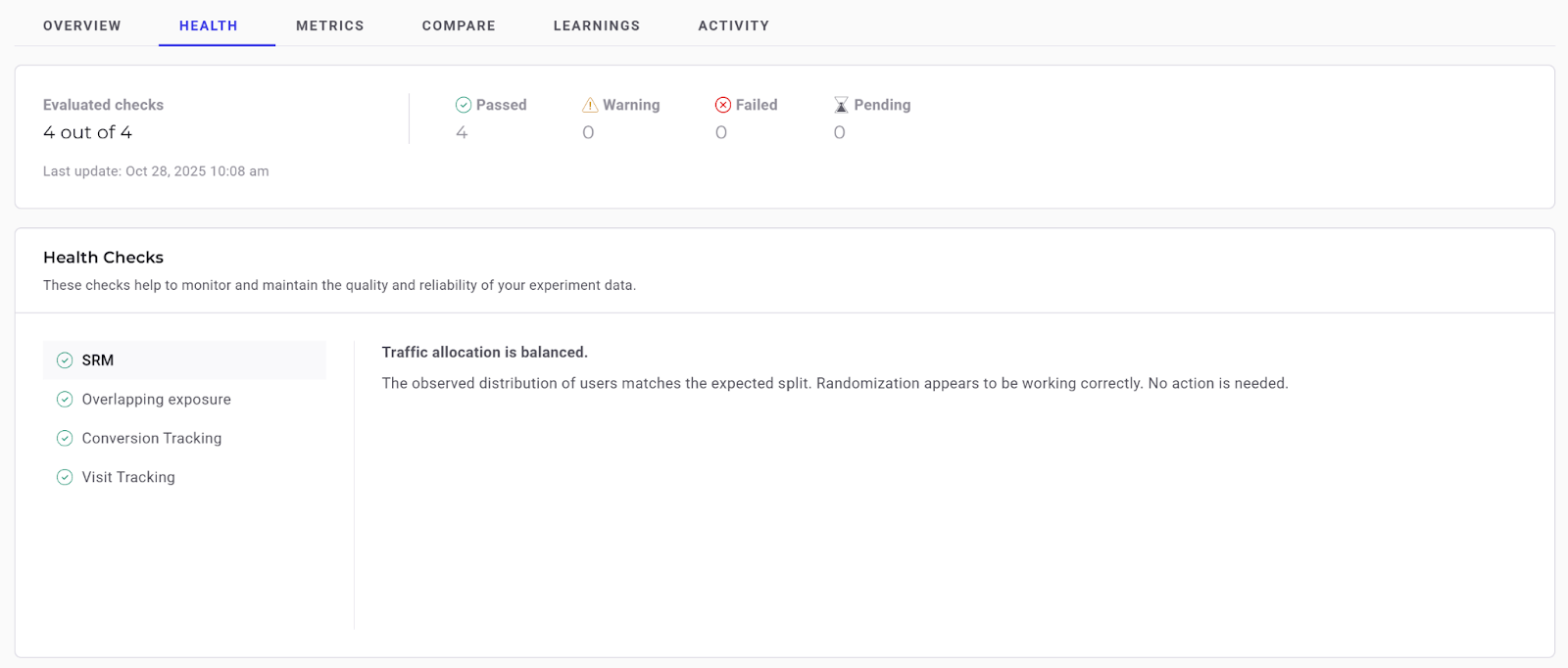
These checks help you:
- Detect tracking or data anomalies early.
- Confirm that your experiment is still collecting data as expected.
- Identify potential biases that could affect your results.
There are four core checks:
| Check name | Purpose |
|---|---|
| Visitor Tracking Check | Verifies that new visitors are still entering the experiment regularly. |
| Conversion Tracking Check | Ensures that all attached goals are still receiving conversions. |
| SRM Check | Detects sample ratio mismatches between variations and expected traffic distribution. |
| Overlapping Exposure Check | Identifies users exposed to multiple variations of the same experiment. |
Health Check thresholds
Each Health Check uses specific thresholds to determine its status. Understanding these thresholds helps you interpret the severity of any detected issues.
Sample Ratio Mismatch Check
This check uses a Chi-squared test to calculate a p-value that measures how closely your actual traffic distribution matches the expected split.
| Status | Threshold | Meaning |
|---|---|---|
| Passed | p-value ≥ 0.01 | Traffic allocation is balanced. The observed distribution matches the expected split, and randomization is working correctly. |
| Warning | 0.001 ≤ p-value < 0.01 | Traffic allocation shows minor imbalance. The user split is deviating slightly from the expected ratio. While not yet critical, this status could indicate an emerging issue. |
| Failed | p-value < 0.001 | CRITICAL: Sample Ratio Mismatch (SRM) detected. The observed user split is significantly different from the expected ratio, indicating a high probability of a systemic issue (for example, tracking bug, implementation error). |
Overlapping Exposure Check
This check monitors the percentage of users who have been exposed to multiple variations of the same experiment. The rate is calculated as: (users exposed to more than one variation) ÷ (total users in the test).
| Status | Threshold | Meaning |
|---|---|---|
| Passed | < 2% | Sample contamination is minimal. The level of user crossover is within acceptable limits for maintaining high data integrity. |
| Warning | 2% to 5% | Moderate sample contamination detected. A small percentage of users have seen multiple variations, introducing some noise and potentially reducing statistical power. |
| Failed | > 5% | CRITICAL: High sample contamination. A significant portion of users have been exposed to multiple variations, which can severely bias results and invalidate the experiment. |
Conversion Tracking Check
This check monitors whether your goals are actively receiving conversions.
| Status | Threshold | Meaning |
|---|---|---|
| Passed | Conversions recorded in the last 24 hours | Conversion tracking is active. Goal events are being recorded as expected. |
| Warning | Zero conversions for at least one goal in the last 24 hours | No conversions were recorded for at least one goal in the last 24 hours, which could be due to low traffic, but may indicate a tracking issue. |
| Failed | Zero conversions for > 48-72 hours | CRITICAL: Conversion tracking has failed. No conversions have been recorded for at least one goal for multiple days. The tracking implementation is likely broken. |
Visitor Tracking Check
This check verifies that new visitors are still entering the experiment.
| Status | Threshold | Meaning |
|---|---|---|
| Passed | Visitors recorded in the last 24 hours | Visitor tracking is active. Visitors have been successfully recorded in the last 24 hours. |
| Warning | Zero visitors in last 24 hours | No visitors have reached the experiment in the last 24 hours. Traffic may be low or targeting issues may exist. |
| Failed | Zero visitors for > 48-72 hours | CRITICAL: No new visitors detected for an extended period. The experiment may not be correctly targeted or technical issues may be blocking visit logging. |
Health summary in the Overview menu
At the top of the Overview menu, you'll find a Health summary badge showing your experiment's overall health at a glance.
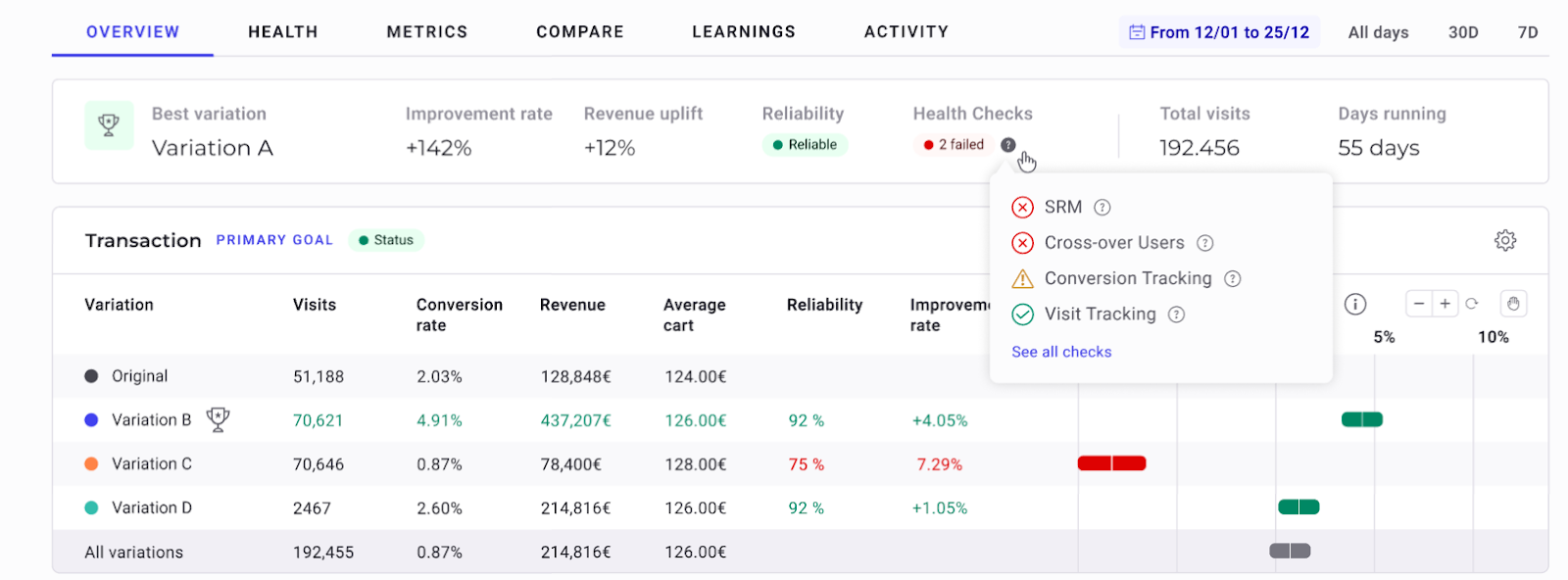
- The badge color represents the current status across all checks:
- Red: Failed check
- Yellow: Warning
- Gray: Pending
- Green: All checks passed
- The text inside the badge displays the number of non-passing checks (red + yellow + gray), or All passed if everything is green.
Hover over the badge to see a tooltip listing all four checks with their individual statuses.
| Icon | Status | Description |
|---|---|---|
| ✅ | Passed | No issue detected |
| ⚠️ | Warning | Potential issue detected |
| ❌ | Failed | Issue impacting experiment |
| ⚪ | Pending | Check not yet evaluated |
At the bottom of the tooltip, click View full health report to open the Health menu.
Navigating the Health menu
The Health menu provides a detailed, interactive view of all checks and their results.
Top banner
At the top of the menu, you'll see:
- X/Y checks run: Number of checks completed (X) out of the total (Y).
- Last updated: The most recent evaluation time.
- Status breakdown: A count of checks by status—Passed, Warning, Failed, or Pending.
Check details
This tab is divided into two sections:
- Left column:
- A clickable list of the four Health Checks, each showing its current status icon.
- Right column:
- A detailed description of the selected check, including:
- What it monitors
- What the current status means
- Recommended Next Steps if the check has a Warning or Failed status
- A detailed description of the selected check, including:
For the Conversion Tracking Check, you'll also see a table listing all goals in your experiment, along with their individual statuses and the timestamp of their last recorded conversion.
Special cases
Pending status
The Pending status appears only when the experiment has just launched and no Health Check job has run yet. This state is temporary and automatically resolves once the first evaluation (hourly or manual) is completed.
Paused or stopped experiments
When an experiment is paused or stopped, the Health menu becomes disabled. The Health summary badge in the Overview menu is also hidden to keep the Results page clear.
Data updates and refresh
- Health Checks run hourly during the first 24 hours after activation, then daily for all active experiments.
- When you open the Results page, checks are refreshed on-demand.
- Cached results display instantly and automatically update once new data is received.
Compatibility
Health Checks are available for all experiment types:
- A/B tests
- Feature flags
- Personalization campaigns