Manage your targeting triggers
Access the Triggers page
To access the Trigger page, click Configure > Triggers.
Manage your triggers
Each trigger is represented by a card that indicates its main information.
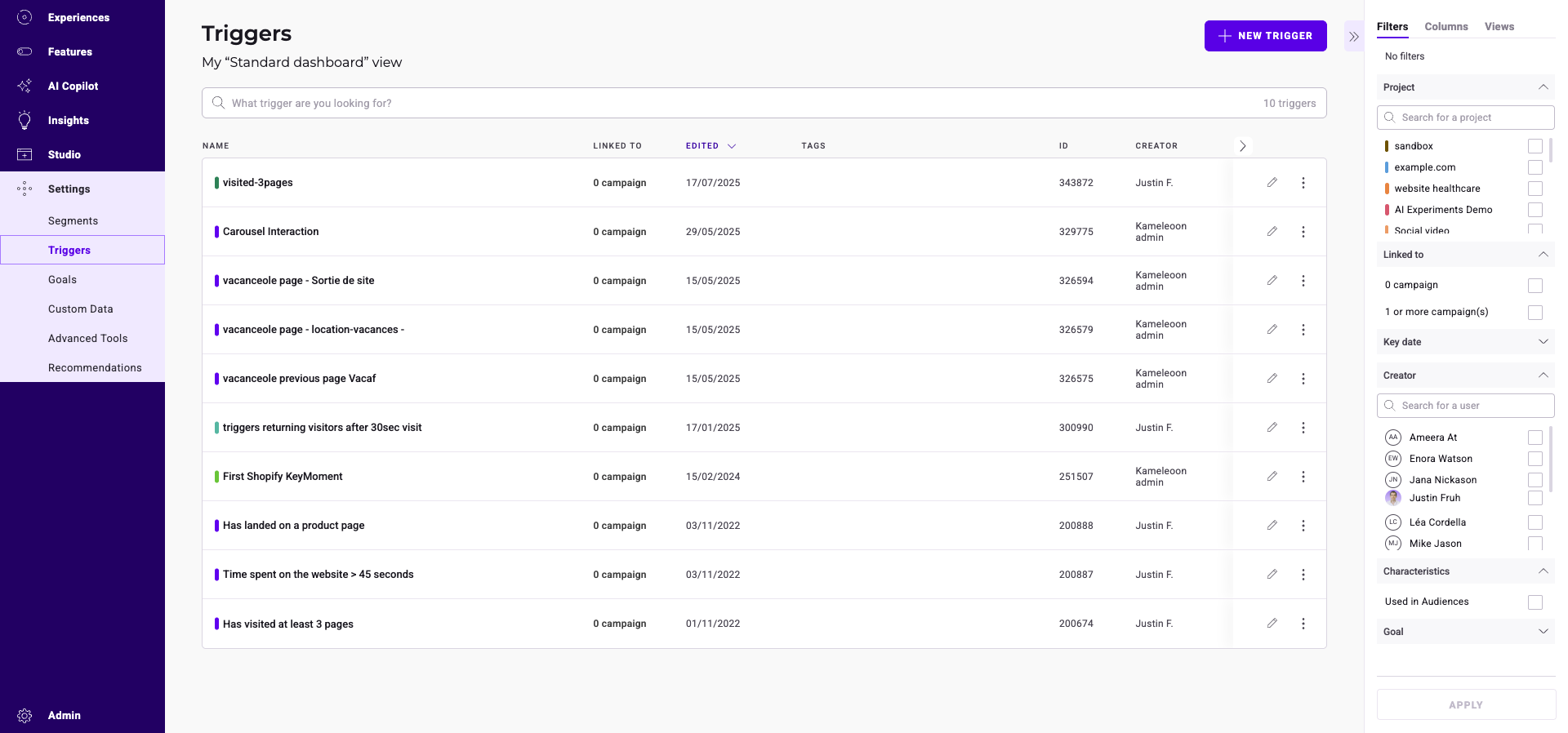
Find a trigger
A search bar, a filter tool, and a sorting tool help you find a particular trigger.
Filter triggers
You can filter the displayed triggers based on several criteria:
- Project
- Linked to
- Tag
- Key date
- Creator
- Characteristics
- Goal
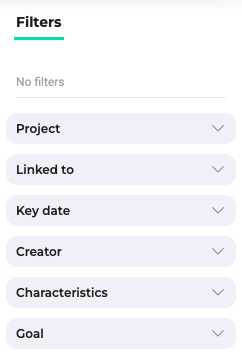
Project
You can filter the displayed triggers based on the projects with which they are associated. Check the projects and click Apply.
Campaign type
This filter is only available for Web experimentation + Feature experimentation customers.
You can filter the displayed triggers based on the type of campaign with which they are associated.
You can select from the following campaign types:
- Feature flag / SDK experiment: Triggers containing the “Visitor code” condition or the Feature experimentation conditions that are not used in any experiment or personalization.
- All experiment types: Triggers that are used in a Feature experiment and containing conditions common to both Feature experimentation and Web experimentation.
- Web experiment / Personalization: All other segments.
Linked to
You can filter the displayed triggers based on whether they are associated with a campaign.
Tag
You can filter the triggers based on the tags with which they are associated.
Select or search for a tag. The triggers with which these tags are associated will be displayed on the page. You can also check or uncheck all tags. Then, click Apply.
Key date
You can filter the displayed triggers based on the key date with which they are associated: last modification or creation date.
Select a date and click Apply.
Creator
You can filter the displayed triggers based on their creator. Check the creators and click Apply.
Characteristics
You can display triggers used in Audiences or with AI Predictive targeting. Check the filter and click Apply.
Sort triggers
You can sort triggers based on several criteria:
- Name
- Linked to (Campaign)
- Edition date
- Segment ID
- Creation date
- Project
Name
Hover over Name and click the chevron to sort triggers in alphabetical (or reverse alphabetical) order.
Linked to
Hover over linked to and click the chevron to rank triggers based on the campaign type.
Edition date
Hover over Edited and click the chevron to sort triggers from newest edition to oldest or vice versa.
Segment ID
Hover over ID and click the chevron to sort the triggers' IDs in ascending or descending order.
Creation date
Hover over Created and click the chevron to sort triggers from newest creation date to oldest or vice versa.
Project
Hover over Project and click the chevron to sort triggers based on the website on which they are configured in alphabetical (or reverse alphabetical) order.
Edit a trigger
To edit a trigger:
- Navigate to the trigger's card.
- Click the pencil icon. The Trigger Builder opens.
- Make your changes and click Save to save them.
Duplicate a trigger
To duplicate a trigger:
- Navigate to the trigger's card.
- Click the three-dots menu > Duplicate. The Duplicate sidebar opens.
- Click Save to validate your trigger's creation.
Delete a trigger
- Navigate to the trigger's card.
- Click the three-dots menu > Delete.
Multiple selection
You can select multiple triggers at the same time and apply a common action to them. For example, it is possible to delete several triggers simultaneously. To apply multiple actions to triggers:
- Navigate to a trigger's card.
- Click the three-dots menu > Select.
Triggers become selectable and the Grouped actions sidebar opens.
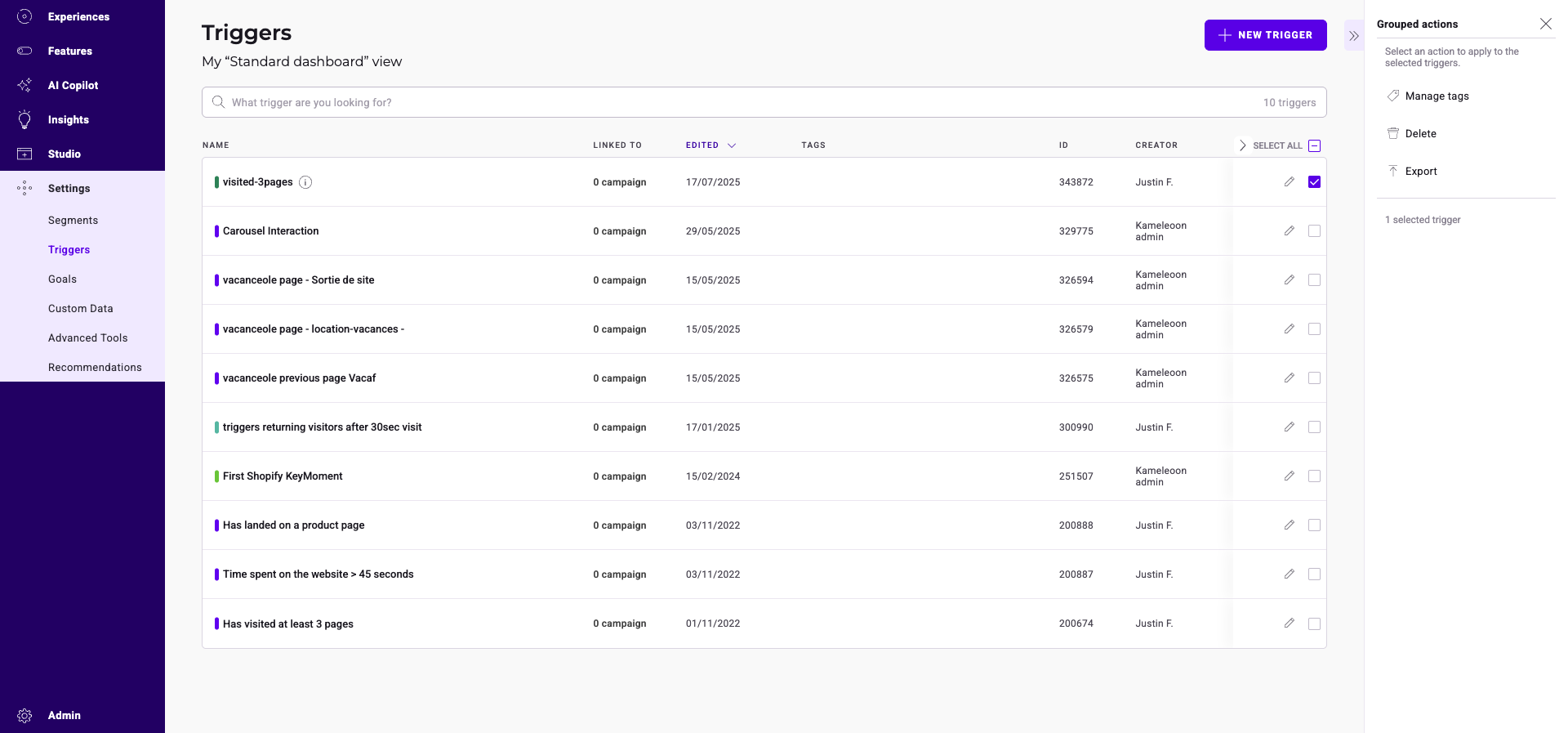
Several actions are available.
Select/deselect all
To select all triggers, click the checkbox next to Select all. Click the checkbox again to deselect all triggers.
Manage tags
Click Manage tags in the Grouped actions sidebar.