Revenue goal
Setting up a revenue goal in Kameleoon is straightforward but requires careful steps to ensure everything works correctly. Every website has its own structure, purchase flow, tracking setup, and edge cases, meaning there's no one-size-fits-all solution. Without proper configuration, you risk missing key data points, double-counting transactions, or misinterpreting performance.
To help you avoid these pitfalls and ensure your revenue tracking is both accurate and meaningful, this article compiles a set of practical guidelines. The recommendations are designed to cover the most common challenges Kameleoon users encounter, while offering flexible solutions you can adapt to your setup.
Implementation method
Kameleoon supports multiple integration methods to track revenue goals effectively, depending on your experimentation type and technical setup. Below are the recommended approached for both Web Experimentation (WE) and Feature Experimentation (FE), including support for offline conversions via the Kameleoon Data API.
Web Experimentation
- Using a tag manager: You should implement the
kameleoonQueuewhich ensures that conversion events are triggered in sync with your analytics platform, maintaining data consistency across tools and improving your site's performance. For a detailed implementation guide in Google Tag Manager, refer to this comprehensive guide and the configuration steps below to set up the revenue goal. - Using the global custom script: If
kameleoonQueueisn't compatible with your setup, you can manually implement the revenue goal using the Activation API within the global custom script in the Kameleoon app.
Feature Experimentation
If you're using one of Kameleoon's SDKs, you can track revenue goals using the trackConversion() method. Refer to the steps below to properly configure the revenue goal based on your SDK environment.
Data API
(Applicable for both WE and FE)
For offline conversions, such as purchases completed over the phone or in-store, you can use the Kameleoon Data API to process offline goal conversions. This method is best when the conversion event occurs outside the user's online journey but still must be tracked and attributed within your Kameleoon experiments.
Configuration
Scope
Before setting up your revenue goal, check whether the transaction confirmation always occurs on a single, consistent page. In some setups, especially those involving mobile apps, embedded checkouts, or third-party payment providers, the confirmation might appear in a web-view or on a separate domain. Ensure Kameleoon is properly installed on all relevant pages or views where confirmation may appear. This setup ensures conversions are reliably tracked, and no revenue data is missed. If a user can complete a transaction across multiple URLs (for example, due to variations in query parameters or different payment flows), add all relevant URLs in Kameleoon's settings to be tracked. This way, no conversions will be missed.
Transaction goal (access the confirmation page)
It's a good practice to set a goal for accessing the confirmation page, without the revenue amount. This goal could help track missing conversions for the revenue goal. Missed conversions are often caused by delays in loading the revenue amount on the page (whether in the DOM, dataLayer, or another similar object). To set up a transaction goal in WE, you can choose between two goal types:
- Access to a page: You must set the URL in the goal's configuration. Depending on the URL's structure, you can use either URL contains or Matches the regular expression to account for variations in the URL (different paths or query parameters, for example). Avoid using Corresponds exactly to, as the URL will likely include parameters that may vary.
When using the Access to a page goal type, if visitors can reload the confirmation without being redirected (to the homepage, for example), the goal may be triggered again. If this is your setup, it's best to rely on the converted visits metrics rather than all conversions in the Results page to avoid overcounting.
- Custom goal: This goal type is useful for ensuring the goal doesn't convert again if the confirmation page is reloaded. You can implement a custom goal in the global custom script, and use a
sessionStoragecheck to prevent duplicate conversions (see the example code below). This approach is recommended because you can use the same code to trigger the revenue goal, improving performance by eliminating the need for a native Access to a page goal.
if (
document.location.href.includes("/confirmation/") &&
!window.sessionStorage.getItem("kameleoonGoalConverted")
) {
// Set an item in sessionStorage to prevent a second conversion if the page is reloaded
window.sessionStorage.setItem("kameleoonGoalConverted", "true");
// Convert the transaction goal, replace the ID below
Kameleoon.API.Goals.processConversion(355733);
} else if (!document.location.href.includes("confirmation")) {
// Remove the item from sessionStorage to allow conversion for a new transaction
window.sessionStorage.removeItem("kameleoonGoalConverted");
}
Revenue format
Ensure the revenue amount is properly formatted and validated before processing, including:
- Replacing commas (
,) with periods (.) for decimal consistency. - Removing any spaces (can be present in amounts over 1,000).
- Stripping out currency symbols (such as
$). - Converting the cleaned string into a numeric data type for accurate calculations.
For example:
let revenue = parseFloat(revenue.replace(",", ".").replace(/[^0-9.]/g, "").replace(/\s+/g, ""));
Currencies
A website may support multiple currencies. Ensure you are comparing conversion values all expressed in the same currency to avoid misleading results or incorrect analyses. Verify that the currency used in your tracking and reporting is consistent across all conversions.
You can trigger a goal for each currency and/or use Kameleoon's conversion web service. The endpoint is provided below—ensure all arguments passed are valid.
<https://customers.kameleoon.com/kameleoon/currencies/convert?inputCurr=${inputCurr}&outputCurr=${outputCurr}&amount=${revenue}>;
Never convert the same goal using amounts in different currencies. You must either create a separate goal for each currency, or unify them by setting up a global goal using the web service endpoint above. This service will convert all amounts into a single currency of your choice.
See the complete code example at the end of this article for a detailed implementation of the currency conversion web service.
Order ID
You should add a custom data to store the order ID (order number) and use it as metadata for the revenue goal. This custom data will link each conversion to the order ID and help you accurately match transactions with your analytics tool and investigate any potential data discrepancies.
To configure the custom data, refer to the screenshot below. Adjust the format depending on whether the order ID on your site is a number or a string.
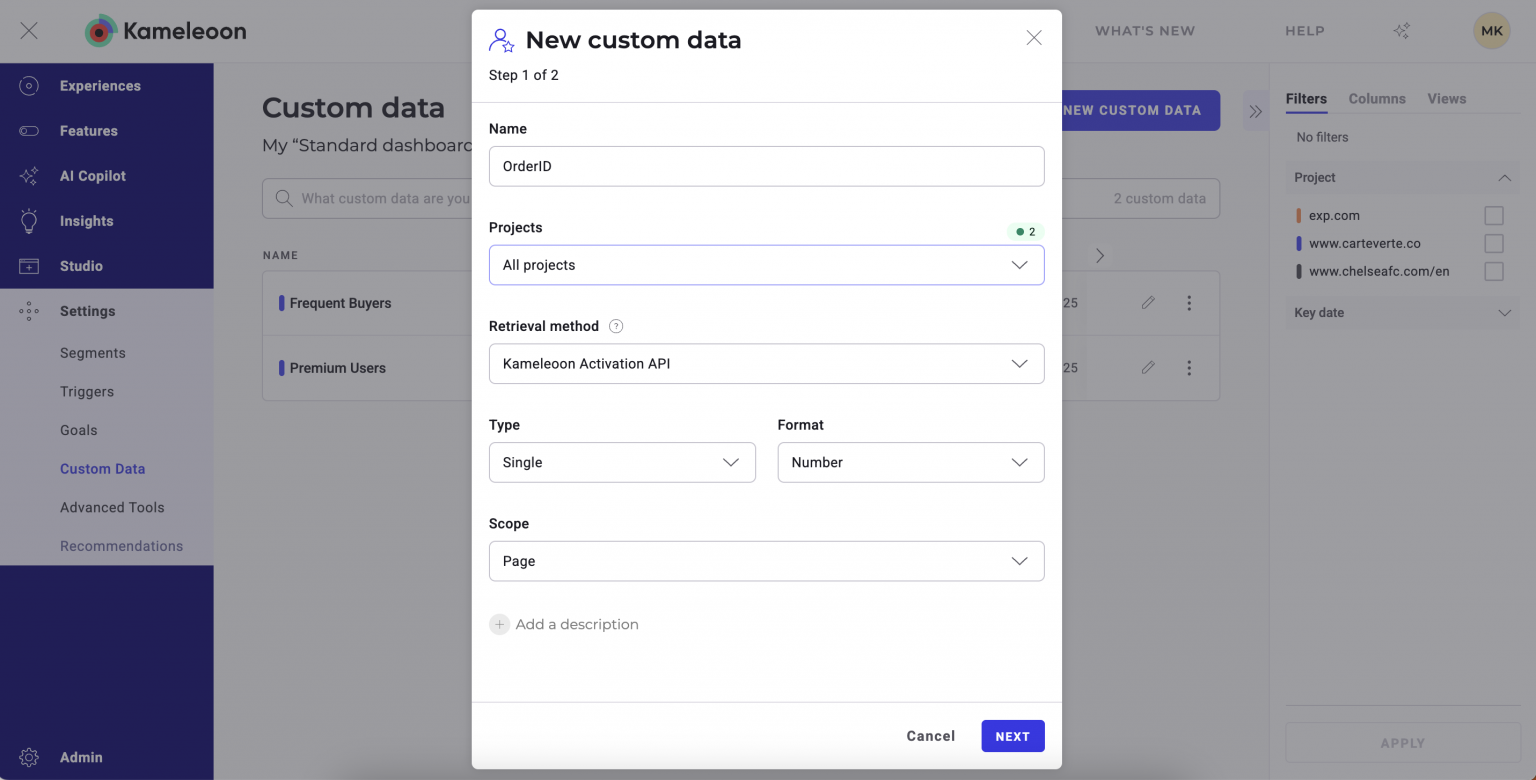
Next, associate the OrderID custom data with your revenue goal.
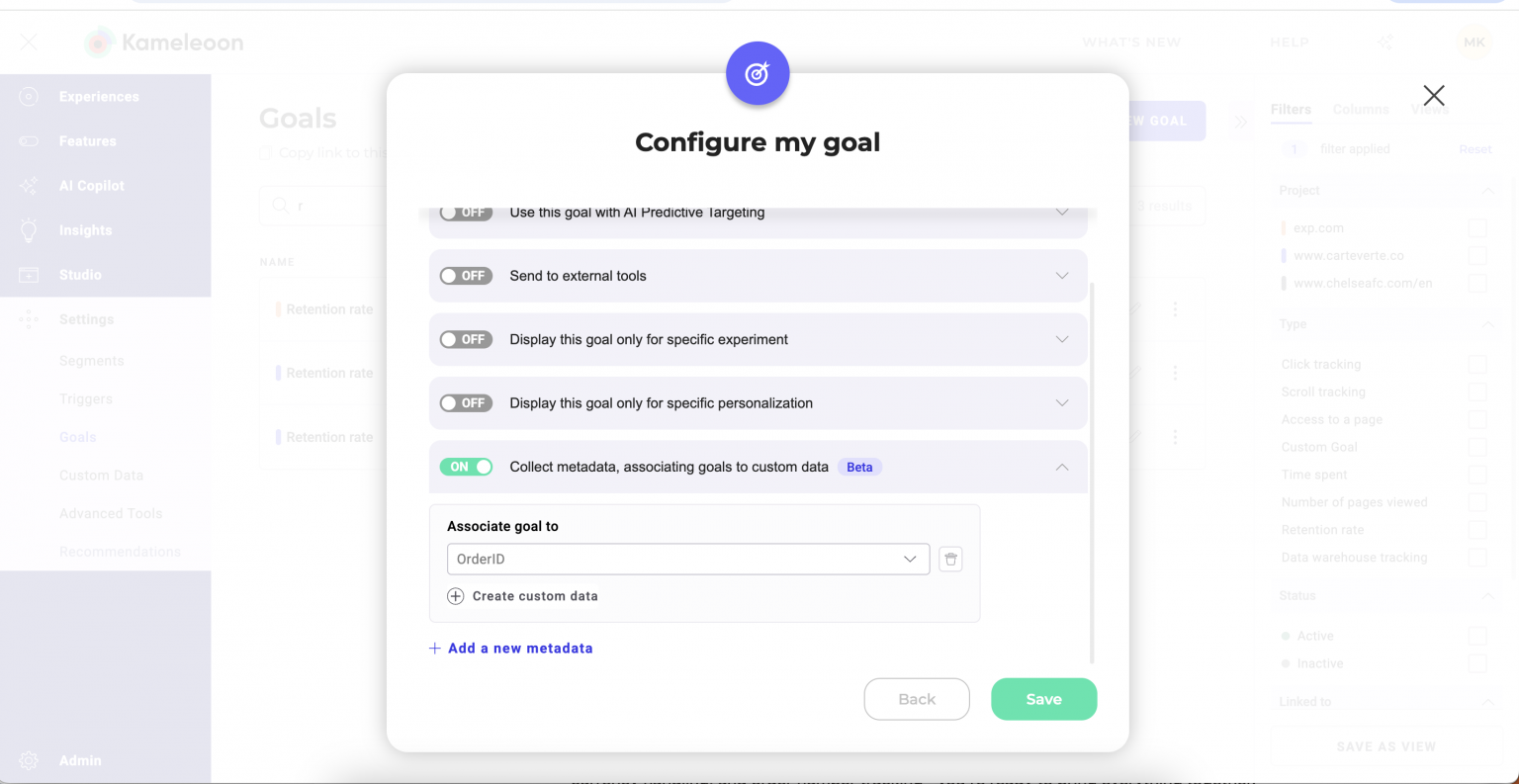
Finally, see the complete code sample below, which sets the custom data value.
Complete example
This example is for WE and can be used as a reference for implementation in FE.
Now that you've reviewed each key element—scope, transaction logic, revenue format, currency handling, and order ID tracking—you're ready to bring everything together.
Below is a complete example of how to implement the revenue goal using the global custom script in Kameleoon.
// Amount conversion using Kameleoon's currency conversion web service
const convertCurrency = async (revenue, inputCurr, outputCurr) => {
if (revenue == 0) return 0;
const response = await fetch(
`https://customers.kameleoon.com/kameleoon/currencies/convert?inputCurr=${inputCurr}&outputCurr=${outputCurr}&amount=${revenue}`,
{
method: 'GET',
headers: {
'Content-Type': 'text/plain',
},
}
);
return response.json();
};
// Logic to:
// - Convert the transaction goal
// - Convert a goal for each currency
// - Convert the global revenue goal
// - Set the orderID custom data
// repalce all goal IDs in the code
if (document.location.href.includes("/confirmation/") && !window.sessionStorage.getItem("kameleoonGoalConverted")) {
Kameleoon.API.Goals.processConversion(355733); // Transaction goal
sessionStorage.setItem("kameleoonGoalConverted", "true");
let revenueLayer;
Kameleoon.API.Core.runWhenConditionTrue(() => {
revenueLayer = window.dataLayer?.find(layer => layer.ecommerce?.purchase?.actionField?.revenue);
return revenueLayer;
}, () => {
let revenue = parseFloat(revenueLayer.ecommerce.purchase.actionField.revenue);
const inputCurr = revenueLayer.ecommerce.purchase.actionField.inputCurrency;
const orderID = revenueLayer.ecommerce.purchase.actionField.orderID;
if (!isNaN(revenue)) {
revenue = revenue.toString().replace(",", ".").replace(/[^0-9.]/g, "").replace(/\s+/g, "");
// Currency-specific revenue goals
switch (inputCurr) {
case 'GBP':
Kameleoon.API.Goals.processConversion(355641, revenue);
break;
case 'USD':
Kameleoon.API.Goals.processConversion(355643, revenue);
break;
case 'EUR':
Kameleoon.API.Goals.processConversion(355642, revenue);
break;
default:
Kameleoon.API.Goals.processConversion(355649); // Other currencies (no revenue passed)
}
// Global revenue goal in output currency (you can use ISO 4217 codes for each country)
const outputCurr = "USD";
convertCurrency(revenue, inputCurr, outputCurr).then((convertedRevenue) => {
// The custom data must be set before the goal is converted
Kameleoon.API.Data.setCustomData("orderID", orderID);
Kameleoon.API.Goals.processConversion(353518, convertedRevenue);
}).catch((error) => {
// Create a Custom Data to store potential errors for debugging
Kameleoon.API.Data.setCustomData("[KAM] - currency webservice error", `error: ${error.toString()}; revenue: ${revenue}; inputCurr ${inputCurr}; outputCurr ${outputCurr}`);
console.error("Error in currency conversion:", error);
});
}
});
} else if (!document.location.href.includes("/confirmation/")) {
sessionStorage.removeItem("kameleoonGoalConverted");
}
Below is a screenshot of the dataLayer structure on the confirmation page for reference.
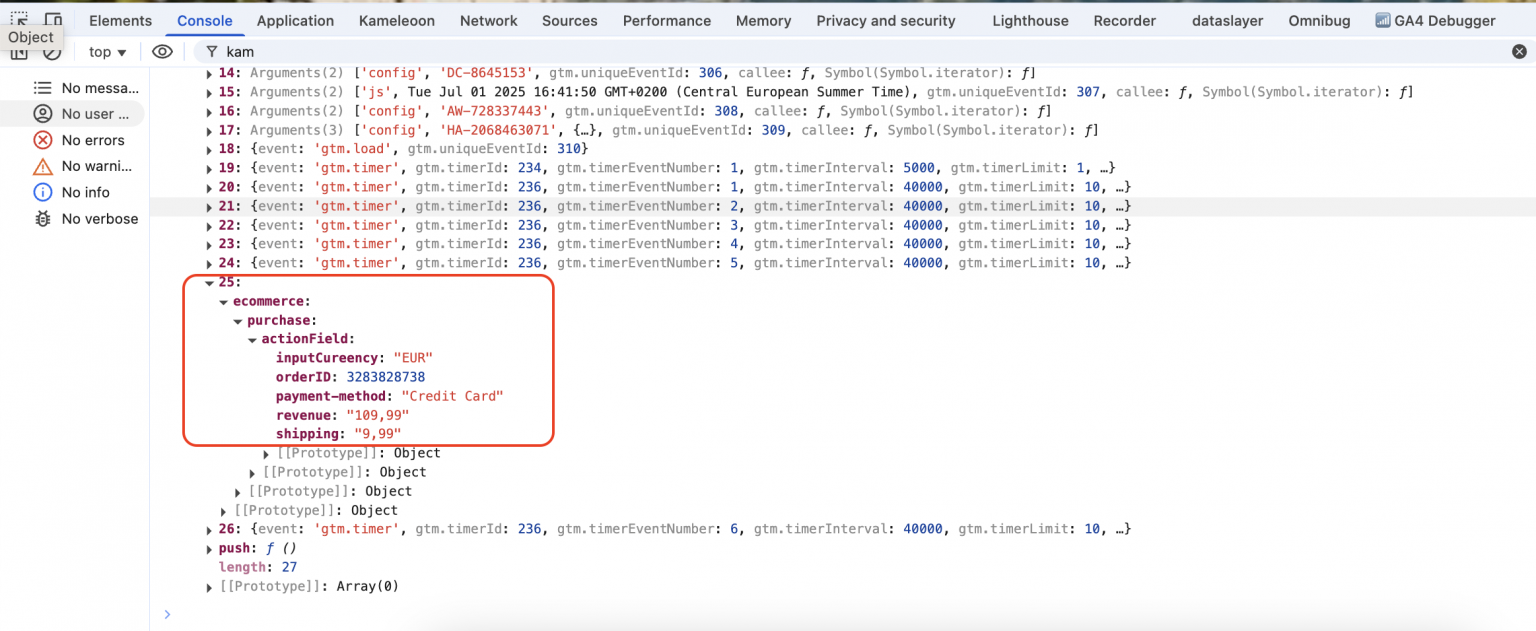
Setting up a reliable revenue goal in Kameleoon requires careful alignment with your site's structure dataLayer setup, and currency formats. By following the guidelines above, whether through a tag manager or global custom script, you can ensure accurate tracking, reduce discrepancies with your analytics tools, and gain more meaningful insights from your experiments. Don't forget to test thoroughly and validate your implementation to maintain data integrity.