Define advanced merchandising rules
This is a premium feature. Contact your Customer Success Manager to enable it on your Kameleoon Account.
Kameleoon lets you define advanced merchandising rules that determine which products are recommended to your visitors. You can:
- Leverage built-in algorithms to select which products appear in your recommendation.
- Apply conditions to decide which algorithm should run.
- Apply filters to refine which products each algorithm returns.
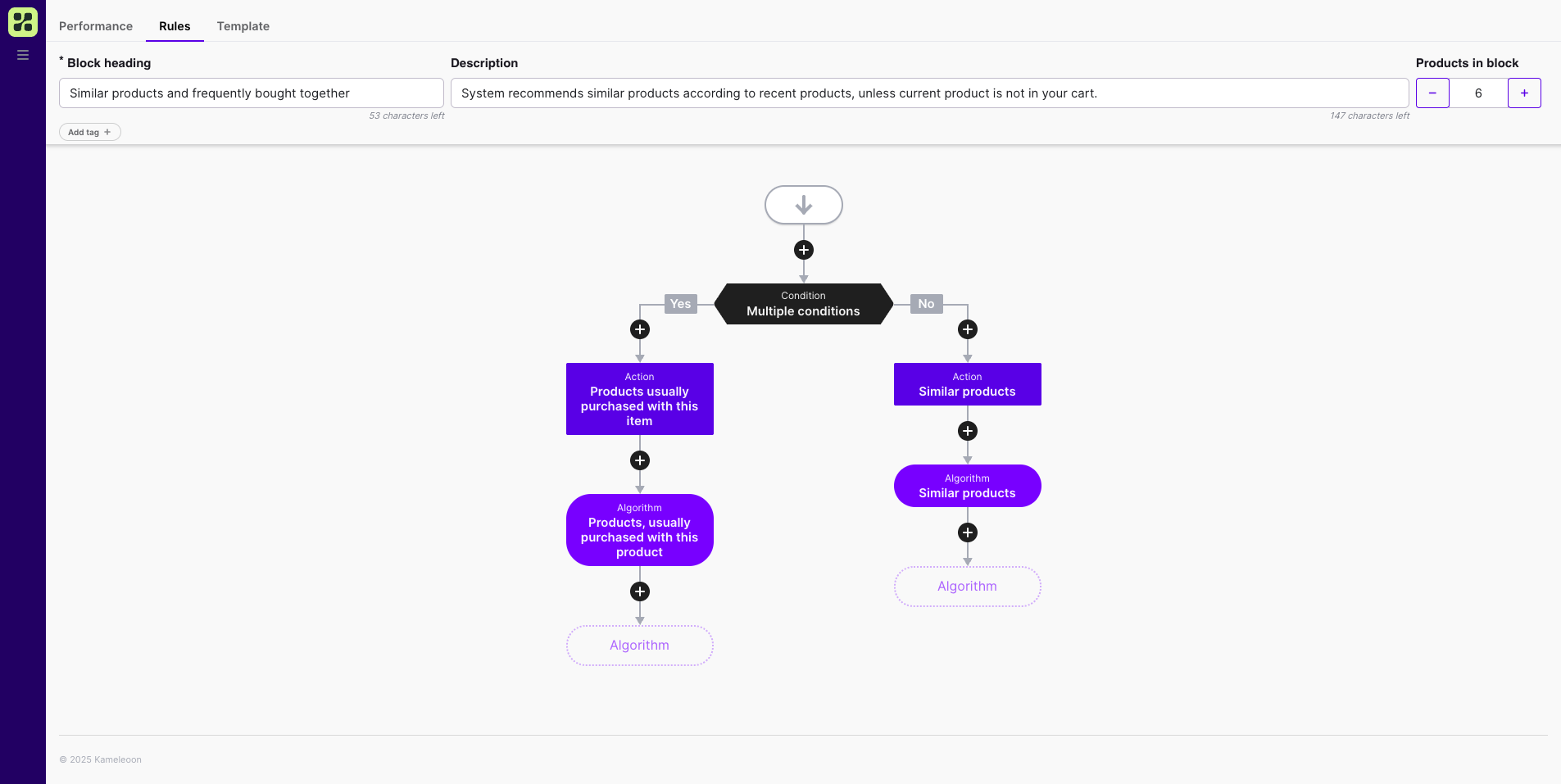
At the top of the configuration screen, you can view the block's name, description, and the maximum number of products displayed in that block.
You can configure the block by:
- Changing the block's title.
- Combining algorithms and filters.
- Configuring complex scenarios
Builder and rules overview
The merchandising rule builder lets you chain together algorithms, conditions, and actions.
Kameleoon evaluates rules from top to bottom. If there are not enough products matching the rules of one block, Kameleoon moves to the next block.
Click + to add a condition or action.
You then have three options:
- Action — perform an operation such as renaming the entire product recommendation block displayed in your app.
- Condition — define the logic that determines which algorithm runs.
- Algorithm — select a built-in recommendation algorithm and apply filters to it.

Actions
- Change block title to rename the block.
- Sort products to sort the products returned by the algorithm based on different logic (for example, price, number of orders on those products, rating).
Conditions versus filters
Conditions and filters serve different purposes.
| Concept | Purpose | Example |
|---|---|---|
| Condition | Defines which algorithm runs based on a logical rule. | If the current product's price is $20, run Algorithm A; otherwise, run Algorithm B. |
| Filter | Refines which products an algorithm returns. | Apply the "Popular products" algorithm, but filter results to only show products from categories the user has purchased from. |
Conditions
To add a condition:
- Click the + icon > Condition.
- Choose from the available condition types.
You can combine conditions with AND/OR.
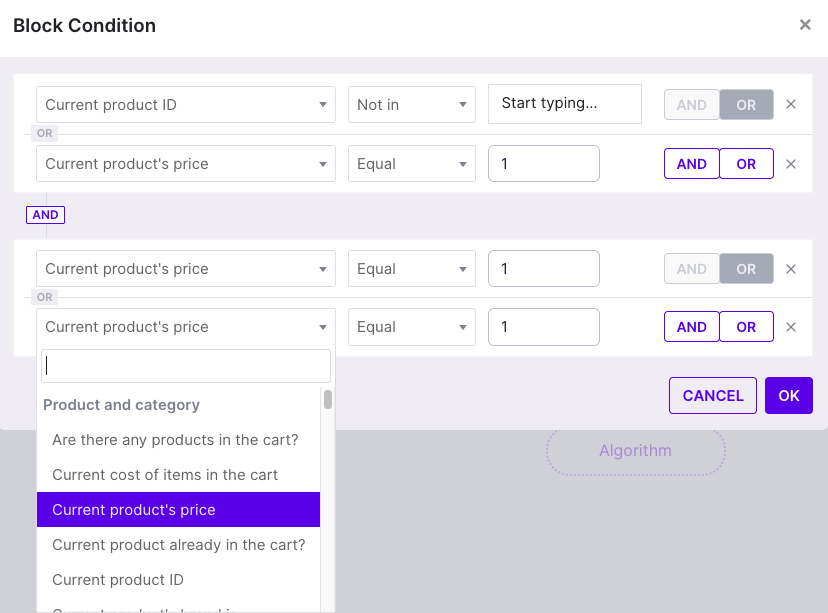
Due to the "top to bottom" logic, a condition is applied to the next algorithm (the algorithm under the condition). For example, in the image below, if the product is more than $100 and in the cart, the user will see other popular products. If not, the user will see similar products.
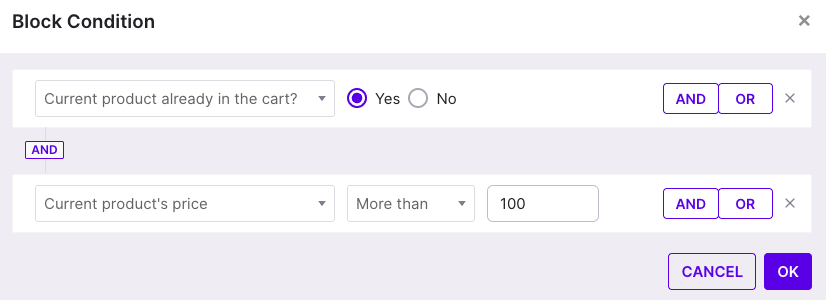
Available conditions
| Category | Condition | Description |
|---|---|---|
| Product and category | Are there any products in the cart? | Checks if the visitor has any products in their cart. |
| Current cost of items in the cart | Evaluates the total value of the cart. | |
| Current product's price | Targets based on the price of the current product. | |
| Current product already in cart? | Checks if the current product is already in the visitor's cart. | |
| Current product ID | Matches a specific product ID. | |
| Current product's brand is | Matches the brand of the current product. | |
| Current category contains | Matches if the current category contains a keyword. | |
| Current category equals | Matches a specific category. | |
| Current product belongs to category | Matches a specific category. | |
| Have products in the cart from category | Checks if the visitor has added products from a given category. | |
| Have products in the cart from current category | Checks if the visitor has added products from the current category. | |
| Current product has the parameter | Targets products that contain a specific attribute or parameter. | |
| Actions | User bought something within the period (in days) | Targets visitors who made a purchase within a defined period. |
| How many times purchased during the selected period | Evaluates purchase frequency. | |
| Opened a product "out of stock" | Checks if the visitor viewed an out-of-stock product. | |
| Opened a product from the categories | Matches product views by category. | |
| Added a product from the categories to the cart | Targets based on cart additions from certain categories. | |
| Bought a product from the categories | Targets based on purchases in certain categories. | |
| Opened a product | Checks if the visitor opened any product page. | |
| Added specific product to cart | Targets based on a specific product added to cart. | |
| Bought a product | Checks if the visitor completed a purchase. | |
| Opened a product from the brand | Matches based on product views from a brand. | |
| Added a product from the brands | Targets based on cart additions from specific brands. | |
| Bought a product from the brand | Targets based on purchases from a brand. |
Filters
Filters refine which products an algorithm returns.
To add a filter:
- Hover over an algorithm > click the cogwheel icon.
- Select Add filter.
- Choose your desired filter and configure its parameters.
You can apply multiple filters to a single algorithm.
Available filters
| Filter | Description |
|---|---|
| Show products only from selected categories | Restrict results to chosen categories. |
| Don't show products from selected categories | Exclude specific categories. |
| Show only products from the category of the current product | Limit results to the current product's category. |
| Show from categories in which the user has viewed products | Display products from categories the visitor has viewed. |
| Show products from categories the user has added to cart | Include categories where the visitor added products to the cart. |
| Show products from categories the user purchased | Include categories where the visitor has purchased items. |
| Interacted with products | Show products the user has previously interacted with. |
| Don't show products from the wishlist | Exclude items marked as "wishlist." |
| Show only products that fill up the user's cart to a specified value | Recommend products that help reach a minimum cart value. |
| Show from categories from which the user has added products to the wishlist | Include categories tied to wishlist activity. |
| Show products that match a parameter value of the current product | Match attributes (for example, color or size) of the current product. |
| Show products matching the values of the selected parameter | Filter by shared parameter values across products. |
| Don't show products that match a parameter value of the current product | Exclude products sharing a parameter with the current one. |
| Show products that match the brand of the current product | Display items from the same brand. |
| Show products from the same department | Limit results to the same department. |
| Don't show selected products | Manually exclude specific products. |
| Show only products with price | Display only priced items. |
| Show products available in specified quantity | Filter by inventory level. |
| Show only statistically related products | Display products with strong statistical correlations. |
| Show products with a given margin | Filter based on profit margin. |
| Show only products of selected brands | Restrict results to chosen brands. |
| Don't show products of selected brands | Exclude specific brands. |
| Discount products | Include only discounted items. |
| Discount value | Set a threshold for discount percentage or value. |
| Skip niche algorithms | Omit niche-based logic. |
| Exclude products of the same group | Avoid recommending items from the same group. |
| Show products with only gender | Filter by gender-related attribute. |
| Show products marked as new arrivals | Include new arrival products. |
| Sort by rating | Order products by user rating. |
| Do not show from categories in which the user has viewed products | Exclude categories the visitor has viewed. |
| Do not show products from categories the user purchased | Exclude categories the visitor has purchased from. |
| Don't exclude previously purchased products | Include previously purchased products. |
| Don't exclude already in-cart products | Include products already in the visitor's cart. |
| Show products of selected merchants only | Limit results to selected merchants. |
| Don't show products of selected merchants | Exclude selected merchants. |
| Show products of merchants of the current product | Match merchant of the current product. |
| Show products that match the rating | Include products matching a specific rating. |
| Don't show products that match the rating | Exclude products with a given rating. |
| Do not show products from categories that the user added to cart | Exclude categories tied to cart additions. |
| By profit | Filter by profitability criteria. |
Example use case
You can combine conditions and filters to create sophisticated merchandising scenarios.
Example:
- Condition: If the current product costs more than $100 → use the “Popular products” algorithm.
- Filter (on Popular products): Only show products from categories the user purchased from.
If the condition isn't met, Kameleoon moves to the next algorithm.