Create and configure a recommendation strategy
This is a premium feature. Contact your Customer Success Manager to enable it on your Kameleoon account.
To access the Product Recommendations workspace:
- Click Settings > Recommendations.
Recommendation strategy
Create a strategy
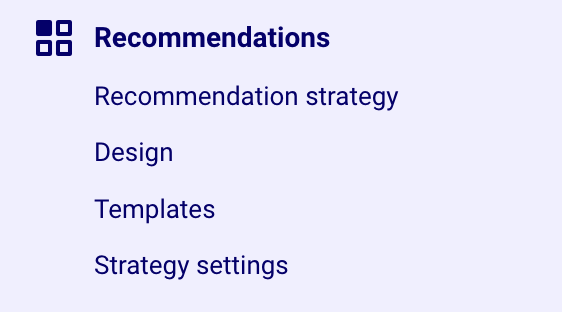
- In the Recommendations menu, click Recommendation strategy.
- Click + Add block in the header to create a new strategy.
- Enter a name and a description.
- Define the maximum number of products to display in the block.
- Click Save.
Once you've saved your strategy, you can configure its rules, templates, and design.
Configure rules
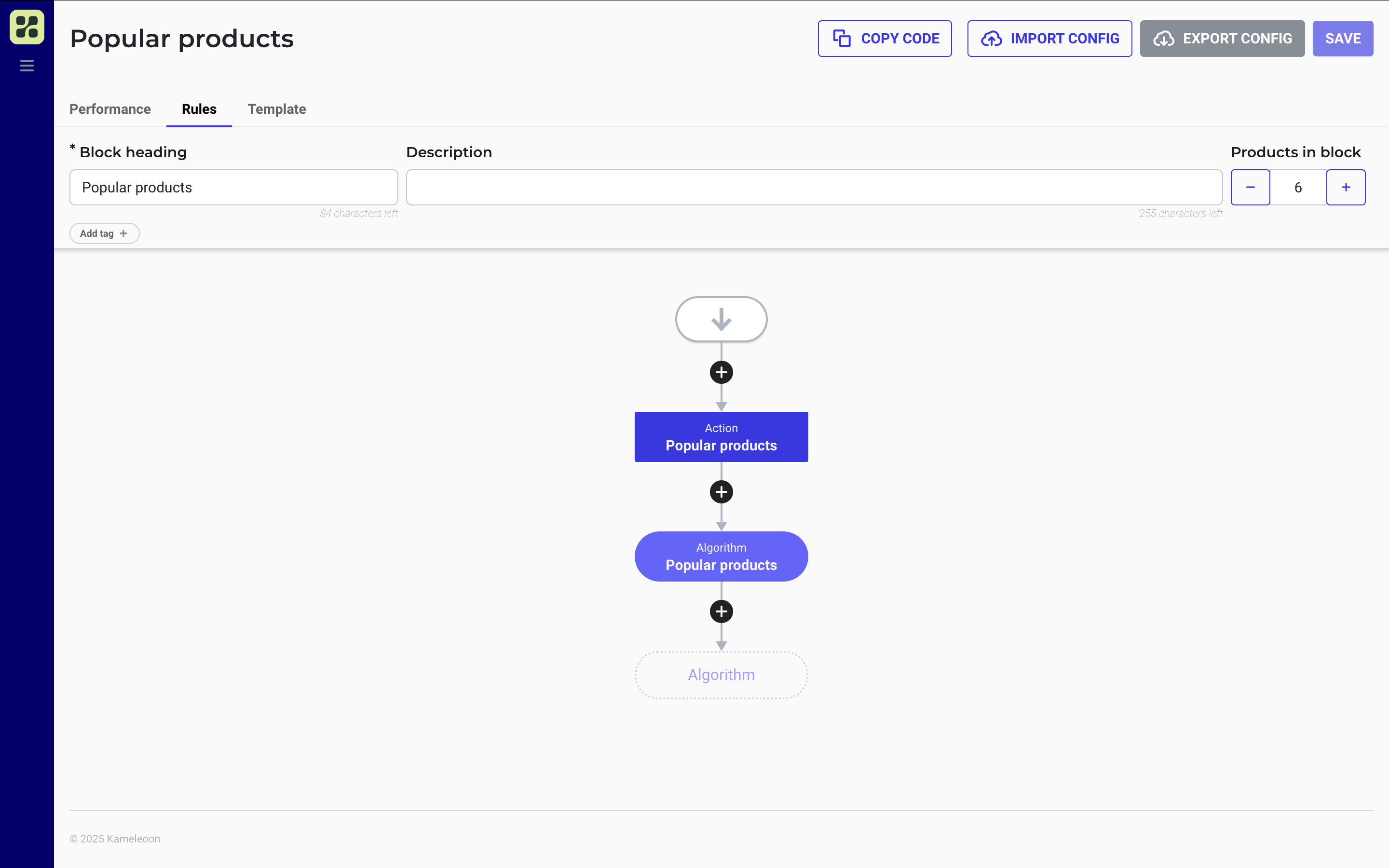
Use the Rules section to define how your recommendation strategy selects and filters products.
You can configure:
- The strategy's title and description
- The algorithms, products in block, and tags
For example, you can use one algorithm if a product costs less than a certain amount, and another algorithm if it costs more.
After configuring your rules, click Save to apply your changes.
To learn how to configure advanced rules, see Define advanced merchandising rules.
Algorithms
Kameleoon algorithms determine which products appear in your recommendation block. You can select an algorithm, specify how many products it returns, and apply filters.
If you set a limit of 10 products in the algorithm and define 6 as the block limit, the block will display 6 products.
To see the list of available algorithms, refer to Select an algorithm for your product recommendation block.
Select a template
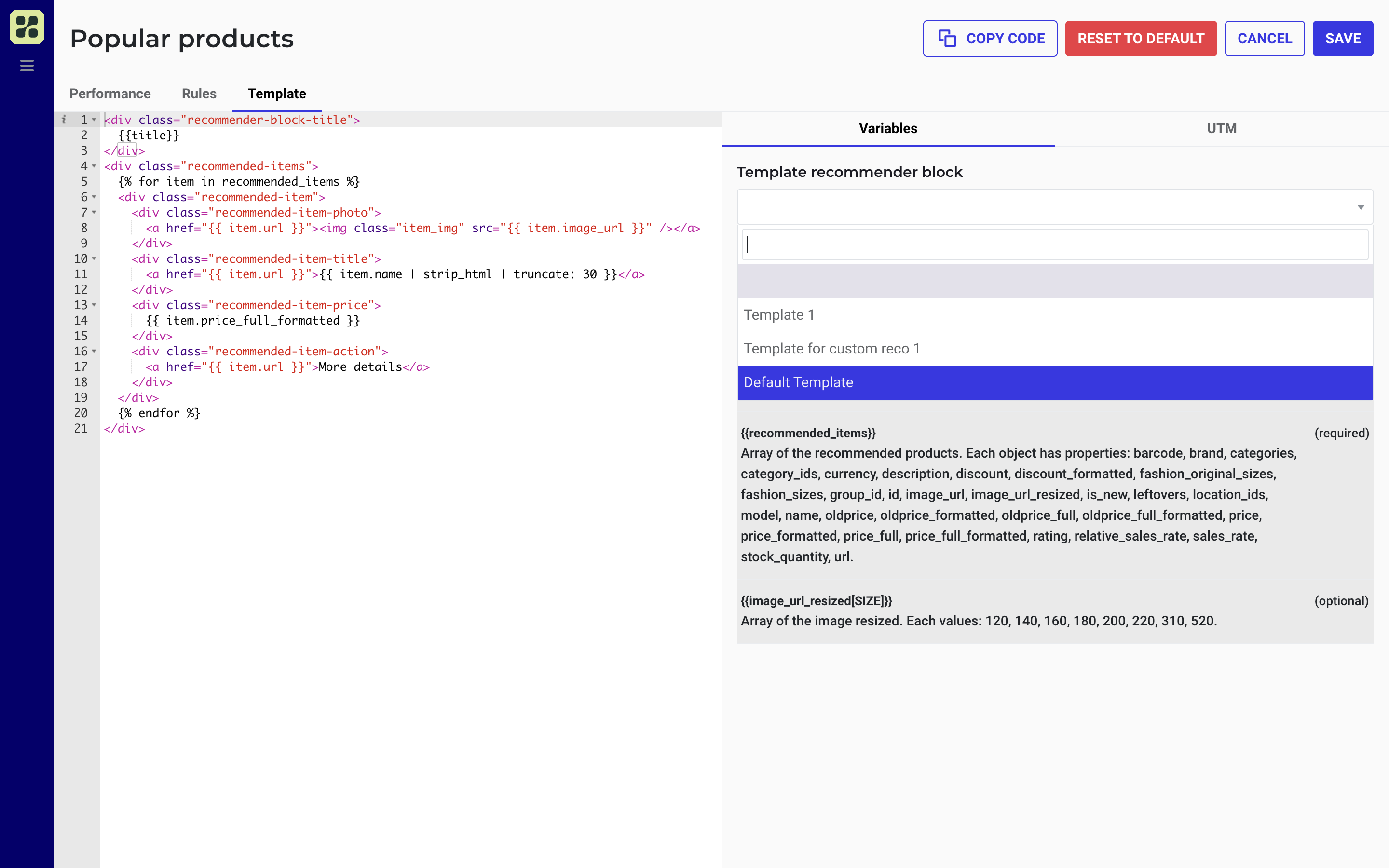
In the Template section, you can quickly apply predefined setups to your project. You can define your own template by editing the default code in the editor using Liquid Markup, or apply an existing template. To customize existing templates or create a new one, use the dedicated Templates page.
You can also add UTM parameters to track the strategy's performance in your analytics platform.
Publish your strategy
Once you're finished, click Copy code to get the generated snippet for your block. Paste it into your page’s source code where you want it to appear.
You can also use Kameleoon's Activation API to serve product recommendations. The API automatically uses the latest version of your saved template.
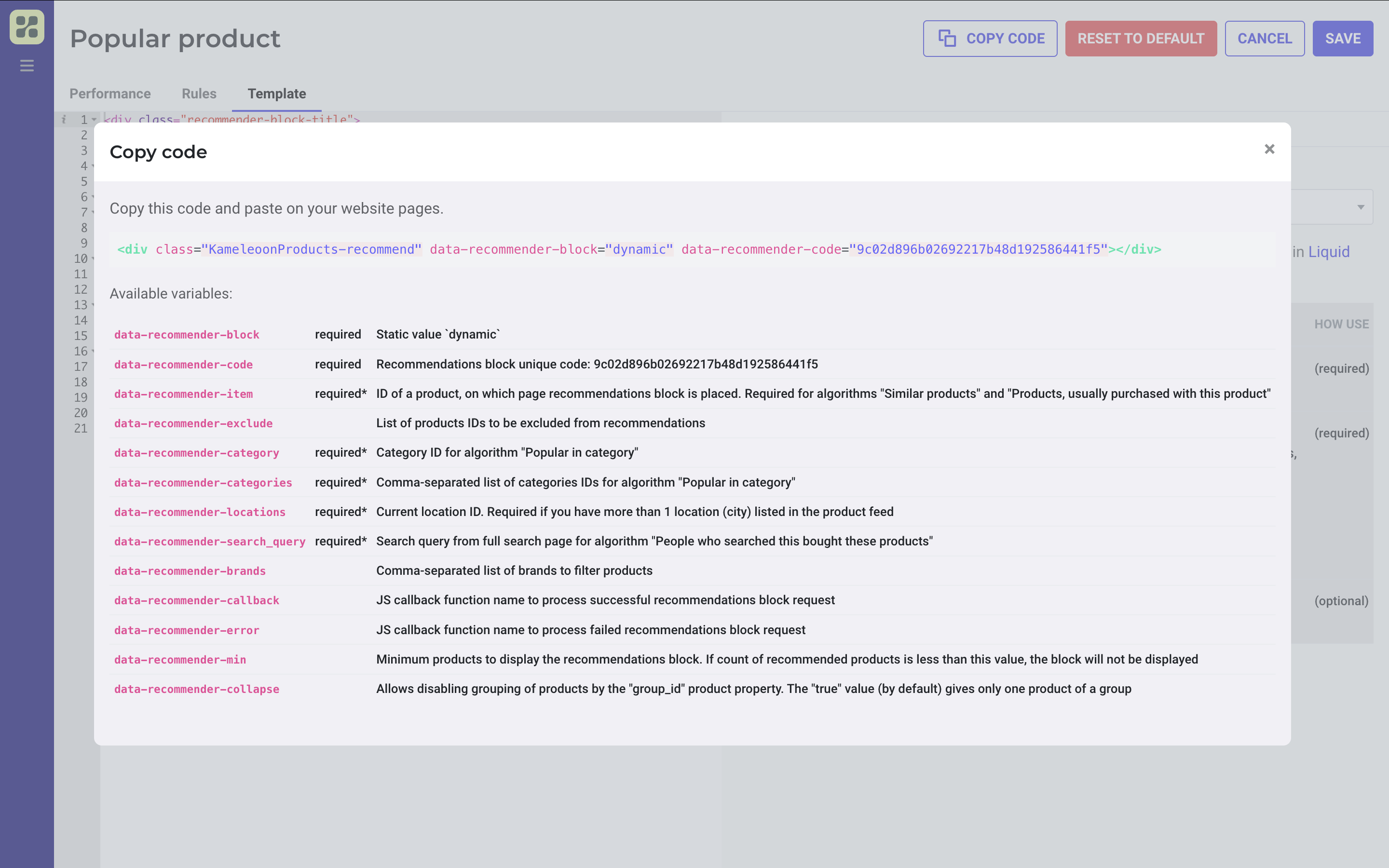
When your block uses certain algorithms, you must include Kameleoon's predefined variables. For example, if you use the Similar product algorithm and want to display your block on all product pages, add the data-recommender-item variable to specify the current product's ID. The table below lists all available Kameleoon variables.
| Parameter | Mandatory | Description |
|---|---|---|
data-recommender-min | No | The minimum number of products in the response for the block to appear. The block is hidden if there aren't enough products. |
data-recommender-code | Yes | Product recommendation block ID |
data-recommender-item | Yes (for some algorithms) | Current product's ID if the user is on the product card. Mandatory for blocks with the algorithms “Similar” and “They also buy this”. |
data-recommender-exclude | No | A comma-separated list of product IDs that must be excluded from recommendations. |
data-recommender-search_query | No | The current search term. Used in a block on a search results page. |
data-recommender-callback | No | The name of the JS function where the API request's results will be passed if a custom product recommendation handler is required. |
data-recommender-error | No | The name of the JS function that will be called if the product recommendation request fails. |
data-recommender-category | No | Recommend products only from the specified category. |
data-recommender-categories | No | Recommend products only from the specified categories (comma-separated list of category IDs). |
data-recommender-brands | No | Recommend products only from specified brands (comma-separated list of brands). |
Manage templates
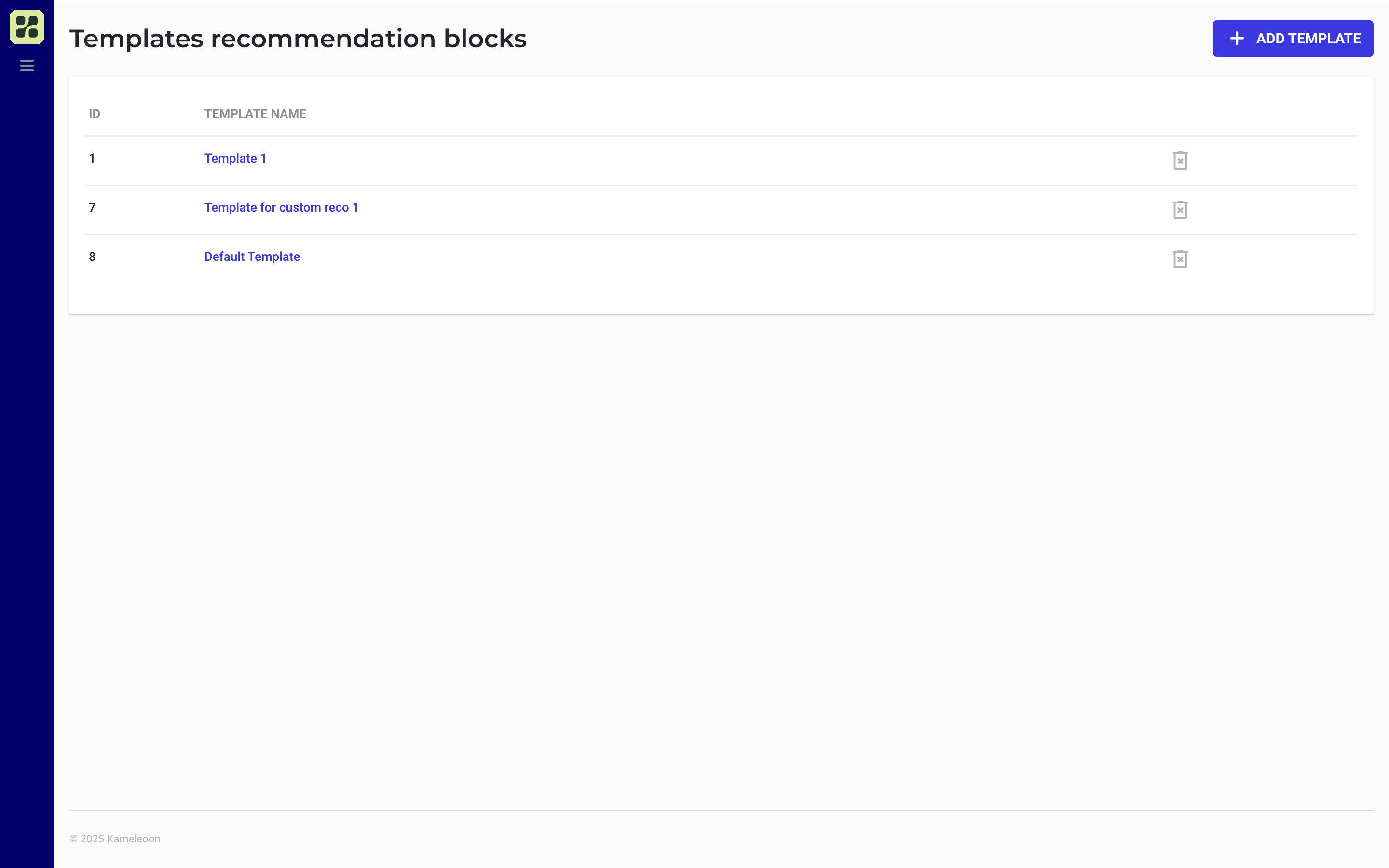
Use the Templates page to create and customize templates for your recommendation blocks.
- In the Recommendations menu, click Templates.
- Click + Add template.
- Enter a name for your template.
- Edit the template's code to define the layout and information displayed (for example, product brand, image, or description).
- Click Save.
You can create multiple templates, and use the same templates across strategies or assign a dedicated one to each strategy.
Templates use Liquid Markup.
Customize design
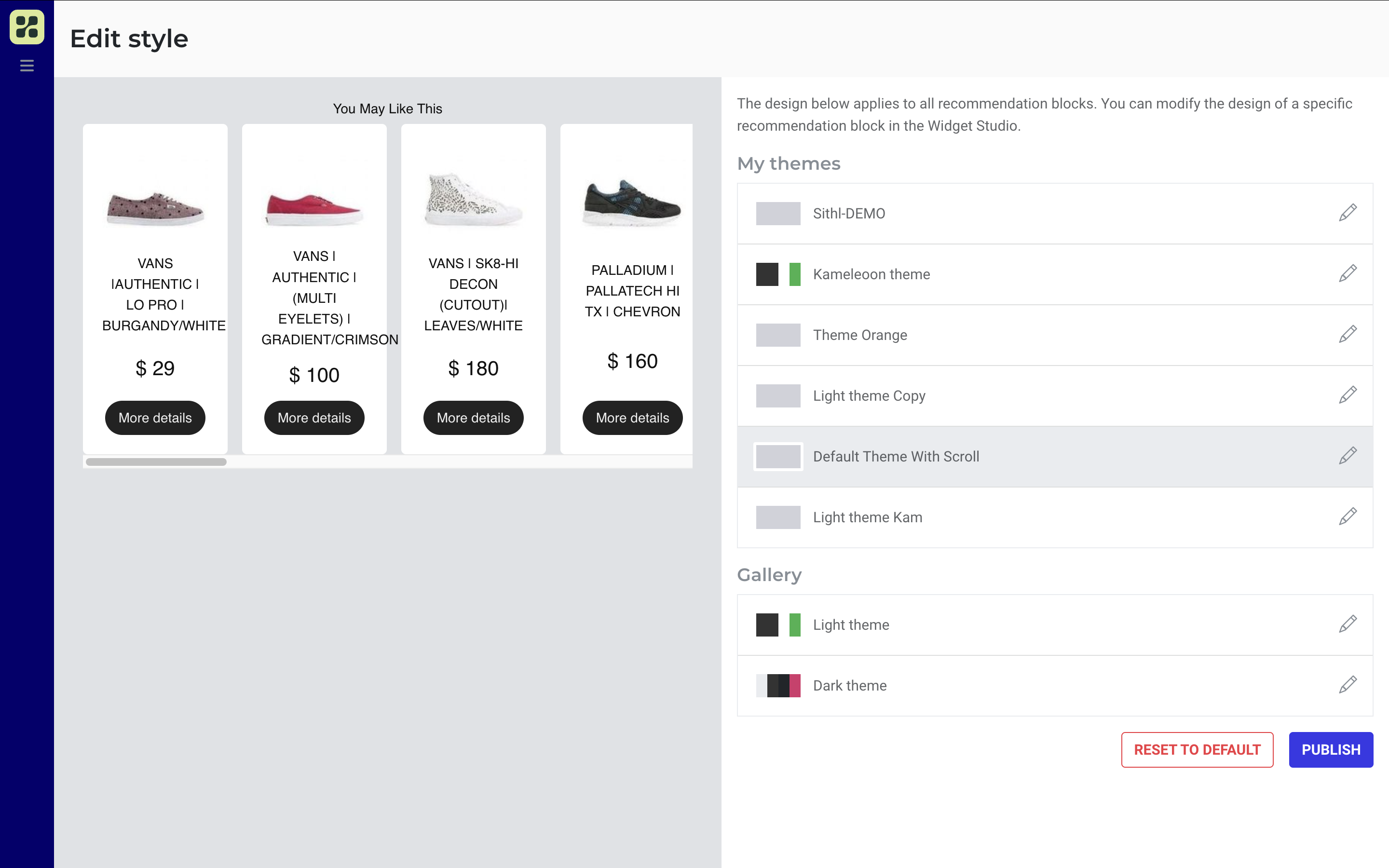
In the Recommendations menu, click Design to customize your block's visual style. Click the pencil icon to access the editors. You can choose between:
- Basic editor: Customize visual elements through a simple interface.
- CSS editor: Write custom CSS for complete styling control.