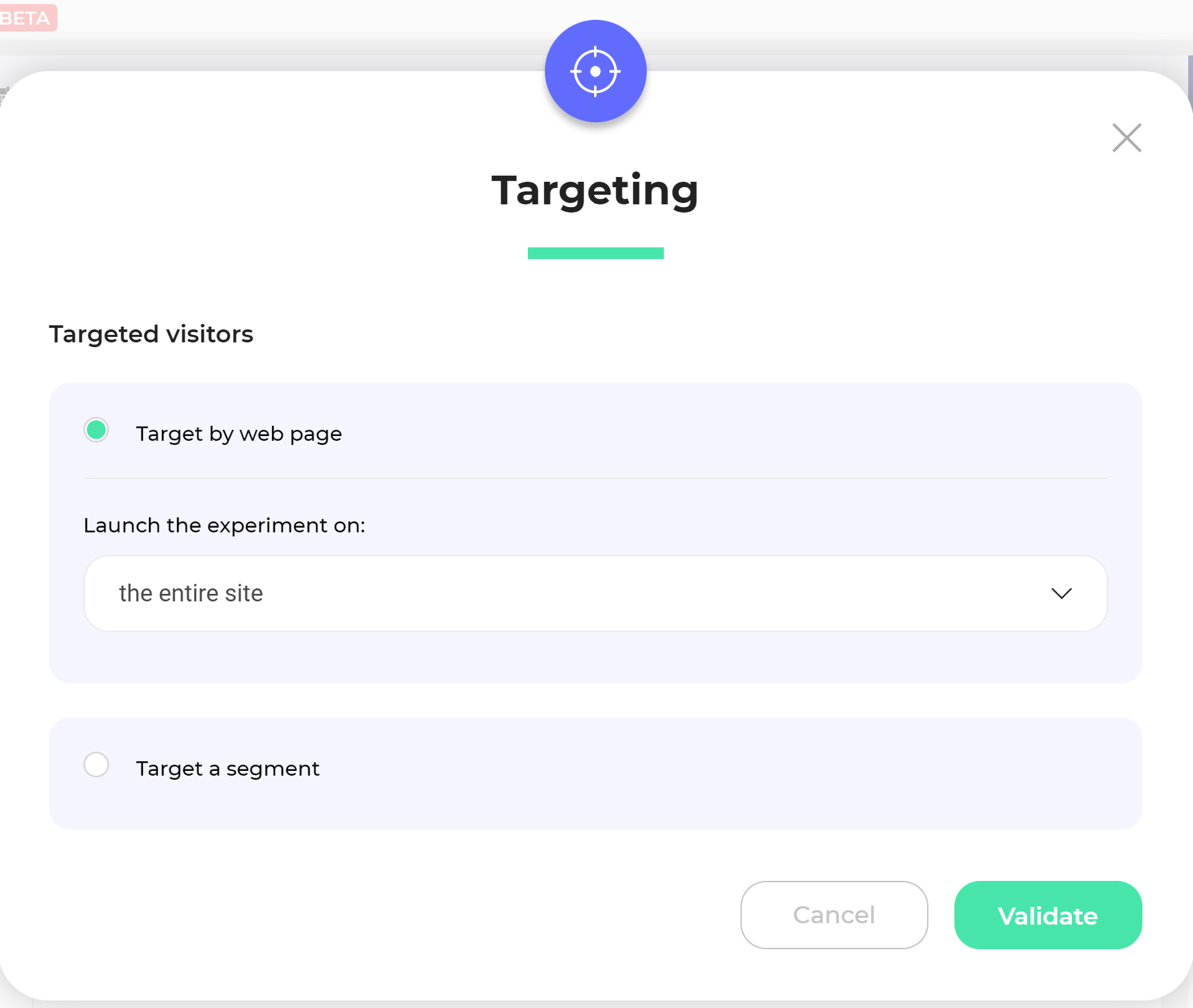Even though the graphic editor is initially launched on a specific page of your website, it offers you the powerful capability to conduct multi-pages experiments. This means that within a single experiment, you can make changes that span across multiple pages, whether they have different URLs or share the same URL.
Creating these multi-page variations is straightforward. You can craft your variations just as you would for single-page tests, but a variant of your experiment can also encompass modifications across multiple pages. Here’s how it works: you can launch the graphic editor on all the pages, such as a multi-step funnel, and make the required changes for each page within the same variant of your experiment.
The specifics of your targeting will be defined as you finalize your test, ensuring that your multi-page experiment reaches the right audience and delivers insightful results. This level of flexibility empowers you to effectively refine your entire user journey across various pages of your website.
Note: Kameleoon also allows the simultaneous selection of multiple elements on one or several pages. For example, if you make a change to an ‘Add to Cart’ CTA, Kameleoon will apply the changes to all other ‘Add to Cart’ CTAs found on other pages targeted by the experiment.
Target pages according to their URL
When you have created your variations and your test is ready to be launched, click on the “Finalize” button. In the second step, “Targeting” will enable you to select the pages of your choice.
Several pages sharing the same URL
If you want to add more segments to target, click on “Target a segment” and then “Create a new segment”.
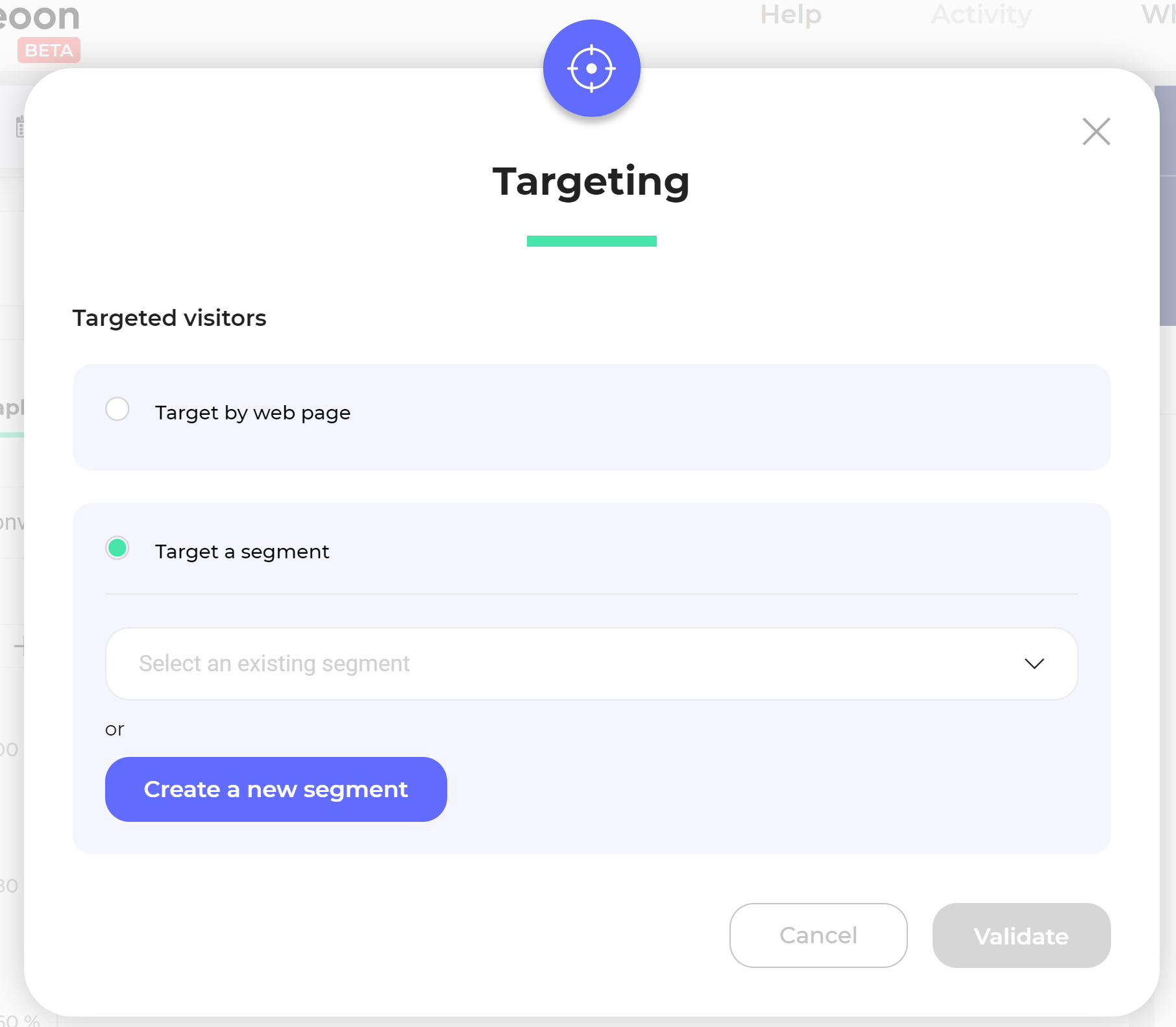
The segment creation window opens. Double-click on the “Page URL” condition or drag and drop to select it. You can add this condition as many times as you need to, for example to add several URLs.
Note: A wide range of targeting conditions are available. For further information on targeting options, please read our article Managing targeting segments.
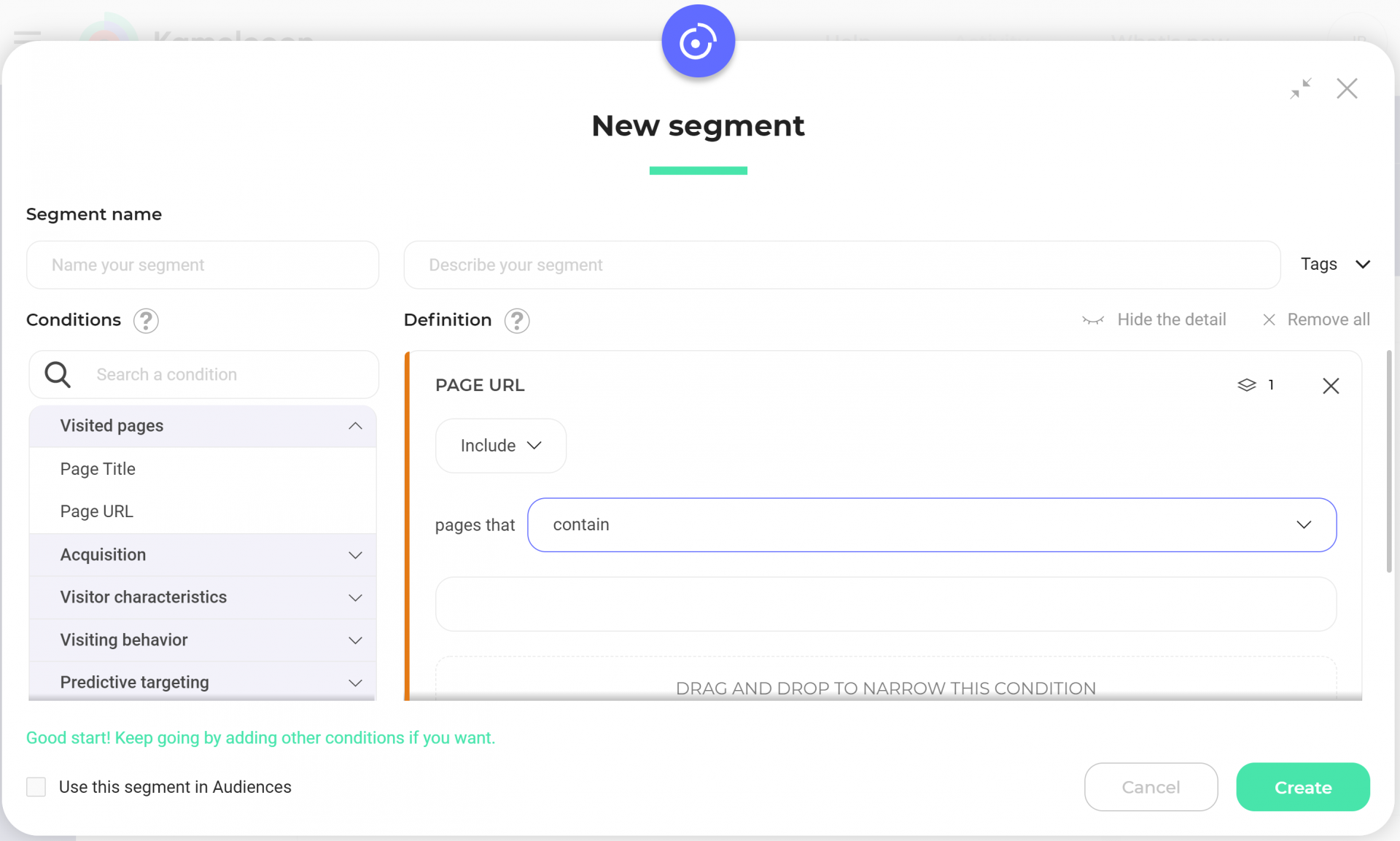
Indicate the URL or URL fragment you want to target on your website, and specify if you want to include or exclude it.
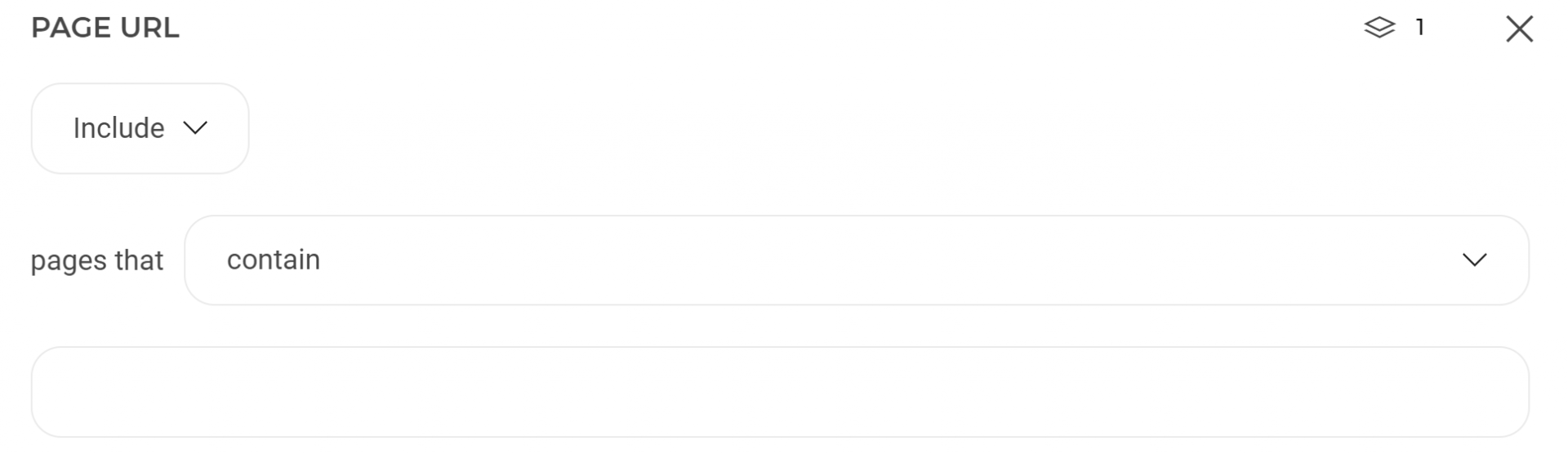
Kameleoon offers three options:
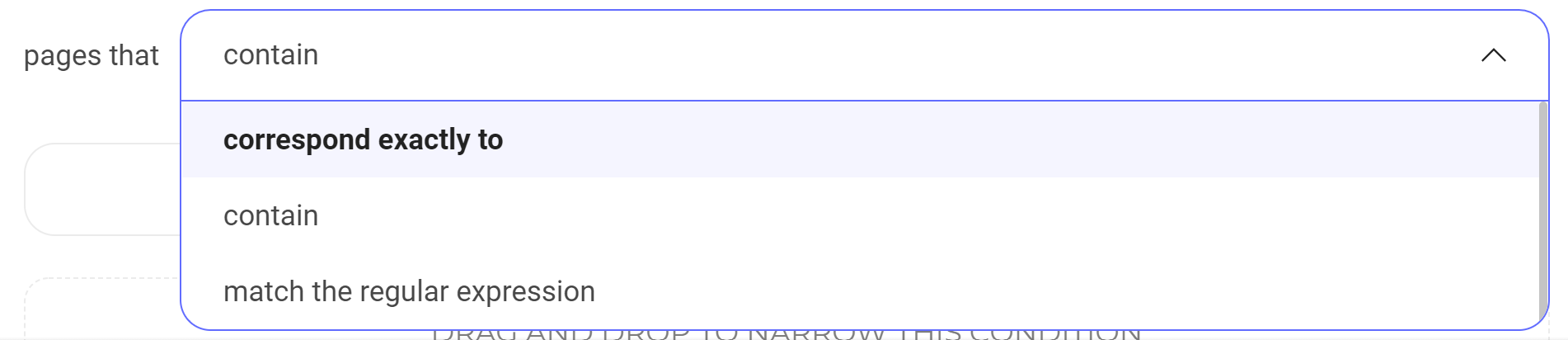
- “Contains”: runs the test on all URLs containing a URL fragment.
- “Corresponds exactly to”: the test will only run on the URL of your choice. If your URL contains changing parameters, use the “Matches the regular expression” mode.
- “Matches the regular expression”: if your A/B test runs on a group of pages with specific parameters.
For example:?x=exemple&y=exemple2.
Let’s take this regular expression as an example:
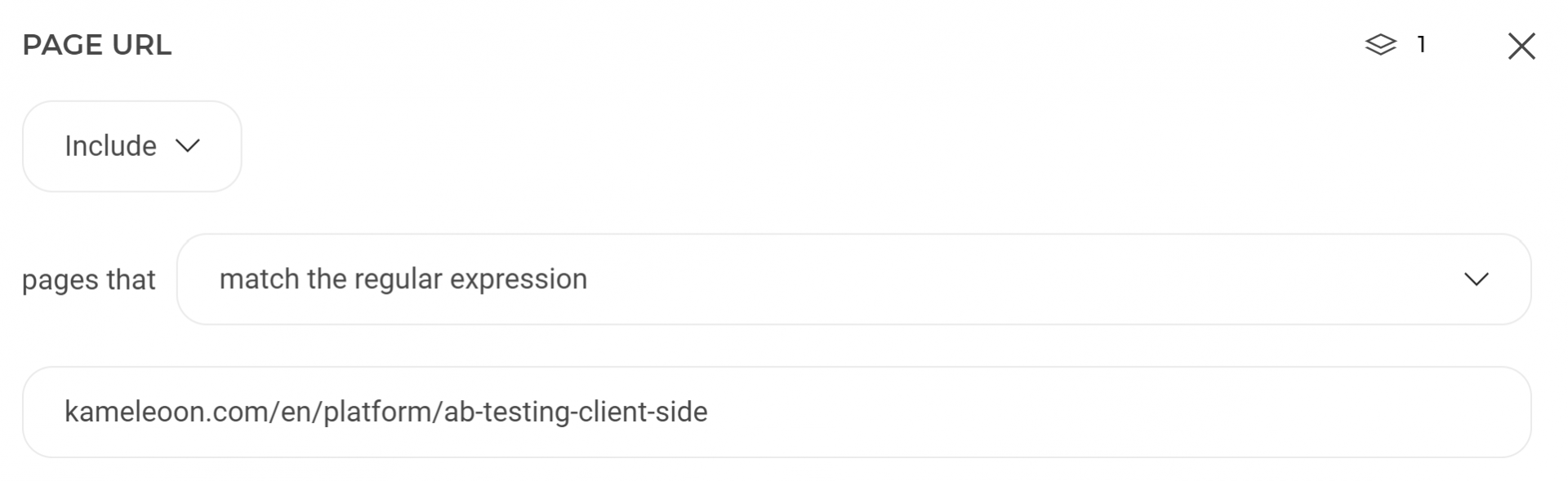
The regular expression above requests Kameleoon to run the test only on pages containing the path mywebsite.com/article/january and the parameter x=y.
Among the 5 following examples, only the first 2 URLs will be taken into account by the A/B test:
http://www.mywebsite.com/article/january?x=y https://mywebsite.com/article/january?a=b&x=y&c=d http://www.mywebsite.com/article/january http://www.mywebsite.com/article/january/?x=y http://www.mywebsite.com/article/january/monday?x=y
Explanation:
- The 3rd URL does not contain the
x=yparameter - The 4th URL contains a
/afterjanuary - The 5th URL has
mondayadded at the end.
Several pages with the same URL fragment
To target several pages containing the same URL fragment, you can launch the test for a “Specific advanced segment” and follow the steps above, or choose to launch the test on “URLs containing a specific fragment” in the drop-down menu.
If, for instance, you want to change the color of the “Add to basket” button on each of your product pages, and all these pages’ URLs contain one identical fragment, you should use this targeting option.
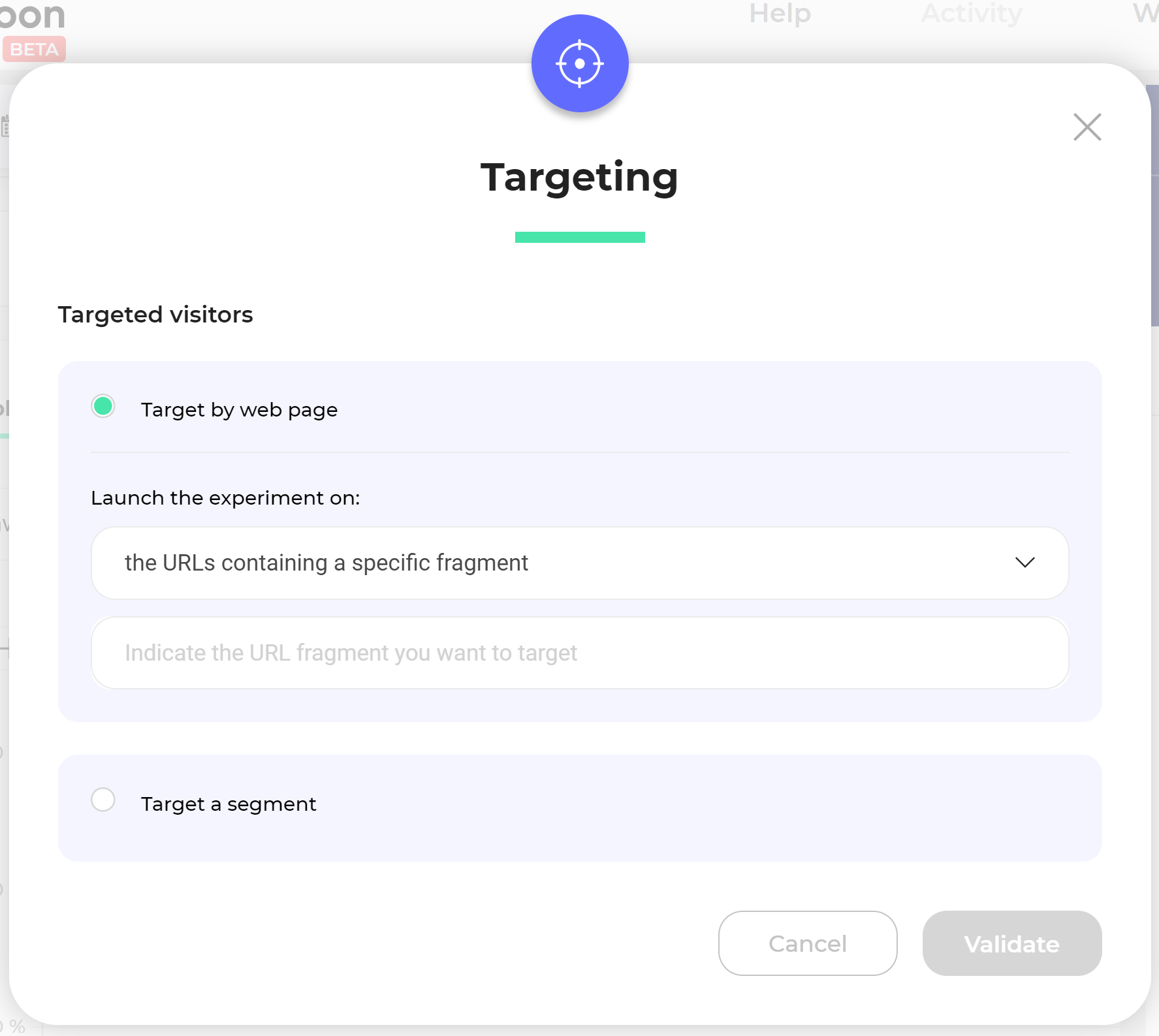
When you have selected “URLs containing a fragment”, a new field appears, where you can enter the fragment of your choice.
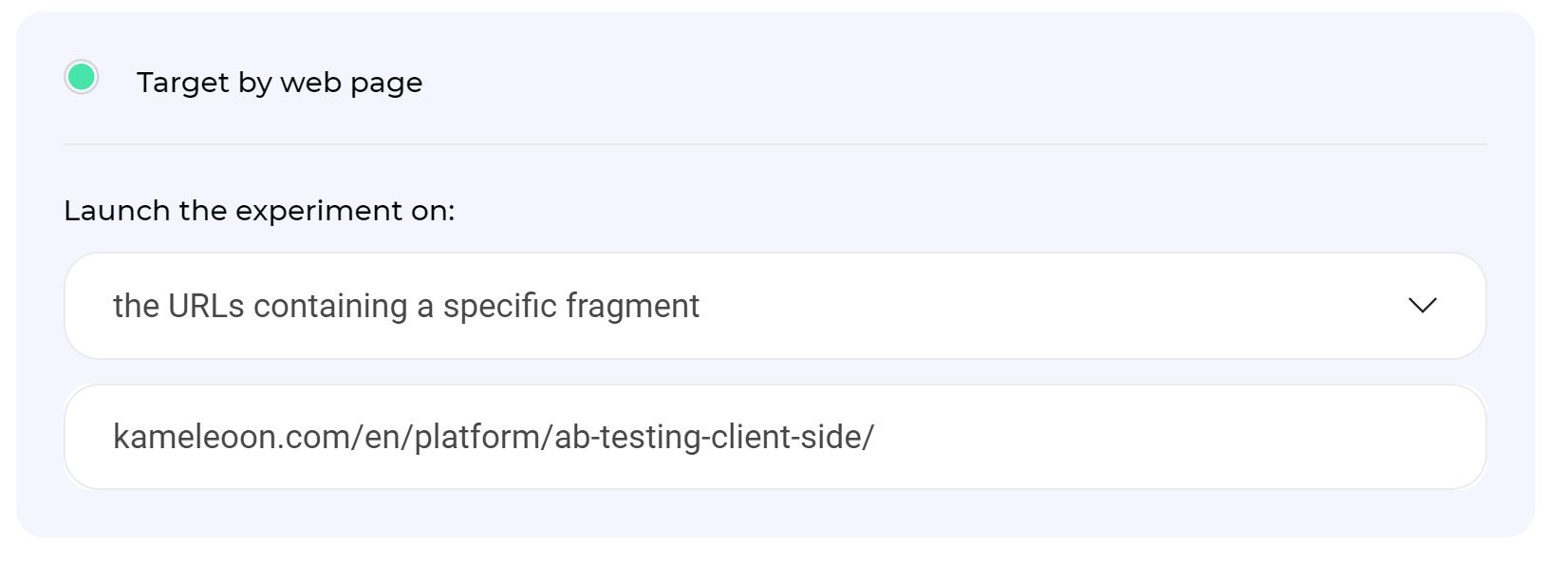
If for instance all of your pages contain the /product/fragment, choose this value. The A/B test will only apply to pages containing this fragment.
If you want to exclude pages containing a fragment or define several fragments to include in your test, use the “Specific advanced segment” option to be more precise.
Target several pages without using the URL
From an element on the page
Sometimes Kameleoon’s URL targeting feature doesn’t work for your test targeting. This may be due to two reasons:
- All the URLs are different
- You want to test the last step of a process (registration, booking, etc.) containing several steps but only one URL. Targeting the URL would include all steps in the A/B test, so in this case, URL targeting doesn’t work.
These problems are solved by Kameleoon’s “Presence of an element on the page” feature. You check the presence of a predefined element before including visitors in your A/B test.
In the “Create a new segment”, click on “Technical” and select the “Element on the page” feature, either by double-clicking or via a drap and drop.
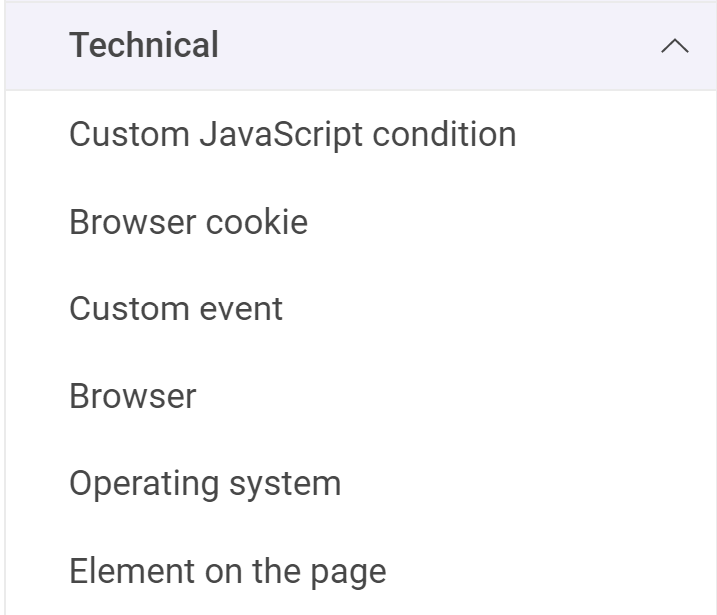
If your page contains a unique element (particularly in the case of a multi-step process with the same URL), you can use this method to target your test. To do so, simply indicate the HTML element’s ID or the CSS selector to precisely define the element.
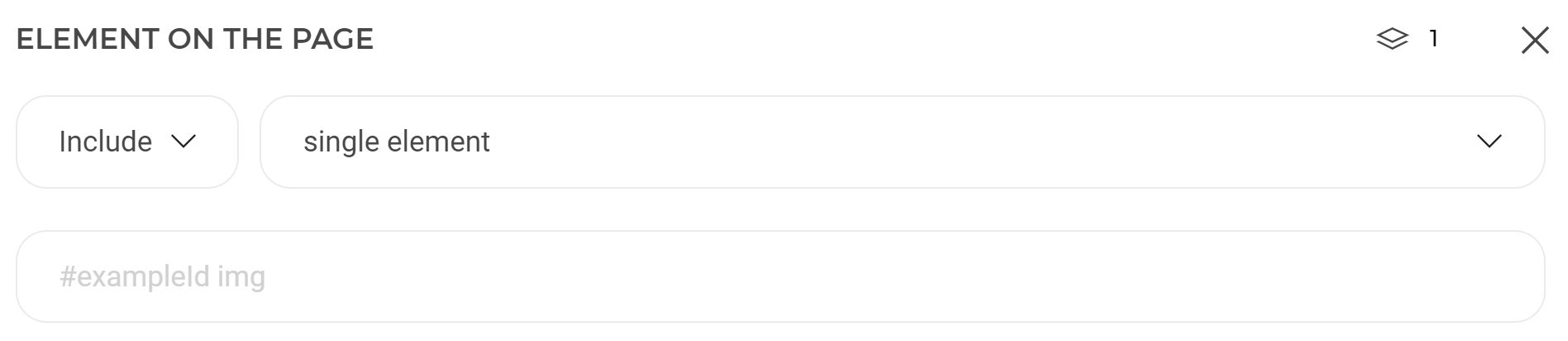
Note: It is preferable to choose an element at the top of the page. The lower its position, the higher is the risk of having a flickering effect on the test, as Kameleoon has to wait for the presence of the element to decide whether to run the test or not.
For further information about CSS selectors, please read our article with CSS selectors examples.
On the whole website
You can also launch the test on all the pages of your website.
To do so, simply select “the entire site” when you choose your target audience.