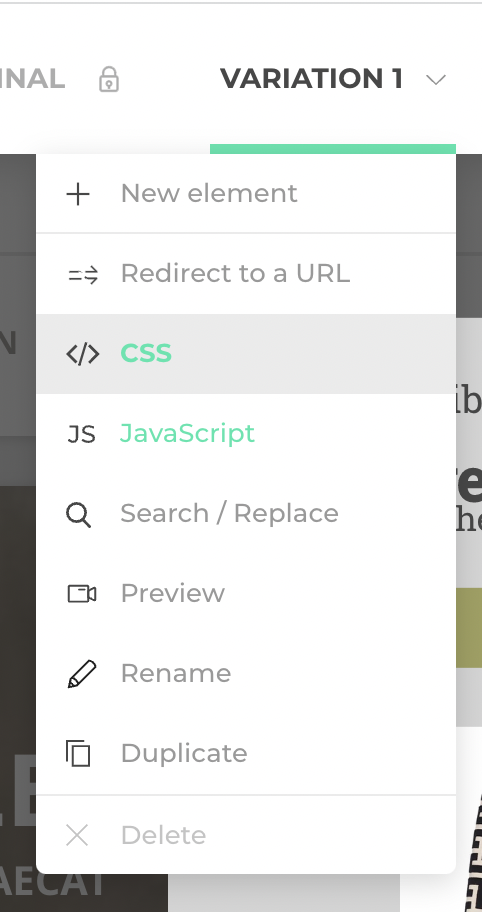A/B test your widget
You can test your widgets by creating an experiment in the Graphic editor. Before adding a widget to your experiment, you'll have to create and activate it in the Widget Studio. Note that you can't edit widgets using the Graphic editor. You can only edit widgets in the Widget Studio.
Add a widget to a variation via the Graphic Editor
To add a widget to a variation in the Graphic editor:
- Open the Variation menu in the Graphic editor.
- Click New element and select Widgets. The Widgets Dashboard opens.
- Select the widget you want to add to your experiment. A column opens on the right.
- Select the devices on which you want to display your widget.
- Set your widget's position on the page.
- Select the output for the widget's code (JS with shadow DOM or JS and CSS).
- Click Add.
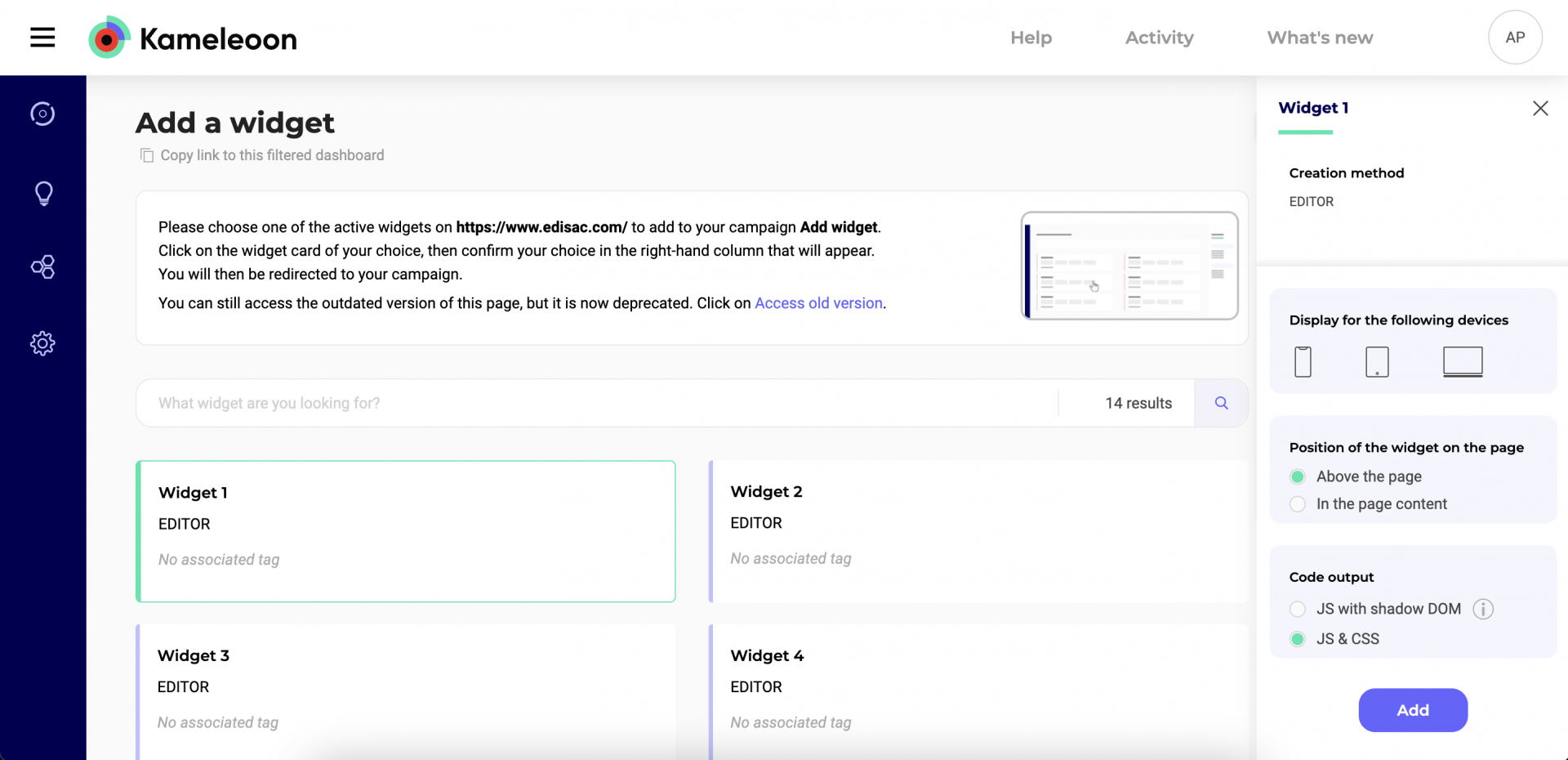
You will be redirected to your experiment in the A/B Graphic Editor.
Delete a widget from a variation
If you want to delete a widget previously associated with a variation, you have to remove it from the CSS code.
To do this:
- Open the Variation menu.
- Click CSS.
- Delete the code linked to the widget in the pop-in that opens.
- Save your changes.