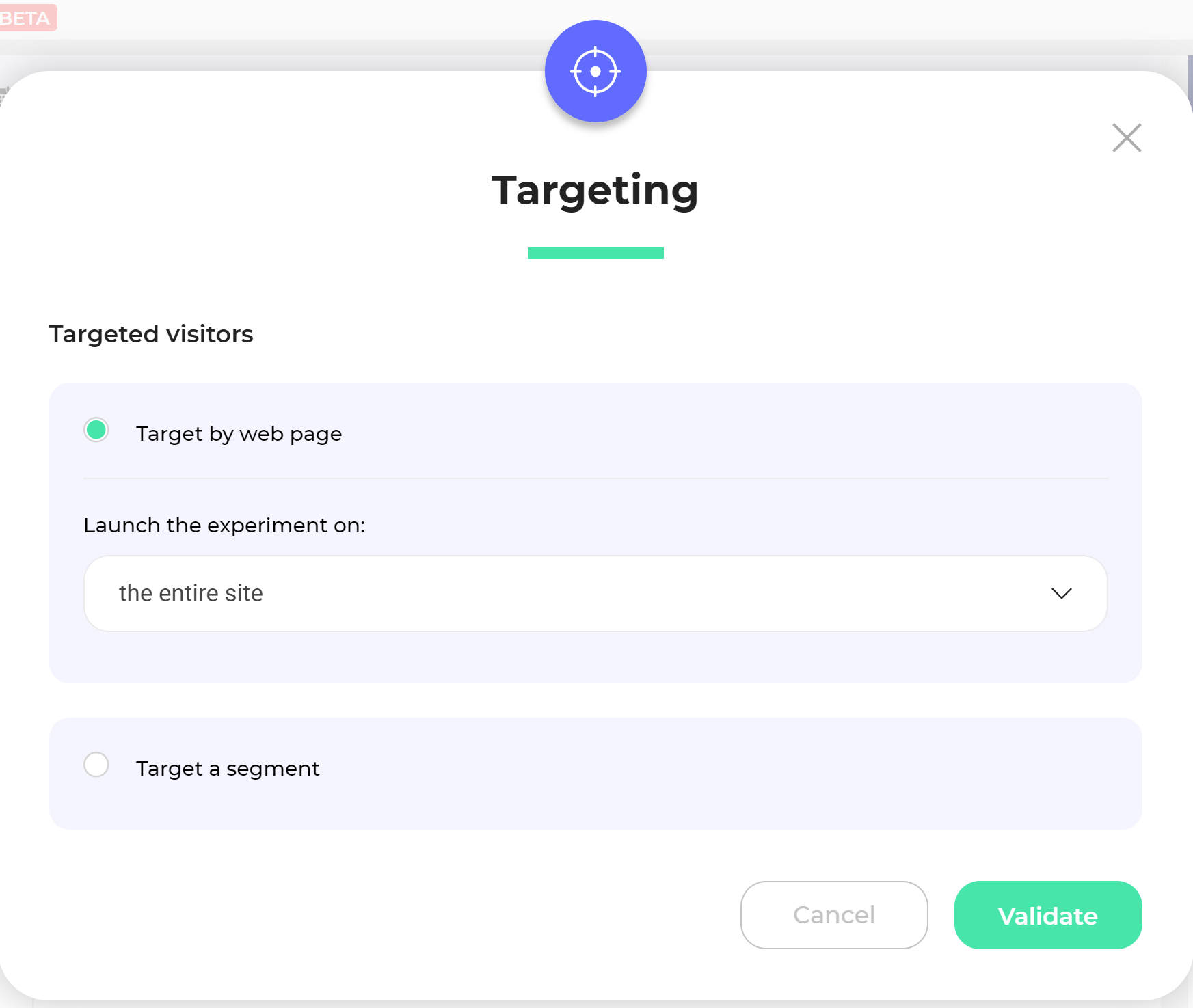Select which pages to test
Experiment on one page
Launch an experiment targeting an element on the page
Kameleoon's URL targeting does not let you target specific elements on your experiment's pages. However, you can use the Element on the page option to check an element's presence before including a visitor in your experiment.
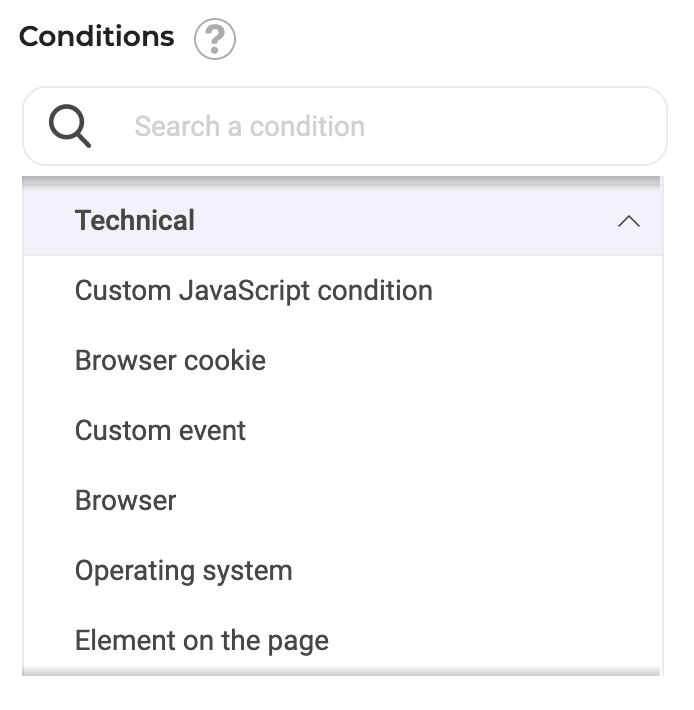
You can use this method if your page contains a unique element. Indicate the HTML element's ID or the CSS selector to identify the element.
Change the URL of the loaded page
If the URL on which you launched the editor is not the one on which you want to launch your experiment, you can change the loaded page's URL.
To do so:
- Click on the burger menu located on the top left of the page.
- Click Experiment in progress > URL of the loaded page. A pop-in opens, letting you indicate the URL of your choice.
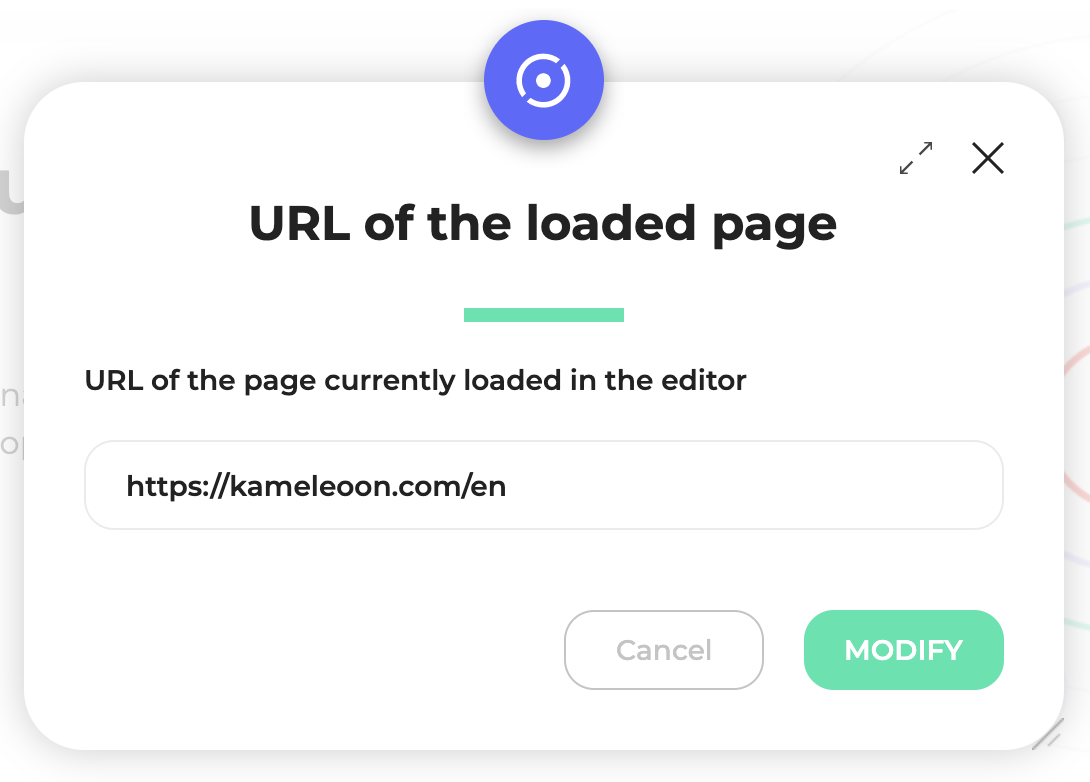
- Click Modify once you have filled in your URL. The editor will launch again on the page you chose.
Set up a multi-page experiment
You can launch your experiments on several pages simultaneously. It can be pages with different URLs or the same URL.
Create your variations as usual. You will define targeting during experiment finalization.
Target pages based on their URL
When you have created your variations and your experiment is ready to launch, click Finalize. Use Targeting to select which pages to target.
Several pages sharing the same URL
If you want to add more segments to target:
- Click Target a segment > Create a new segment. The segment creation window opens.
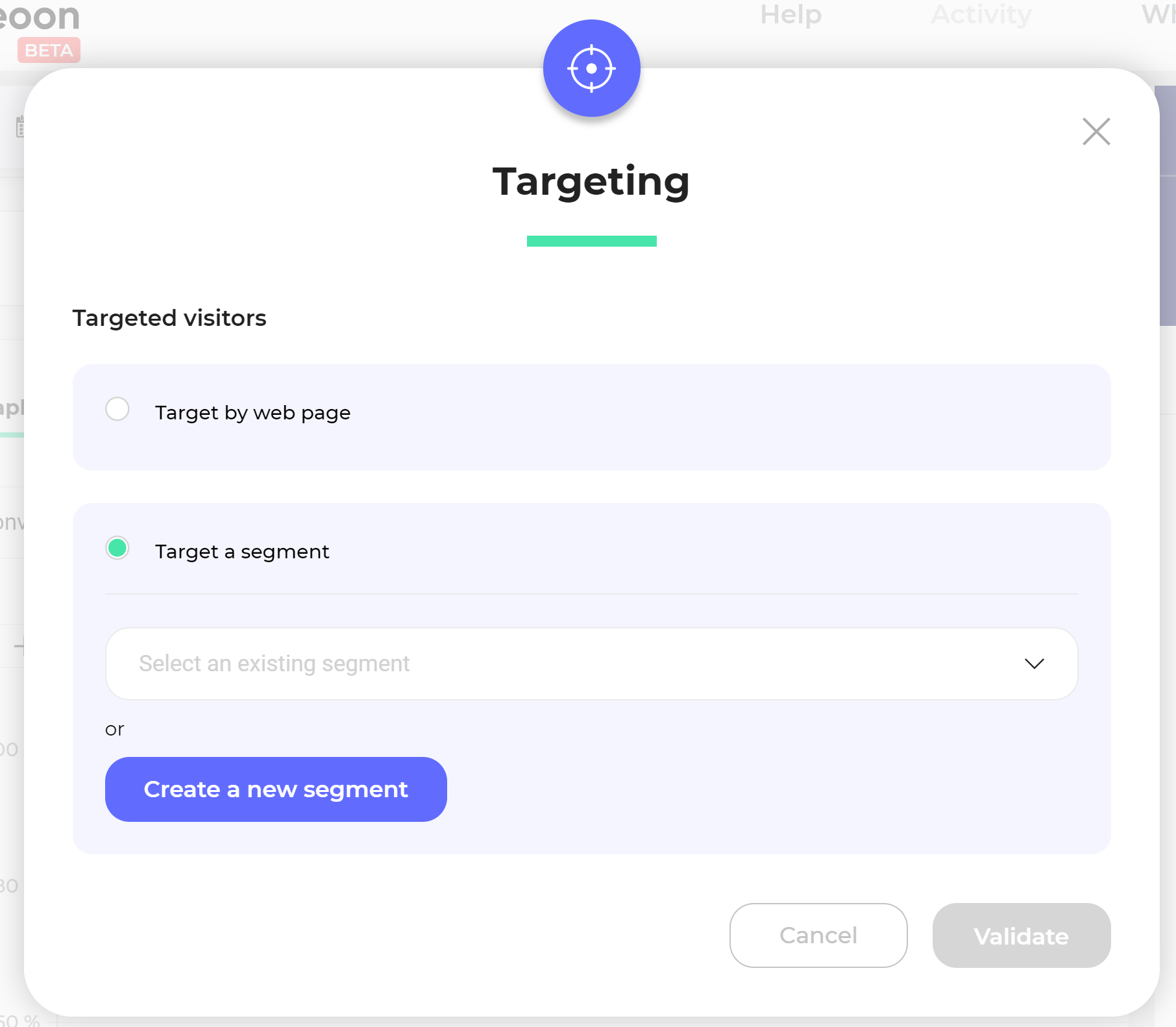
- Double-click or drag and drop the Page URL condition to select it. You can add this condition as many times as you want for several URLs.
A wide range of targeting conditions are available. For further information on targeting options, read our article Managing targeting segments.
- Indicate the URL or URL fragment you want to target on your website, and specify if you want to include or exclude it.
Kameleoon offers three options:
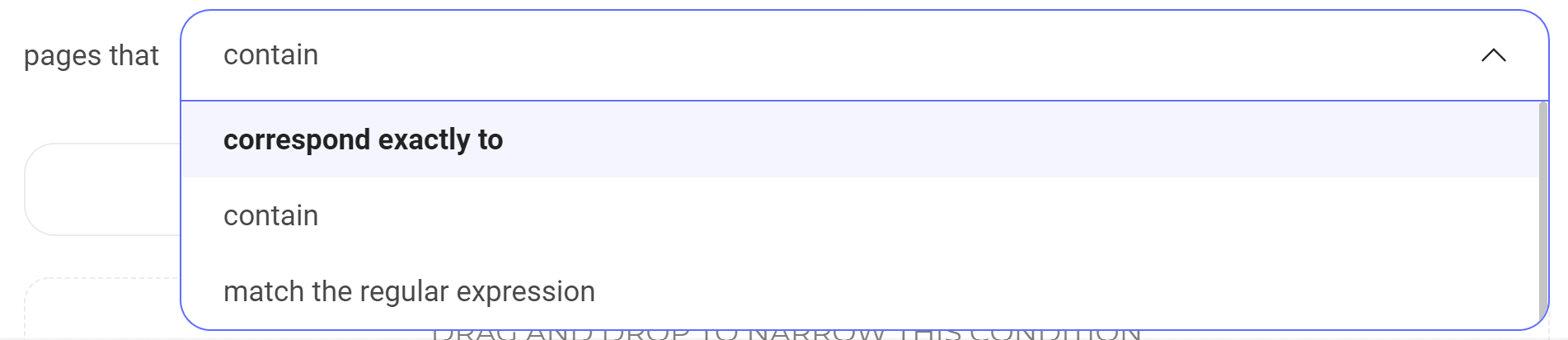
- “Contains”: runs the experiment on all URLs containing a URL fragment.
- “Corresponds exactly to”: the experiment will only run on the URL you specify. If your URL contains changing parameters, use Matches the regular expression.
- “Matches the regular expression”: if your experiment runs on a group of pages with specific parameters. For example:
?x=exemple&y=exemple2.
Let’s take this regular expression as an example:
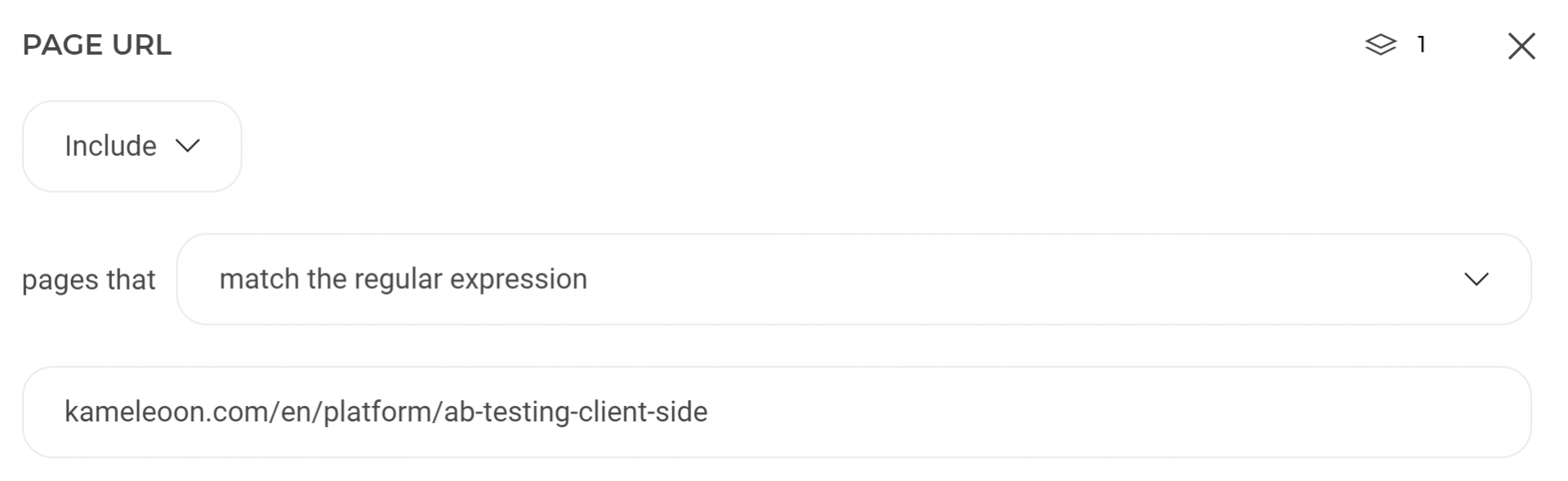
The regular expression above requests Kameleoon to run the experiment only on pages containing the path mywebsite.com/article/january and the parameter x=y.
Among the five following examples, only the first two URLs will be taken into account by the A/B experiment:
http://www.mywebsite.com/article/january?x=y
https://mywebsite.com/article/january?a=b&x=y&c=d
http://www.mywebsite.com/article/january
http://www.mywebsite.com/article/january/?x=y
http://www.mywebsite.com/article/january/monday?x=y
Explanation:
- The third URL does not contain the
x=yparameter - The fourth URL contains a
/afterjanuary - The fifth URL has
mondayadded at the end.
Several pages with the same URL fragment
To target several pages containing the same URL fragment, you can launch the experiment for a Specific advanced segment and follow the steps above, or choose to launch the experiment on URLs containing a specific fragment in the drop-down menu.
For instance, if you want to change the color of the “Add to basket” button on each of your product pages, and these pages' URLs contain one identical fragment, you should use this targeting option:
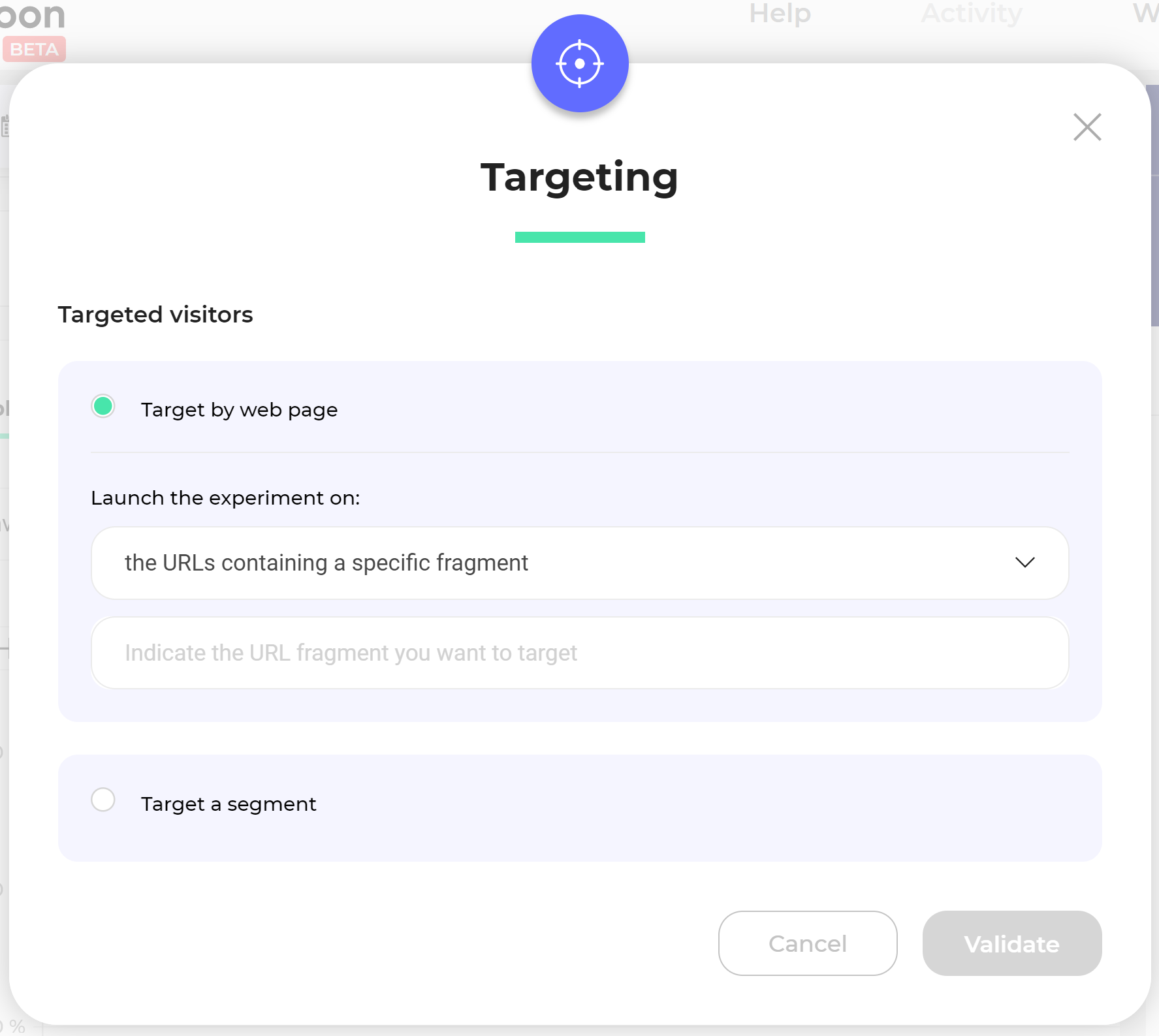
When you select URLs containing a fragment, a new field appears where you can enter the fragment of your choice.
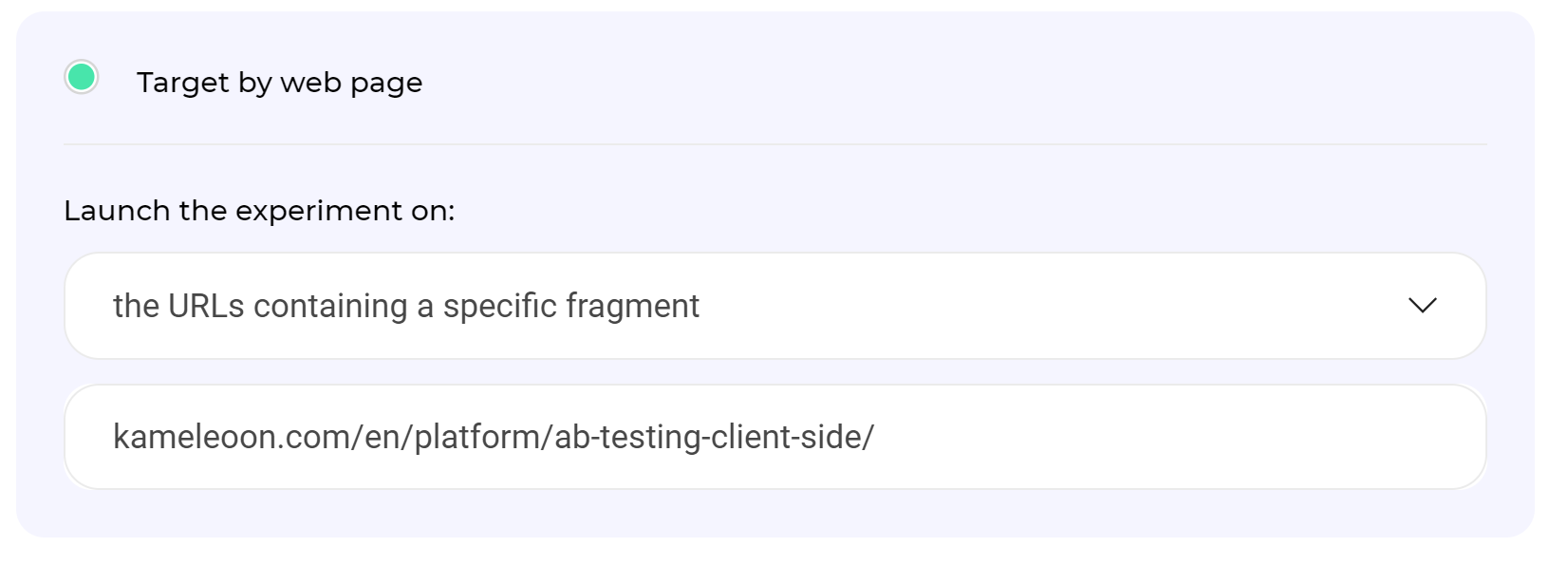
For instance, if all of your pages contain the /product/ fragment, choose URLs containing a fragment. The A/B experiment will only apply to pages containing this fragment.
If you want to exclude pages containing a fragment or define several fragments to include in your experiment, use Specific advanced segment.
Target several pages without using the URL
From an element on the page
Sometimes Kameleoon's URL targeting feature doesn't work for your experiment targeting. This error may be due to two reasons:
- All the URLs are different.
- You want to test the last step of a process (for example, registration, booking) containing several steps but only one URL. Targeting the URL would include all steps in the A/B experiment, so, in this case, URL targeting doesn't work.
These problems are solved by Kameleoon's Presence of an element on the page feature. A specific element must be present on a page before including visitors in your experiment.
To use this feature:
- Click Technical in the Create a new segment menu.
- Select Element on the page, either by double-clicking or via the dropdown.
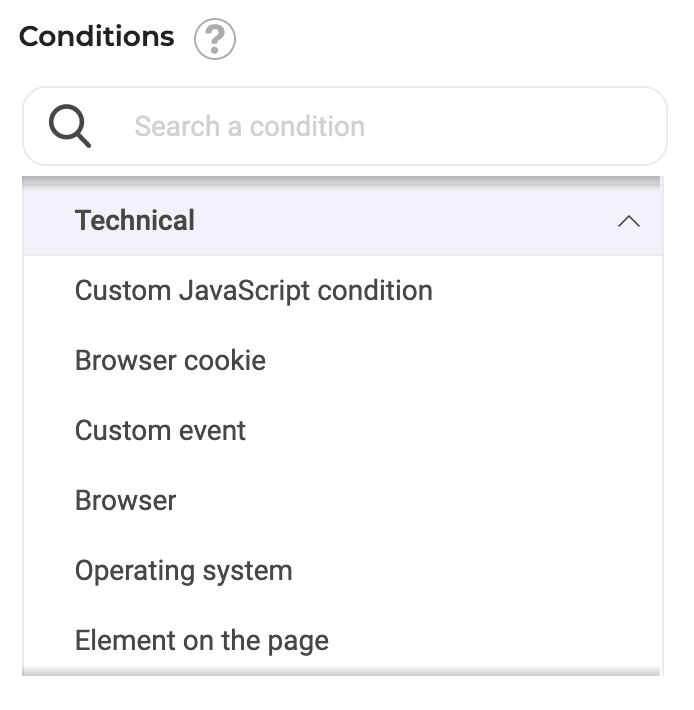
If your page contains a unique element (particularly in the case of a multi-step process with the same URL), you can use this method to target your experiment. To do so, simply indicate the HTML element's ID or the CSS selector to define the element.
We recommend choosing an element at the top of your page. The risk of flickering increases when you select an element with a lower position. Flickering may occur because Kameleoon has to wait for the presence of the element to decide whether to run the experiment.
On the whole website
You can also launch the experiment on all of your website's pages.
To do so, select the entire site when you choose your target audience.