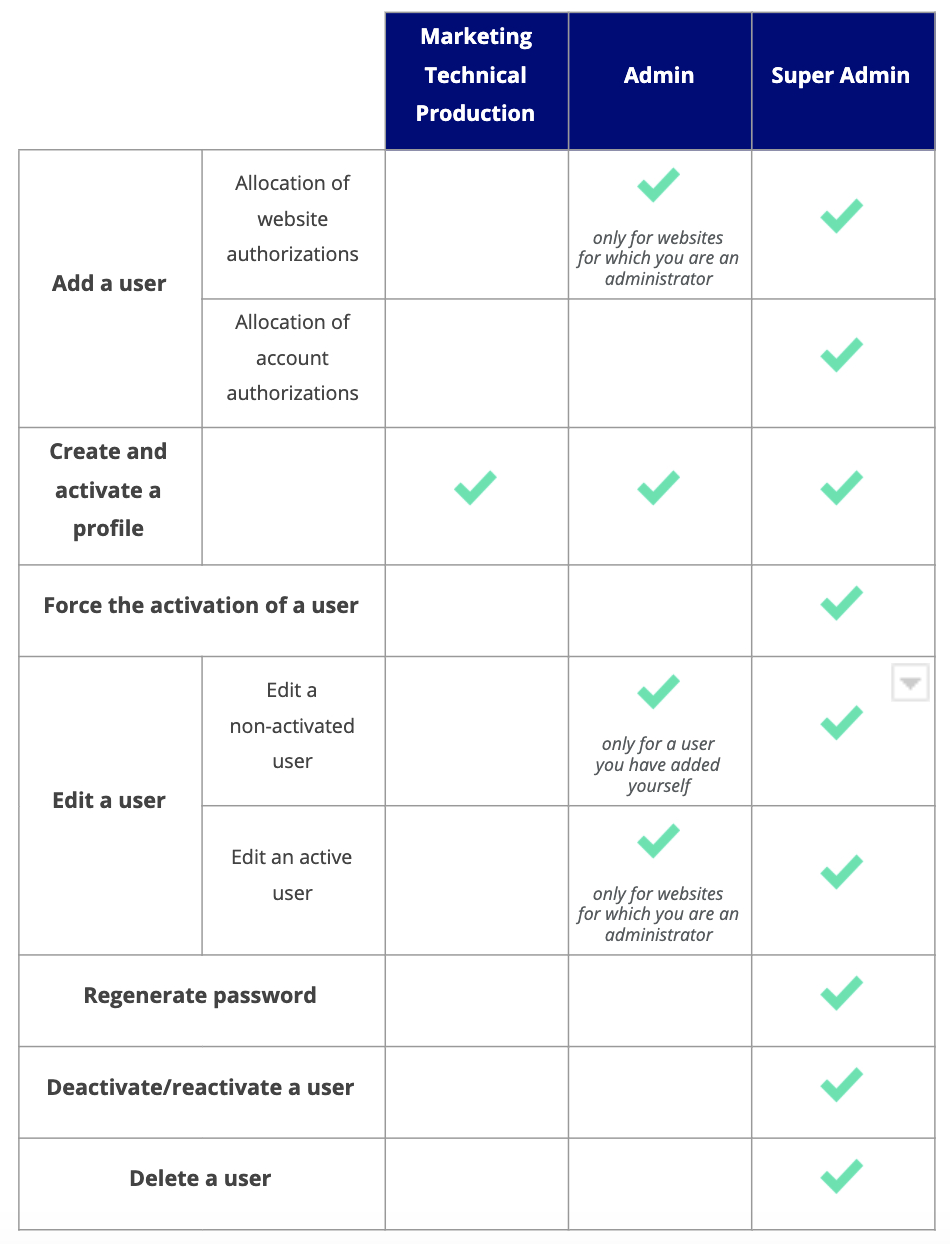Manage your users
For more information on managing your users, view the Team management video tutorial in our academy
Access the Users page
To access the Users page, click Admin > Users.
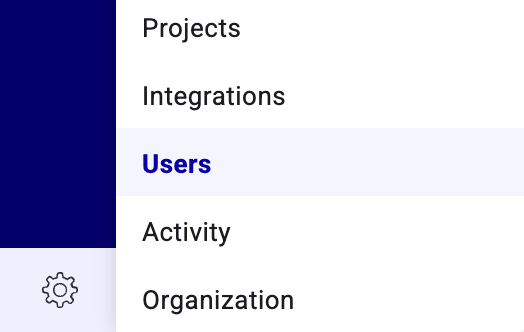
Available actions will depend on your user role. Learn more about roles here.
Create a new user
Only Admin and Super Admin can create new user accounts and configure their rights.
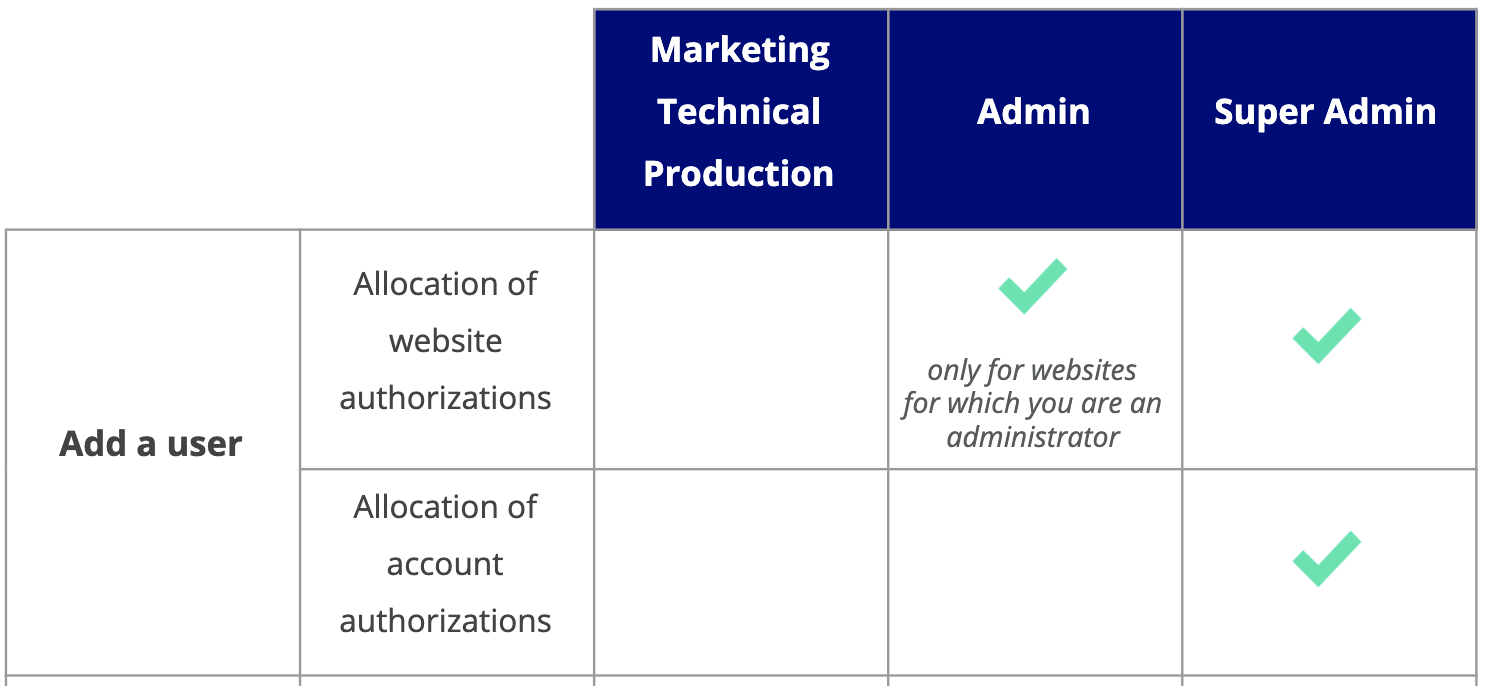
To create a new user:
- Click the Create button in the top right of the Team page. A pop-in will open.
- In the pop-in, fill in the email address of the user you want to create.
- Click Next.
Depending on your profile (Super Admin or Admin), the following steps, which involve assigning rights to the user, differ.
Define project permissions
For each project, you can assign the user one or several roles:
- Super Admin
- Admin
- Production
- Technical
- Marketing
Check the roles you want to give the user on each of the projects installed on the account.
Check the boxes next to each project to give access to the user, then click Next.
Are you an Admin?
You can only configure user permissions for projects that you administer.
Define account permissions
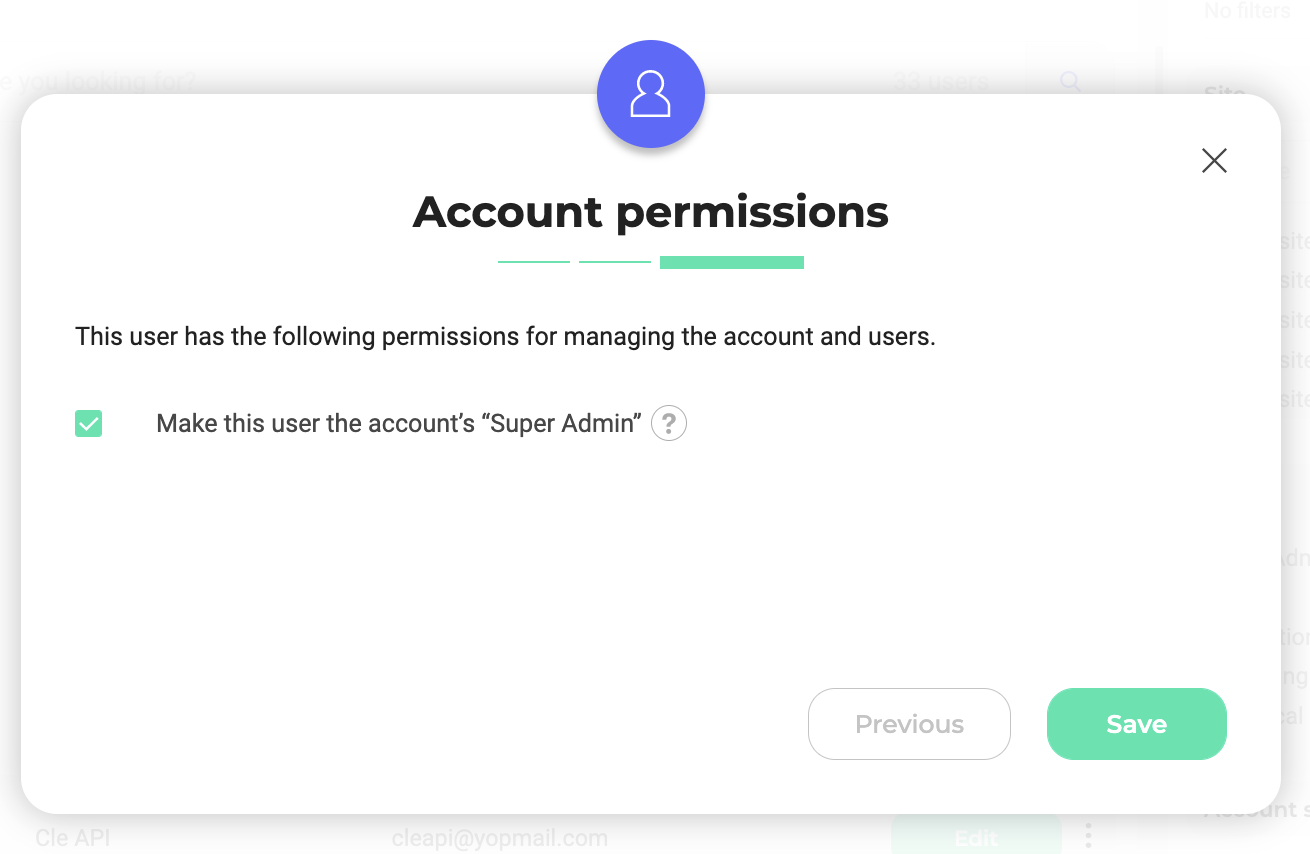
Unlike the Project permissions tab which details the rights for each project registered on the account, this tab concerns the overall management of the account and associated users.
As a Super Admin, when you create or edit a user, you have access to the Account permissions tab.
In this tab, you can choose to set the user as Super Admin: this user will then have the same rights as you on the account.
Switch the toggle from OFF to ON and confirm. A pop-in confirms the creation of the account and a welcome email is sent to the user. This email contains an activation link (valid for 24 hours) letting them complete their profile and access the platform.
Are you an Admin?
This option is only available for Super Admin users.
Create and activate a user profile
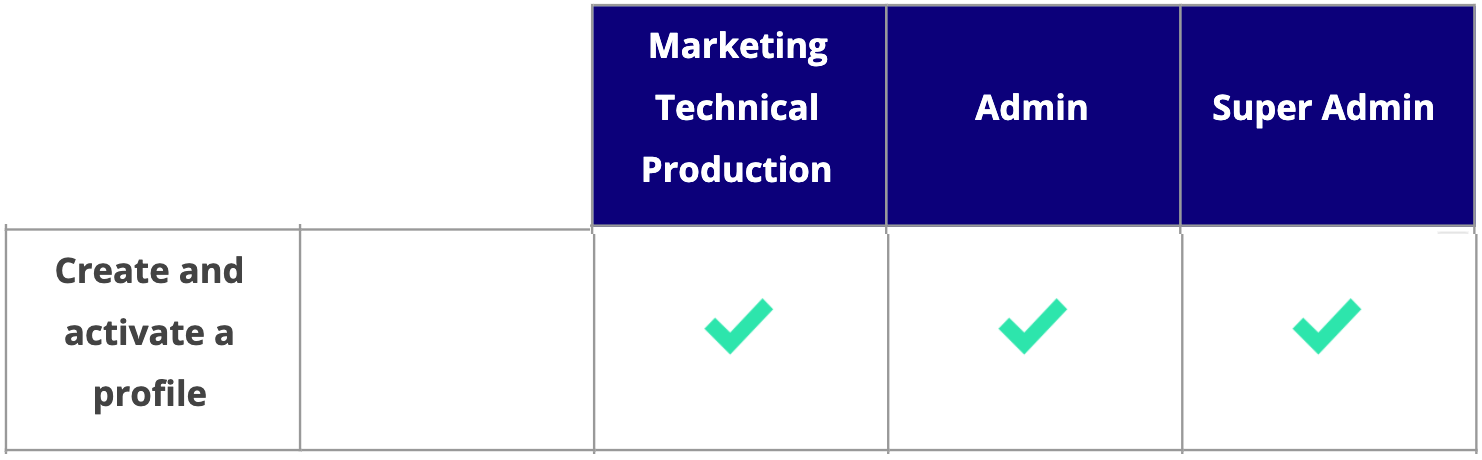
Regardless of your role in Kameleoon, when a Super Admin or Admin adds you as a new user, you will receive an email that lets you log in and enter your profile information. Your profile page will then include both this information and the authorizations granted to you by the Super Admin or the Admin.
If a Super Admin wants to speed up the process and/or gain control over creating your profile, they can force your account's initialization.
Information of your profile
Click the activation link received by email and fill in the information to complete your profile.
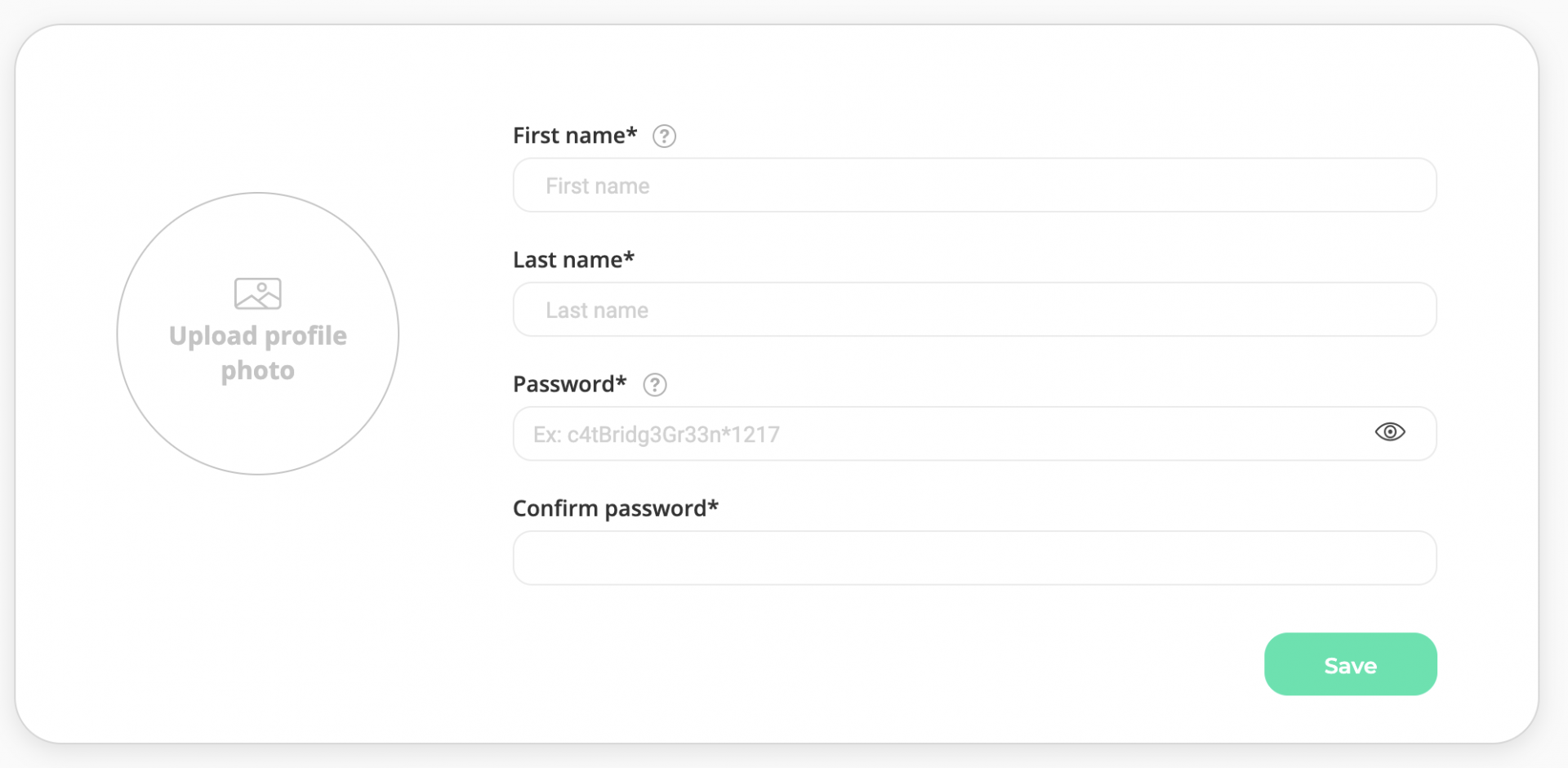
Your password must contain at least eight characters, including one lowercase, one uppercase, and one number. It can not contain your name, first name or company name.
To add a profile picture:
- Click Upload profile photo.
- Select the file you want to add.
- Click Save when you have added all required information.
Access to your profile
Your profile page includes the main information related to your account, especially the permissions associated with it. To access your profile:
- Click your profile icon. A drop-down menu appears.
- Click My profile.
Edit your profile
To edit your profile:
- Click Edit. A pop-in opens.
- Edit your name, email, profile photo, and permissions.
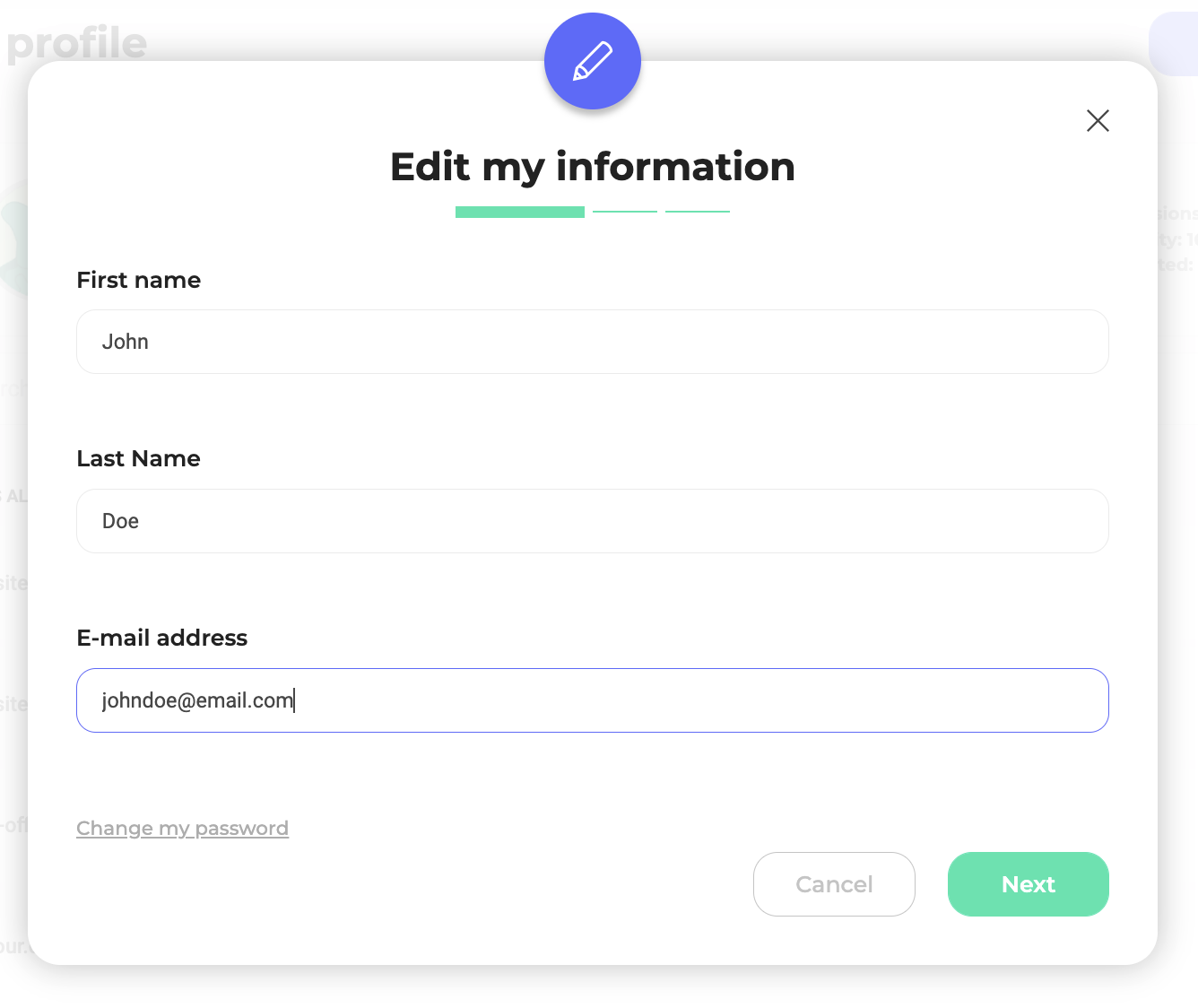
Force a user account's activation
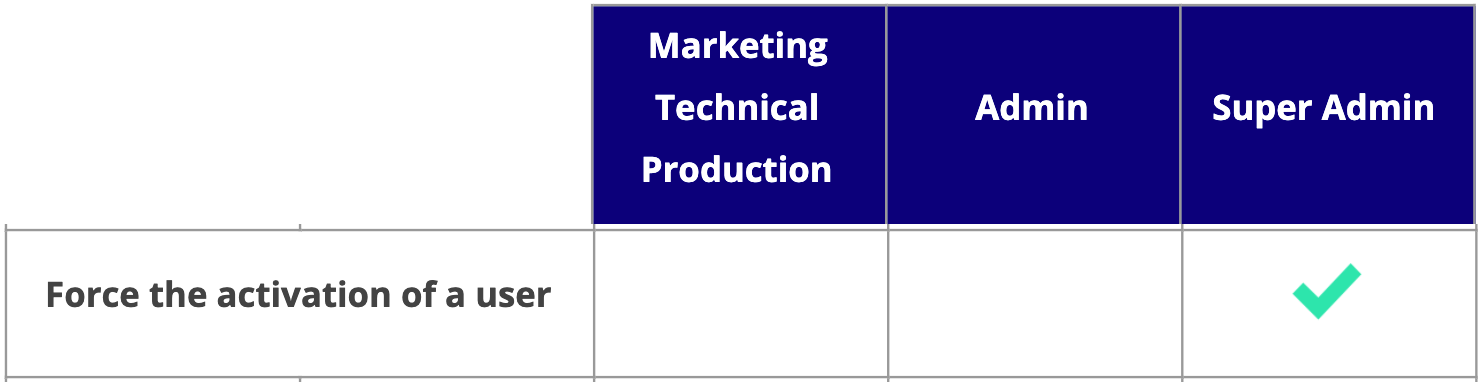
A Super Admin has the option to force the initialization of an account by completing the user's profile. This option saves time and gives Super Admins more control over account creation and validation. When a Super Admin forces a user account's activation, the account has the status activated and is immediately usable.
To force a user account's activation:
- Go to the Team page.
- Click the three-dots menu on the right side of a user's card.
- Click Force activation.
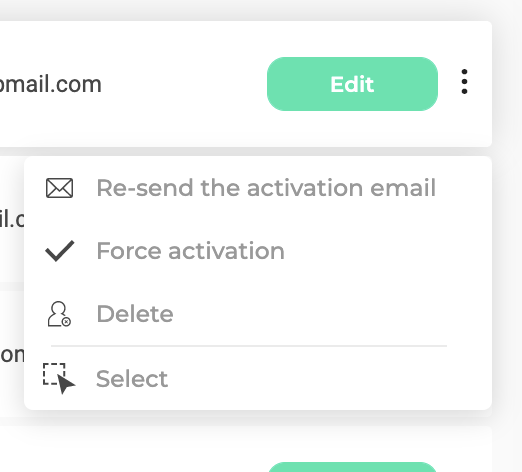
Are you an Admin?
Only Super Admins can force the validation of a user account.
Edit a user account
As an Admin or Super Admin, you can make changes to user accounts that other roles cannot.
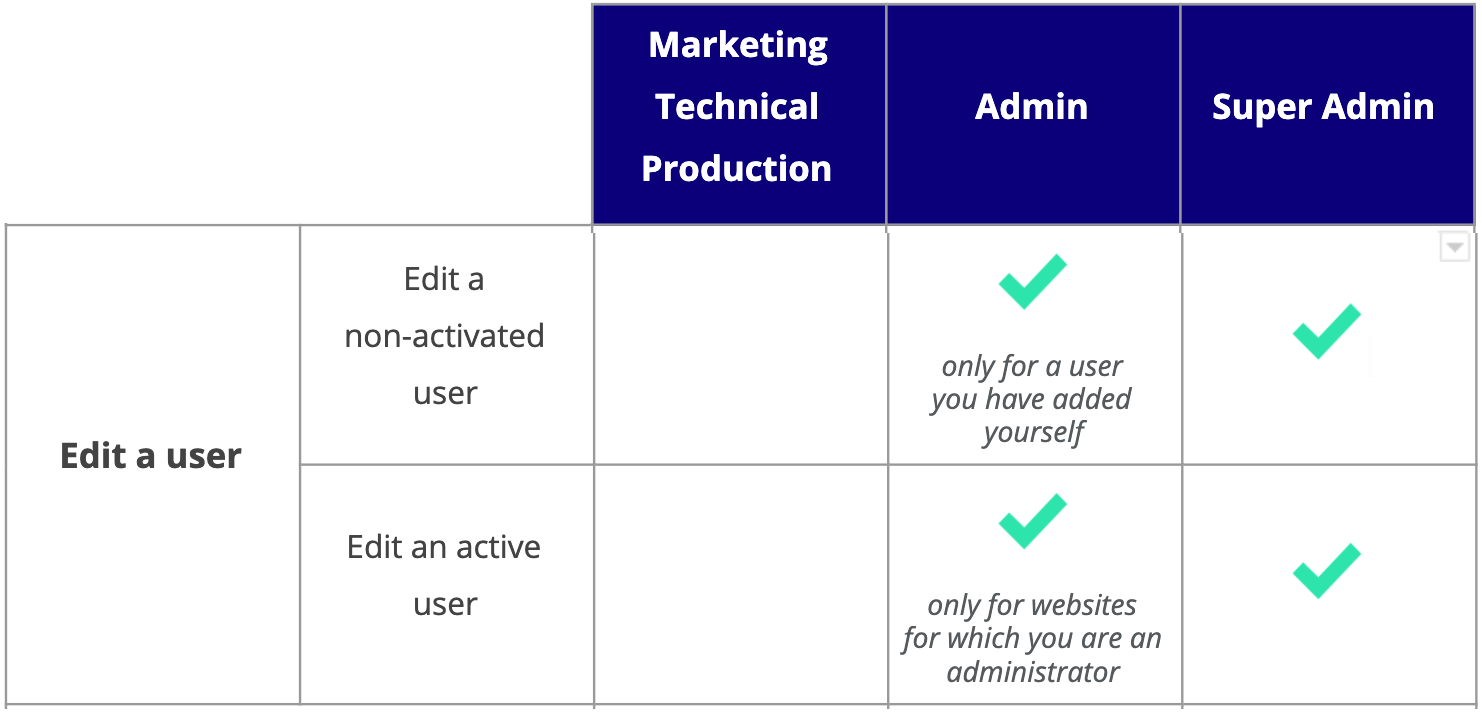
Deactivated accounts
If a user has not confirmed their account through the email activation link, their account status is not activated.
To edit a deactivated account, click Edit. A pop-in will appear.
You can edit the user's email address, project authorizations, and account-related authorizations. You can find options in the Project permissions and Account permissions tabs.
Are you an Admin?
- You can only edit deactivated user accounts you created.
- You can only configure rights for projects that you administer.
Activated accounts
An account status is set to activated once a user has confirmed their account via an email link.
To edit a user account, click Edit. A pop-in will appear.
You can change the user information (first name, last name, email address), the permissions linked to projects, and account permissions.
Are you an Admin?
- If the user's account is already activated, you can only change their authorizations for projects you administer.
- You cannot deactivate or delete the account.
Regenerate password
Kameleoon will ask users to regenerate their passwords when you enable this option. Regeneration applies to all users associated with the account. You can schedule this change or administer it immediately.
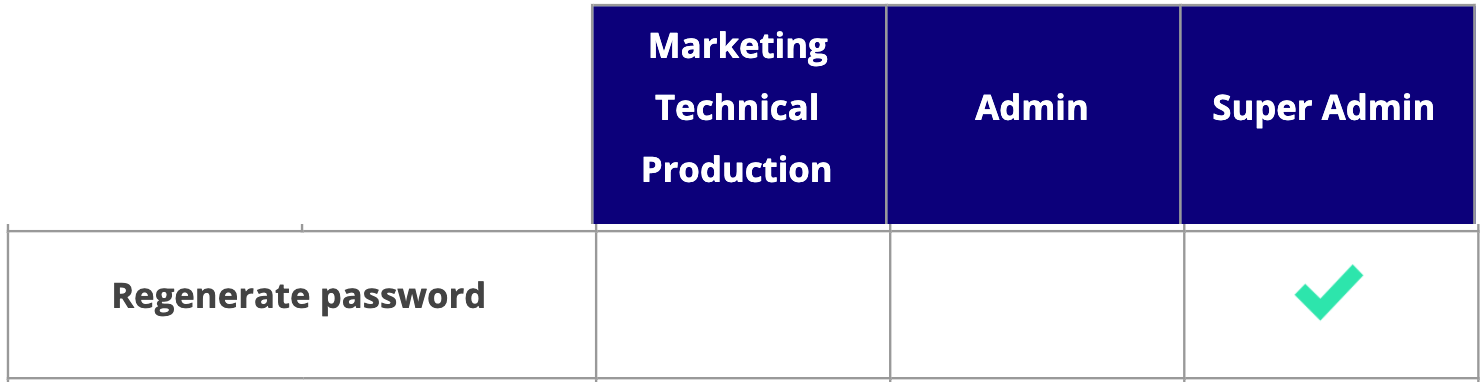
To enable password regeneration:
- Click Admin > Organization > Settings.
- Click the switch beside Enable recurring or one-time mandatory password renewal, and choose its frequency or a specific date.
- Click Save changes.

Are you an Admin?
Only Super Admin profiles can enable password regeneration.
Deactivate/reactivate a user account

As a Super Admin, you can temporarily deactivate a user account and reactivate it when necessary. A user cannot access Kameleoon while their account is suspended.
To deactivate an account:
- Open the Team page.
- Click the three-dots menu at the end of a user's card. A drop-down menu opens.
- Click Deactivate > Continue to validate the deactivation.
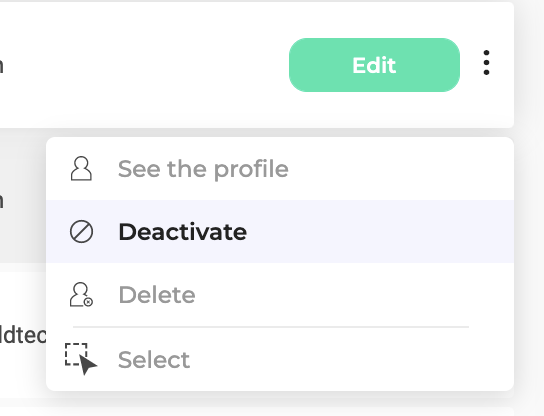
Deactivated accounts are marked with a padlock in front of the user's name. The reactivation command is available in the three dots menu.
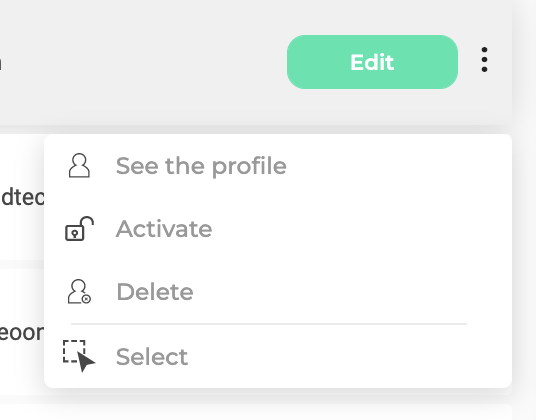
Are you a Super Admin?
If you are a Super Admin and the only active account, you cannot deactivate your account.
Are you an Admin?
Only Super Admin profiles can deactivate or reactivate a user account.
Delete a user account
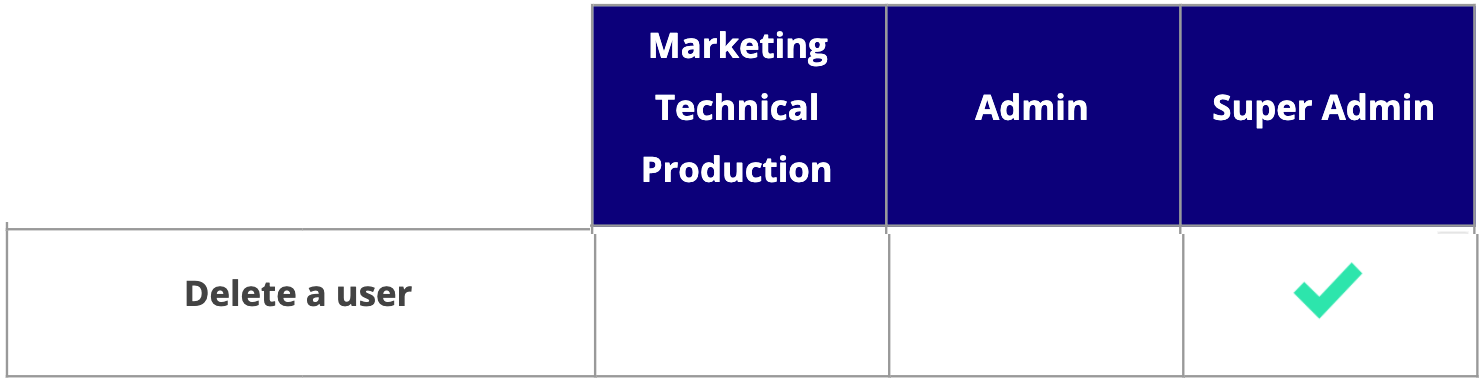
Deleting an account is permanent: it has to be recreated to access to Kameleoon again. To delete a user's account:
- Click the three-dots menu at the right of a user's card. A drop-down menu opens.
- Click Delete.
- Confirm your choice in the pop-in to validate the deletion.
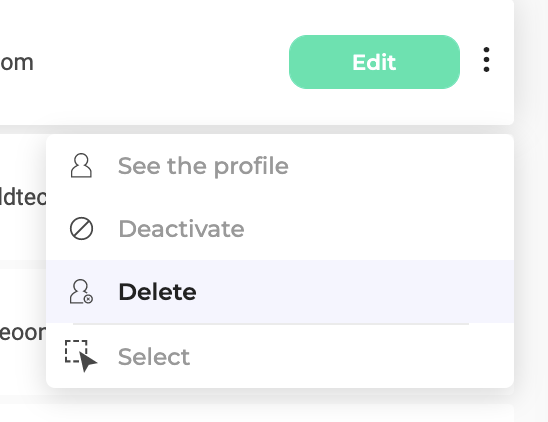
Do you want to delete your account as a Super Admin?
You cannot delete your account as a Super Admin.
Are you an Admin?
Only Super Admin profiles can delete a user account.
Overview of user rights
The following is a table detailing the different rights associated with different user profiles: