Shopify checkout conversions
You can track Shopify checkout conversions with Kameleoon. This integration helps you optimize your store's performance by giving you deeper insight into your customer's purchasing behaviors.
Prerequisites
Before you start, make sure that you have:
- A Kameleoon account with an active project.
- Your Kameleoon project's Sitecode.
- The goal ID that you want to track in Kameleoon.
Connect Shopify Checkout Extensibility to Kameleoon
Shopify has announced that, on August 13, 2024, it will no longer support its checkout.liquid layout on its clients' information, shipping, and payment checkout pages. Furthermore, on August 28, 2025, it will no longer support checkout.liquid on its clients' "Thank You" and order status pages, and will turn off apps using script tags and additional scripts under the post-purchase and order status pages. Therefore, any Shopify Plus client that customizes its checkout flow using checkout.liquid must upgrade to Shopify's checkout extensibility platform features suite.
See Shopify's checkout extensibility upgrade documentation for the prerequisites and steps to upgrade from checkout.liquid to checkout extensibility.
In addition to moving its checkout flow customizations from checkout.liquid to checkout extensibility, you must create a custom pixel that tracks Shopify events and sends the appropriate data to Kameleoon. The list of possible Shopify events is documented here. Additionally, Shopify exposes the cart or transaction details in the object event.data.checkout. For instance, to track the transaction revenue, you can use the event.data.checkout.totalPrice.amount variable.
Before publishing your draft checkout profile created using checkout extensibility, follow these steps to create a custom pixel containing code to send customer data from Shopify to Kameleoon.
- Click Settings in Shopify admin.
- Click Customer events in the Settings panel > Add custom pixel.
- Type a descriptive name in Pixel name and click Add pixel.
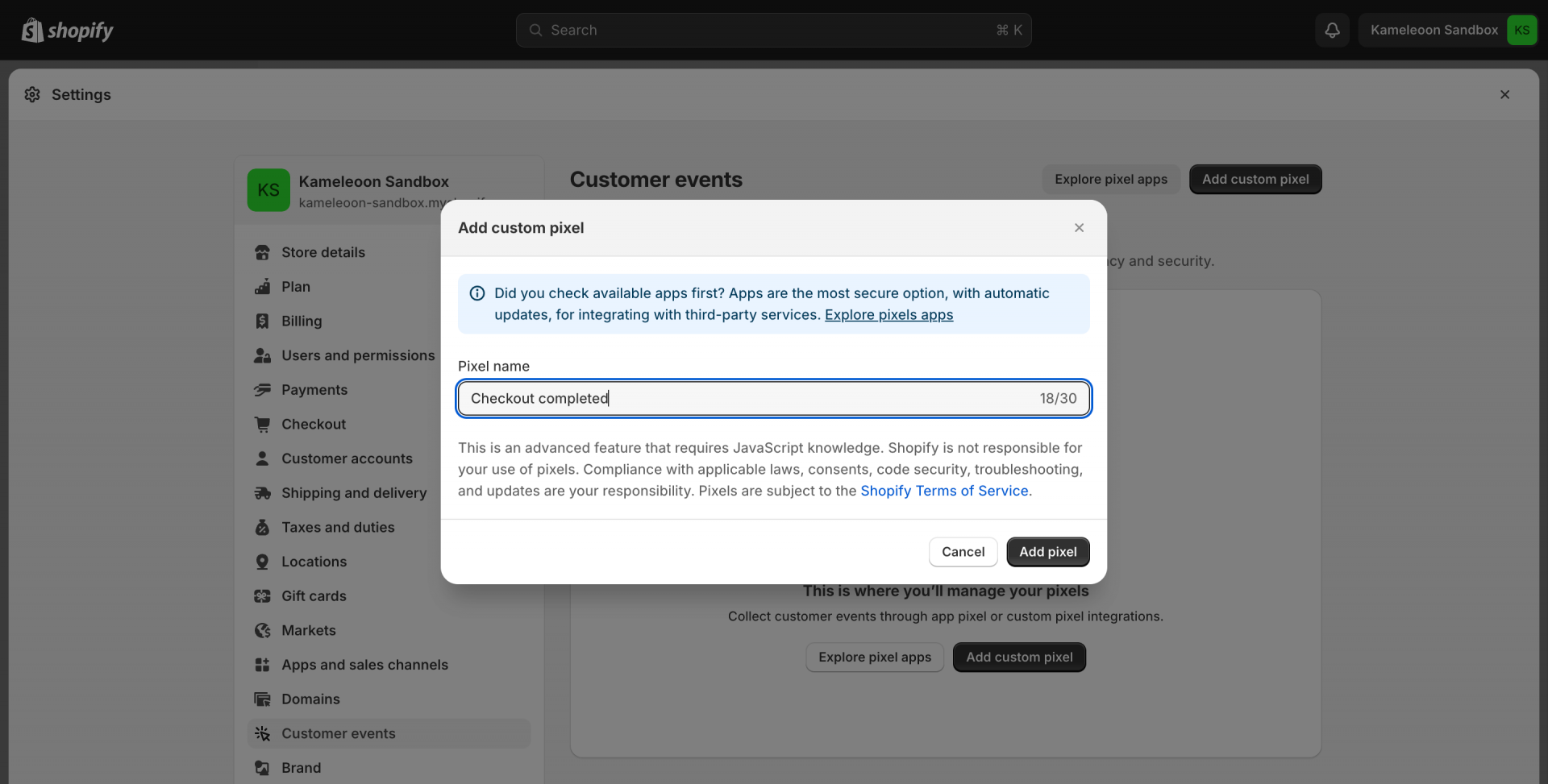
- You will need this code. Ensure you replace placeholder texts like
YOUR_SITE_CODEandYOUR_GOAL_IDwith the actual values from your Kameleoon project.
The domain for snippet scripts may vary from one project to another. Projects can be hosted on either "kameleoon.eu" or "kameleoon.io" depending on their creation date. Use the snippet displayed in your project/account.
If you need to track events on other pages in the checkout, such as the cart page, you can subscribe to additional events like cart_viewed by adding the following code in the pixel:
analytics.subscribe('cart_viewed', event => { //Your code here });
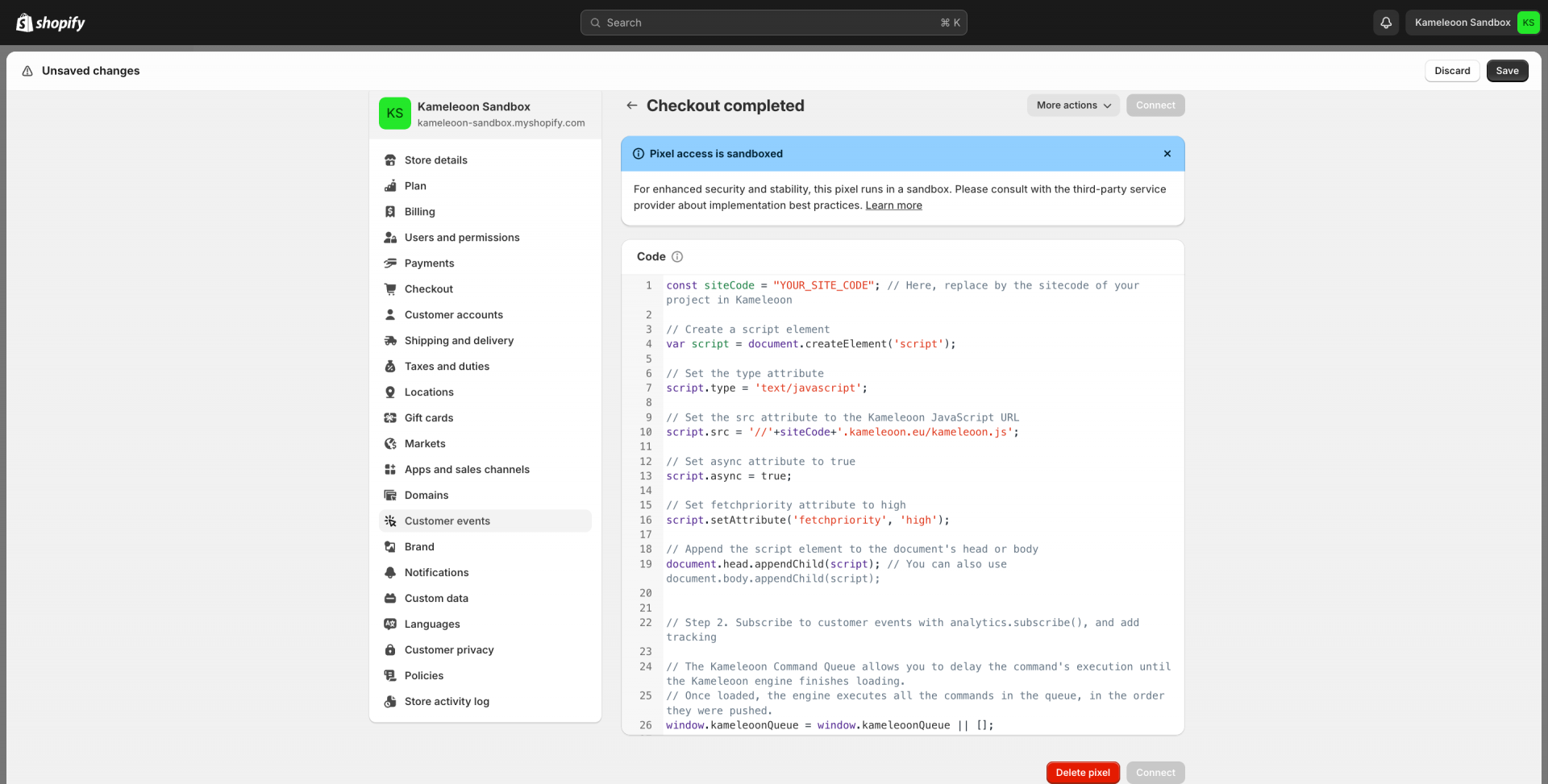
- Click Save > Connect.
- Click Connect in the advisory modal.
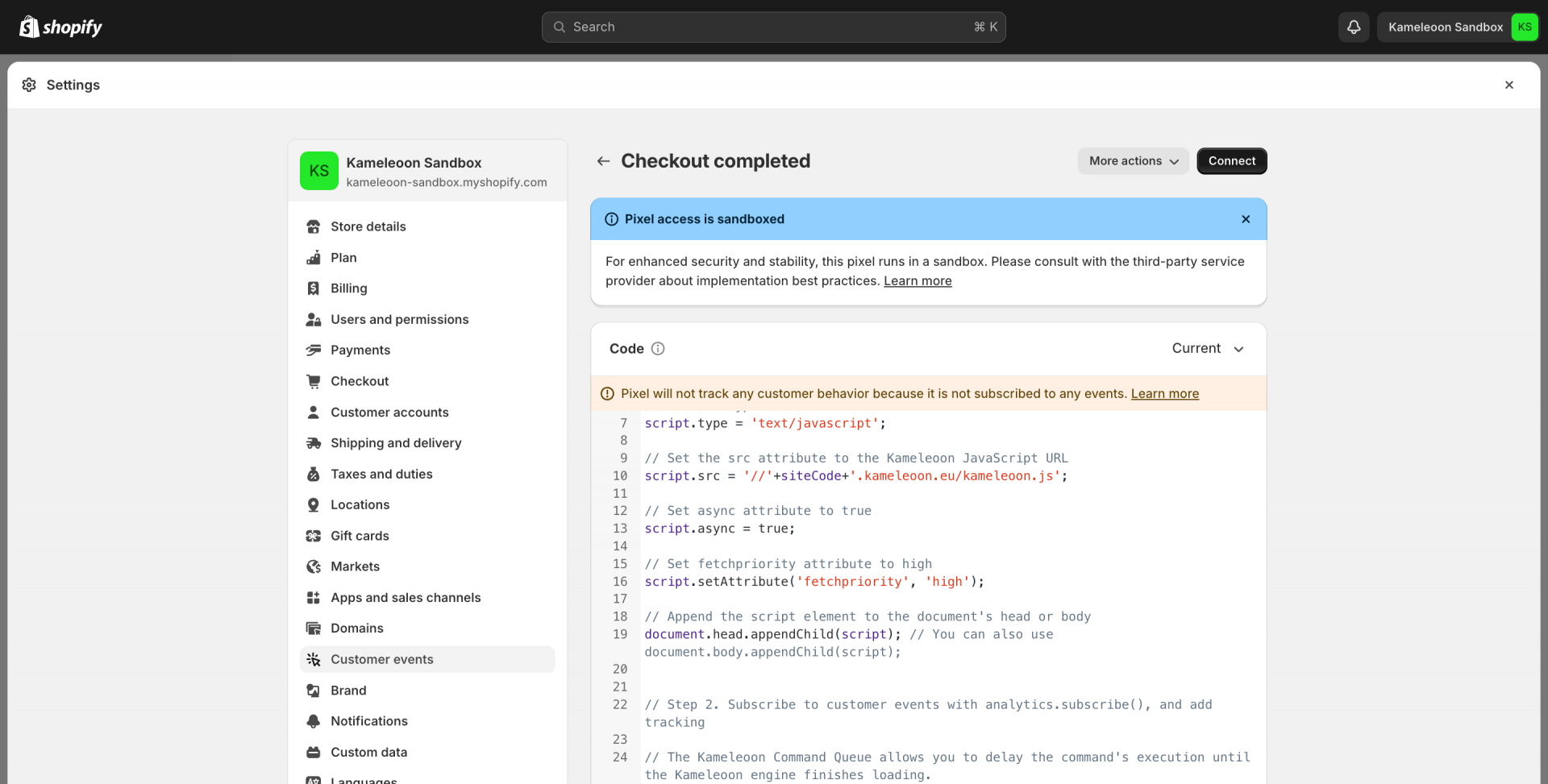
Check if your goals trigger on checkout
Because Shopify's custom pixels operate within a sandbox environment, our Kameleoon x Shopify integration is presently restricted to tracking Shopify Events. Experimentation, including the use of our Graphic or Code editor and simulation panel, is not feasible in this environment.
To verify if the pixel tracking works for any of your Kameleoon goals triggered during checkout, we recommend either using our simulation panel on your main domain or utilizing our Activation API. Try the following code snippet in your browser's developer console:
Kameleoon.API.CurrentVisit.conversions["GOAL_ID"];
This snippet will help you confirm if pixel tracking is functioning as expected for your specific goals triggered during the checkout process.
We are actively engaged in discussions with Shopify to explore potential solutions for enabling A/B testing in this context. It also means that you cannot use our graphic or code editor, including the simulation panel.