Manage environments
Kameleoon Environments are used to categorize and manage your application's deployment locations. They help organize your technical infrastructure by separating development, testing, and production environments. Environments provide a structured approach for managing feature flags and deployments across platforms.
When you create a new project, Kameleoon automatically creates three feature environments: Production, Staging, and Development. These environments are intended to iterate, test, and refine software, minimizing risks and ensuring a safe release cycle.
Customizing Environments
Navigate to the Set Up menu and click Environments to see your current project environments.
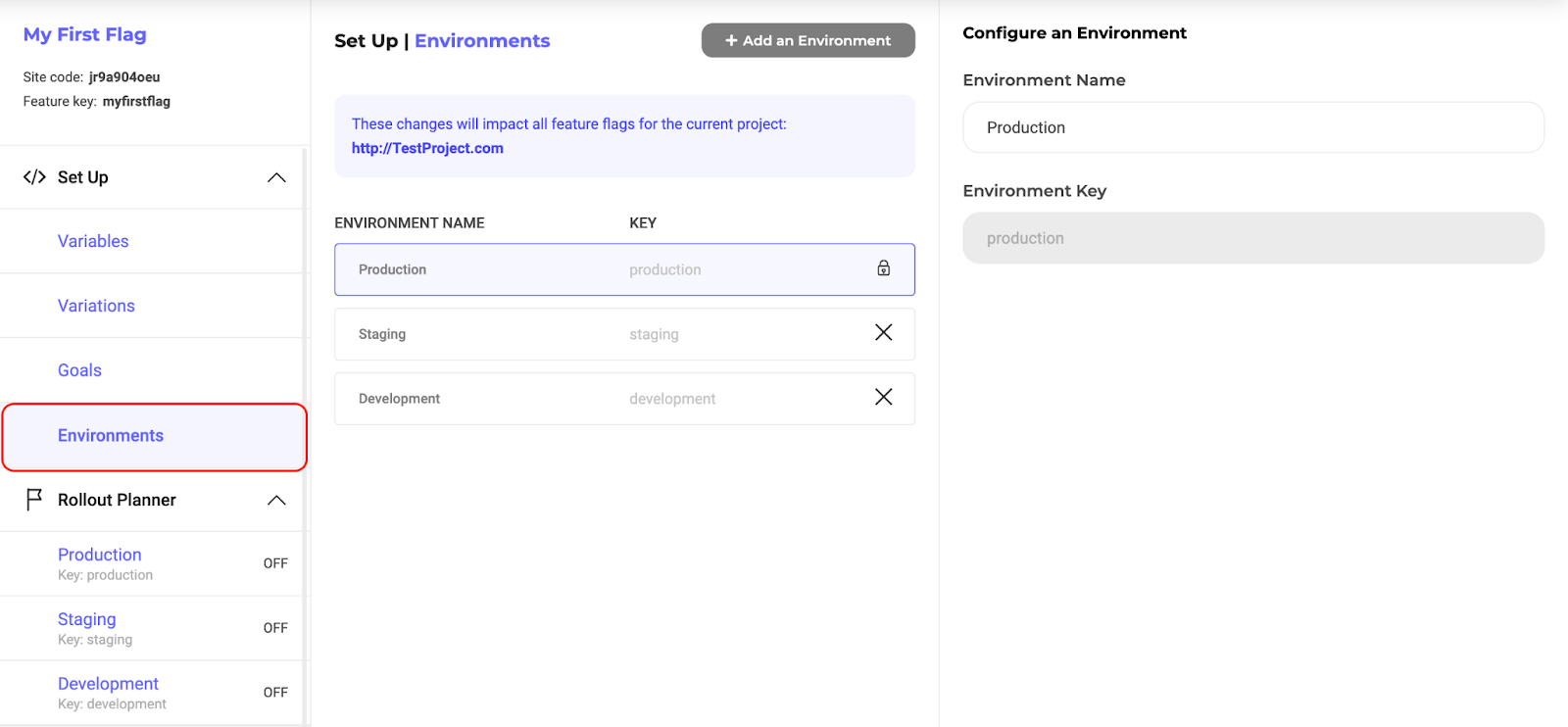
You’re free to customize these environments (except Production, which can only be renamed) or create additional environments. TO create a new environment, click Add an Environment.
Enter a name and key for your new environment. You can also reorder the environments to your liking.
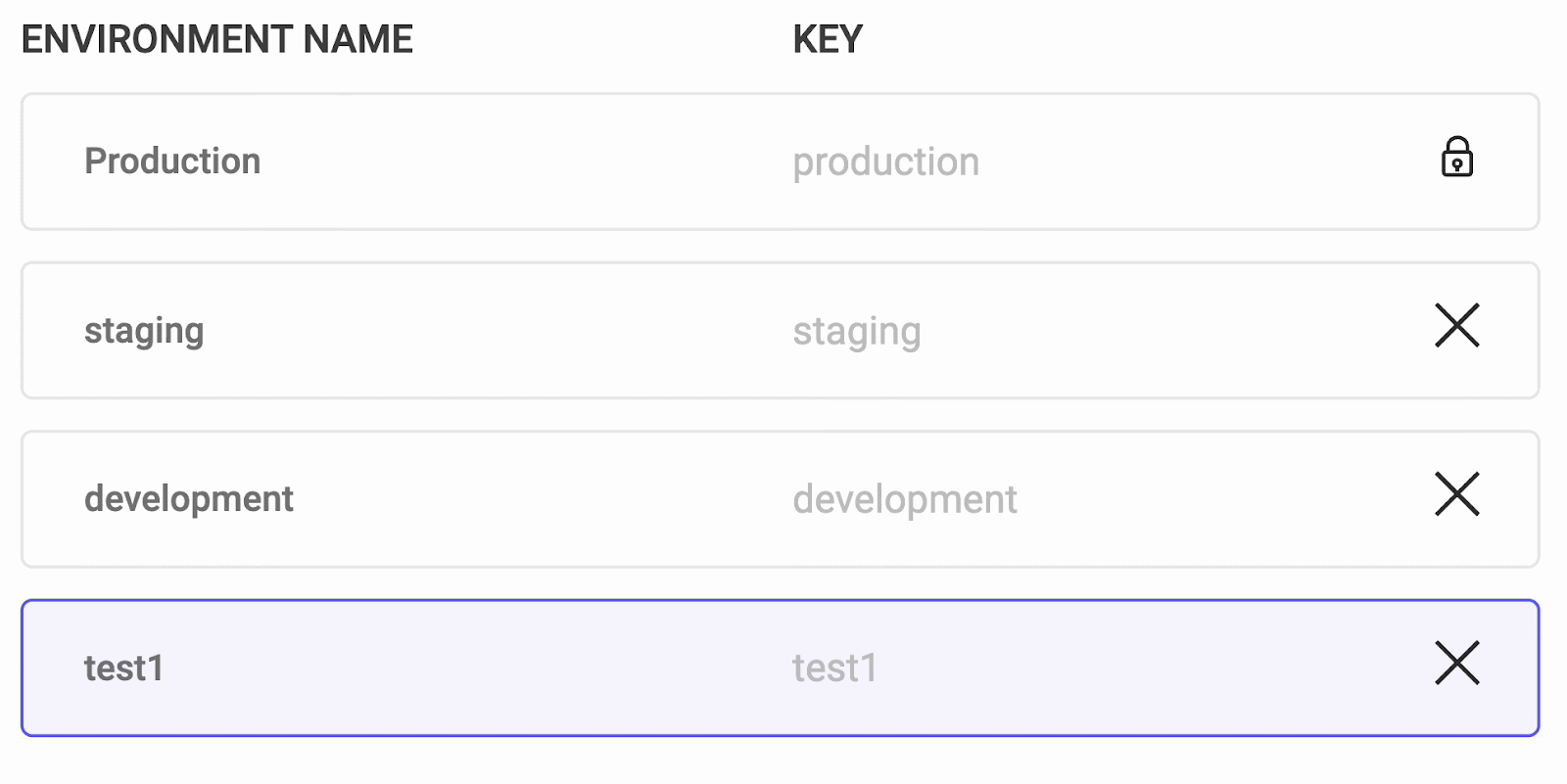
Scope of Environments
You can use feature variables, variations, and goals across all environments—you don't have to create them separately for each environment when setting up a feature. However, environments apply to the entire project, not just the flag you're working on. Any changes made to environments will affect all feature flags in the project.
You can filter flags by project and environment key in the Feature Flags dashboard. Hover over the ⓘ icon to see the projects on which a key has been used.
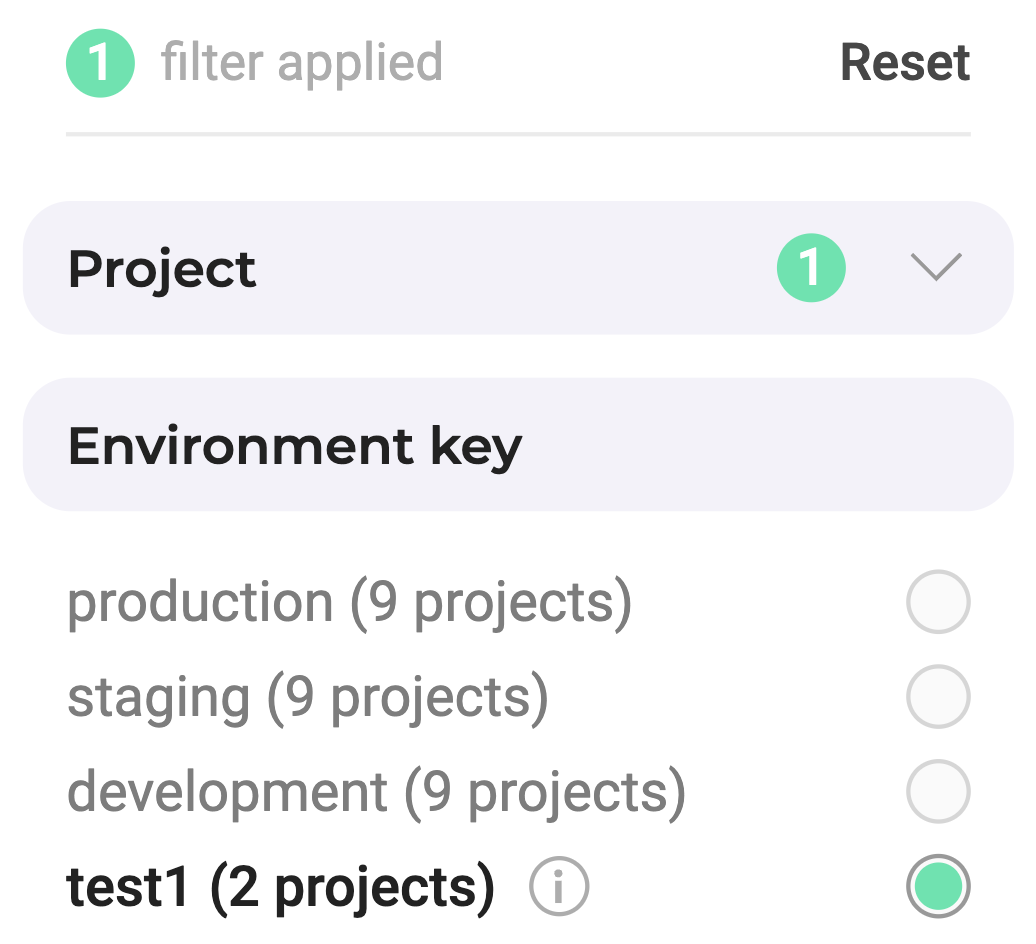
To use Kameleoon’s multi-environments feature flagging, you must use the parameter called “environment” within the YAML configuration file to define the environment key. If there are no environments specified within your YAML file, the configuration associated with the Production environment will be applied by default. Read your SDK’s documentation to learn more.