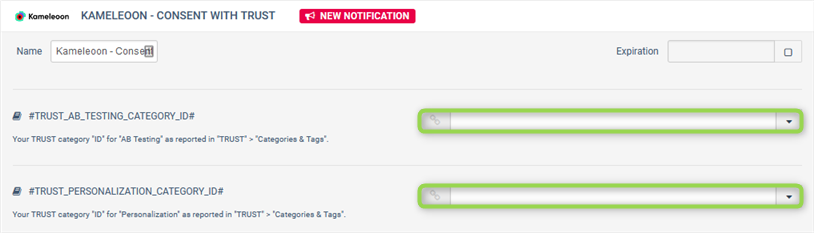TrustCommander
Fueled by consumer privacy laws, most marketers are turning to solutions like TrustCommander that alert website and mobile app users of the personal data that's being captured, stored, and shared with third parties.
Kameleoon reads consent policies within the TrustCommander platform, so you can run A/B tests and personalize the performance of a configuration variant (for example, notice format, content, banner vs pop-in).
Key benefits:
- Automatically manage user consent through TrustCommander CMP with no additional setup needed.
- Deploy different variants of the TrustCommander tag configuration through Kameleoon.
- Increase brand loyalty and evaluate users trust with dashboards and reports.
This guide walks you through how to set up an integration with Commanders Act CMP.
Custom integration with TrustCommander
You need to add the Kameleoon Consent with TRUST tag in your container.
Please follow the steps detailed by Commanders Act to add a new tag
Commanders Act provides two Kameleoon Consent tags. You need to use the "Kameleoon - Consent with TRUST" tag if TRUST is enabled in your account; otherwise, you can use the generic "Kameleoon - Consent" tag if you are using a different consent management tool.
You can add it from the SELECT or EDIT step of Commanders Act interface.

You can manage two categories depending on your usage of Kameleoon:
- TRUST_AB_TESTING_CATEGORY: Manages the consent for our A/B testing platform. Used to improve the user experience for all visitors.
- TRUST_PERSONALIZATION_CATEGORY: Manages the consent for our Personalization platform. Used to offer personalized experiences to make your visit more relevant.
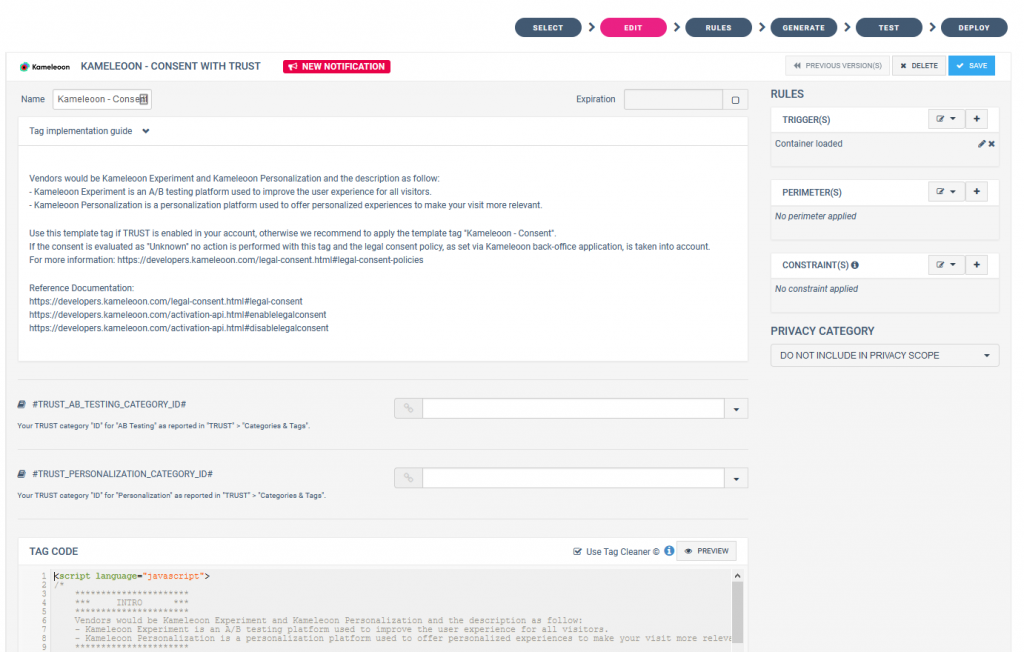
Kameleoon - Consent With TRUST tag
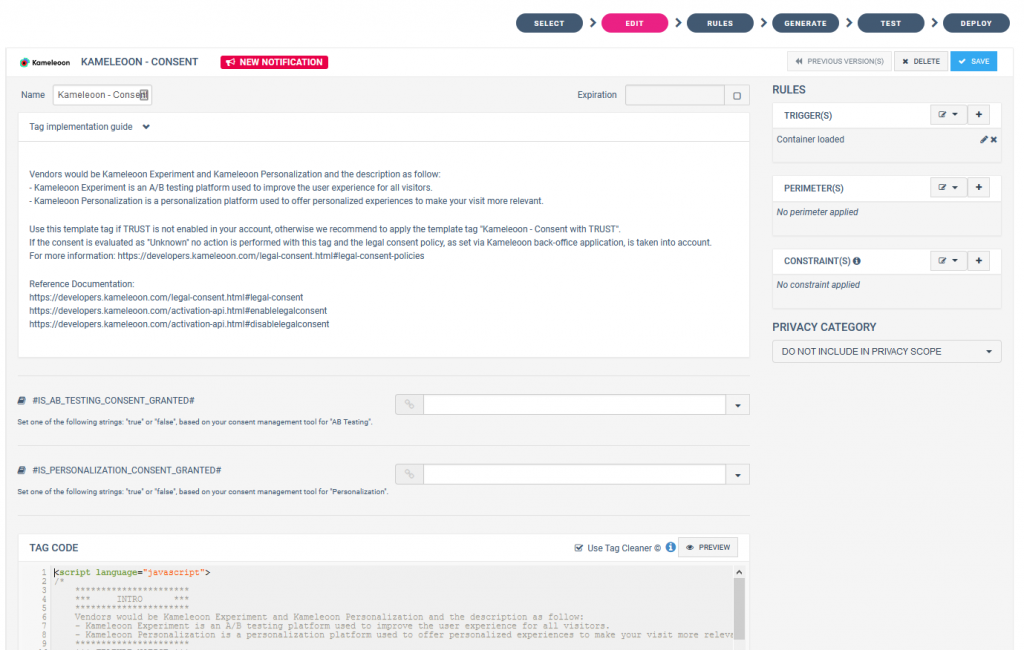
Kameleoon - Consent (generic) tag
The last step is indicating the category ID on which Kameleoon has been added in your consent banner or pop-in. You can read more here.