Activate and deploy a product collection on your website
Once you've created your product collection, you must make it visible on your site, which involves enabling the collection, copying the snippet, embedding it into your source code, or creating a campaign to manage its display.
1. Enable the product collection
Before deployment, ensure your collection is active:
- Go to the Product collections dashboard.
- Open the collection you want to deploy.
- Click Enable in the top-right corner.
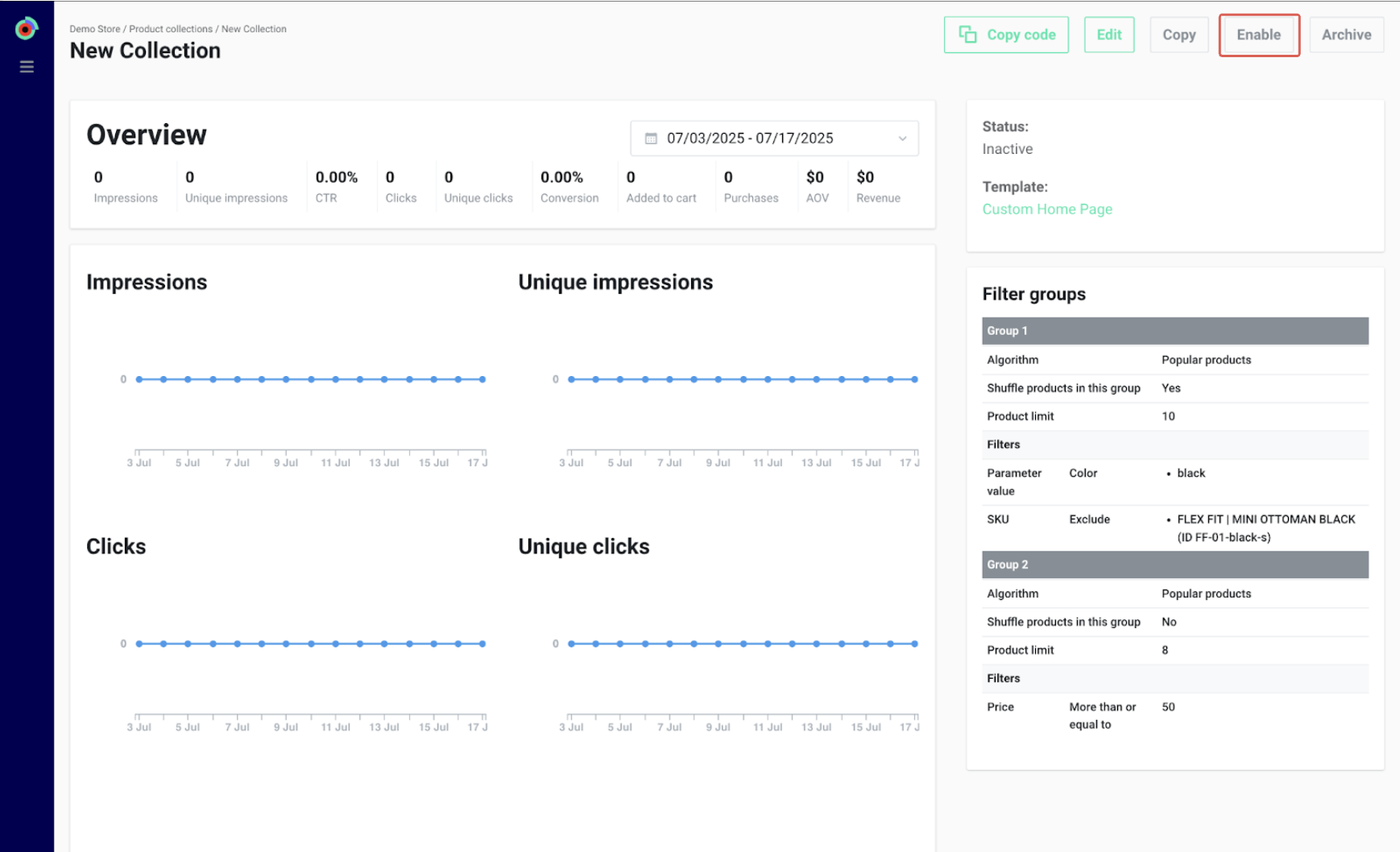
The status will switch to Active.
2. Copy the snippet
Each collection comes with a snippet that you must add to your website’s source code:
Click Copy code in the collection view.
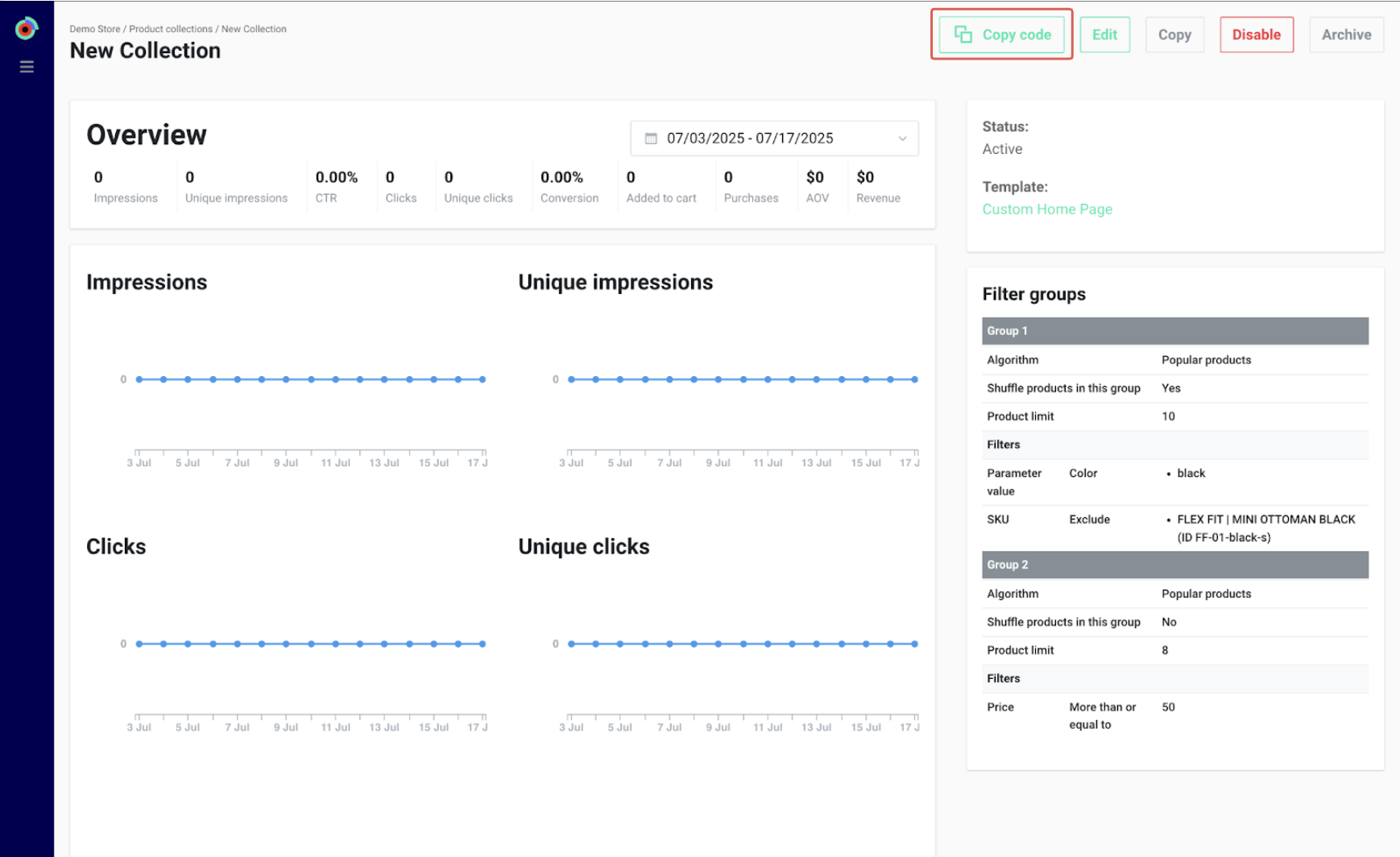
A pop-in will display the snippet along with supported variables:
data-collection-id(required): Unique identifier for your collection.data-collection-locations(optional): Needed if your product feed contains multiple locations.data-collection-callback(optional): JS function for handling successful requests.data-collection-error(optional): JS function for handling failed requests.
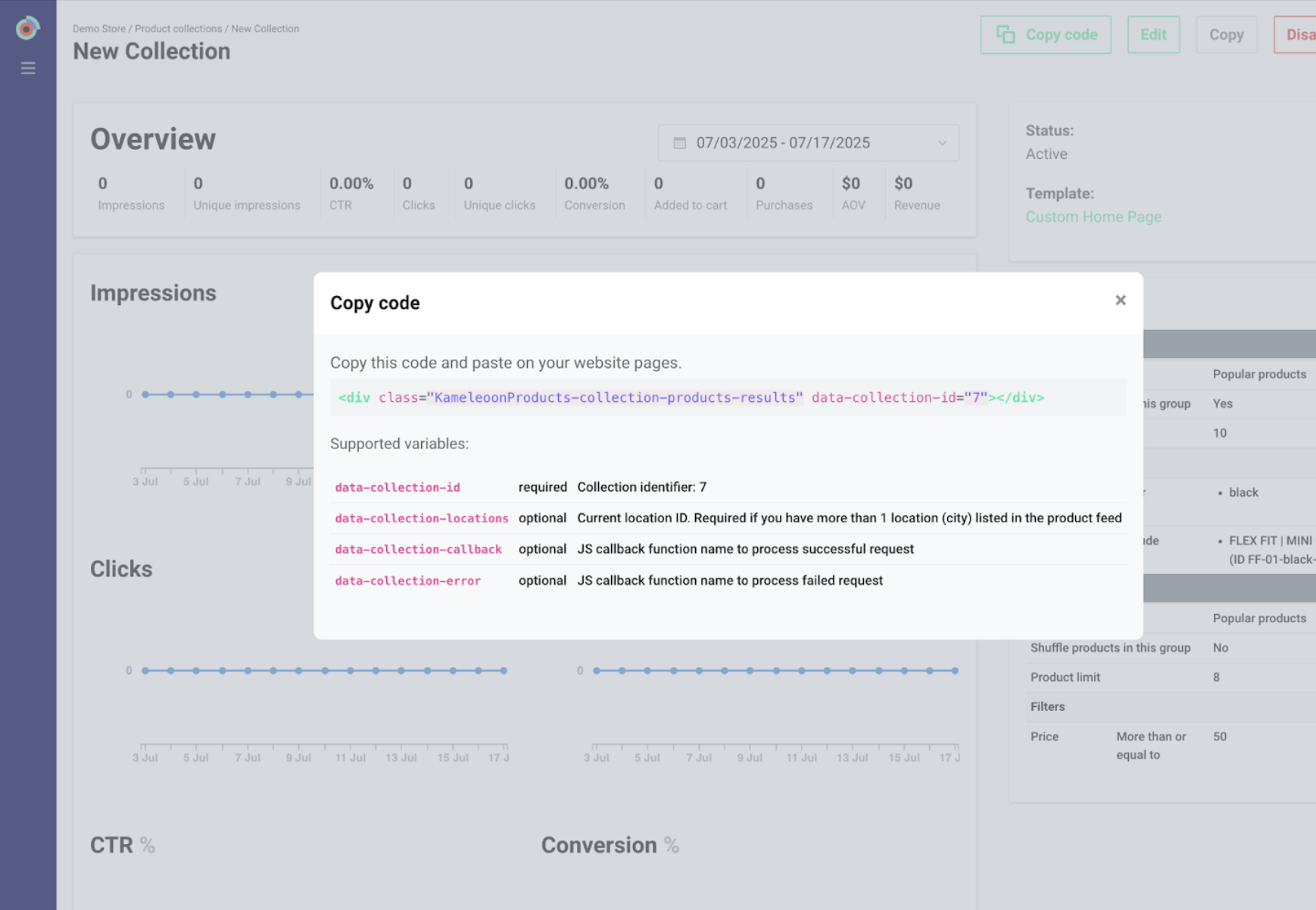
3. Deploy the product collection on your website
You can insert the product collection in your source code or create a Kameleoon campaign.
Embed the snippet in your source code
Paste the copied snippet into the relevant section of your website’s source code. The snippet acts as a placeholder where the product collection will be displayed.
- Place the snippet in your page's HTML body, within the container where you want the collection to appear.
- Ensure your site loads Kameleoon correctly, so the collection is rendered dynamically.
Create a campaign
Open the Code editor and add the product collection.
To learn how to use the Code editor, refer to this article.