Are you using Kameleoon for the first time? This article will guide you step by step as you create your account and launch your first experiment.
Congratulations on opening your Kameleoon account and filling in your website address. Let’s get started!
Note: When registering, you need to fill in your website. However, you can add other sites to your Kameleoon account later.
Install the Kameleoon script
To launch experiments on your website, you need to install the Kameleoon script. This article will guide you through the installation process.
If your plan permits, you can set up multiple sites with your Kameleoon account. This can be useful if, for example, you want to run experiments on both your desktop and mobile sites, or if you want to test Kameleoon on your pre-production site before implementing it.
When you install Kameleoon on your site, you have several options to choose from. For more information, please refer to this installation guide.
Note: If you’re not familiar with the technical aspects of installing the script on your pages, or if you don’t know how to do it, you can choose to let your developer handle the installation. Simply click on Forward to your developer, enter their contact details in the pop-in, and Kameleoon will send them all the necessary information.
Explore the Graphic editor
A new version of the Graphic Editor is currently being deployed, this documentation will be updated soon.
The editor launches on your website. You are now able to change the elements of your page and create your first A/B experiment.
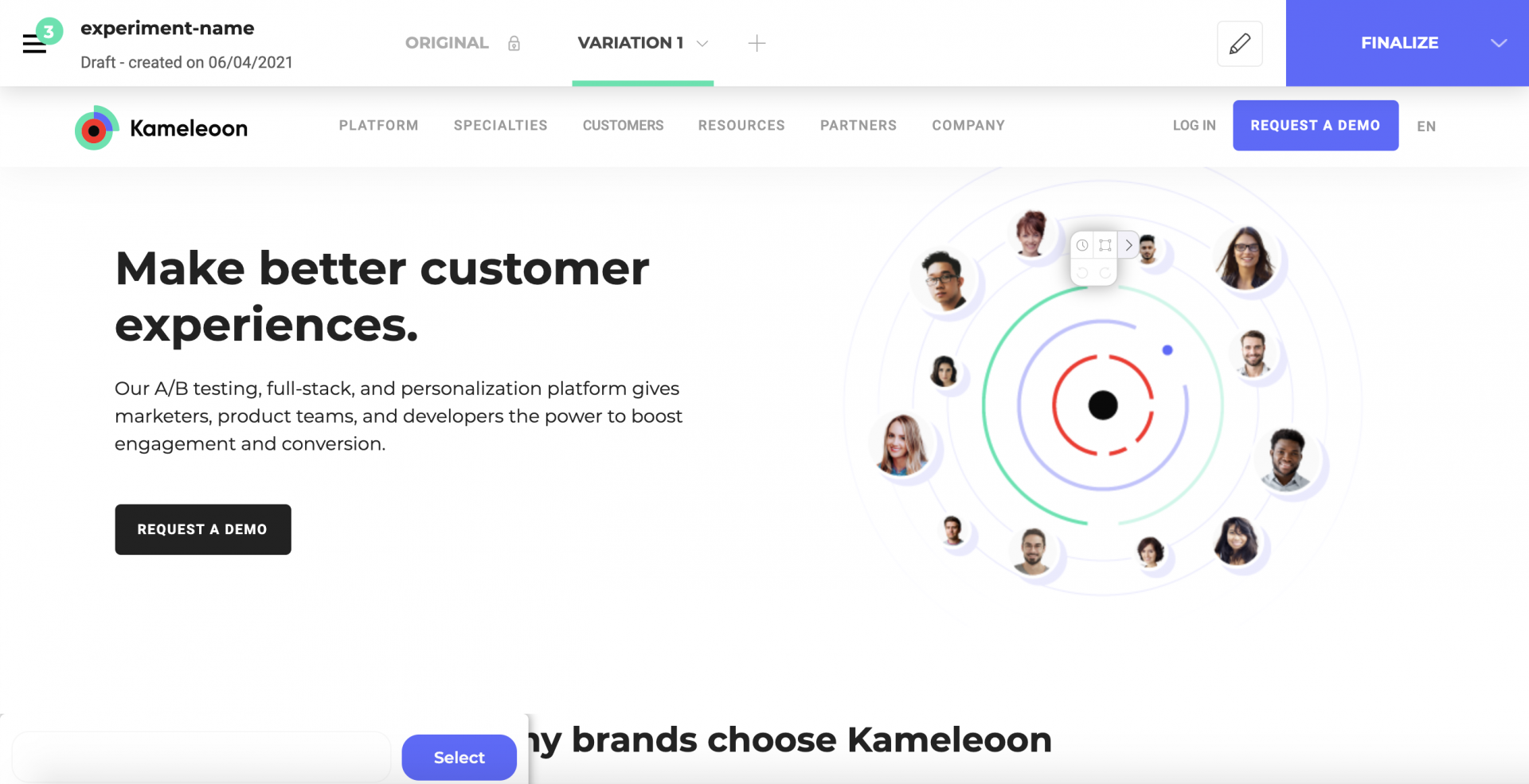
To learn more about Kameleoon’s editor, you can read our articles about the graphic editor.
Launch the experiment
To finalize the creation of an experiment, you need to click on the Finalize button in the header.

The finalization page opens.
To launch an experiment, follow the steps:
- 1st step: Choose the visitors targeted by your experiment.
- 2nd step: Choose the traffic allocation for each of your variations. Click and drag the slider of a variation by holding the click, or directly enter the percentage by clicking on the number displayed to the right of the slider.
- 3rd step (mandatory unless you configured Integrations): Assign a main goal (and maybe some more goals). You can find more information about this step in our Quick start guide.
- 4th step (mandatory unless you configured Goals): Choose your trackings tools (Integrations).
- 5th step (optional): Verify your experiment’s setup with simulation mode.
Once you’ve filled in the mandatory fields, you can click on the Launch button.

Before launching your experiment, a recap will be displayed for you to check if everything is fine.
Congratulations, you have successfully launched your first experiment!
Note: After launching an A/B experiment, it may take a short latency time (up to 10 minutes) for it to become visible on the website. Don’t worry if your experiment doesn’t appear immediately!
To get more information about starting your A/B experiment, please refer to the section on this topic in our Quick start guide.
You can access our documentation to explore the possibilities offered by Kameleoon and get answers to your questions!
