Kameleoon is compatible with Adobe Analytics (Ex Omniture SiteCatalyst) to analyze your experiments. Setting it up includes 3 steps:
- Adding Adobe Analytics as a reporting tool in Kameleoon
- Creating a new eVar variable in your Adobe Analytics account
- Activating the reporting tool from the editor
Activate Adobe Analytics on Kameleoon
Integrations page
Log in to your Kameleoon App, click on Admin and then Integrations in the sidebar.

For more information on this page, see our dedicated article.

By default, the tool is not installed. This is signaled by this icon:
With a click on Install the tool, you will be able to select the projects on which you want to activate it, so that information can be correctly reported to Adobe Analytics.
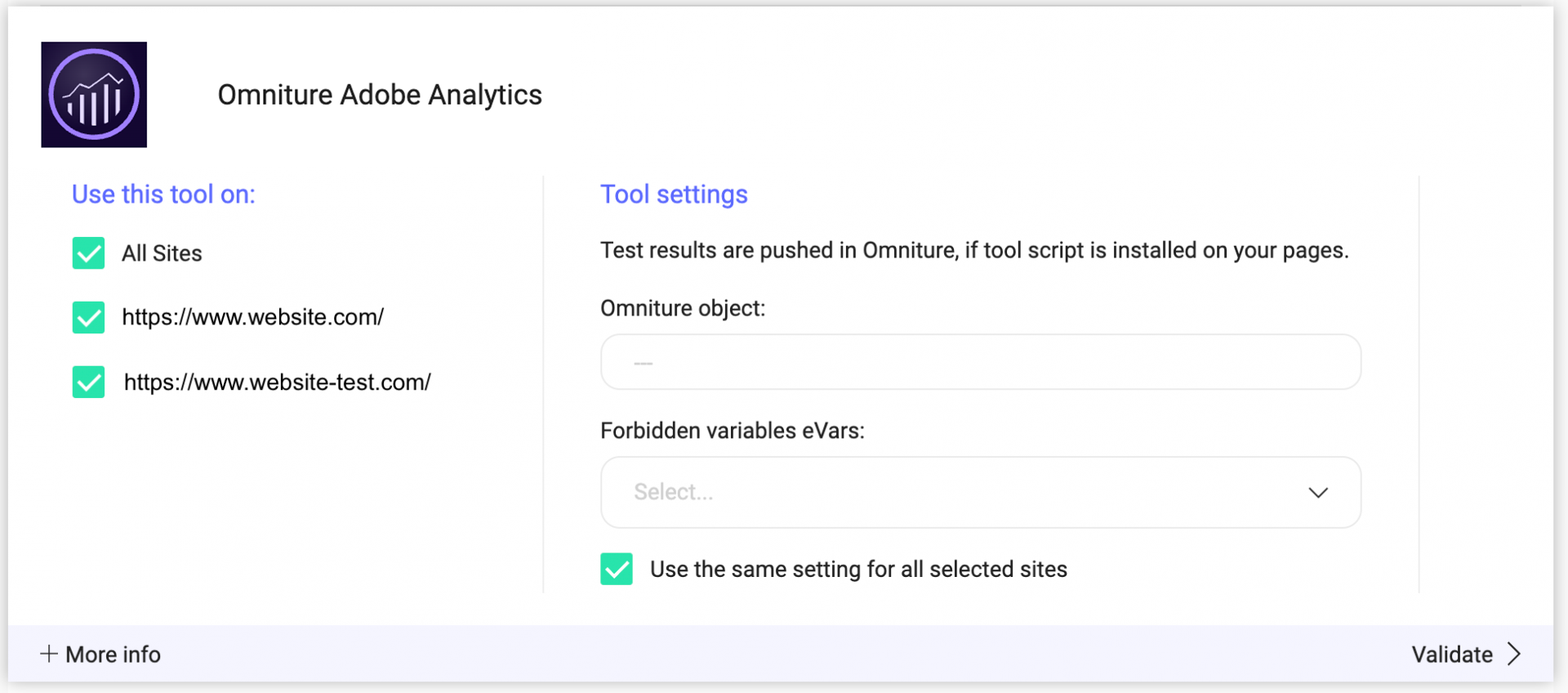
You also need to indicate some other informations. To do so, you have to create a conversion variable in Adobe Analytics.
The Adobe Analytics variable (Omniture object) is “s” by default but we recommend you verify this information with your IT team.
Once you have configured the tool, click on Validate in the bottom-right corner: the configuration panel closes. You will then see a ON toggle on the right of the tool’s line, as well as the number of projects the tool is configured on.

The results of your experiments will be transmitted to Adobe Analytics if the script of the tool is installed on your pages.
Please note that if you need to slightly change the behavior of our native bridge, you can create a custom analytics bridge and use our Adobe Analytics sample code you can take from our Github repository.
Conversion variable
It is necessary to create a conversion variable, also called eVar, which will be used by Kameleoon to transfer your experiment data to Adobe Analytics. To do so, log into your Adobe Analytics.
You must create a new conversion variable, follow these steps:
- On your Adobe Analytics, go to Admin, then Report Suites.
- Then, select a report suite.
- Click on Parameters > Conversion > Conversion variables
- On the conversion variables page, click on Add new to add an eVar unused to the report suites.
- Fill in the necessary fields
- Click on save
Note: If you are using the
doPluginsvariable, please read this article from our developers documentation, which indicates the JavaScript code lines that you must add to the variable in order to push your experiment results in Adobe Analytics.
Associate Adobe Analytics with an experiment
When you are done with these steps, you can use Adobe Analytics as a reporting tool.
In the Graphic/Code editor
When you have created your experiment in the editor, click on the Finalize button. Then, select Adobe Analytics in the Integrations section. In the field Custom variable (eVar), choose the eVar that you have created in your Adobe Analytics account.

The results of your experiment will know be pushed into Adobe Analytics solution.
